you need to boot a windows 7 in safe mode
Windows 7 is one of the most popular and widely used operating systems in the world. However, like any other software, it is not immune to issues and problems. One of the common solutions to fix such problems is to boot the system in safe mode. Safe mode is a diagnostic mode in Windows that allows the system to start with minimal drivers and services, making it easier to troubleshoot and fix issues. In this article, we will discuss in detail about booting a Windows 7 in safe mode and how it can help in resolving various problems.
What is Safe Mode in Windows 7?
Safe mode is a troubleshooting option in Windows 7 that starts the system with a minimal set of drivers and services. It is designed to help users diagnose and fix various software and hardware related issues on their computer . When the system is booted in safe mode, only essential Windows services and drivers are loaded, which reduces the chances of conflicts with third-party software or drivers. This allows users to identify and fix the root cause of the problem without any interference from other programs.
Why do you need to boot Windows 7 in Safe Mode?
There can be various reasons why you might need to boot your Windows 7 in safe mode. Some of the common reasons are:
1. System Crashes: If your Windows 7 system is constantly crashing or freezing, safe mode can be used to identify the cause of the problem. By booting the system in safe mode, you can isolate the problematic software or driver and uninstall or update it to fix the issue.
2. Malware Infection: Malware and viruses can cause serious damage to your system, making it unstable and almost unusable. In such cases, booting in safe mode can help you remove the malware without any interference from the infected programs.
3. Driver Issues: Sometimes, a faulty or outdated driver can cause conflicts with other software or drivers, resulting in system crashes or errors. Safe mode can help in identifying and fixing such driver-related issues.
4. Blue Screen of Death (BSOD): BSOD is a common problem in Windows systems, and it can be caused by various reasons such as hardware failure, software conflicts, or corrupted system files. Safe mode can be used to troubleshoot and fix these issues.
5. Software Installation: If you have recently installed a new software or driver, and your system is not functioning properly, booting in safe mode can help you uninstall the problematic program and restore your system to its previous state.
Now that we know the reasons why you might need to boot your Windows 7 in safe mode, let us understand how to do it.
How to Boot Windows 7 in Safe Mode?
There are several ways to boot your Windows 7 in safe mode, and we will discuss the three most common methods.
Method 1: Using F8 Key
1. Restart your computer and press the F8 key repeatedly until the Advanced Boot Options menu appears.
2. Use the arrow keys to select “Safe Mode” and press Enter.
3. Your system will now boot in safe mode, and you can troubleshoot the problem.
Method 2: Using System Configuration (msconfig)
1. Press the Windows key + R to open the Run dialog box.
2. Type “msconfig” and press Enter.
3. In the System Configuration window, go to the Boot tab.
4. Check the box next to “Safe boot” and select the “Minimal” option.
5. Click on Apply and then OK.
6. Restart your computer, and it will boot in safe mode.
Method 3: Using Command Prompt
1. Press the Windows key + R to open the Run dialog box.
2. Type “cmd” and press Enter.
3. In the Command Prompt window, type “bcdedit /set {current} safeboot minimal” and press Enter.
4. Restart your computer, and it will boot in safe mode.
How to Exit Safe Mode?
Once you have identified and fixed the problem in safe mode, you need to exit safe mode to return to your normal Windows 7 environment. To exit safe mode, simply restart your computer, and it will boot normally. If you have used the msconfig or command prompt method to boot in safe mode, you need to undo the changes you made to the system configuration.
1. Press the Windows key + R to open the Run dialog box.
2. Type “msconfig” and press Enter.
3. In the System Configuration window, go to the Boot tab.
4. Uncheck the box next to “Safe boot.”
5. Click on Apply and then OK.
6. Restart your computer, and it will boot normally.
Benefits of Booting Windows 7 in Safe Mode
1. Troubleshooting: Safe mode is designed to help users troubleshoot and fix various software and hardware related issues on their computer. It allows users to identify and isolate the problematic software or driver, making it easier to fix the problem.



2. Stability: By booting in safe mode, only essential Windows services and drivers are loaded, which reduces the chances of conflicts with third-party software or drivers. This makes your system more stable and less prone to crashes or errors.
3. No Interference: Safe mode allows users to troubleshoot and fix problems without any interference from other programs or applications. This makes it easier to identify and fix the root cause of the problem.
4. Safe Environment: As the name suggests, safe mode is a safe environment to work in. It does not load any unnecessary programs or drivers, making it less vulnerable to malware or viruses. This is particularly helpful in cases of malware infection.
5. Easy to Use: Booting in safe mode is a simple process that can be done by anyone, even if they do not have advanced technical knowledge. This makes it a popular choice for users to troubleshoot and fix various issues on their Windows 7 systems.
Conclusion
In conclusion, booting a Windows 7 in safe mode can be a useful and effective way to troubleshoot and fix various software and hardware related issues. It allows users to identify and isolate the problematic software or driver, making it easier to fix the problem. With the help of this article, we hope you have a better understanding of safe mode and how to use it to resolve problems on your Windows 7 system.
instagram read messages
Instagram Read Messages: What You Need to Know
In today’s digital age, social media has become an integral part of our lives. Platforms like Instagram have gained immense popularity, allowing users to connect with friends, share photos and videos, and even send messages. Instagram’s direct messaging feature, known as Instagram Direct, allows users to have private conversations with their followers. However, one question that often arises is whether Instagram can read these messages. In this article, we will delve into the topic of Instagram reading messages, covering its privacy policies, encryption measures, and potential implications for users.
1. Introduction to Instagram Direct:
Instagram Direct is a private messaging feature within the Instagram app that lets users send photos, videos, and text messages to individuals or groups. It allows for real-time communication and is often used for sharing personal moments or discussing specific posts. While Instagram Direct provides a convenient way to connect with others, it is essential to understand the privacy implications associated with this feature.
2. Instagram’s Privacy Policy:
Instagram, like any other social media platform, has a privacy policy in place to protect user data. According to Instagram’s privacy policy, the platform collects and stores various types of information, including user-generated content, device information, and cookies. However, when it comes to direct messages, Instagram states that they are private and can only be seen by the sender and recipient(s).
3. End-to-End Encryption:
To ensure the privacy and security of direct messages, Instagram employs end-to-end encryption. This means that the content of the messages is scrambled and can only be deciphered by the sender and recipient(s). Even Instagram itself cannot access the content of these messages, providing users with a sense of privacy and confidentiality.
4. Limitations of Encryption:
While end-to-end encryption provides a high level of security, it is not without its limitations. Although Instagram cannot read the content of messages, it can still access metadata associated with these conversations. Metadata includes information such as the time and date of messages, the number of participants, and the duration of the conversation. This metadata can still provide valuable insights to Instagram, such as user engagement patterns, which are used for targeted advertising purposes.
5. Legal Obligations and Government Requests:
Despite Instagram’s commitment to user privacy, there are instances where the platform may be legally obliged to disclose user data, including direct messages. In some cases, law enforcement agencies or government authorities may request access to user information for criminal investigations or national security purposes. Instagram may be required to comply with such requests, potentially compromising the privacy of users.
6. Third-Party Access:
While Instagram ensures the security of direct messages within its platform, it is essential to be cautious when using third-party applications or services that claim to provide additional features for Instagram Direct. These third-party apps may require access to your Instagram account, including direct messages, which could pose a risk to your privacy and security.
7. Protecting Your Privacy:
To maintain a certain level of privacy while using Instagram Direct, there are several steps you can take. Firstly, be cautious about the information you share through direct messages, especially sensitive or personal details. Secondly, regularly review and update your privacy settings on Instagram to ensure that you are comfortable with the level of data sharing. Lastly, refrain from using third-party applications that request access to your direct messages.
8. Instagram’s Efforts to Improve Privacy:
In recent years, Instagram has taken steps to enhance user privacy and security. For example, the platform introduced a feature that allows users to control their message requests, giving them more control over who can send them messages. Additionally, Instagram has implemented measures to combat spam and abusive messages, providing users with a safer messaging experience.
9. User Responsibility:



While Instagram plays a significant role in protecting user privacy, it is crucial for users to take responsibility for their own actions. Avoid engaging in illegal or harmful activities through direct messages and be mindful of the content you share. By being aware of potential risks and practicing responsible usage, users can enhance their privacy on Instagram.
10. Conclusion:
In conclusion, Instagram’s direct messaging feature, Instagram Direct, offers a convenient way to have private conversations with friends and followers. While Instagram ensures the security of direct messages through end-to-end encryption, it is important to understand the limitations of this encryption and the potential implications for user privacy. By being cautious about the information shared through direct messages and practicing responsible usage, users can maintain a certain level of privacy while using Instagram Direct.
hoverboards for 8 year olds
Title: Hoverboards for 8-Year-Olds: A Comprehensive Guide to Safety, Features, and Best Options
Introduction:
Hoverboards have gained immense popularity over the years as a fun and exciting mode of transportation for people of all ages. However, when it comes to hoverboards for young children, safety becomes a paramount concern. In this article, we will explore the world of hoverboards specifically designed for 8-year-olds, focusing on safety features, recommended models, and essential guidelines to ensure a safe and enjoyable experience for your child.
Paragraph 1: Understanding Hoverboards:
Hoverboards, also known as self-balancing scooters, are electric-powered devices consisting of two motorized wheels connected by a platform. They operate by sensing the rider’s movements and adjusting the speed and direction accordingly. While originally intended for adults, manufacturers have now developed models suitable for children as young as 8 years old.
Paragraph 2: Safety Considerations:
Before delving into the specifics of hoverboards for 8-year-olds, it is crucial to address the safety concerns associated with these devices. Parents must prioritize their child’s safety by investing in hoverboards that meet the necessary safety standards, including UL2272 certification, which ensures the product has undergone rigorous testing for electrical and fire safety.
Paragraph 3: Age Appropriateness and Physical Readiness:
While hoverboards are deemed safe for 8-year-olds, it is essential to consider each child’s individual maturity level and physical readiness. Children should possess adequate balance, coordination, and strength to control the hoverboard effectively. Parents should evaluate their child’s readiness before purchasing a hoverboard and provide necessary supervision during the initial learning phase.
Paragraph 4: Safety Features:
When choosing a hoverboard for an 8-year-old, prioritizing safety features is crucial. Some essential safety features to look for include non-slip foot pads, LED lights for visibility, and a low maximum speed limit. Additionally, hoverboards equipped with learning modes or beginner settings can help children gradually adapt to the device’s functionality.
Paragraph 5: Size and Weight Considerations:
Hoverboards come in various sizes, and it is important to select one that suits your child’s size and weight. Oversized hoverboards may be challenging for an 8-year-old to control, while undersized ones might not provide sufficient stability. Manufacturers often provide weight and height recommendations for each model, ensuring a suitable fit.
Paragraph 6: Battery Life and Charging Time:
Battery life and charging time are crucial aspects to consider when selecting a hoverboard for an 8-year-old. Opt for models that offer longer battery life, ensuring extended playtime for your child. Additionally, quick charging capabilities are beneficial to minimize waiting time between rides.
Paragraph 7: Recommended Hoverboards for 8-Year-Olds:
Several hoverboards on the market are well-suited for 8-year-olds. Here are a few recommended models:
1. Razor Hovertrax 2.0: Known for its durability and safety features, this hoverboard offers a smooth and stable ride for young riders.
2. Swagtron T580: With built-in Bluetooth speakers and app connectivity, this hoverboard provides a fun and interactive experience while maintaining safety standards.
3. GOTRAX Hoverfly ECO: This hoverboard offers an affordable option without compromising on features, making it a popular choice for parents.
4. Segway Ninebot S: Designed with an emphasis on safety and stability, this hoverboard features a robust build and intuitive controls.
Paragraph 8: Teaching Safety and Supervision:
To ensure a safe and enjoyable hoverboard experience, parents should teach their 8-year-olds safety guidelines, including wearing appropriate protective gear such as helmets, knee pads, and elbow pads. Additionally, supervision during the initial learning phase is crucial to prevent accidents and ensure adherence to safety rules.
Paragraph 9: Riding Locations and Restrictions:
Choosing suitable riding locations for your child is vital. Encourage them to ride in safe areas away from traffic and pedestrians, such as parks, driveways, or empty parking lots. Some neighborhoods or cities may have specific regulations regarding hoverboard usage, so familiarize yourself with any local restrictions.
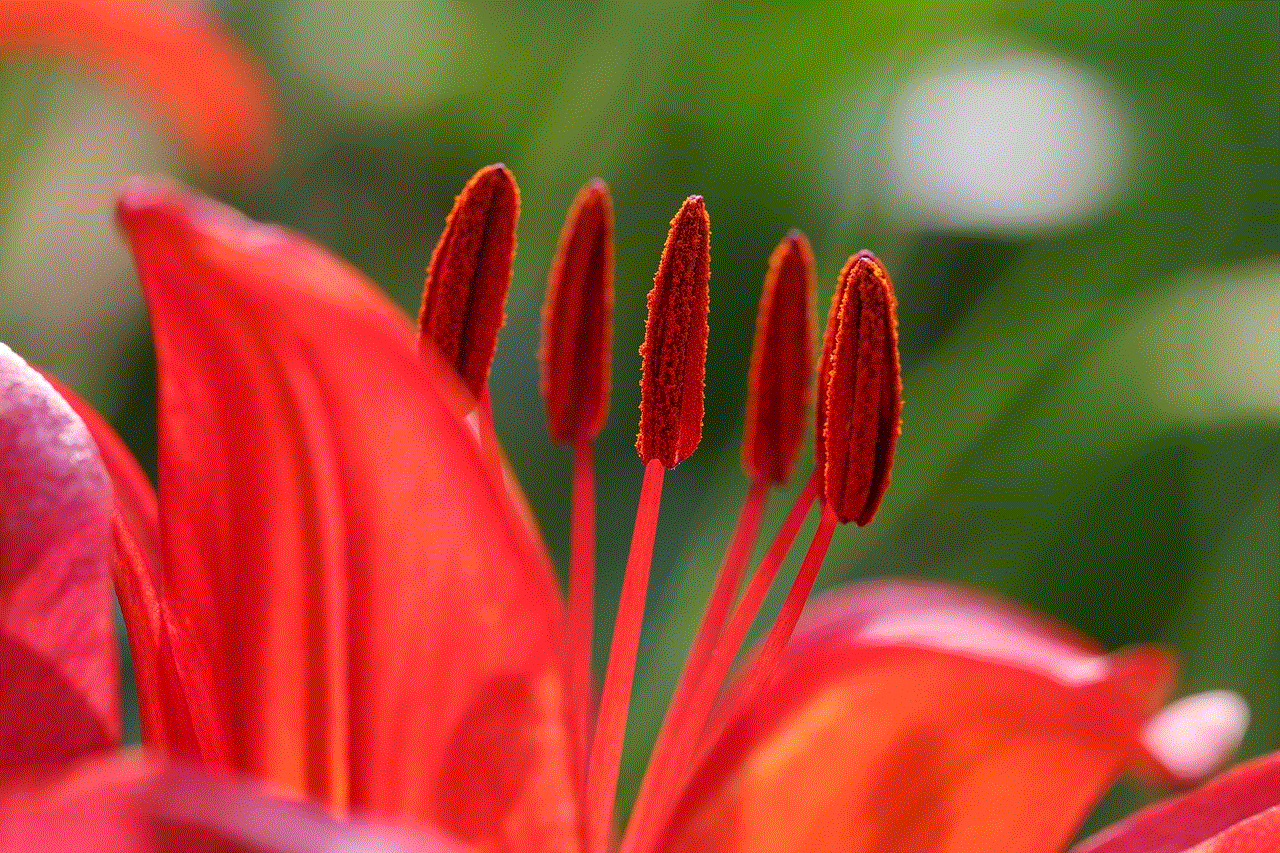
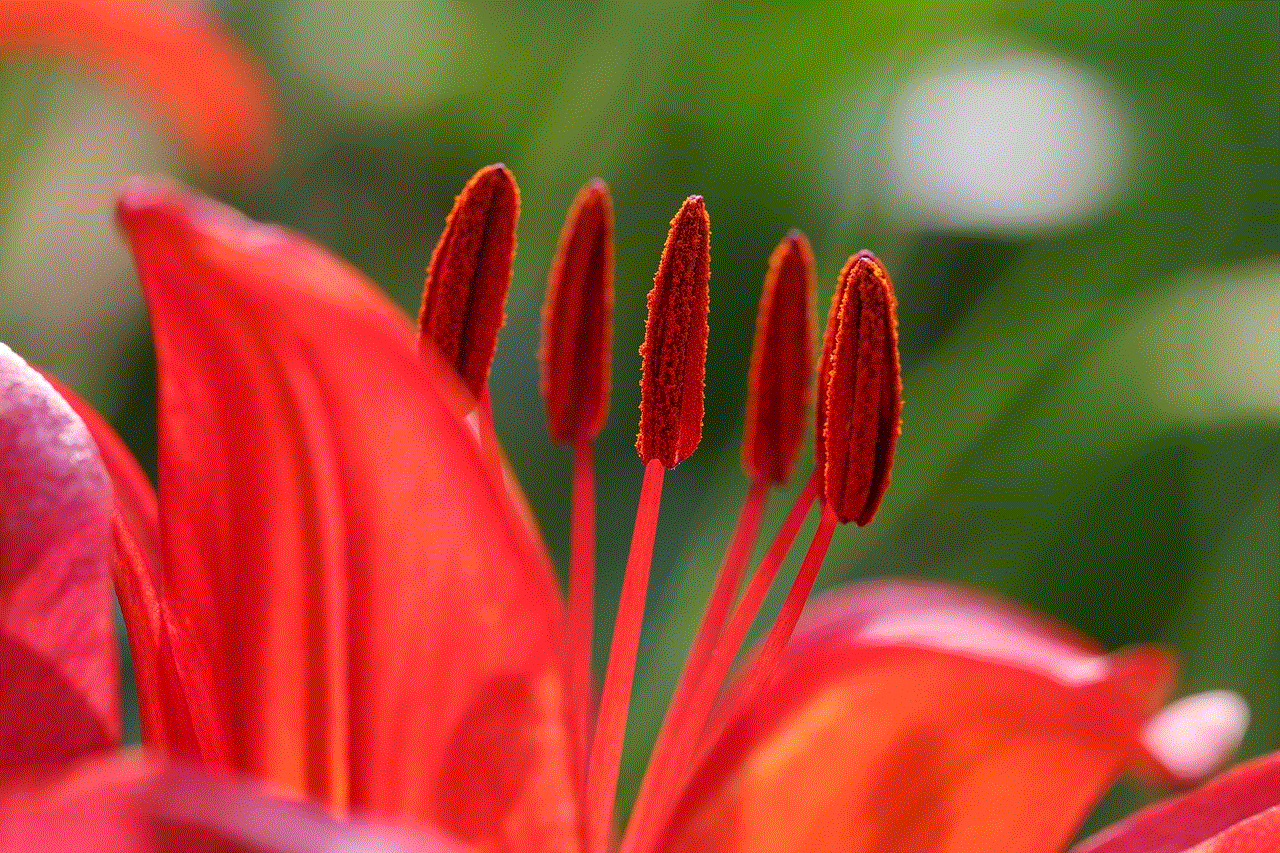
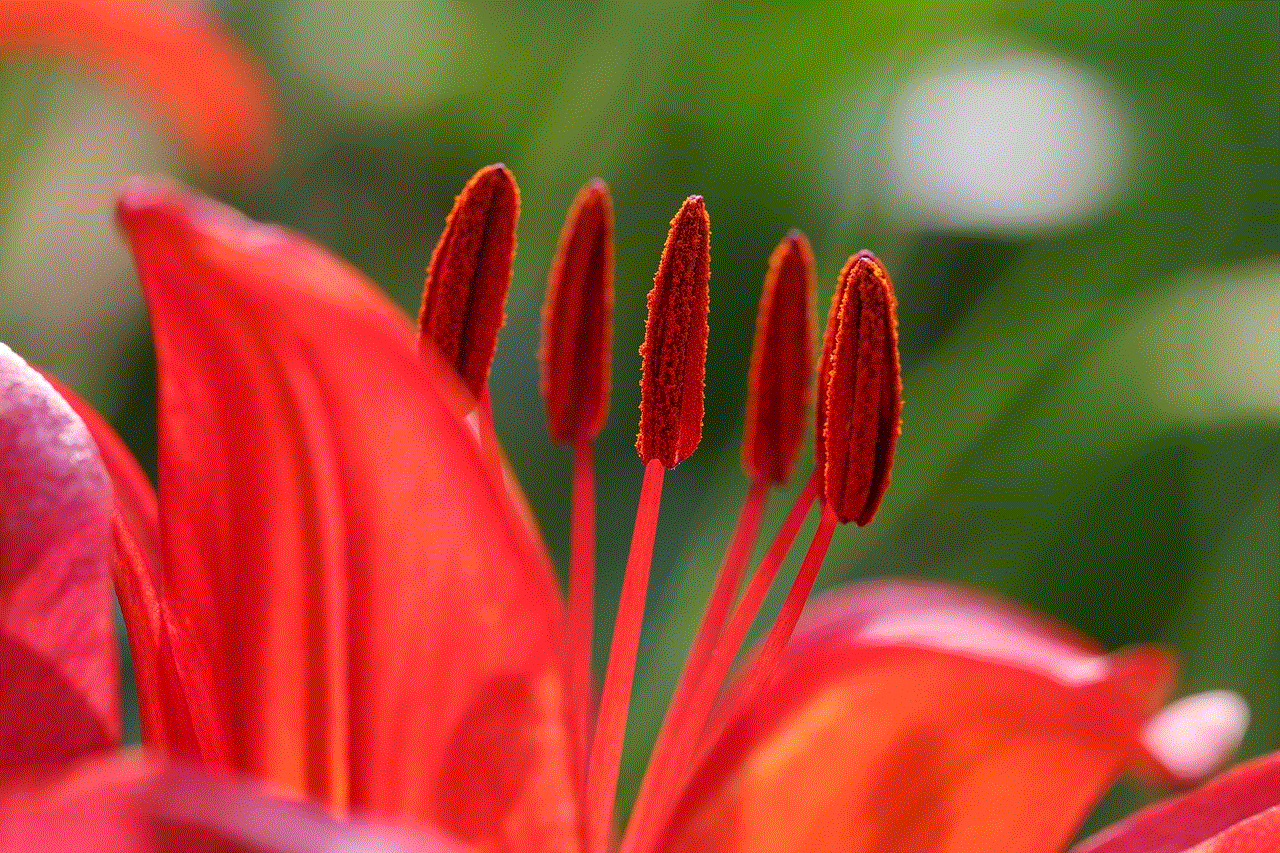
Paragraph 10: Conclusion:
Hoverboards can provide immense fun and excitement for 8-year-olds, but safety should always be the top priority. By investing in a hoverboard that meets safety standards, considering age-appropriate features, and providing proper supervision and education, parents can ensure a safe and enjoyable experience for their children. Remember, a combination of responsible choices, parental guidance, and adherence to safety guidelines will allow your child to fully enjoy the thrill of riding a hoverboard.
