xbox parental control
Parental control has become an increasingly important feature in the world of gaming, and the Xbox is no exception. With the popularity of online gaming and the rise of cyberbullying and online predators, parents are rightfully concerned about the content and interactions their children are exposed to while using the Xbox . That’s where Xbox parental control comes in – a suite of tools and features designed to help parents manage and monitor their children’s gaming experience. In this article, we will explore the ins and outs of Xbox parental control, how it works, and how it can benefit both parents and children.
What is Xbox Parental Control?
Xbox parental control is a set of features and tools that allow parents to regulate and control the content and interactions their children have while using the Xbox. These features are designed to give parents peace of mind and ensure that their children are not exposed to inappropriate content or potentially harmful interactions while gaming. With Xbox parental control, parents can set limits on screen time, monitor their children’s activities, and restrict access to certain games and apps.
Setting Up Xbox Parental Control
Setting up Xbox parental control is a simple process that can be done in a few easy steps. First, parents need to create a Microsoft account, which will serve as the primary account for managing the parental control settings. Once the account is created, parents can set up a child account for each of their children. This child account will be linked to the parent’s account and will inherit the parental control settings.
After the child account is set up, parents can customize the settings according to their preferences. This includes setting age restrictions for games and apps, controlling online interactions, and setting time limits. Parents can also choose to receive activity reports, which provide information on their child’s gaming habits and time spent on the Xbox.
Managing Screen Time
One of the most important features of Xbox parental control is the ability to set limits on screen time. Parents can choose to set a daily or weekly limit, after which the Xbox will automatically shut down or log the child out of their account. This feature not only helps parents regulate their child’s gaming time but also encourages them to take breaks and engage in other activities.
Age Restrictions and Content Filtering
Another essential aspect of Xbox parental control is the ability to set age restrictions and filter out inappropriate content. Parents can choose to block access to games, movies, and apps that are not suitable for their child’s age. This feature is especially useful for younger children who may not be able to differentiate between what is appropriate and what is not. Additionally, parents can also filter out content based on specific categories, such as violence, language, and nudity.
Online Interactions and Communication
With online gaming becoming more prevalent, parents are understandably concerned about the interactions their children have with other players. Xbox parental control allows parents to control who their child can communicate with while playing online. Parents can choose to block all incoming messages, limit communication to friends only, or allow their child to communicate with anyone.
In addition to communication, parents can also monitor their child’s online activities, such as the games they have played and the people they have interacted with. This feature gives parents a better understanding of their child’s online behavior and helps them identify any potential risks or concerns.
How Xbox Parental Control Benefits Parents
Xbox parental control offers several benefits for parents, the most significant being peace of mind. With the ability to set limits and monitor their child’s activities, parents can feel confident that their child is safe while using the Xbox. Additionally, parental control also allows parents to be more involved in their child’s gaming experience, as they can set rules and restrictions according to their values and beliefs.
Furthermore, parental control also encourages responsible gaming habits and time management skills in children. By setting limits on screen time, parents can help their children develop a healthy balance between gaming and other activities. It also promotes open communication between parents and children, as they can discuss the rules and restrictions together.
How Xbox Parental Control Benefits Children
While parental control may seem restrictive to children, it actually offers several benefits to them as well. By setting limits and filtering out inappropriate content, children are protected from potentially harmful interactions and content. This allows them to enjoy their gaming experience without being exposed to age-inappropriate material.
Moreover, parental control also encourages responsible gaming habits in children. By setting time limits, children learn to manage their time effectively and engage in other activities besides gaming. This can also help prevent gaming addiction and promote a healthy lifestyle.
Tips for Parents Using Xbox Parental Control
While Xbox parental control offers a wide range of features to help parents manage their child’s gaming experience, it is essential to keep in mind that it is not a substitute for parental supervision. Here are a few tips for parents using Xbox parental control:
1. Have open communication with your child about the rules and restrictions set in place.
2. Regularly review and update the parental control settings as your child grows and their gaming habits change.
3. Be aware of the games and apps your child is interested in and make informed decisions about their appropriateness.
4. Use the activity reports to monitor your child’s gaming habits and address any concerns or issues that may arise.
5. Be mindful of your child’s screen time and encourage them to engage in other activities.
Conclusion
Xbox parental control is a valuable tool for parents looking to regulate and monitor their child’s gaming experience. With its range of features and customization options, parents can ensure that their child is safe while using the Xbox. By setting limits, filtering content, and controlling online interactions, parents can promote responsible gaming habits and a healthy balance between gaming and other activities. With the help of Xbox parental control, parents can feel confident that their child is having a safe and enjoyable gaming experience.
how to block yourself from a website
The internet has become an essential part of our daily lives, providing us with easy access to information, entertainment, and communication. However, with the endless possibilities that the internet offers, there are also some downsides. One of the most common issues that people face is spending too much time on certain websites, leading to a decrease in productivity and even addiction. Fortunately, there are ways to limit your access to specific websites, and in this article, we will discuss how to block yourself from a website.
Why Block Yourself from a Website?
Before we delve into the methods of blocking yourself from a website, it is important to understand why you may want to do so. There are various reasons why someone may want to block a particular website, such as:
1. Productivity – Certain websites can be distracting and can disrupt your workflow, leading to a decrease in productivity. Blocking these websites can help you stay focused and get more work done.
2. Addiction – Some websites, such as social media or online gaming platforms, can be addictive and can consume a significant amount of your time. Blocking yourself from these websites can help you break the habit and spend your time on more productive activities.
3. Inappropriate content – The internet is filled with all types of content, and some websites may contain inappropriate or triggering content that you do not want to expose yourself to. Blocking these websites can help you protect your mental health and well-being.
4. Parental control – As a parent, you may want to restrict your child’s access to certain websites to ensure their safety and prevent them from accessing age-inappropriate content.
Now that we have established the reasons why someone may want to block themselves from a website, let’s take a look at the different methods you can use to achieve this.
How to Block Yourself from a Website?
1. Use Your Web Browser’s Built-in Feature
Most web browsers have a built-in feature that allows you to block certain websites. For example, Google Chrome has a feature called “Site Settings” that allows you to block specific websites. To use this feature, follow these steps:
a) Open Google Chrome and click on the three dots in the top-right corner of the screen.
b) Click on “Settings” from the dropdown menu.
c) Scroll down and click on “Privacy and security.”
d) Under “Site Settings,” click on “Blocked.”
e) Click on “Add” and enter the URL of the website you want to block.
f) Click on “Add” again to confirm.
This method will only block the website on the specific browser you are using. If you use multiple browsers, you will need to repeat the process for each one.
2. Use a Browser Extension
If your web browser does not have a built-in feature to block websites, you can use a browser extension. There are various extensions available for different browsers, such as StayFocusd for Google Chrome and LeechBlock for Firefox . These extensions allow you to set a time limit for specific websites or block them entirely.
3. Use a Third-Party Software
Apart from browser extensions, there are also third-party software programs that can help you block websites. These programs work on a system-wide level, meaning they will block the website on all browsers and applications. Some popular options include Cold Turkey, Freedom, and SelfControl. These programs offer more advanced features, such as scheduling blocks and setting different levels of restrictions.
4. Use Your Operating System’s Settings
If you want to block a website on all devices, including your phone and tablet, you can use your operating system’s settings. On Windows, you can block a website by editing the hosts file. Follow these steps to do so:
a) Open File Explorer and navigate to “C:\Windows\System32\drivers\etc.”
b) Right-click on the hosts file and select “Open with” followed by “Notepad.”
c) Scroll to the bottom of the file and add the line “127.0.0.1 www.example.com” (replace “www.example.com” with the URL of the website you want to block).
d) Save the file and exit.
On Mac, you can use the “Parental Controls” feature to block specific websites. Follow these steps to do so:
a) Open System Preferences and click on “Parental Controls.”
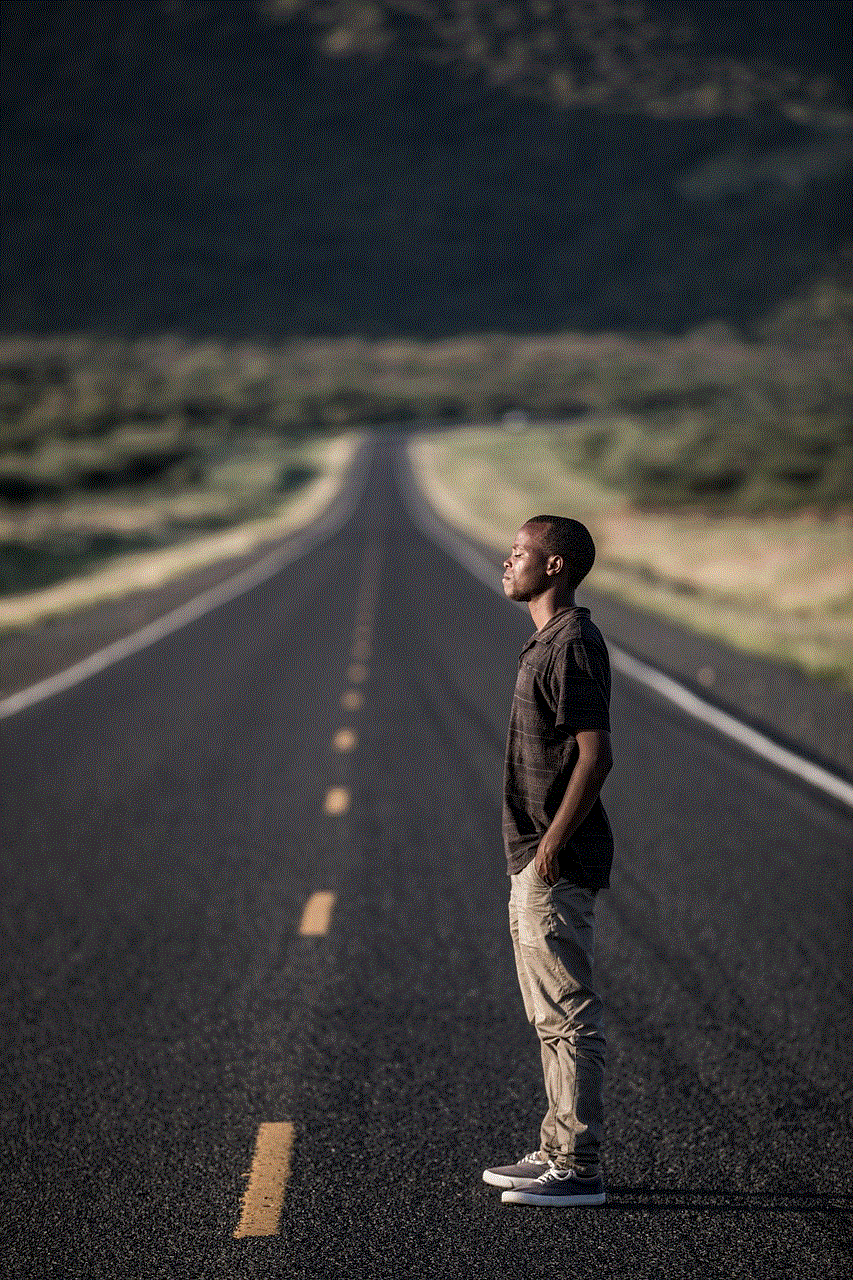
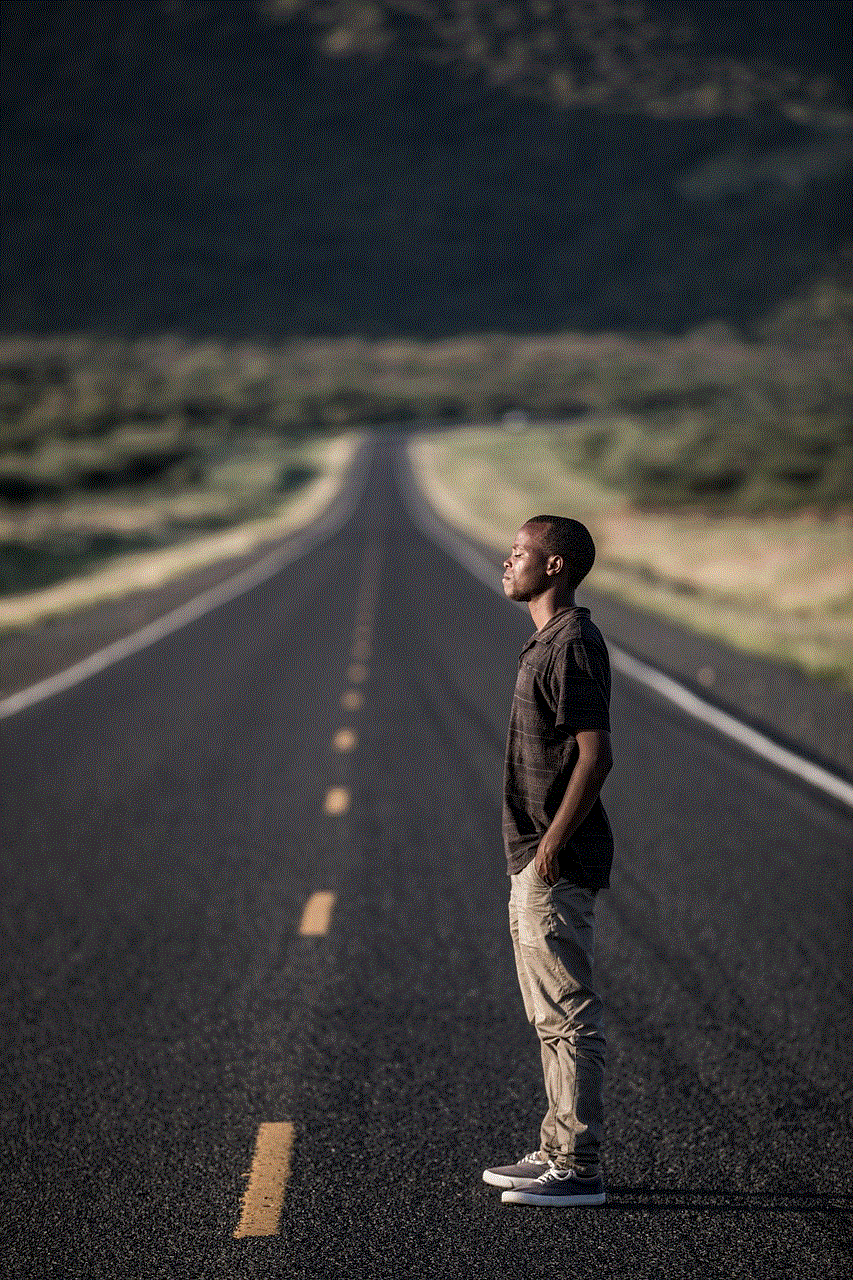
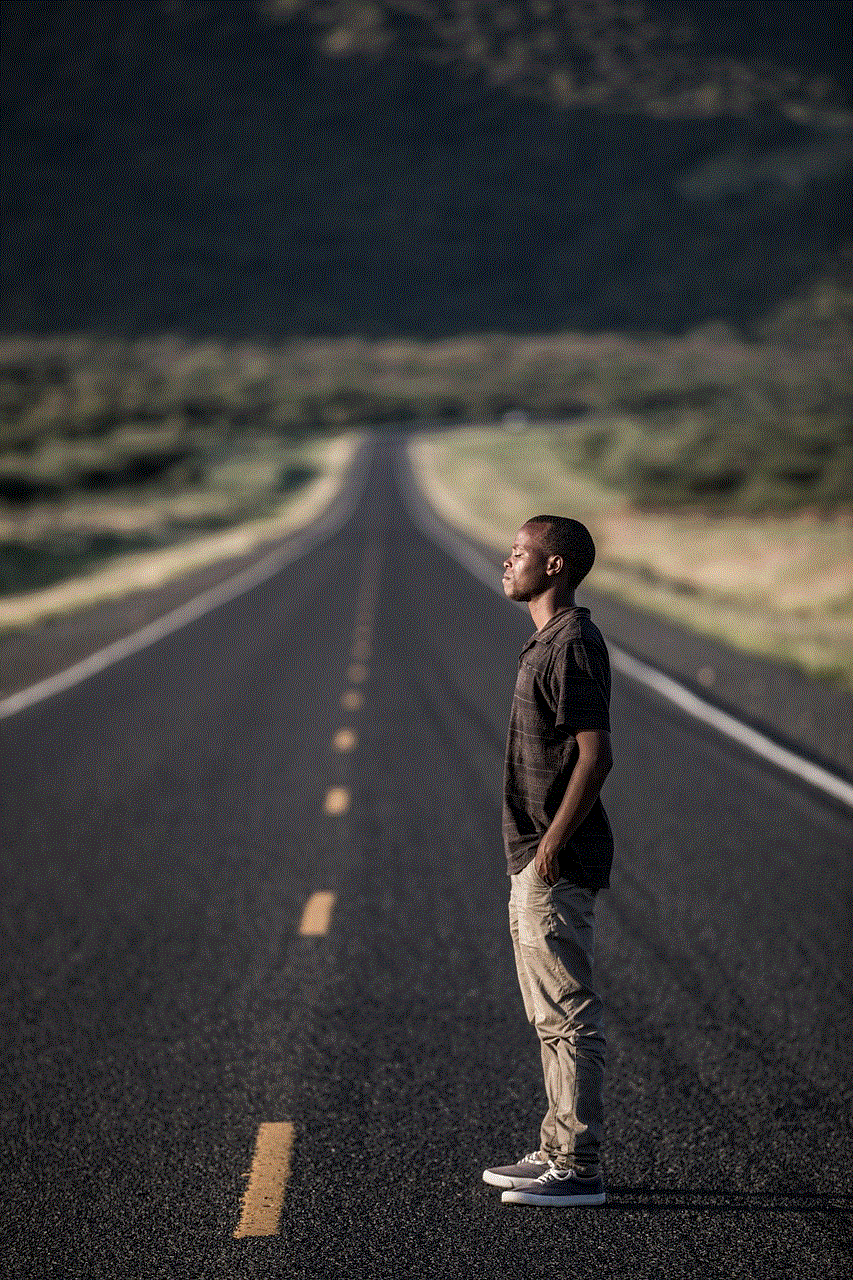
b) Click on the lock icon in the bottom-left corner and enter your password.
c) Select the user account you want to block the website for.
d) Click on “Web” and select “Customize.”
e) Click on the “+” button and enter the URL of the website you want to block.
f) Click on “OK” to save the changes.
5. Use a Parental Control Software
If you want to block websites for your child, you can use a parental control software. These programs allow you to set restrictions on your child’s device, including blocking specific websites. Some popular options include Norton Family Premier, Kaspersky Safe Kids, and Qustodio.
6. Use OpenDNS
OpenDNS is a free DNS service that offers advanced security and filtering options. You can use OpenDNS to block specific websites on your network, meaning it will apply to all devices connected to the network. To use OpenDNS, follow these steps:
a) Create a free account on OpenDNS.com.
b) Log in to your account and click on “Settings” followed by “Web content filtering.”
c) Under “Manage individual domains,” enter the URL of the website you want to block.
d) Select “Always block” and click on “Add domain.”
e) Click on “Settings” followed by “Advanced settings.”
f) Under “Block Page,” select “Customize block page” and enter a message explaining why the website is blocked.
g) Save the changes.
7. Use Your Router’s Settings
If you want to block a website on your home network, you can do so by accessing your router’s settings. The process may vary depending on your router’s brand and model, but most routers have a “Website Blocking” feature under the security or parental control settings. You can add the URL of the website you want to block, and it will be blocked for all devices connected to the network.
8. Use the Hosts File on Your Smartphone
If you want to block a website on your smartphone, you can do so by editing the hosts file. This method only works on Android devices, and you will need to have root access. Follow these steps to edit the hosts file:
a) Download a root file explorer app, such as ES File Explorer.
b) Open the app and navigate to “System > etc > hosts.”
c) Long-press on the hosts file and select “Open as > Text.”
d) Add the line “127.0.0.1 www.example.com” (replace “www.example.com” with the URL of the website you want to block).
e) Save the file and exit.
9. Use Third-Party Apps
There are also third-party apps available that can help you block websites on your smartphone. Some popular options include AppBlock for Android and Stay Focused for iOS. These apps allow you to set restrictions on specific apps and websites, helping you stay focused and productive.
10. Seek Professional Help
If you find yourself unable to limit your access to certain websites, it may be a sign of a more severe issue. In this case, it is essential to seek professional help. There are various therapy and counseling options available that can help you overcome internet addiction and develop healthy online habits.
Conclusion



In today’s digital age, it is crucial to have control over your internet usage to maintain productivity and protect your well-being. Whether you want to block a website for yourself or your child, there are various methods available that can help you achieve this. It is essential to find the right method that works for you and use it consistently to reap the benefits of limiting your access to certain websites. Remember, the internet is a powerful tool, but it is up to us to use it responsibly.
