what is nearby devices permission
# Understanding Nearby Devices Permission: A Comprehensive Guide
## Introduction
In our increasingly interconnected world, the ability of devices to communicate and share information has significantly enhanced our daily experiences. One key aspect of this connectivity is the “Nearby Devices” permission, a feature that allows applications to discover and interact with devices in close proximity. This permission is integral to various functionalities, from Bluetooth pairing to location sharing , and it raises important questions about privacy, security, and user experience. In this article, we delve into what nearby devices permission is, how it works, its implications, and best practices for users and developers alike.
## What is Nearby Devices Permission?
Nearby Devices permission is a feature found in many modern operating systems and applications, particularly on mobile devices. It enables apps to access and interact with other devices that are in close physical proximity, typically using technologies such as Bluetooth, Wi-Fi Direct, or Near Field Communication (NFC). This permission is essential for functionalities like file sharing, device synchronization, and location-based services.
When an application requests nearby devices permission, it seeks to discover devices that can communicate with it. For instance, a file-sharing app can use this permission to find nearby smartphones or computers to facilitate the transfer of files. Similarly, smart home applications may utilize nearby devices permission to control connected appliances in the vicinity.
## How Does Nearby Devices Permission Work?
The functionality of nearby devices permission is underpinned by various communication technologies. Here are some key components involved in the process:
1. **Bluetooth**: The most common technology for nearby device interactions is Bluetooth. It allows devices to connect wirelessly over short distances, making it ideal for tasks like pairing headphones, sharing files, or connecting to smart devices.
2. **Wi-Fi Direct**: This technology enables devices to connect directly to each other without the need for a wireless access point. Wi-Fi Direct is often used for high-speed data transfer and can support multiple simultaneous connections.
3. **NFC**: Near Field Communication is a short-range communication protocol that allows devices to exchange data when they are brought close together, typically within a few centimeters. NFC is commonly used for mobile payments and quick pairing of devices.
When an app requests nearby devices permission, the user is typically presented with a prompt explaining why the permission is necessary. Users can choose to grant or deny this permission, and it is essential for developers to communicate clearly the benefits of enabling such access.
## The Importance of Nearby Devices Permission
Nearby devices permission plays a crucial role in enhancing user experiences across various applications. Here are some reasons why this permission is significant:
1. **Ease of Use**: By allowing devices to discover and connect to one another seamlessly, users can enjoy a more intuitive experience. For example, users can quickly pair their smartphones with wireless headphones without navigating complicated menus.
2. **Enhanced Functionality**: Many applications rely on nearby devices permission to provide core functionalities. For instance, gaming apps may allow players to join multiplayer sessions by discovering nearby players’ devices.
3. **Improved Collaboration**: In professional settings, nearby devices permission can facilitate collaboration by enabling team members to share documents and resources easily. Applications like file-sharing tools and collaborative workspaces benefit greatly from this capability.
4. **Smart Home Integration**: As smart home technology grows, the ability to control devices like smart lights, thermostats, and security cameras from a smartphone becomes essential. Nearby devices permission allows users to manage their smart home ecosystem conveniently.
## Privacy Concerns
While nearby devices permission offers numerous benefits, it also raises significant privacy concerns. Users may be hesitant to grant such permissions due to fears of unauthorized access or data exposure. Here are some key privacy considerations:
1. **Data Sharing**: When users enable nearby devices permission, they may unknowingly share personal information with other devices or applications. It is essential for users to understand what data is being shared and with whom.
2. **Location Tracking**: Nearby devices permission can potentially expose users’ locations, especially when used in conjunction with GPS data. Applications that continuously scan for nearby devices may inadvertently reveal a user’s whereabouts.
3. **Unauthorized Access**: If an application gains nearby devices permission, it may connect to other devices without the user’s explicit consent. This could lead to unwanted interactions, such as unexpected file transfers or device control.
4. **Malicious Apps**: Users must be cautious when downloading applications that request nearby devices permission. Malicious apps can exploit this permission to access sensitive data or interact with other devices in harmful ways.
To mitigate these concerns, users should always review the permissions requested by an app and consider whether they are necessary for the app’s functionality. It’s also advisable to download applications from trusted sources and to keep devices updated with the latest security patches.
## Best Practices for Users
To ensure a safe and positive experience when granting nearby devices permission, users can adopt several best practices:
1. **Review Permissions**: Before downloading an app, carefully review the permissions it requests. If an app asks for nearby devices permission but does not appear to require it for its core functionality, consider looking for alternatives.
2. **Limit Permissions**: Some operating systems allow users to grant permissions only while using the app. This approach can help limit the app’s ability to access nearby devices when it is not actively in use.
3. **Use Trusted Applications**: Download apps only from reputable sources, such as official app stores. Read user reviews and check the app’s ratings to gauge its reliability and security.
4. **Regularly Audit Permissions**: Periodically review the permissions granted to installed applications. Revoke nearby devices permission for apps that no longer require it or that you do not use frequently.
5. **Enable Security Features**: Many devices come with built-in security features, such as device encryption and malware protection. Ensure these features are enabled to safeguard your data.
## Best Practices for Developers
For developers, understanding the implications of nearby devices permission is crucial for creating secure and user-friendly applications. Here are some best practices:
1. **Transparent Communication**: Clearly communicate to users why nearby devices permission is necessary and how it enhances their experience. Use simple language and provide examples of the benefits.
2. **Request Permissions Wisely**: Only request nearby devices permission when it is essential for the app’s functionality. Avoid requesting unnecessary permissions that may deter users from installing the app.
3. **Implement Privacy Controls**: Provide users with options to control their data sharing preferences. Allow them to enable or disable nearby devices functionality within the app settings.
4. **Secure Data Handling**: Ensure that any data exchanged with nearby devices is transmitted securely. Use encryption protocols to protect sensitive information and prevent unauthorized access.
5. **Regular Updates**: Continuously update the app to address security vulnerabilities and enhance functionality. Encourage users to update their apps regularly to benefit from the latest improvements.
## The Future of Nearby Devices Permission
As technology continues to evolve, the role of nearby devices permission is likely to expand. The rise of the Internet of Things (IoT) and smart devices will create new opportunities and challenges for connectivity. Here are some potential trends for the future:
1. **Increased Interconnectivity**: With the proliferation of smart devices, nearby devices permission will likely become a standard feature across various platforms. Users will expect seamless interactions between their devices and applications.
2. **Enhanced Security Measures**: As privacy concerns grow, developers will need to implement more robust security measures. This may include advanced encryption techniques and user authentication processes.
3. **Contextual Permissions**: Future updates to operating systems may introduce contextual permissions that adapt based on user behavior. For example, an app may only request nearby devices permission when the user is actively using a specific feature.
4. **Greater User Control**: Users may gain more control over their data sharing preferences, enabling them to customize which apps can access nearby devices. This shift will empower users to make informed decisions about their privacy.
5. **Integration with Augmented Reality**: As augmented reality (AR) technology advances, the use of nearby devices permission may extend to AR applications, allowing users to interact with digital elements in their physical environments.
## Conclusion
Nearby devices permission is a crucial feature that enhances the interconnectedness of our digital lives. It facilitates seamless interactions between devices, improving user experiences across a wide range of applications. However, as with any technology, it comes with privacy and security considerations that users must be aware of. By understanding the implications of nearby devices permission and adopting best practices, both users and developers can ensure a secure and enjoyable experience in an increasingly connected world. As technology continues to evolve, the future of nearby devices permission promises to bring even more exciting possibilities, all while emphasizing the importance of privacy and user control.
how to turn off sos
# How to turn off SOS: A Comprehensive Guide
In an increasingly connected world, smartphones have become essential tools for communication, navigation, and various applications. One of the critical features embedded in modern smartphones is the SOS or emergency function. This feature can be lifesaving but can also become a source of frustration if it activates unexpectedly. This article will explore the SOS feature in-depth, including how to turn it off across various devices, the implications of its use, and some considerations for responsible usage.
## Understanding the SOS Feature
The SOS feature on smartphones is designed to provide users with a quick and efficient way to alert emergency services or contacts during a crisis. When activated, the device typically sends out a distress signal that may include location details, sends messages to predefined emergency contacts, and may even initiate a call to emergency services. While this feature is intended to enhance safety, it can sometimes be activated unintentionally, leading to unnecessary calls or alerts.



### The Importance of the SOS Function
Before diving into the mechanics of turning off the SOS feature, it’s essential to understand its importance. The SOS function can be a lifesaver in emergencies, allowing individuals to quickly summon help without fumbling through their devices. In situations where every second counts—such as medical emergencies, accidents, or personal safety threats—having an easily accessible SOS feature can make a significant difference.
However, the same feature can lead to unintended consequences if it activates accidentally. This is especially true during times of high anxiety or confusion, such as when a person is involved in an accident or other stressful situations. Consequently, knowing how to turn off the SOS function can provide peace of mind for users who may be concerned about accidental activations.
## How to Turn Off SOS on Different Devices
### Turning Off SOS on iPhone
For iPhone users, the SOS feature can be accessed through the side button or through the settings menu. Here’s how to turn it off:
1. **Via the Settings Menu**:
– Open the **Settings** app on your iPhone.
– Scroll down and select **Emergency SOS**.
– Toggle off the options for **Call with Side Button** and **Auto Call**. This will prevent the device from calling emergency services when the side button is pressed multiple times.
2. **Via the Side Button**:
– If the SOS feature is activated by pressing the side button, you can cancel the emergency call by simply pressing the **Cancel** button that appears on your screen.
3. **Disabling Location Sharing**:
– If you want to stop sharing your location with emergency contacts, go back to the **Emergency SOS** settings and toggle off the **Share My Location** option.
### Turning Off SOS on Android Devices
For Android users, the steps to turn off the SOS feature can vary slightly based on the device manufacturer. Here’s a general guide:
1. **Via the Settings Menu**:
– Go to the **Settings** app on your Android device.
– Scroll down and select **Safety & Emergency** or **Advanced Features** (the naming may vary).
– Look for the **Emergency SOS** option and tap on it.
– Disable any options related to emergency calling or alerts, such as **Use Power Button** to turn on SOS.
2. **Via the Power Button**:
– Similar to iPhones, if the SOS feature is activated by pressing the power button, you can cancel the emergency call on the screen.
3. **Managing Emergency Contacts**:
– Ensure that you review and manage any emergency contacts you have set up, as these contacts will receive alerts if the SOS feature is activated.
### Turning Off SOS on Samsung Devices
Samsung devices come with a specific implementation of the SOS feature, which can be toggled in the following manner:
1. **Open Settings**:
– Open the **Settings** app on your Samsung device.
– Select **Safety and emergency** from the menu.
2. **Emergency SOS**:
– Tap on **Emergency SOS**.
– Turn off the toggle for **Send SOS Messages** and **Emergency Call**.
3. **Power Button Settings**:
– If your device activates SOS through the power button, ensure to disable this functionality in the same menu.



### Turning Off SOS on Other Smartphone Brands
For other brands, like Google Pixel or OnePlus, the process tends to be similar:
1. **Access Settings**:
– Open your device’s **Settings** app.
– Look for **Safety** or **Emergency** settings.
2. **Deactivate Emergency Features**:
– Find the SOS settings and deactivate the necessary options to prevent accidental activation.
3. **Review Device Manuals**:
– Because manufacturers may have unique interfaces, reviewing the user manual or online support for your specific device can provide additional guidance.
## The Implications of Turning Off SOS
While it is essential to know how to turn off the SOS feature, it is equally important to consider the implications of doing so. Disabling this feature can reduce the risk of accidental emergencies, but it can also hinder your ability to seek help quickly in critical situations. Here are some points to ponder:
### Personal Safety
Turning off the SOS feature might provide a sense of security from accidental calls, but it may also leave you vulnerable in emergencies. Assess your lifestyle and environment to determine whether keeping the SOS feature active is vital for your safety.
### Family and Friends
Consider the impact on family and friends who may rely on being notified in case of emergencies. If you frequently travel or engage in activities where safety could be a concern, keeping the SOS feature enabled could be crucial for peace of mind and ensuring that your loved ones can quickly respond if needed.
### Technological Awareness
Understanding how technology works, including emergency features, is vital for responsible usage. For instance, becoming familiar with how the SOS feature is activated and deactivated can help you navigate emergencies more effectively. Knowledge is power, and being informed about your device’s capabilities can enhance your overall experience.
## Alternatives to SOS Features
For those who prefer not to rely solely on the SOS feature, there are alternatives to consider:
### Safety Apps
Several third-party safety apps can provide enhanced security and emergency features. These apps often include location tracking, emergency contacts, and alert systems that can be customized to your preferences.
### Wearable Technology
Smartwatches and fitness trackers often come equipped with their own emergency features. Many of these devices can send distress signals or alert emergency contacts with the press of a button, providing an additional layer of safety.
### Personal Safety Devices
Dedicated personal safety devices, such as panic buttons or personal alarms, can serve as alternatives to smartphone SOS features. These devices can be carried on a keychain or worn as jewelry, providing discreet yet effective means of summoning help.
## Conclusion
In conclusion, the SOS feature on smartphones is a valuable tool designed to enhance personal safety during emergencies. However, understanding how to turn it off and recognizing the implications of doing so is essential for responsible usage. Each smartphone brand has its own method for managing the SOS feature, and it’s crucial to familiarize yourself with these settings to ensure that you can use the feature effectively.
While turning off the SOS feature might reduce the risk of accidental activations, it’s also vital to consider the safety implications. Maintaining awareness of alternative safety measures, such as safety apps and wearable technology, can provide additional layers of protection.
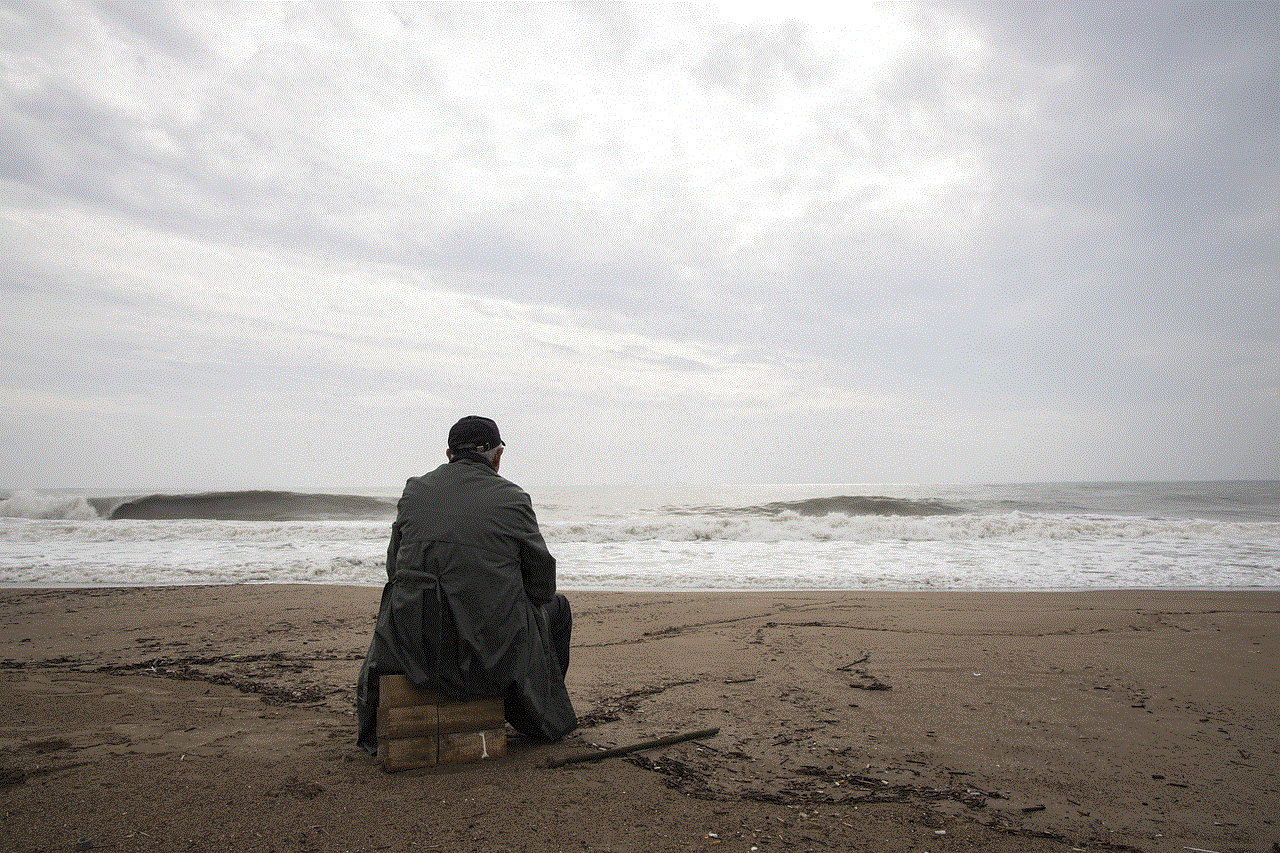
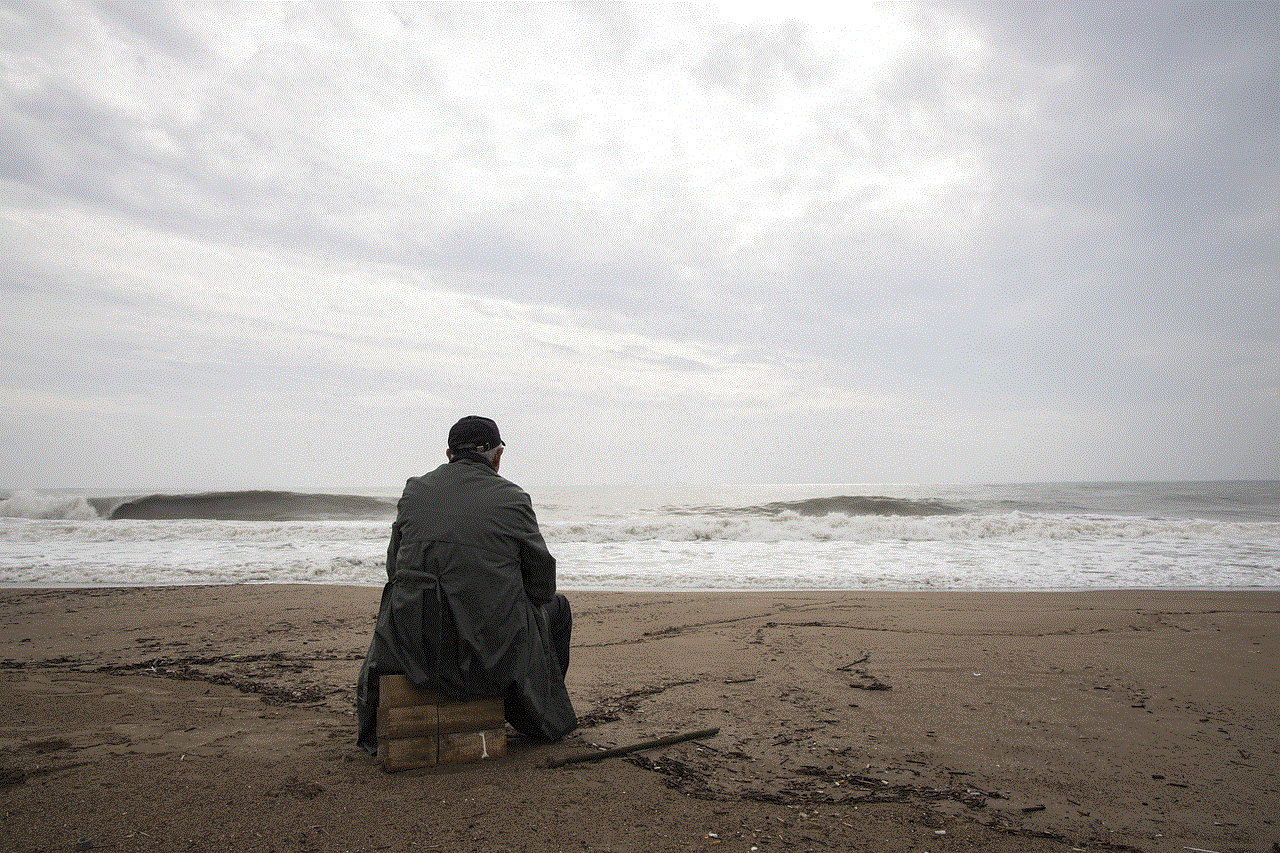
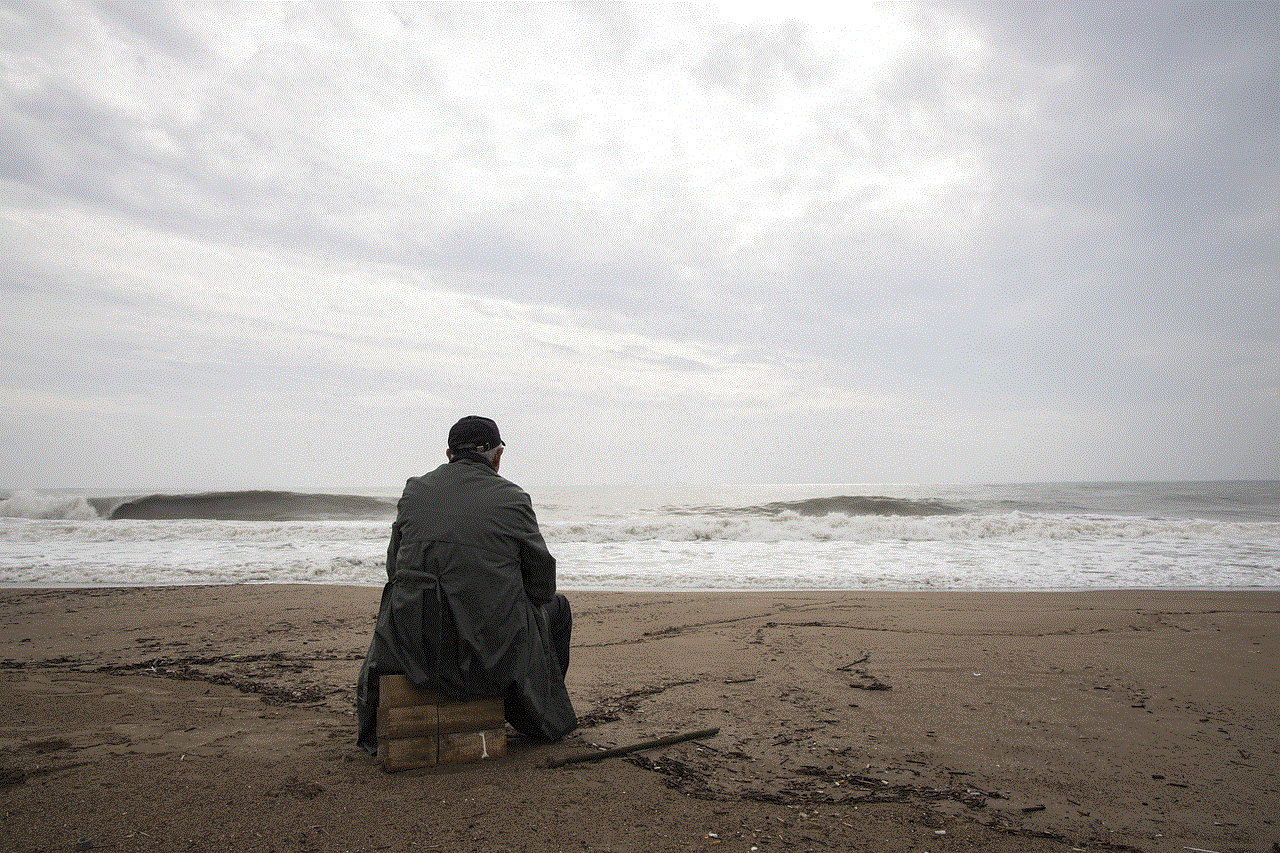
Overall, technology should serve as a tool for enhancing our lives, and understanding how to navigate these features responsibly can empower users to make informed choices about their safety and well-being.
