set time on android phone
Setting the time on an Android phone is a simple yet essential task that every user should know how to do. Whether you’ve just bought a new phone or you’ve recently traveled to a different time zone, being able to set the correct time on your device is crucial for various reasons. In this article, we will guide you through the process of setting the time on your Android phone, providing detailed steps and additional tips to ensure that you can always keep track of time accurately.
Before we delve into the specifics of setting the time on an Android phone, it’s important to understand why it’s necessary to do so. The time displayed on your device plays a crucial role in various aspects of its functionality. From scheduling appointments and reminders to syncing data and receiving timely notifications, having the correct time is essential for seamless usage. Additionally, it is also important to note that the time on your Android phone is automatically used by various apps and services to provide accurate information and functionality.
To set the time on your Android phone, follow these simple steps:
Step 1: Unlock your device and locate the “Settings” app. It is usually represented by a gear icon and can be found either on the home screen or in the app drawer.
Step 2: Once you open the “Settings” app, scroll down or search for the “System” option and tap on it.
Step 3: In the “System” menu, locate and tap on the “Date & time” option. This will open the settings related to the date and time on your Android phone.
Step 4: On the “Date & time” screen, you will find various options related to setting the time. The first option is usually “Automatic date & time.” If this option is enabled, your phone’s time will be automatically set based on your network or internet connection. If you want to manually set the time, make sure to disable this option.
Step 5: Once you have disabled the “Automatic date & time” option, you will be able to manually set the date and time on your Android phone. Tap on the relevant options to adjust the values.
Step 6: To set the date, tap on the “Set date” option and select the desired date from the calendar pop-up. Alternatively, you can also manually type in the date if you prefer.
Step 7: To set the time, tap on the “Set time” option and use the scrolling wheels or enter the desired values manually. Make sure to select the correct time format (12-hour or 24-hour) based on your preference.
Step 8: After setting the date and time, tap on the “OK” or “Done” button to save the changes.
Step 9: Your Android phone will now display the newly set time. To verify that the changes have been applied successfully, lock your device and then unlock it again.
Congratulations! You have successfully set the time on your Android phone manually. From this point onwards, your device will display the time you have chosen until you decide to change it again.
While setting the time manually is a straightforward process, it is essential to pay attention to a few additional factors to ensure accuracy. Here are some tips and considerations to keep in mind:
1. Time Zones: If you have recently traveled or your device is set to automatically detect your time zone, make sure to adjust the time accordingly. Incorrect time zone settings can lead to confusion and missed appointments.
2. Network Time: Enabling the “Automatic date & time” option can be beneficial in maintaining accurate time settings, especially when your device is connected to the internet or cellular network. This option allows your Android phone to sync with the network’s time, ensuring precision.
3. Time Format: Android phones offer the flexibility to choose between a 12-hour or 24-hour time format. Select the format that suits your preference and familiarity.
4. Network Issues: In some cases, your Android phone may face network connectivity issues that prevent it from accurately setting the time. If you notice inconsistencies, try toggling the “Automatic date & time” option or restarting your device to refresh the connection.
5. Daylight Saving Time: Keep in mind that some regions observe daylight saving time, which involves adjusting the clocks forward or backward by one hour during specific periods. If you reside in such an area, ensure that your Android phone is updated accordingly.
6. Battery-Saving Mode: Some Android devices may automatically adjust the time when the battery-saving mode is enabled to conserve power. Be mindful of this feature, as it can affect the accuracy of your device’s time.
7. System Updates: Occasionally, system updates may bring changes to the time settings or introduce new features related to time management. Regularly check for updates to ensure that your Android phone functions optimally and stays up to date.
8. Third-Party Apps: While Android’s native time settings cover most cases, some third-party apps may have their own time settings or preferences. If you notice discrepancies between the time displayed on your device and within specific apps, consider adjusting the settings within those apps individually.
9. Troubleshooting: If you encounter persistent issues with setting the time on your Android phone or notice significant time discrepancies, it is advisable to consult the manufacturer’s support documentation or reach out to their customer support for further assistance.
10. Automatic Time Zone: In addition to the “Automatic date & time” option, Android devices also offer an “Automatic time zone” option. Enabling this feature allows your phone to automatically detect and set the correct time zone based on your location. Ensure that this option is enabled for accurate timekeeping.
In conclusion, setting the time on an Android phone is a simple process that can be done manually or automatically. By following the steps outlined in this article, you can ensure that your device displays the correct time, enabling you to stay organized and effectively manage your daily activities. Remember to consider additional factors such as time zones, network connectivity, and system updates to maintain accuracy and optimize the functionality of your Android phone. With the right time settings, you can make the most of your device’s features, ensuring a seamless and efficient user experience.
how to set up amazon fire tablet for kid
Setting up an Amazon Fire Tablet for Kids: A Comprehensive Guide
The Amazon Fire Tablet is a versatile device that can be customized to cater specifically to children. With its robust parental controls and educational features, it provides a safe and enjoyable digital environment for kids. In this guide, we will walk you through the step-by-step process of setting up an Amazon Fire Tablet for your child, ensuring their safety and enhancing their learning experience.
1. Get Started: Before setting up the device, make sure you have a compatible Amazon Fire Tablet and a stable internet connection. Additionally, ensure that you have an Amazon account and have downloaded the necessary apps and content for your child.
2. Create a Child Profile: To begin, open the “Settings” menu on your Fire Tablet and select “Profiles & Family Library.” Tap on “Add a Child Profile,” and follow the prompts to create a profile for your child. You’ll need to provide their name, age, and gender.
3. Customize Parental Controls: Once the child profile is created, you can customize the parental controls to ensure a safe and appropriate digital experience. Tap on the child’s profile, go to “Settings,” and select “Parental Controls.” Here, you can set a password, restrict access to certain content, and manage screen time limits.
4. Manage Content: The Amazon Fire Tablet offers a wide range of age-appropriate content for children. To manage the apps, books, and videos available to your child, go to the child’s profile, tap on “Home,” and select “Add Content.” From here, you can choose from the vast selection of apps, books, and videos offered by Amazon.
5. Enable FreeTime Unlimited: Amazon FreeTime Unlimited is a subscription service that provides access to thousands of kid-friendly apps, books, videos, and games. To enable this feature, go to the child’s profile, tap on “Home,” and select “FreeTime Unlimited.” Follow the prompts to sign up for a subscription and customize the content available to your child.
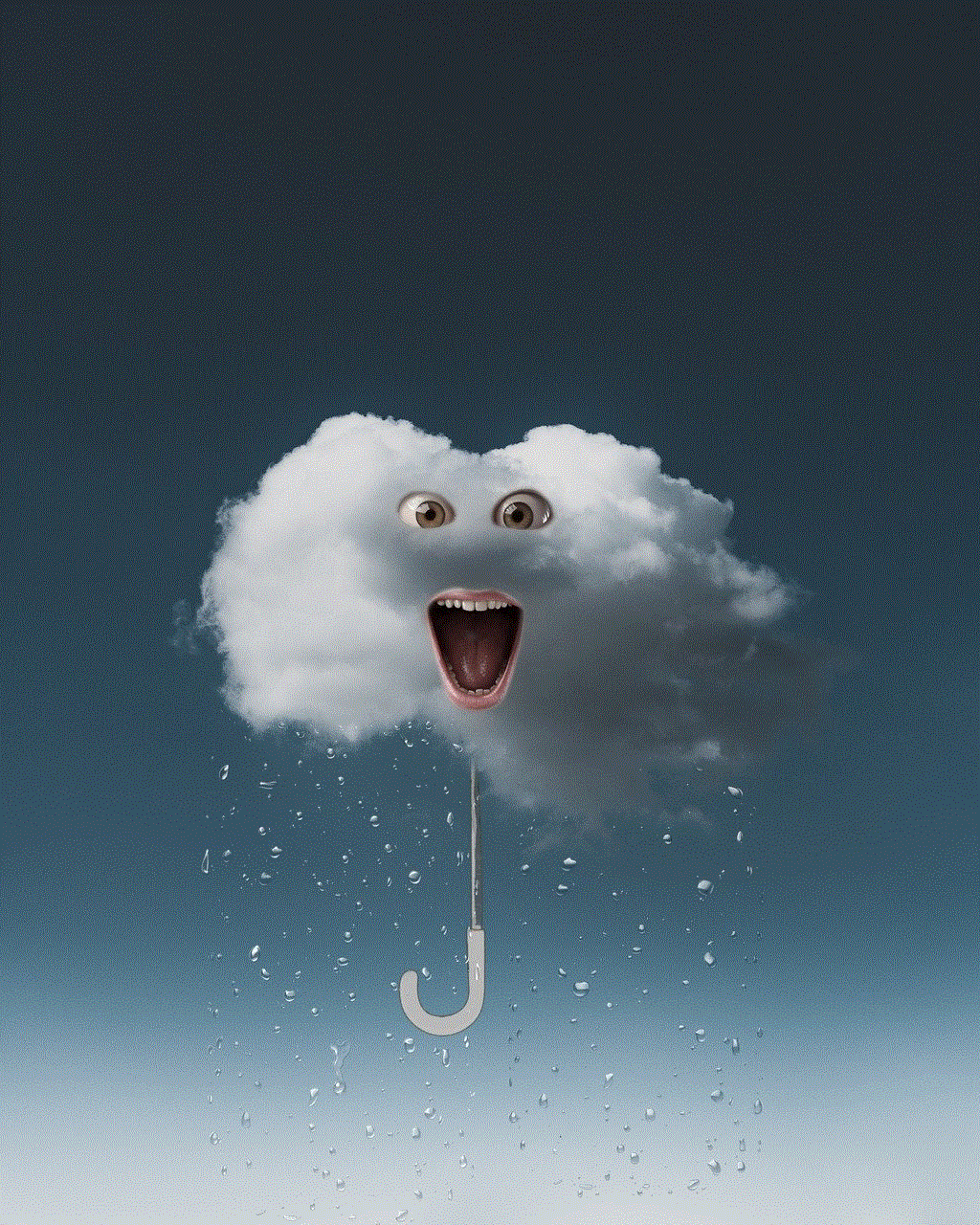
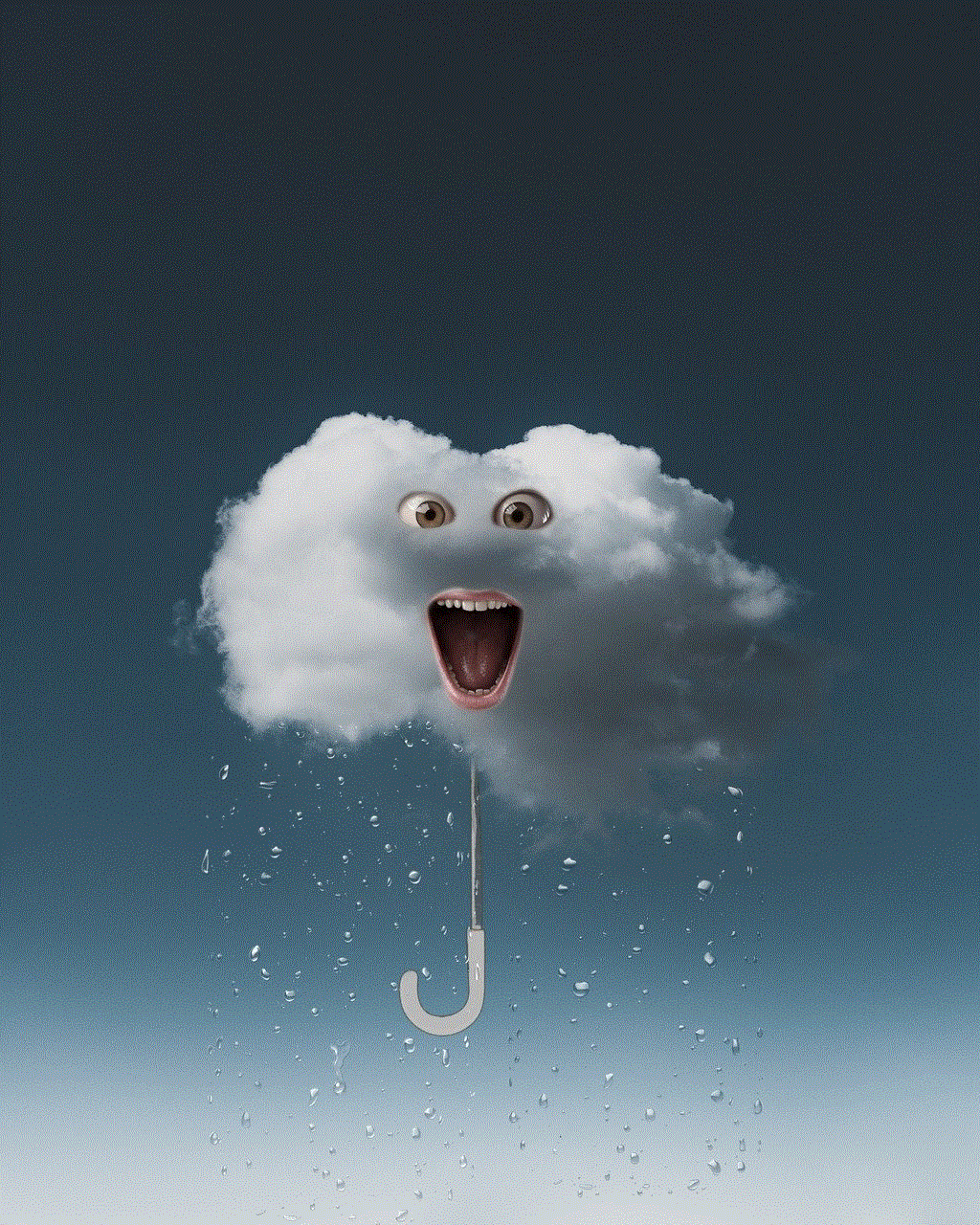
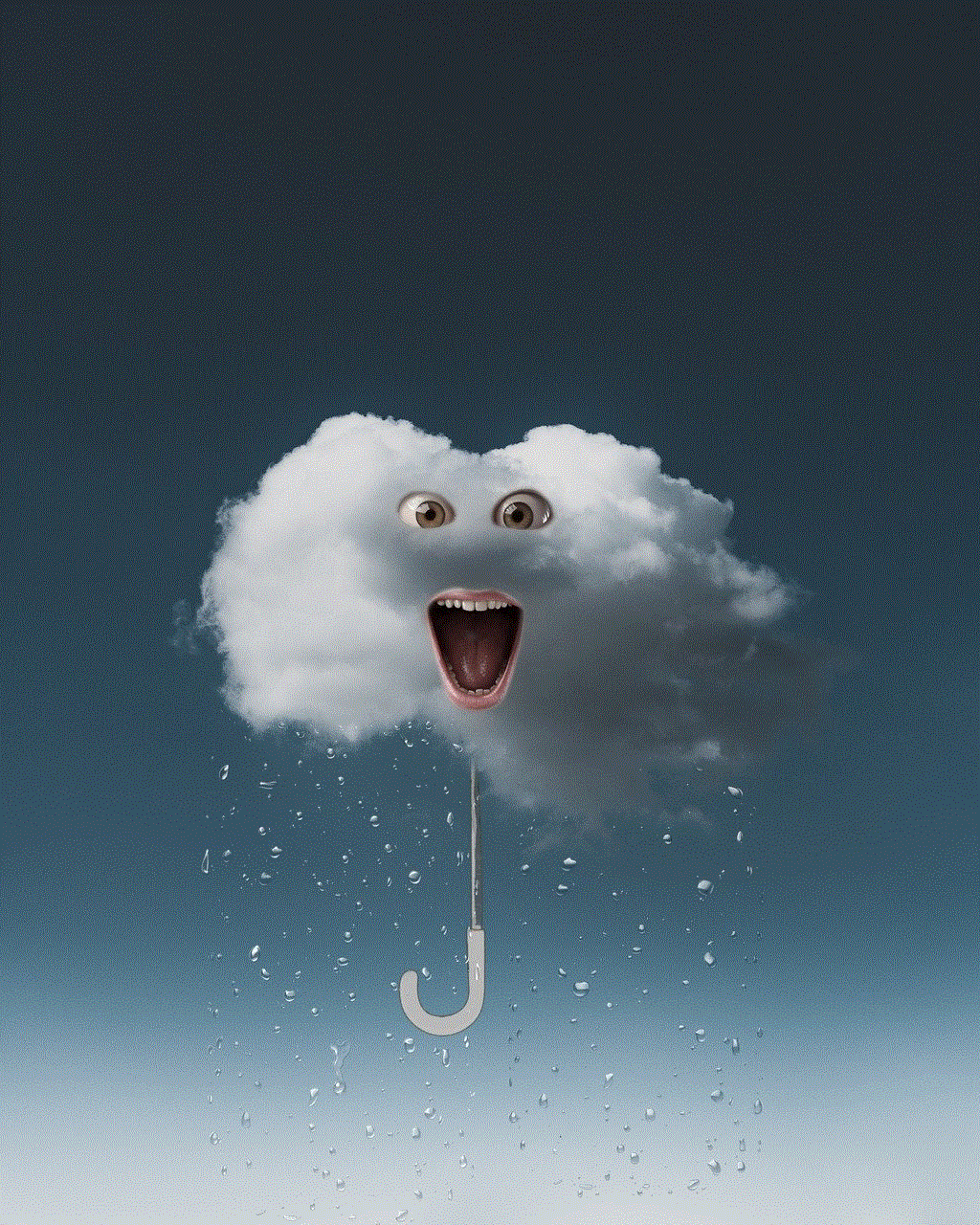
6. Set Screen Time Limits: It’s essential to manage your child’s screen time to promote a healthy balance between digital and offline activities. To set screen time limits, go to the child’s profile, tap on “Home,” and select “Set Daily Goals & Time Limits.” From here, you can specify the amount of time your child can spend using the tablet each day, and even set educational goals.
7. Explore Parent Dashboard: The Parent Dashboard is a useful tool that allows you to monitor and manage your child’s digital activity. To access the Parent Dashboard, go to Amazon’s website on your computer or mobile device and sign in to your Amazon account. From there, you can view daily activity reports, adjust settings, and remotely manage your child’s content and screen time limits.
8. Utilize Learn First: The Learn First feature ensures that educational content is prioritized over entertainment. To enable this feature, go to the child’s profile, tap on “Home,” and select “Learn First.” By doing this, your child will need to complete educational goals or read a book before accessing entertainment apps or games.
9. Enable Web Browsing: If you feel your child is ready for supervised web browsing, you can enable this feature in the Parental Controls settings. Go to the child’s profile, tap on “Settings,” and select “Web Browsing.” From here, you can adjust the level of access and add specific websites to the allowed list.
10. Create a Safe Environment: While the Amazon Fire Tablet offers robust parental controls, it’s essential to create a safe physical environment for your child’s tablet usage. Encourage them to use the tablet in common areas of the house, establish screen-free times, and discuss internet safety rules.
11. Update and Maintain: Regularly updating your child’s tablet software ensures that they have access to the latest features, security patches, and bug fixes. To update the device, go to the child’s profile, tap on “Settings,” and select “Device Options.” From there, choose “System Updates” and follow the prompts to update the tablet.
12. Explore Additional Features: The Amazon Fire Tablet offers several additional features that can enhance your child’s experience. These include Alexa voice control, camera and photo editing apps, and the ability to create and share content with family members.
In conclusion, setting up an Amazon Fire Tablet for your child involves creating a child profile, customizing parental controls, managing content, and utilizing features like FreeTime Unlimited and the Parent Dashboard. By following this comprehensive guide, you can ensure a safe and enriching digital experience for your child, promoting their learning and growth.
what is ikr stands for
IKR stands for “I know, right?” It is a popular internet slang phrase that is commonly used in online conversations, especially in text messages or social media platforms. The acronym has gained widespread usage due to its simplicity and versatility in expressing agreement or affirmation. This article will delve into the origins, usage, and impact of the phrase “IKR” in online communication, as well as its cultural significance.
The phrase “I know, right?” has been used in spoken language for decades as a way to express agreement or understanding with someone else’s statement. However, it wasn’t until the rise of text messaging and online communication that the acronym “IKR” emerged as a shorthand version of the phrase. The abbreviation allowed users to convey the same sentiment in a more concise and efficient manner.
The acronym “IKR” gained popularity in the mid-2000s when text messaging and social media platforms like Facebook and Twitter became more prevalent. As internet slang started to permeate everyday conversations, “IKR” quickly became a staple in online communication, particularly among younger generations. Its simplicity and ease of use contributed to its widespread adoption, making it one of the most recognizable and frequently used acronyms in online conversations.
The usage of “IKR” is not limited to any specific demographic or region. It has been embraced by internet users worldwide, transcending language barriers and cultural differences. Its universal appeal lies in its versatility and ability to convey agreement or understanding in a wide range of contexts. Whether it’s used to acknowledge a relatable statement, express empathy, or simply show support, “IKR” has become an integral part of online discourse.
One of the reasons for the enduring popularity of “IKR” is its ability to capture a shared sentiment or experience. When someone uses the phrase, it implies that they not only agree with the statement but also understand it on a personal level. This creates a sense of camaraderie and connection among individuals, fostering a sense of community in online spaces. The phrase acts as a shorthand affirmation that strengthens social bonds and promotes empathy in virtual interactions.
In addition to its social function, “IKR” has also become a linguistic marker of internet culture. Its usage is a reflection of the evolving nature of language in the digital age. The internet has revolutionized communication, leading to the emergence of new vocabulary, abbreviations, and slang. “IKR” is a prime example of how language adapts and evolves to meet the needs of the online community. It demonstrates the ability of internet slang to permeate mainstream language and become an integral part of everyday conversations.
While “IKR” is predominantly used in informal online communication, it has also made its way into more formal settings. Its widespread recognition has led to its inclusion in dictionaries and style guides, further solidifying its place in the lexicon. In some cases, “IKR” has even been used in professional contexts, such as business emails or online discussions. Its usage in these settings reflects the blurring boundaries between informal and formal communication in the digital era.
The impact of “IKR” extends beyond its linguistic significance. It has become a symbol of the rapid evolution of technology and the internet’s influence on society. As online communication continues to shape how we interact and express ourselves, phrases like “IKR” serve as reminders of the ever-changing nature of language. It highlights the power of digital platforms to create new modes of expression and foster connections among individuals across the globe.
The widespread usage of “IKR” has not been without criticism. Some argue that the overuse of internet slang, including acronyms like “IKR,” can lead to a degradation of language skills and hinder effective communication. They argue that relying too heavily on abbreviated phrases can erode the richness and nuance of language. However, proponents of internet slang counter that it serves as a form of cultural expression and adaptation. They argue that language is constantly evolving, and internet slang is just another manifestation of this evolution.
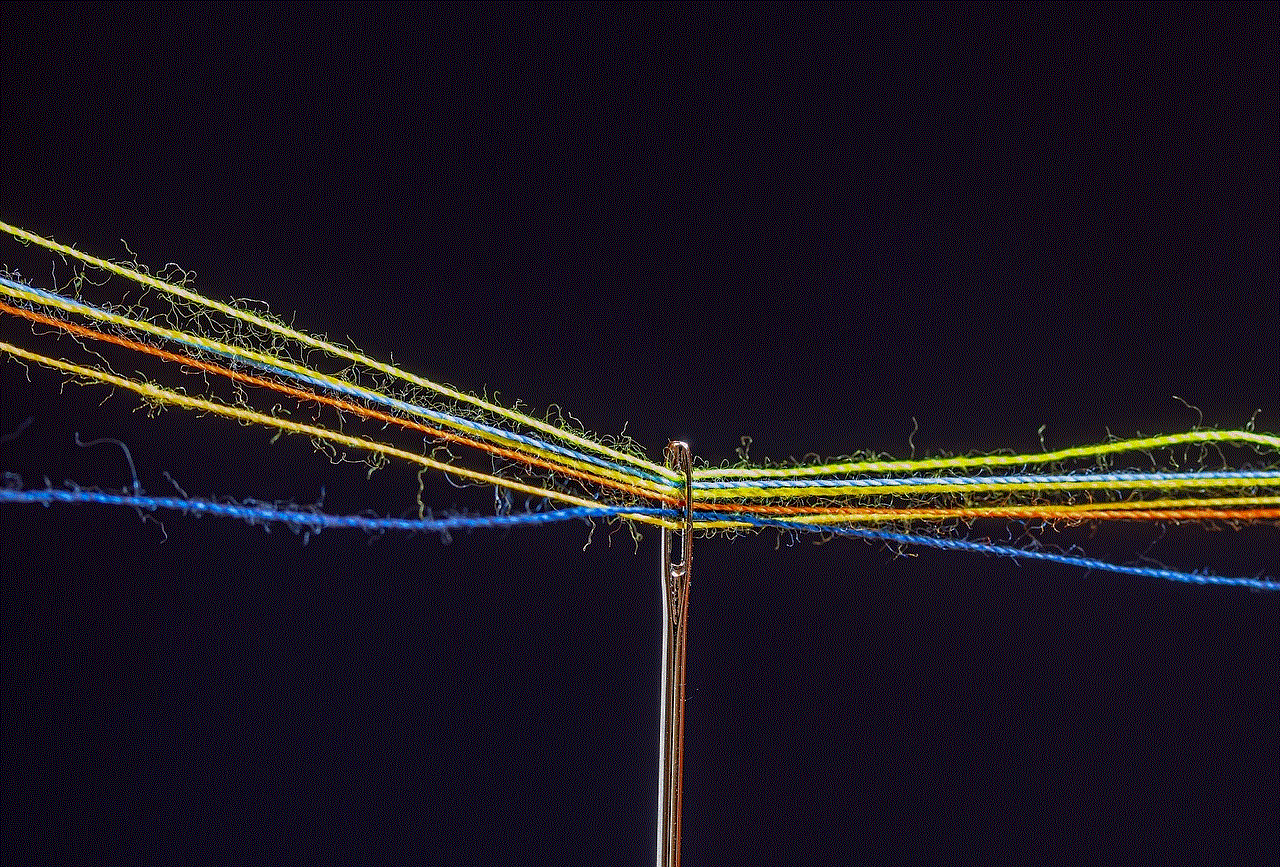
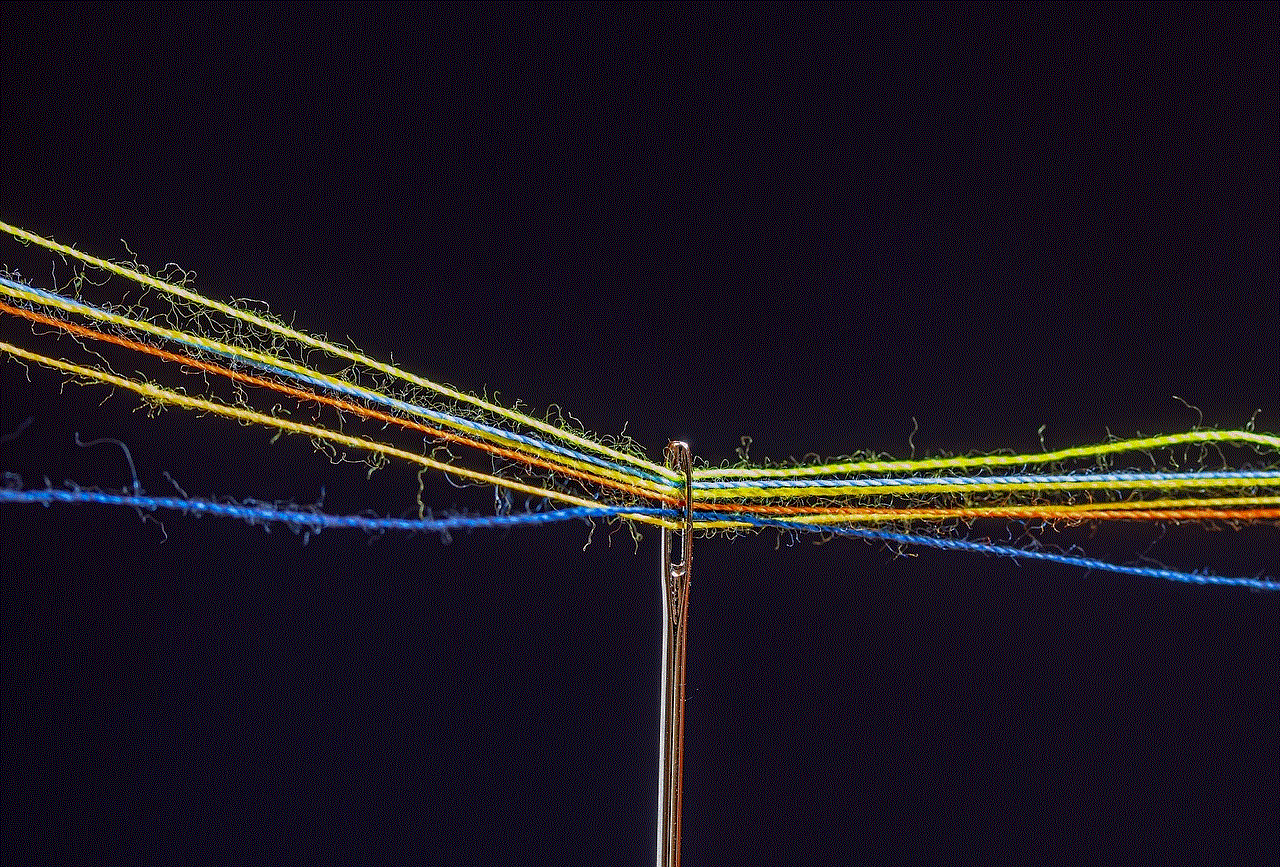
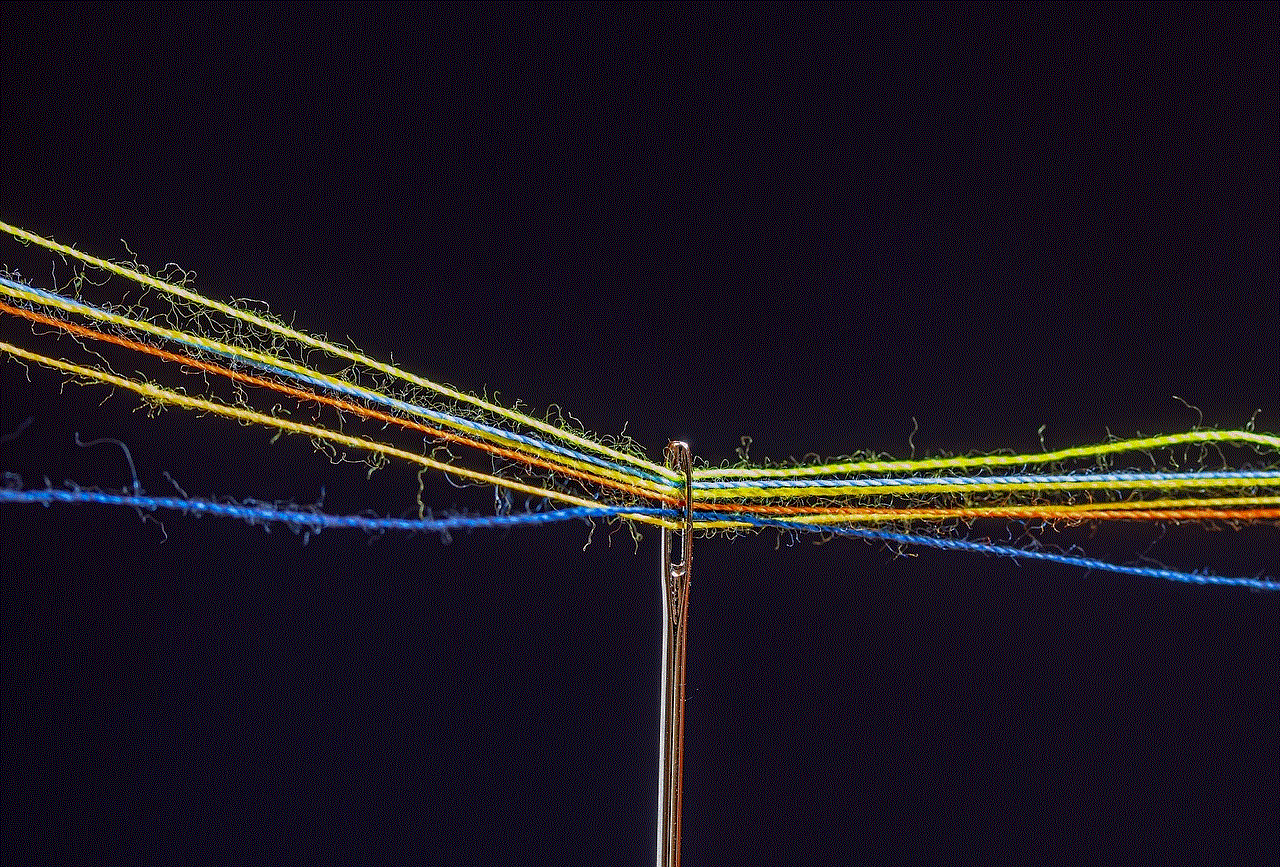
In conclusion, “IKR” has become a ubiquitous acronym in online communication. Its simplicity, versatility, and ability to convey agreement or understanding have contributed to its widespread adoption. The phrase has transcended language barriers and cultural differences, becoming a linguistic marker of internet culture. Despite criticism, “IKR” continues to play a significant role in online conversations, showcasing the evolving nature of language in the digital age. As technology continues to shape how we interact and communicate, phrases like “IKR” serve as reminders of the power of the internet to create new modes of expression and foster connections among individuals worldwide.
