rocket league profile
# Understanding Your Rocket League Profile: A Comprehensive Guide
**Introduction to Rocket League**
Rocket League, developed by Psyonix, has transformed the gaming landscape since its launch in 2015. Combining the dynamic elements of soccer with rocket-powered cars, the game quickly garnered a massive player base. One of the vital aspects of Rocket League is the player profile, which serves as a digital representation of a player’s achievements, skills, and play style. This article delves deep into the nuances of the Rocket League profile, exploring its components, how to enhance it, and how it reflects your journey in the game.
## The Anatomy of Your Rocket League Profile
Your Rocket League profile is a multifaceted component that encapsulates various aspects of your gameplay. At its core, the profile consists of several key elements, including your rank, stats, titles, and customization options. Each of these elements provides insights into your performance and preferences, making it easier to understand your strengths and areas for improvement.
### Player Rank
The player rank is arguably the most significant aspect of your Rocket League profile. It reflects your skill level in competitive play and is divided into several tiers, including Bronze, Silver, Gold, Platinum, Diamond, Champion, Grand Champion, and Supersonic Legend. Each tier is further broken down into divisions, allowing for a more granular assessment of your abilities.
Achieving a higher rank requires not only a deep understanding of the game mechanics but also teamwork and communication skills. Players must learn to adapt to different play styles, utilize effective strategies, and maintain composure under pressure. The journey to climb the ranks can be challenging but is immensely rewarding.
### Matchmaking Rating (MMR)
Closely tied to your player rank is your Matchmaking Rating (MMR). This numerical value determines your skill level and influences your matchmaking experience. The higher your MMR, the tougher opponents you will face. Unlike ranks, which can sometimes be misleading due to inconsistent performance, MMR offers a more precise measure of your abilities.
Players often seek to improve their MMR to access higher-ranked matches, which in turn can lead to more rewarding gameplay experiences. Understanding the nuances of MMR can help you strategize your approach to competitive play, focusing on consistency and teamwork.
### Stats and Achievements
Your profile also showcases various statistics, including goals scored, assists, saves, shots on goal, and overall win percentage. These stats provide a holistic view of your performance and can help identify areas where you excel or need improvement. For instance, a player with a high number of assists may excel in playmaking, while a player with a high save percentage may be more defensively inclined.
Achievements are another critical aspect of your profile. These can range from completing specific challenges to reaching milestones in the game. They serve as a testament to your dedication and skill, often motivating players to strive for new goals.
## Customization and Personalization
Beyond performance metrics, your Rocket League profile allows for extensive customization. Players can personalize their cars, boosts, trails, and other visual elements to reflect their unique style. This aspect of the game is not merely cosmetic; it also plays a role in how players express their identities within the community.
### Car Customization
Car customization is one of the most enjoyable features of Rocket League. Players can choose from a wide variety of vehicles, each with its unique hitbox and handling characteristics. Customization extends to decals, wheels, and boosts, allowing players to create a vehicle that resonates with their personal style.
The choice of car can also affect gameplay. Some players may prefer the agility of smaller vehicles, while others may favor the stability of larger ones. Experimenting with different cars and setups can lead to discovering the perfect fit for your play style.
### Player Titles
Player titles are another aspect of customization found in Rocket League profiles. These titles display your achievements and can be showcased to other players. They can reflect your rank, specific game modes, or even unique milestones you’ve reached. Titles serve as a badge of honor, allowing players to take pride in their accomplishments.
The ability to customize titles adds an extra layer of personalization to your profile, enhancing your connection to the game and the community.
## Tracking Progress and Improvement
One of the most rewarding aspects of any competitive game is the ability to track your progress over time. Rocket League profiles are designed with this in mind, allowing players to analyze their performance and identify trends. By reviewing your stats and ranks over different periods, you can gain valuable insights into your development as a player.
### Setting Goals
Tracking your progress enables you to set realistic and achievable goals. Whether you aim to reach a specific rank, improve your stats in certain areas, or master a new car, having clear objectives can help you stay motivated. Regularly revisiting these goals can provide a sense of accomplishment as you see improvements in your profile.
### Analyzing Gameplay
Another critical aspect of improvement is analyzing your gameplay. Many players utilize replays to review their matches, focusing on decision-making, positioning, and teamwork. This self-analysis can help identify mistakes and areas for growth, ultimately leading to a more refined play style.
## Community Engagement
Your Rocket League profile also plays a significant role in community engagement. Players often share their profiles to showcase their achievements, seek advice, or connect with others. Engaging with the community can provide valuable insights and tips that can enhance your gameplay.
### Joining Clubs and Teams
Many players choose to join clubs or teams, allowing for increased collaboration and competition. Being part of a team can enhance the overall gaming experience, providing opportunities for practice, strategy discussions, and friendly competitions. Your Rocket League profile serves as a representation of your involvement in the community, showcasing your accomplishments and contributions.
### Participating in Tournaments
For more competitive players, participating in tournaments can be a thrilling experience. Tournaments often require a solid understanding of the game and teamwork, pushing players to perform at their best. Your profile can serve as a portfolio of your achievements in these competitive settings, showcasing your skill and dedication.
## The Evolution of Your Profile
As you continue your journey in Rocket League, your profile will evolve, reflecting the time and effort you invest in the game. This evolution is not just about improving ranks and stats; it also encompasses personal growth and the development of your play style.
### Embracing Challenges
Embracing challenges is an integral part of growth in Rocket League. Whether facing tough opponents or working to improve specific skills, each challenge presents an opportunity for learning. By tackling these challenges head-on, you can enhance your profile and become a more well-rounded player.
### Learning from Others
The Rocket League community is filled with experienced players and content creators who share their knowledge and strategies. Engaging with this community can provide valuable insights and tips that can help you refine your gameplay. Watching streams, tutorials, and guides can inspire new strategies and techniques to incorporate into your play style.
## Conclusion: Your Rocket League Journey
Your Rocket League profile is more than just a collection of stats and achievements; it represents your journey as a player. From the early days of learning the mechanics to the thrill of competitive matches, every aspect of your profile tells a story. By understanding the various components of your profile and actively working to improve, you can enhance not only your skills but also your overall enjoyment of the game.
As you continue to play and grow in Rocket League, remember that each match is an opportunity to learn. Embrace the challenges, celebrate your achievements, and engage with the community. Your Rocket League profile will evolve alongside you, reflecting the dedication and passion you bring to the game. Whether you’re a casual player or a competitive enthusiast, the journey is ultimately what makes Rocket League a truly rewarding experience.
set up whatsapp
# How to Set Up WhatsApp : A Comprehensive Guide
WhatsApp has become one of the most popular messaging platforms globally, boasting over 2 billion users. It offers a convenient and user-friendly way to communicate with friends, family, and even businesses. Whether you’re new to smartphones or looking to switch to WhatsApp from another messaging app, this guide will walk you through the entire setup process, including tips and tricks to optimize your experience.
## Understanding WhatsApp and Its Features
Before diving into the setup process, it’s essential to understand what WhatsApp is and what features it offers. Launched in 2009, WhatsApp allows users to send text messages, voice messages, make voice and video calls, and share images, documents, and other media. It operates over an internet connection, meaning you can communicate without incurring SMS fees.
Some key features of WhatsApp include:
– **End-to-End Encryption**: Your messages are private and can only be read by the sender and recipient.
– **Group Chats**: You can create groups of up to 256 participants for discussions.
– **Voice and Video Calls**: Connect with others through high-quality audio and video calls.
– **Status Updates**: Share images, videos, and GIFs that disappear after 24 hours.
– **WhatsApp Web**: Use WhatsApp on your computer by syncing it with your mobile device.
Understanding these features will help you make the most out of your WhatsApp experience.
## Step 1: Downloading WhatsApp
The first step in setting up WhatsApp is downloading the app. It’s available for both Android and iOS devices. Here’s how to download it:
### For Android Users:
1. Open the Google Play Store on your device.
2. In the search bar, type “WhatsApp” and hit enter.
3. Find “WhatsApp Messenger” in the results and tap on it.
4. Click on the “Install” button to download the app.
5. Once installed, you can find the app in your app drawer or home screen.
### For iOS Users:
1. Open the App Store on your device.
2. Tap on the “Search” tab and type “WhatsApp.”
3. Select “WhatsApp Messenger” from the search results.
4. Tap the “Get” button to download the app.
5. After installation, the app will be available on your home screen.
## Step 2: Setting Up Your Account
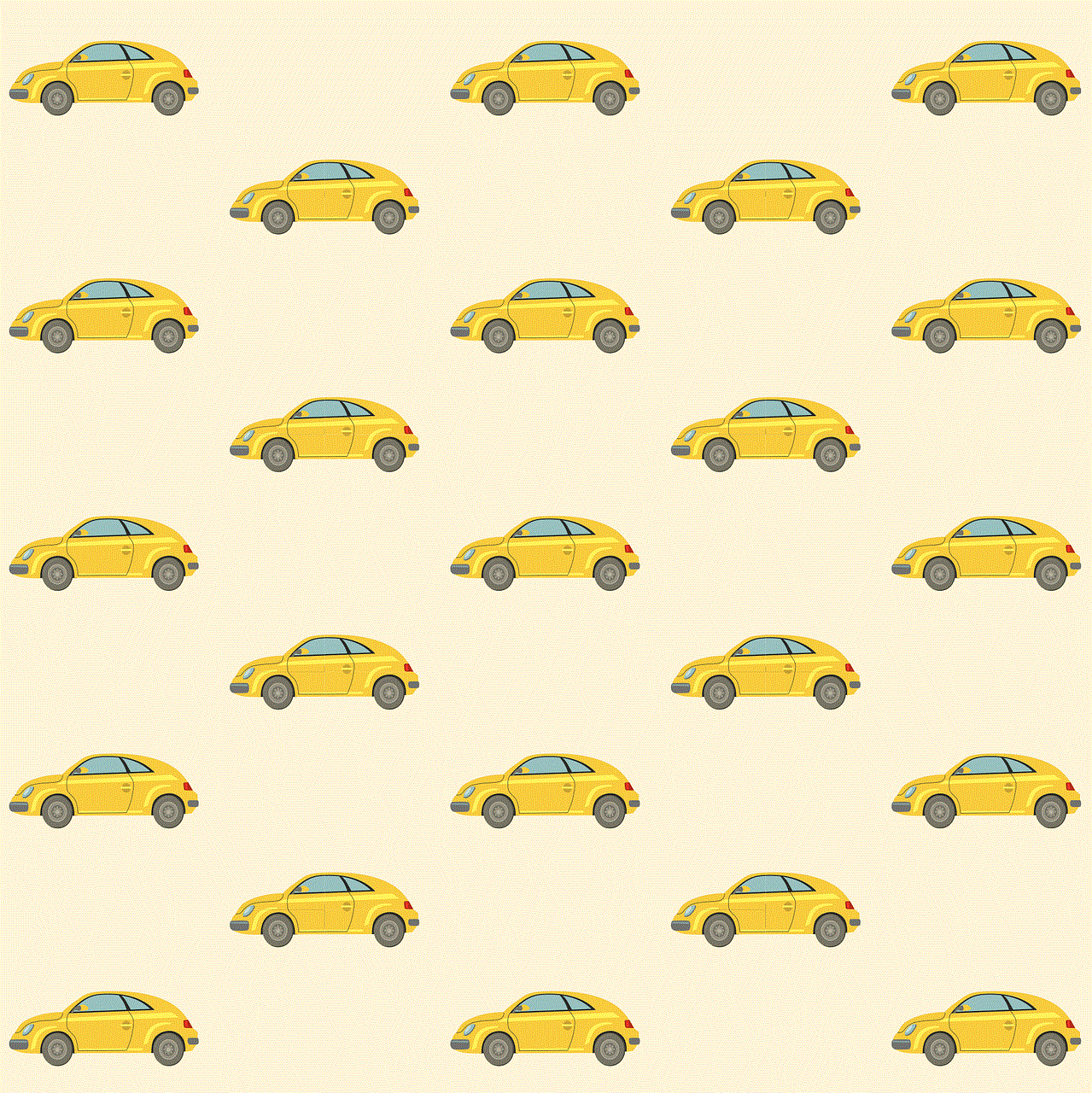
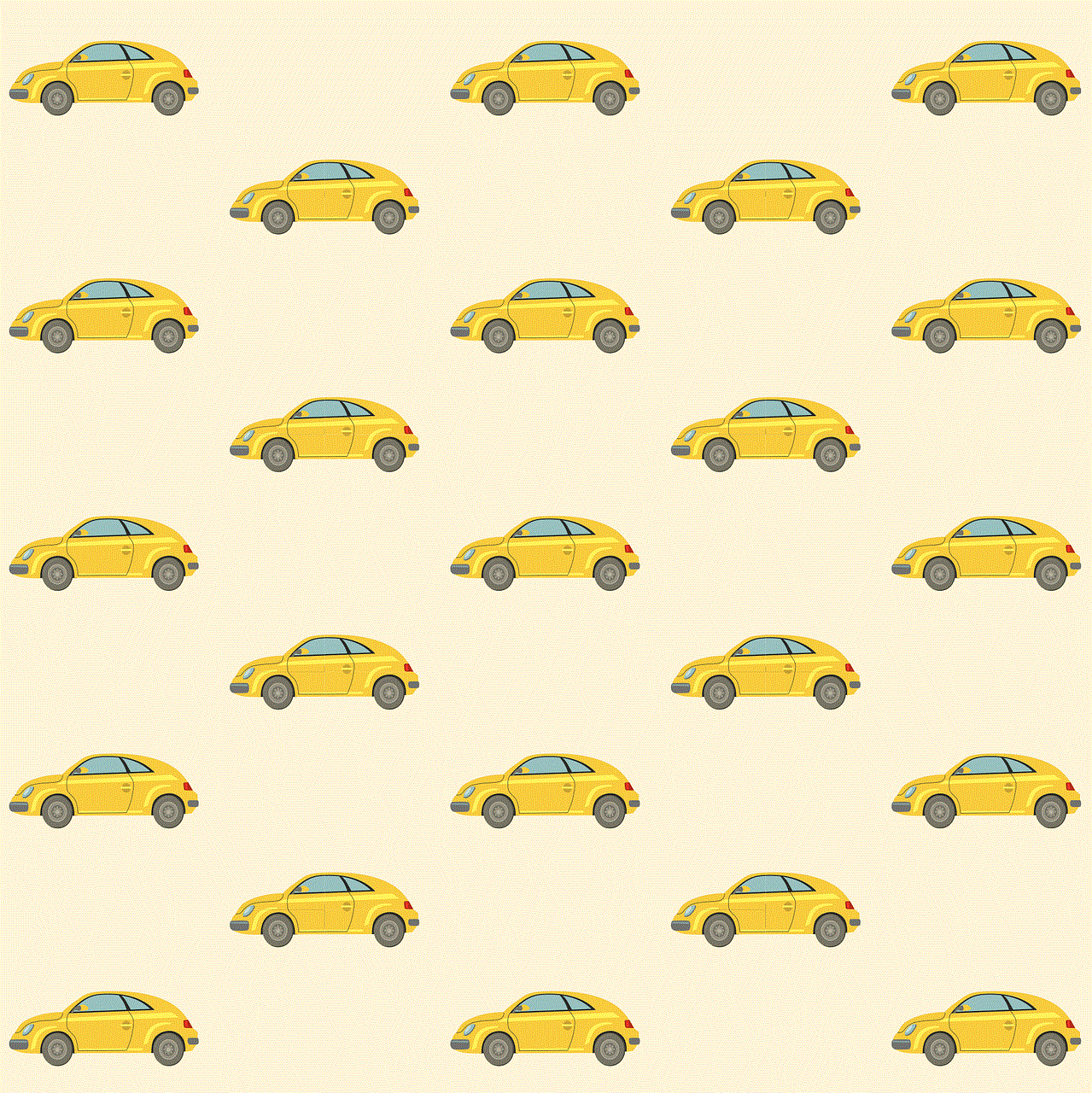
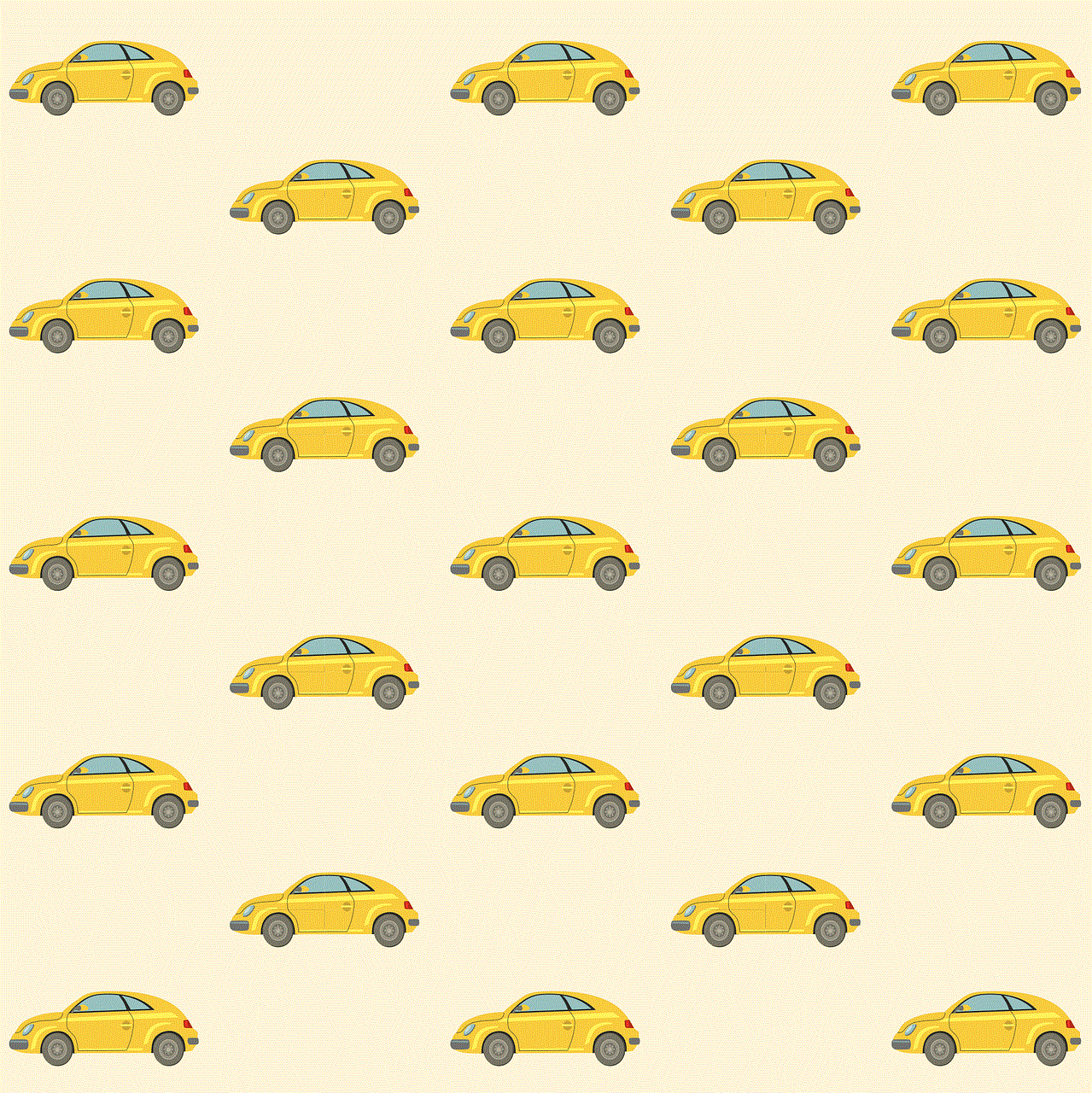
Once you’ve downloaded the app, it’s time to set up your account. Here’s how to do it:
1. **Open WhatsApp**: Find the WhatsApp icon on your device and tap to open it.
2. **Agree to Terms and Conditions**: When you first open the app, you’ll need to agree to WhatsApp’s terms of service and privacy policy. Read through them and tap “Agree & Continue.”
3. **Select Your Country Code**: WhatsApp will ask you to select your country code. This is essential for verifying your phone number. Scroll through the list or type your country in the search bar to find it quickly.
4. **Enter Your Phone Number**: After selecting your country code, enter your phone number. Make sure it’s correct, as WhatsApp will send a verification code to this number.
5. **Verify Your Phone Number**: Tap “Next,” and WhatsApp will send you a verification code via SMS. Enter the code in the app to verify your number. If you don’t receive the SMS, you can request a call from WhatsApp to receive the code.
6. **Set Up Your Profile**: After verification, you’ll be prompted to set up your profile. Enter your name, which will be visible to your contacts, and optionally, you can add a profile picture by tapping on the camera icon.
## Step 3: Navigating the Interface
Once your account is set up, take some time to familiarize yourself with the interface. The main screen is divided into several tabs:
– **Chats**: This is where you’ll see all your conversations. Tap on a conversation to continue chatting or start a new one by tapping the chat icon in the bottom right corner.
– **Status**: Here, you can view status updates from your contacts and post your own.
– **Calls**: This tab shows your call history and allows you to make voice or video calls.
– **Camera**: Quickly access your camera to take photos or videos to share instantly.
## Step 4: Adding Contacts
To start chatting on WhatsApp, you need to add contacts. WhatsApp syncs with your phone’s contact list, but you can also add contacts manually. Here’s how:
### Syncing Contacts:
1. Ensure your contacts are saved in your phone’s address book.
2. Open WhatsApp and go to the “Chats” tab.
3. Tap on the chat icon in the bottom right corner.
4. You’ll see a list of your contacts who are using WhatsApp.
### Adding Contacts Manually:
1. Open your phone’s contacts app.
2. Tap on the “+” or “Add Contact” button.
3. Enter the contact’s name and phone number, making sure to include the country code.
4. Save the contact, and it should appear in your WhatsApp contact list shortly.
## Step 5: Sending Messages
Now that you have added contacts, you can start sending messages. Here’s how:
1. Navigate to the “Chats” tab.
2. Tap on the chat icon and select a contact from your list.
3. Type your message in the text box at the bottom of the screen.
4. You can also send voice messages by tapping and holding the microphone icon next to the text box.
5. Once you’re ready, hit the send button (the paper plane icon).
WhatsApp also allows you to send images, videos, documents, and even share your location by tapping on the attachment icon (paperclip) next to the text box.
## Step 6: Making Calls
WhatsApp offers free voice and video calls over the internet. Here’s how you can make a call:
1. Open a chat with the contact you want to call.
2. Tap on the phone icon for a voice call or the video camera icon for a video call.
3. The call will connect as long as both you and the recipient have a stable internet connection.
## Step 7: Exploring Additional Features
WhatsApp offers a variety of additional features that enhance your messaging experience. Here are some noteworthy ones:
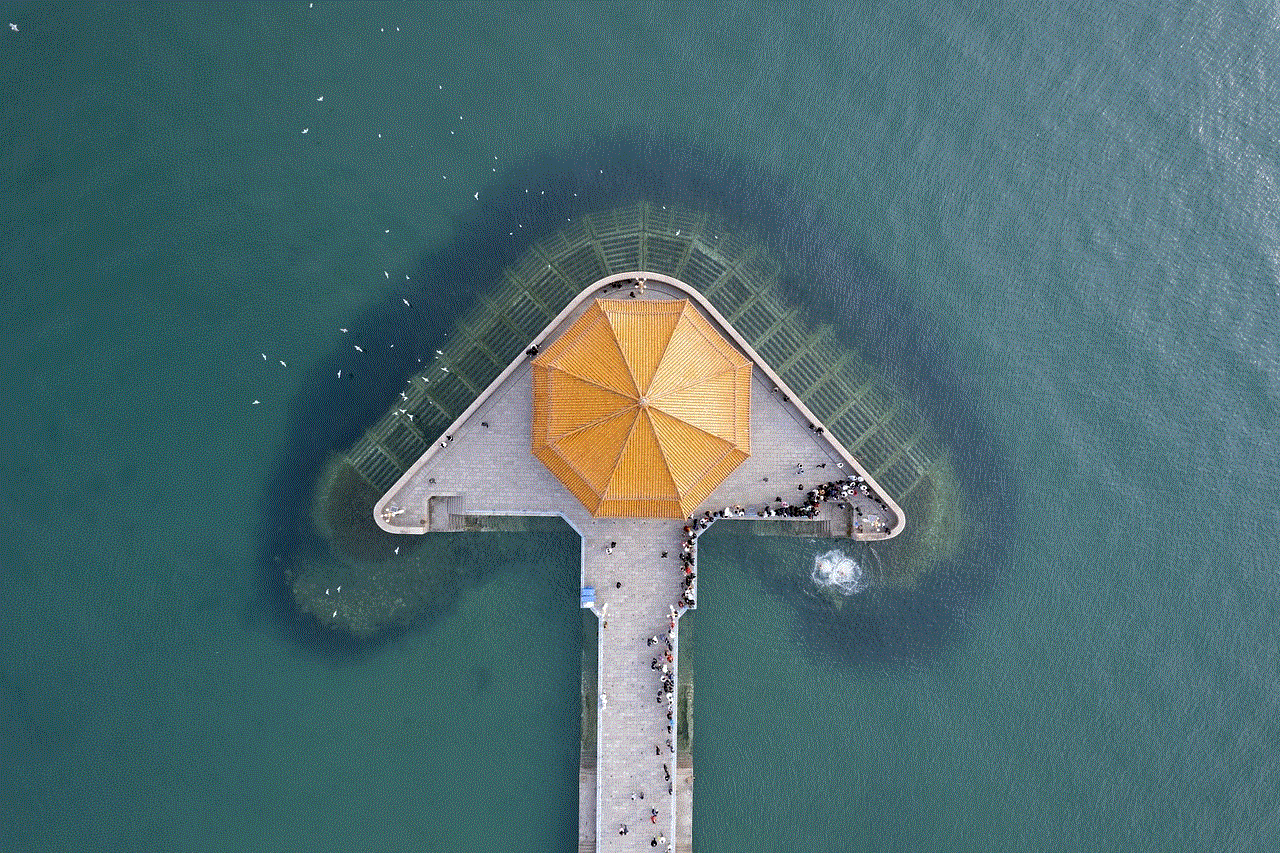
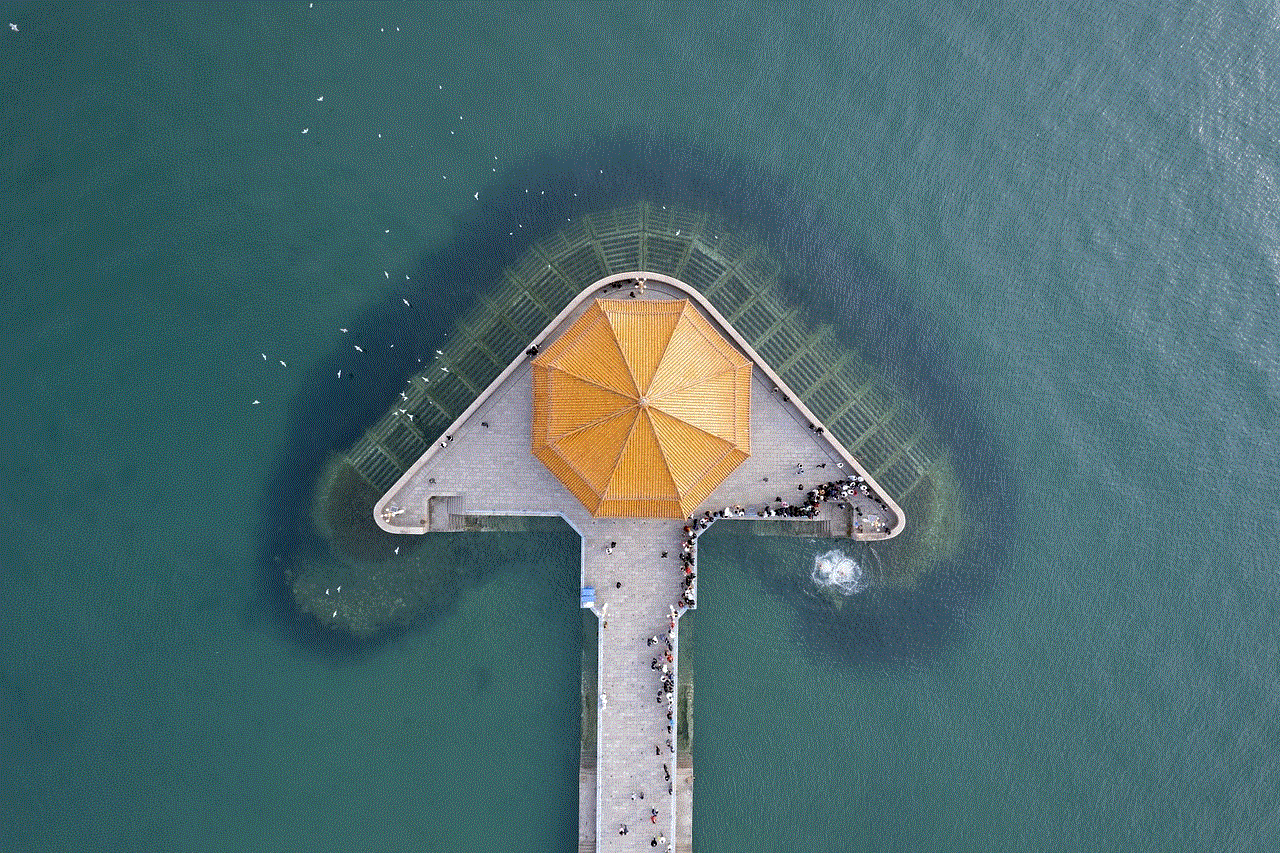
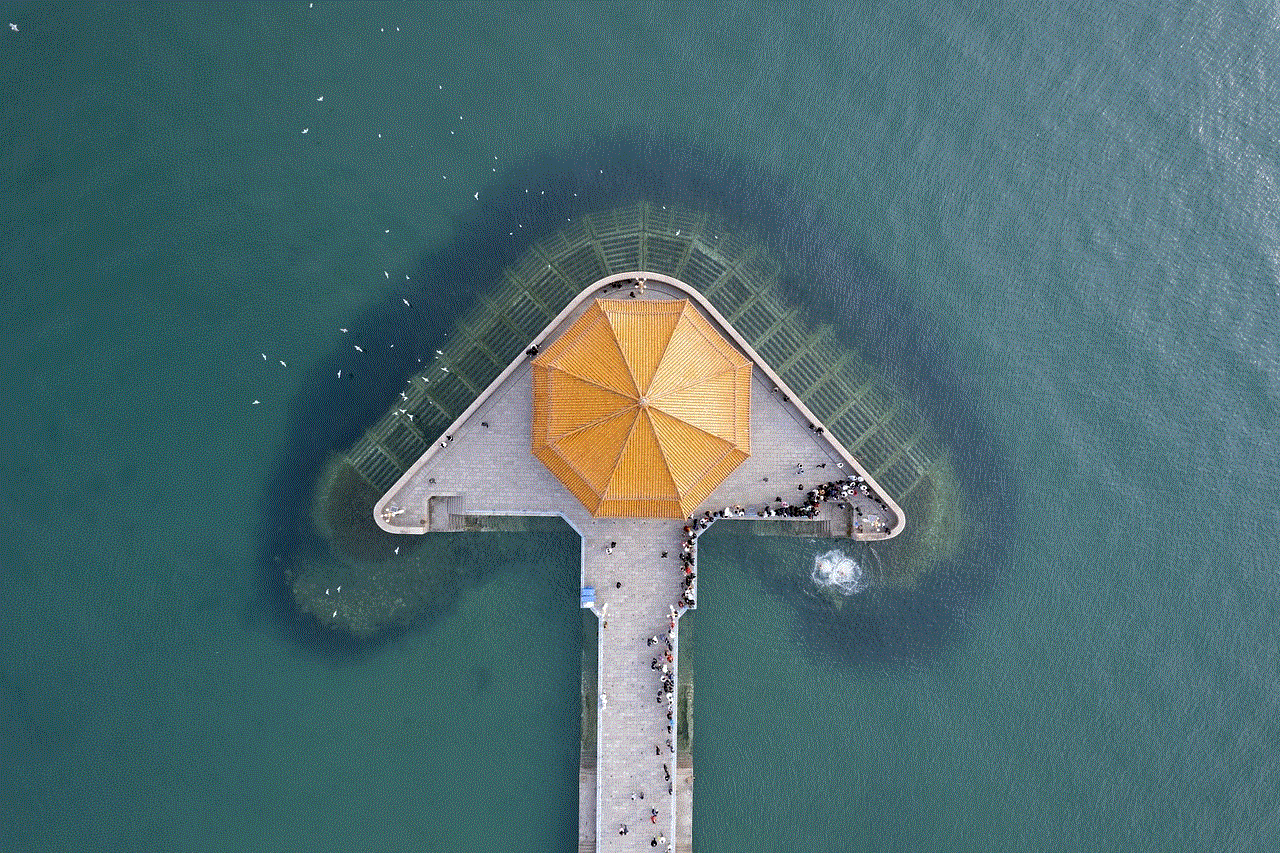
### Group Chats
Creating a group chat is a great way to keep in touch with multiple friends or family members simultaneously. Here’s how to create a group:
1. Go to the “Chats” tab and tap on the chat icon.
2. Select “New Group.”
3. Choose contacts to add to the group and tap “Next.”
4. Enter a group name and optionally add a group icon.
5. Tap “Create” to finalize the group.
### Status Updates
The Status feature allows you to share temporary updates with your contacts. To post a status:
1. Navigate to the “Status” tab.
2. Tap on “My Status” and then tap the camera icon to take a new photo or video, or select one from your gallery.
3. You can also add text, stickers, and draw on your status.
4. When you’re done, tap “Send” to share it with your contacts.
### Customizing Settings
WhatsApp offers various settings for privacy, notifications, and more. Here’s how to access them:
1. Tap on the three dots (Android) or “Settings” (iOS) in the bottom right corner.
2. Go to “Account” to manage your privacy settings.
3. Explore “Chats” to customize chat wallpapers and notification tones.
## Step 8: Using WhatsApp Web
WhatsApp Web allows you to use WhatsApp on your computer . To set it up:
1. Open your web browser and go to [web.whatsapp.com](https://web.whatsapp.com).
2. Open WhatsApp on your phone and tap on the three dots (Android) or “Settings” (iOS).
3. Select “Linked Devices” and tap on “Link a Device.”
4. Scan the QR code displayed on your computer screen using your phone.
5. Your chats will now be accessible on your computer, allowing you to send and receive messages seamlessly.
## Step 9: Troubleshooting Common Issues
As with any app, you might encounter some issues while using WhatsApp. Here are some common problems and their solutions:
### Not Receiving Verification Code
If you don’t receive your verification code:
– Ensure you have entered the correct phone number.
– Check your network connection and try again.
– Request a call to receive the code instead of an SMS.
### Unable to Send or Receive Messages
If you cannot send or receive messages:
– Check your internet connection. WhatsApp requires a stable connection to function.
– Restart the app or your device.
– Try updating the app to the latest version.
### Privacy Concerns
If you’re worried about privacy, you can adjust your settings:
– Go to “Settings” > “Account” > “Privacy” to control who can see your profile photo, status, and last seen.



## Conclusion
Setting up WhatsApp is a straightforward process that opens doors to seamless communication with friends, family, and colleagues. By following the steps outlined in this guide, you can quickly get started with messaging, calling, and sharing media. Take advantage of the various features available to enhance your experience, whether through group chats, status updates, or using WhatsApp Web. As you familiarize yourself with the app, you’ll discover even more ways to connect and communicate. Enjoy your journey with WhatsApp, and stay connected with those who matter most!
