recover deleted call history samsung
In today’s digital age, our smartphones have become an integral part of our lives. We use them for communication, entertainment, and even to keep track of our daily activities. One of the most important features of our smartphones is the call history. It helps us to keep track of our incoming and outgoing calls, making it easier to stay in touch with our friends, family, and colleagues. However, there are times when we accidentally delete our call history, leaving us in a state of panic. If you are a Samsung user, don’t worry, as there are ways to recover deleted call history from your device. In this article, we will discuss the various methods to retrieve your deleted call history on Samsung phones.
Part 1: Understanding Call History on Samsung Phones
Before we dive into the methods of recovering deleted call history, let’s first understand what call history is and how it works on Samsung phones. Call history is a log of all the incoming, outgoing, and missed calls on your device. It also includes details such as the date, time, and duration of the call. This feature comes in handy when you need to keep track of your calls or retrieve the contact information of someone you recently spoke to. Samsung phones come with a built-in call history feature that automatically saves the details of all your calls. However, if you accidentally delete your call history, it can be challenging to retrieve it back.
Part 2: How to Recover Deleted Call History from Samsung Phones
There are various ways to recover deleted call history on Samsung phones. Let’s take a look at some of the most effective methods.
Method 1: Check the Recycle Bin
Similar to your computer , Samsung phones also have a recycle bin, where deleted items are stored temporarily before they are permanently erased. If you have recently deleted your call history, there is a high chance that it might still be present in the recycle bin. To check the recycle bin, follow these steps:
Step 1: Open the Phone app on your Samsung device.
Step 2: Tap on the three dots in the top right corner of the screen.
Step 3: Select “Recycle Bin” from the drop-down menu.
Step 4: Scroll through the list of deleted items and look for your call history.
Step 5: If you find your call history, select it and click on “Restore” to retrieve it back to your phone.
Method 2: Use Samsung Cloud Backup
If you have enabled the Samsung Cloud backup feature on your device, you can easily retrieve your deleted call history from there. Samsung Cloud is a cloud storage service provided by Samsung, which automatically backs up your device’s data, including call history. To use this method, follow the steps below:
Step 1: Go to “Settings” on your Samsung device.
Step 2: Scroll down and tap on “Accounts and Backup.”
Step 3: Select “Samsung Cloud” and log in with your Samsung account credentials.
Step 4: Tap on “Restore data” and select “Call history.”
Step 5: Click on “Restore” to retrieve your deleted call history.
Method 3: Use a Data Recovery Tool
If the above methods do not work, you can use a third-party data recovery tool to retrieve your deleted call history. These tools are specially designed to scan your device and recover any deleted data, including call history. One of the most popular data recovery tools for Samsung devices is Dr.Fone – Data Recovery (Android). Follow these steps to use this tool:
Step 1: Download and install Dr.Fone on your computer .
Step 2: Connect your Samsung device to your computer using a USB cable.
Step 3: Launch the Dr.Fone software and select “Data Recovery” from the main interface.
Step 4: Select “Call History” as the file type you want to recover.
Step 5: Click on “Start” to begin the scanning process.
Step 6: Once the scan is complete, select the call history you want to retrieve and click on “Recover.”
Method 4: Contact your Network Provider
If none of the above methods work, you can contact your network provider and request them to retrieve your call history. Your network provider keeps a record of all your calls, and they might be able to provide you with a copy of your call history. However, this method may incur additional charges, and the process might take some time.
Part 3: Tips to Avoid Losing Call History on Samsung Phones
Losing your call history can be a frustrating experience. To avoid such situations in the future, here are some tips to help you keep your call history safe on your Samsung phone:
1. Regularly back up your device using Samsung Cloud or any other backup service.
2. Use a call history backup app that automatically saves your call history to the cloud.
3. Avoid deleting your call history accidentally by being careful while using your phone.
4. If you have important call logs, take a screenshot or write down the details for future reference.
5. Keep your device’s software updated to ensure optimal performance and security.
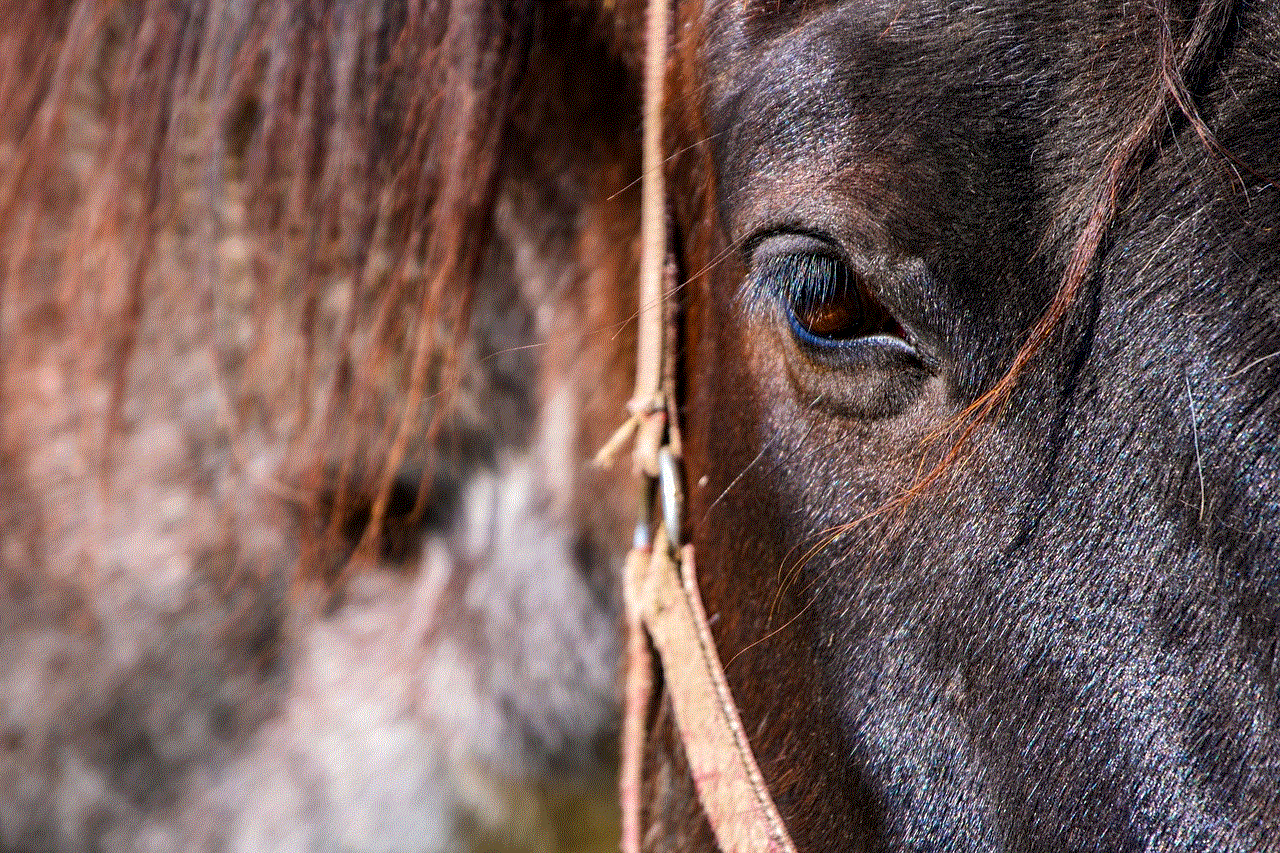
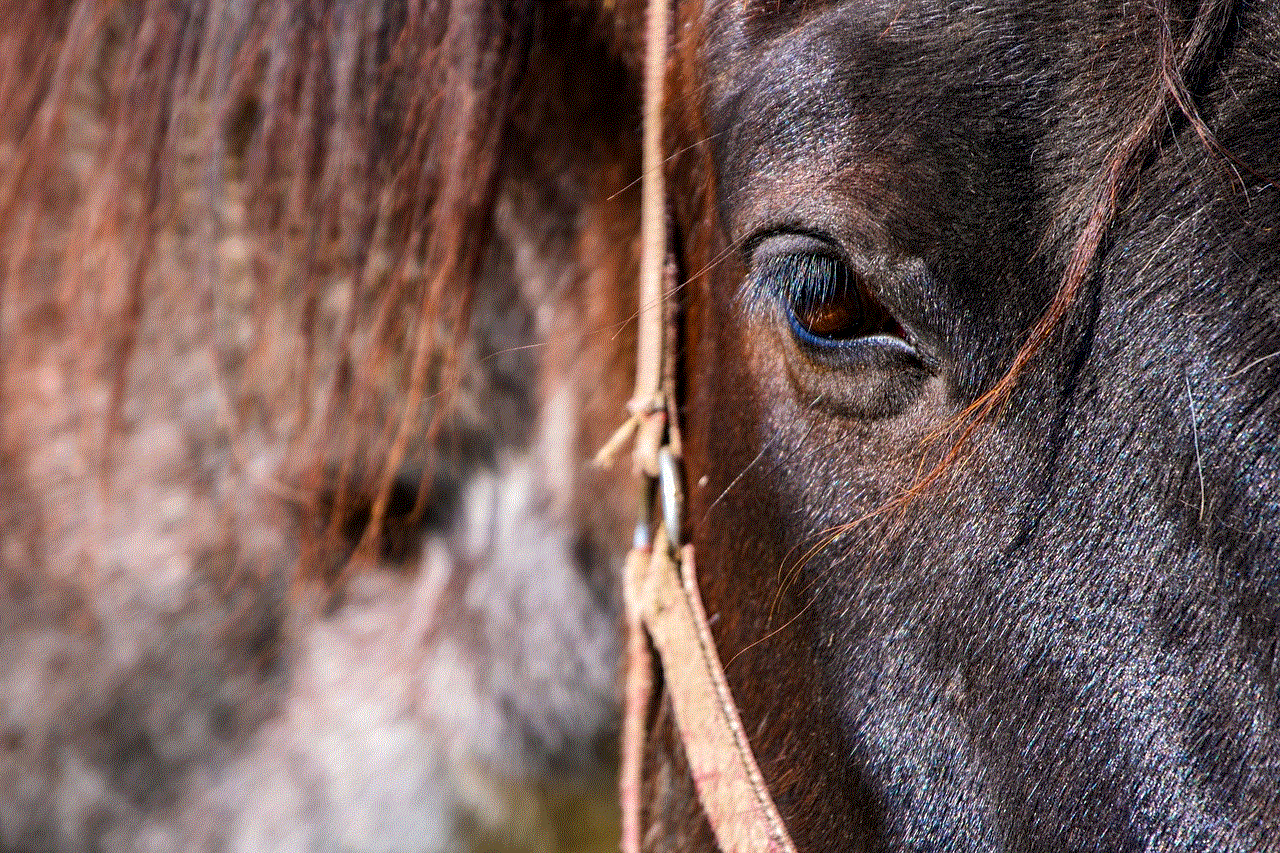
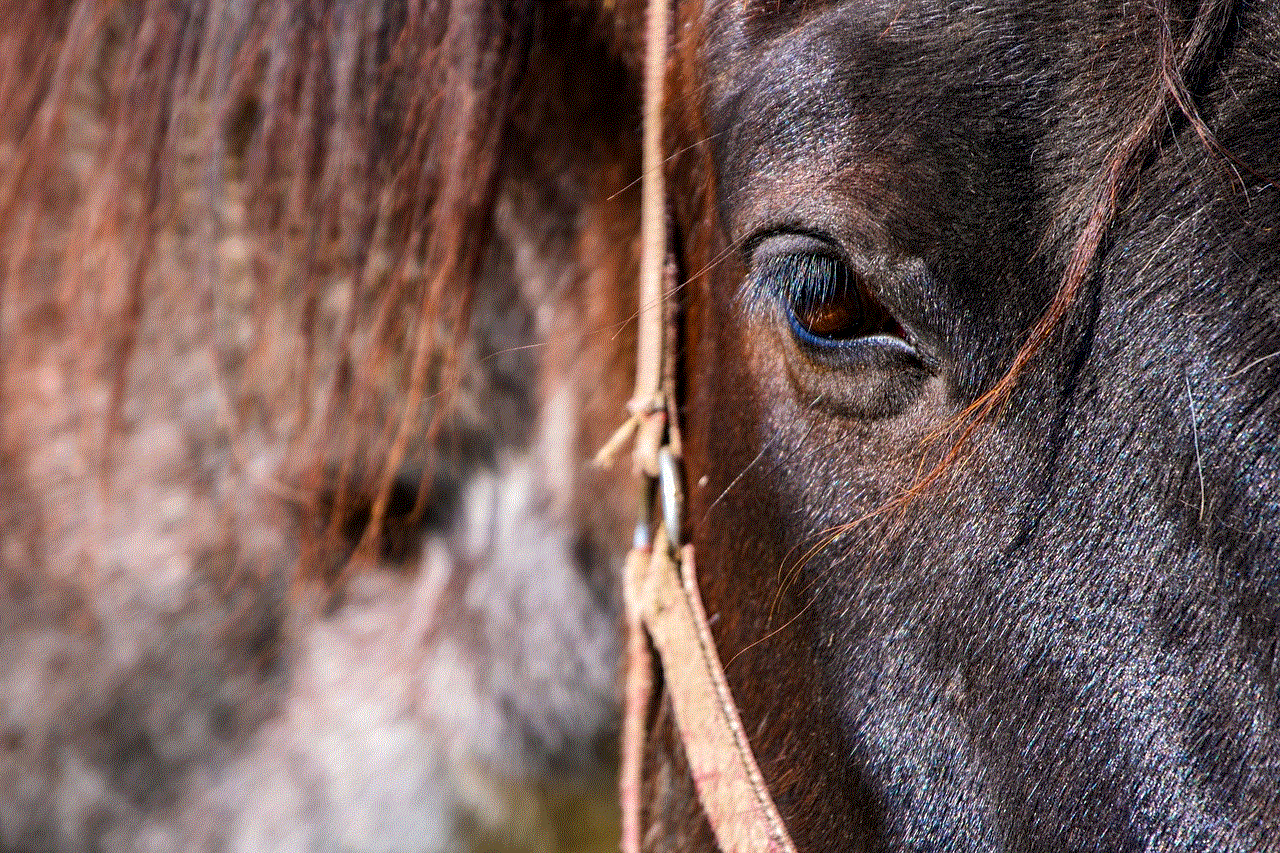
Part 4: Conclusion
Losing your call history can be a frustrating experience, but with the methods mentioned above, you can easily recover your deleted call history on Samsung phones. It is always a good idea to regularly back up your device to avoid losing important data. We hope this article helped you understand how to recover deleted call history on Samsung phones. If you have any queries or suggestions, please let us know in the comments below.
iphone blood pressure
In today’s fast-paced world, staying on top of our health can be a challenging task. With busy schedules and constantly changing priorities, it can be easy to neglect important aspects of our well-being, such as monitoring our blood pressure. However, with the rise of technology, keeping track of our blood pressure has become more accessible and convenient than ever before. One such technology is the iPhone blood pressure monitor, a device that allows individuals to measure their blood pressure using their smartphone. In this article, we will delve into the world of iPhone blood pressure monitors, exploring their features, benefits, and potential drawbacks.
What is an iPhone blood pressure monitor?
An iPhone blood pressure monitor is a device that connects to an iPhone and allows individuals to measure their blood pressure using the phone’s technology. These monitors typically come in two forms: a cuff-like device that wraps around the upper arm or a wristband that is worn like a watch. The cuff-like device works by inflating and deflating around the arm, while the wristband uses sensors to detect blood flow in the wrist. Both types of monitors connect to the iPhone through Bluetooth technology and use an accompanying app to display the readings.
Features of iPhone blood pressure monitors
One of the main features of iPhone blood pressure monitors is their ability to connect to the iPhone. This feature allows individuals to easily track their blood pressure readings over time and share them with their healthcare provider if needed. The accompanying app also often includes features such as the ability to set reminders for regular blood pressure checks and to track other health metrics such as heart rate and physical activity.
Another important feature of iPhone blood pressure monitors is their accuracy. These devices use the same technology as traditional blood pressure monitors, such as an inflatable cuff and sensors, to provide accurate readings. However, it is essential to note that the accuracy of these monitors can vary depending on the individual’s arm size, positioning, and other factors. It is always recommended to follow the instructions provided by the manufacturer to ensure the most accurate readings.
Benefits of using an iPhone blood pressure monitor
The primary benefit of using an iPhone blood pressure monitor is the convenience it offers. With this device, individuals can measure their blood pressure at any time and in any location as long as they have their iPhone with them. This feature is particularly beneficial for those who need to monitor their blood pressure regularly, such as individuals with hypertension or those at risk for heart disease.
Another advantage of using an iPhone blood pressure monitor is its ability to track and store readings over time. This feature allows individuals to see their blood pressure trends and identify any patterns that may need attention. It also provides a record that can be shared with healthcare providers, enabling them to make more informed decisions about the individual’s treatment plan.
iPhone blood pressure monitors are also user-friendly, making them accessible to individuals of all ages and technological abilities. The accompanying apps often have a simple and easy-to-navigate interface, and the devices themselves are straightforward to use. This user-friendliness makes it easier for individuals to take control of their health and monitor their blood pressure regularly.
Potential drawbacks of using an iPhone blood pressure monitor
While iPhone blood pressure monitors have many benefits, there are also potential drawbacks to consider. One of the main concerns is the accuracy of the readings. As mentioned earlier, the accuracy of these monitors can vary, and it is essential to follow the instructions provided by the manufacturer carefully. Additionally, some experts have raised concerns about the reliability of smartphone sensors in measuring blood pressure accurately.
Another potential drawback is that these monitors may not be suitable for individuals with certain health conditions. For example, those with irregular heart rhythms, such as atrial fibrillation, may not get accurate readings from an iPhone blood pressure monitor. It is always recommended to consult with a healthcare provider before using any blood pressure monitoring device, especially if an individual has underlying health issues.
Conclusion
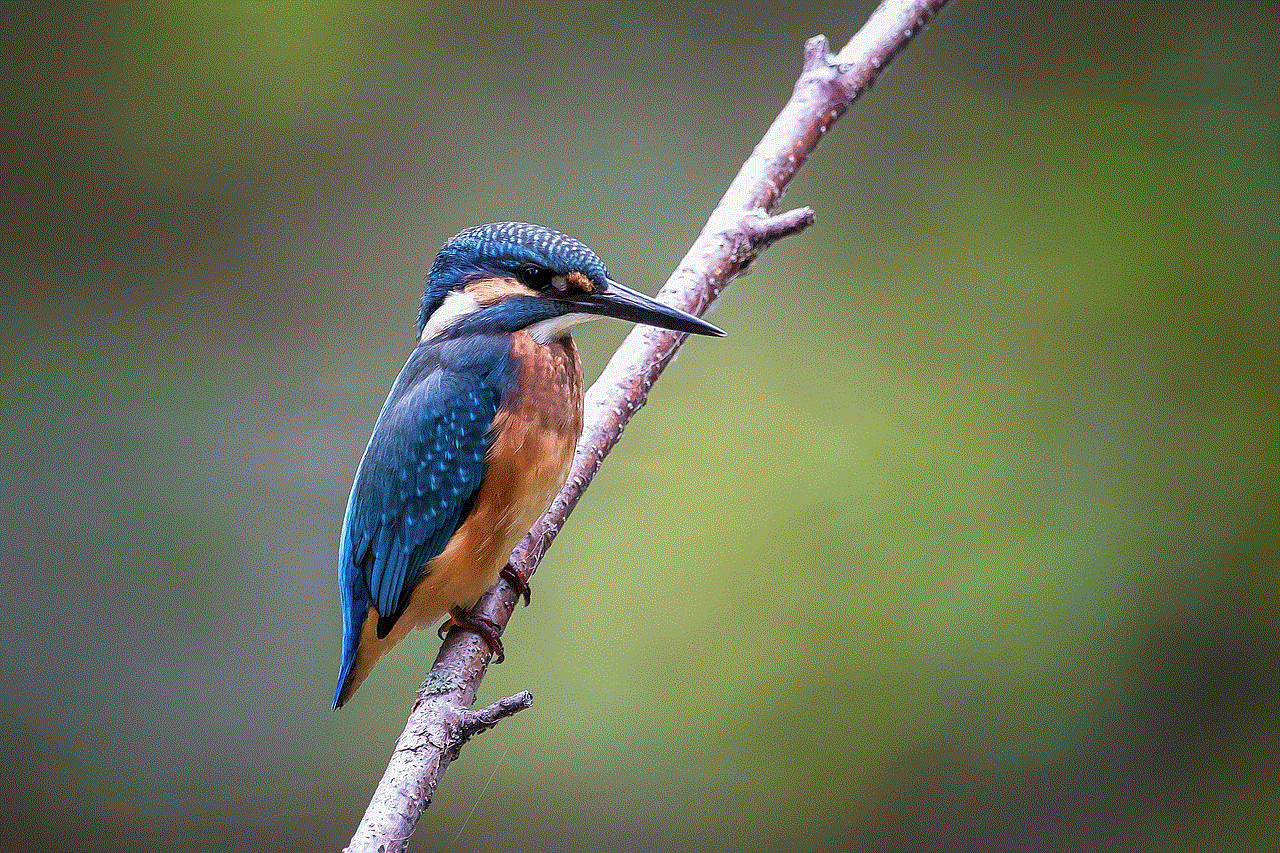
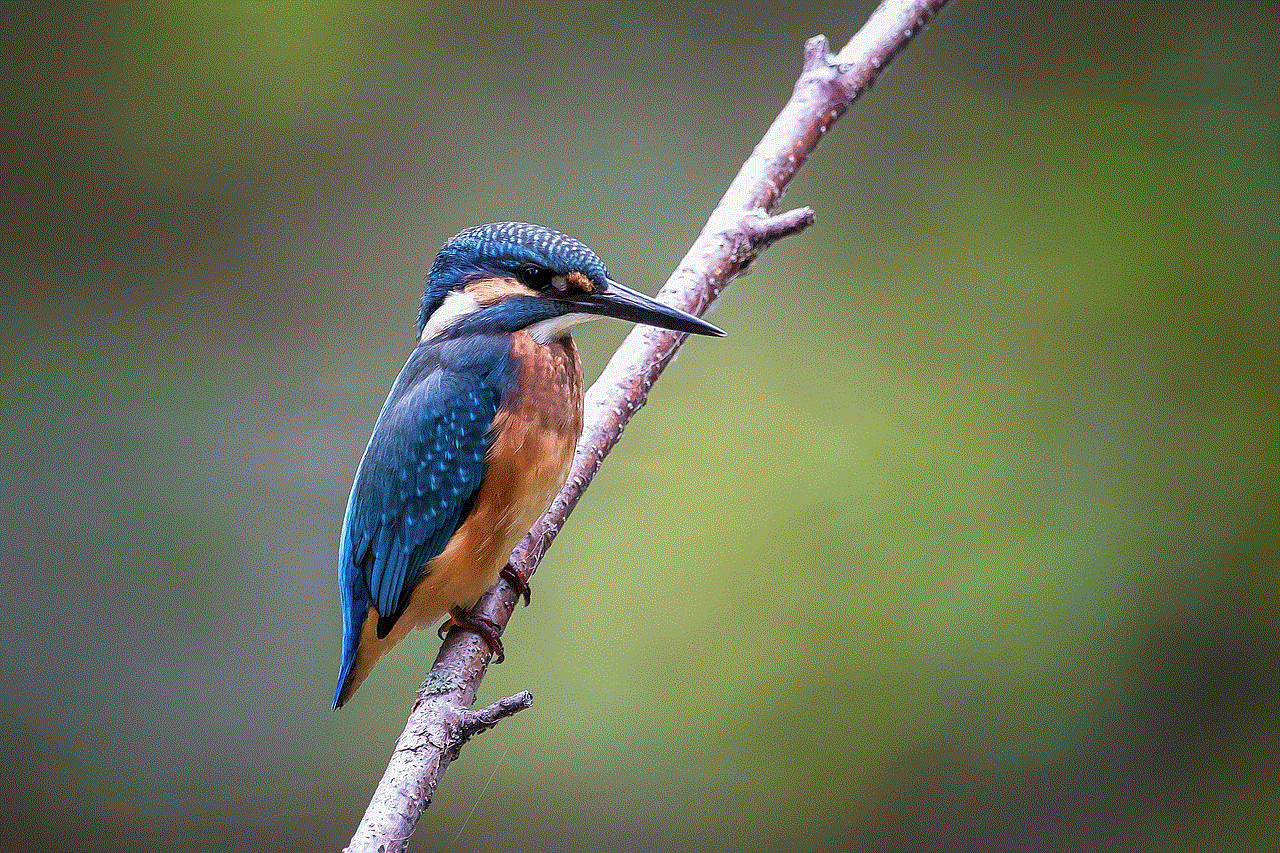
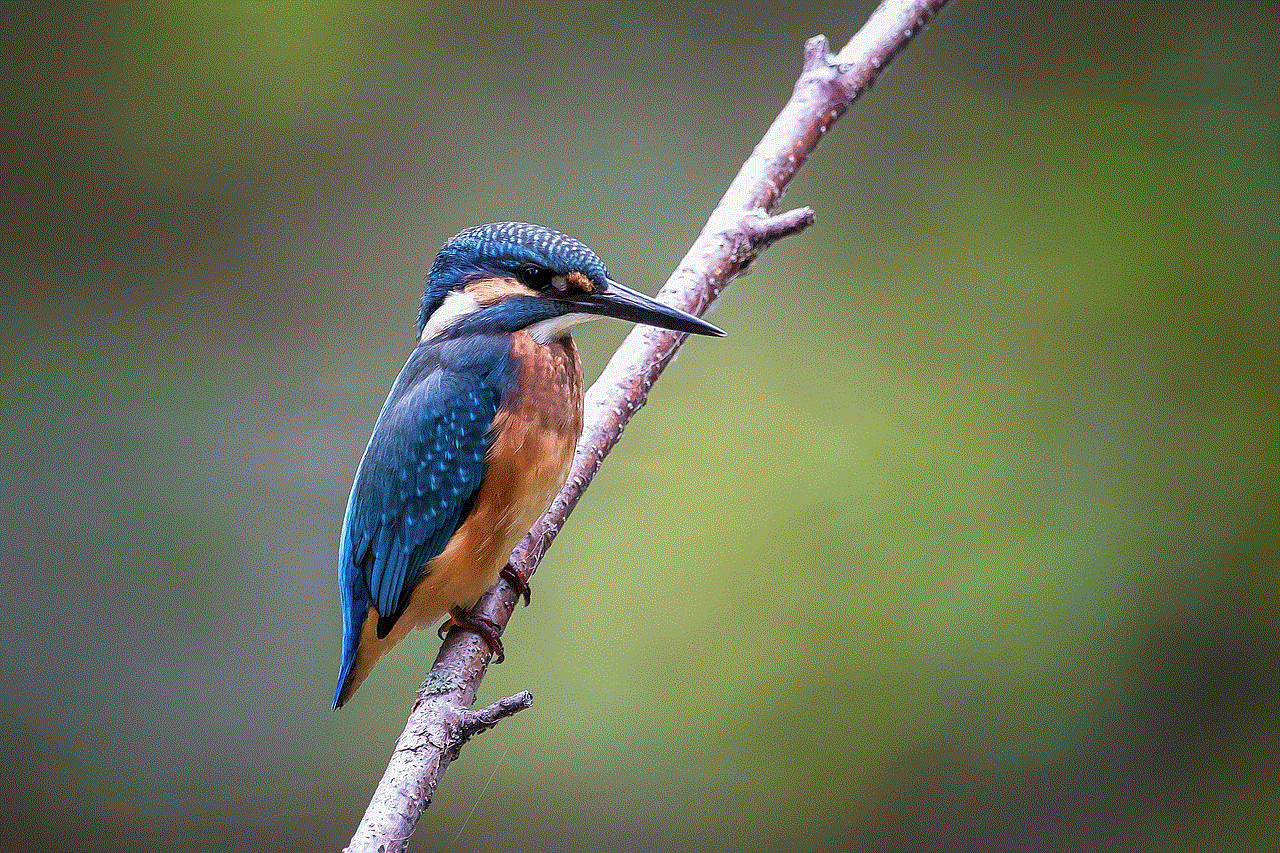
In conclusion, iPhone blood pressure monitors have become a popular choice for individuals looking to monitor their blood pressure conveniently and regularly. These devices offer a range of features, such as the ability to connect to an iPhone, track readings over time, and user-friendly interfaces. However, it is essential to consider the potential drawbacks, such as accuracy concerns and suitability for certain health conditions, before using these devices. Ultimately, iPhone blood pressure monitors can be a helpful tool in managing one’s health, but it is crucial to use them in conjunction with medical advice and not as a replacement for professional healthcare.
delete snapchat account permanently
Snapchat is a popular social media application that allows users to share photos, videos, and messages with their friends. It has become a favorite among teenagers and young adults, with over 240 million active daily users. However, there may come a time when you decide to delete your Snapchat account permanently. This could be due to various reasons, such as privacy concerns, addiction, or simply wanting to move on from the platform. In this article, we will discuss the steps to delete a Snapchat account permanently and provide some important information to consider before making this decision.
Before we delve into the process of deleting a Snapchat account permanently, it is essential to understand the difference between deactivating and deleting an account. Deactivating an account means that your account will be temporarily disabled, and your data will be stored for a specific period. On the other hand, deleting an account means that your account and all associated data will be permanently removed from the platform. This includes your friends, snaps, stories, and other data. If you are sure that you want to delete your Snapchat account permanently, then let’s get started.
Step 1: Backup your data
Before you delete your Snapchat account, it is crucial to backup any important data that you want to keep. This includes photos, videos, and messages that you have shared with your friends. Once you delete your account, you will not be able to retrieve this data. To backup your data, you can either manually save them to your device or use a third-party app that allows you to export your Snapchat data.
Step 2: Access the Snapchat website
To delete your Snapchat account permanently, you will need to access the Snapchat website on a desktop or laptop computer. This cannot be done through the Snapchat app on your phone. Once you have accessed the website, log in to your account using your username and password.
Step 3: Go to the delete account page
After logging in, go to the “Delete My Account” page. You can either click on this link or type it into your browser: https://accounts.snapchat.com/accounts/delete_account. This will take you to a page where you will be asked to enter your username and password again.
Step 4: Read the instructions
Before you proceed with deleting your account, Snapchat will provide you with some important information to consider. This includes the fact that your account cannot be recovered once it is deleted, and your data will be permanently removed. Make sure to read this carefully before proceeding.
Step 5: Confirm your decision
Once you have read the instructions, you will need to confirm your decision to delete your account. Here, you will be asked to enter your username and password again, along with a Captcha code to ensure that you are not a robot. Once you have entered this information, click on “Delete My Account.”
Step 6: Wait for 30 days
After confirming your decision, your account will be deactivated immediately, and your data will be stored for 30 days. During this time, your friends will not be able to view your profile or send you messages. If you change your mind within this period, you can log in to your account, and it will be reactivated.
Step 7: Your account is permanently deleted
After 30 days, your account will be permanently deleted, and your data will be removed from the Snapchat servers. This includes your friends, snaps, stories, and other data. You will not be able to retrieve any of this data, and you will not be able to log in to your account again.
Snapchat has also provided an option for users who want to delete their account due to privacy concerns. This is called “Ghost Mode.” It allows users to hide their location and their score from other users. To enable Ghost Mode, go to your account settings and select “Who Can…” Then, click on “See My Location” and select “Ghost Mode.” This will restrict other users from viewing your location or score.
It is also important to note that deleting your Snapchat account does not automatically delete any third-party apps or services that you may have linked to your account. You will need to manually delete these before deleting your Snapchat account.
There are a few things to consider before permanently deleting your Snapchat account. Firstly, all your data will be lost, so make sure to backup any important data before proceeding. Secondly, you will not be able to reactivate your account after 30 days, so make sure that this is the decision you want to make. Lastly, if you have any subscriptions or purchases linked to your account, make sure to cancel them before deleting your account.
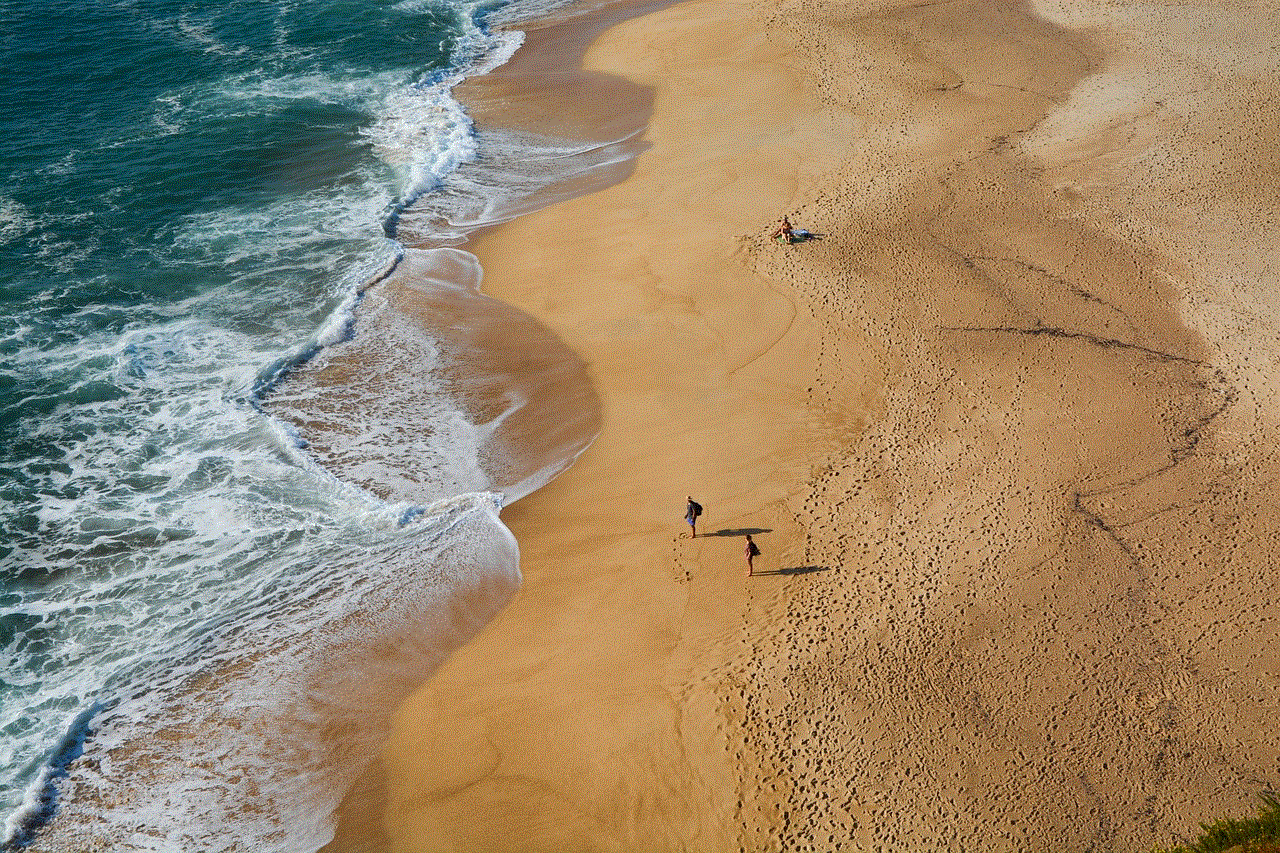
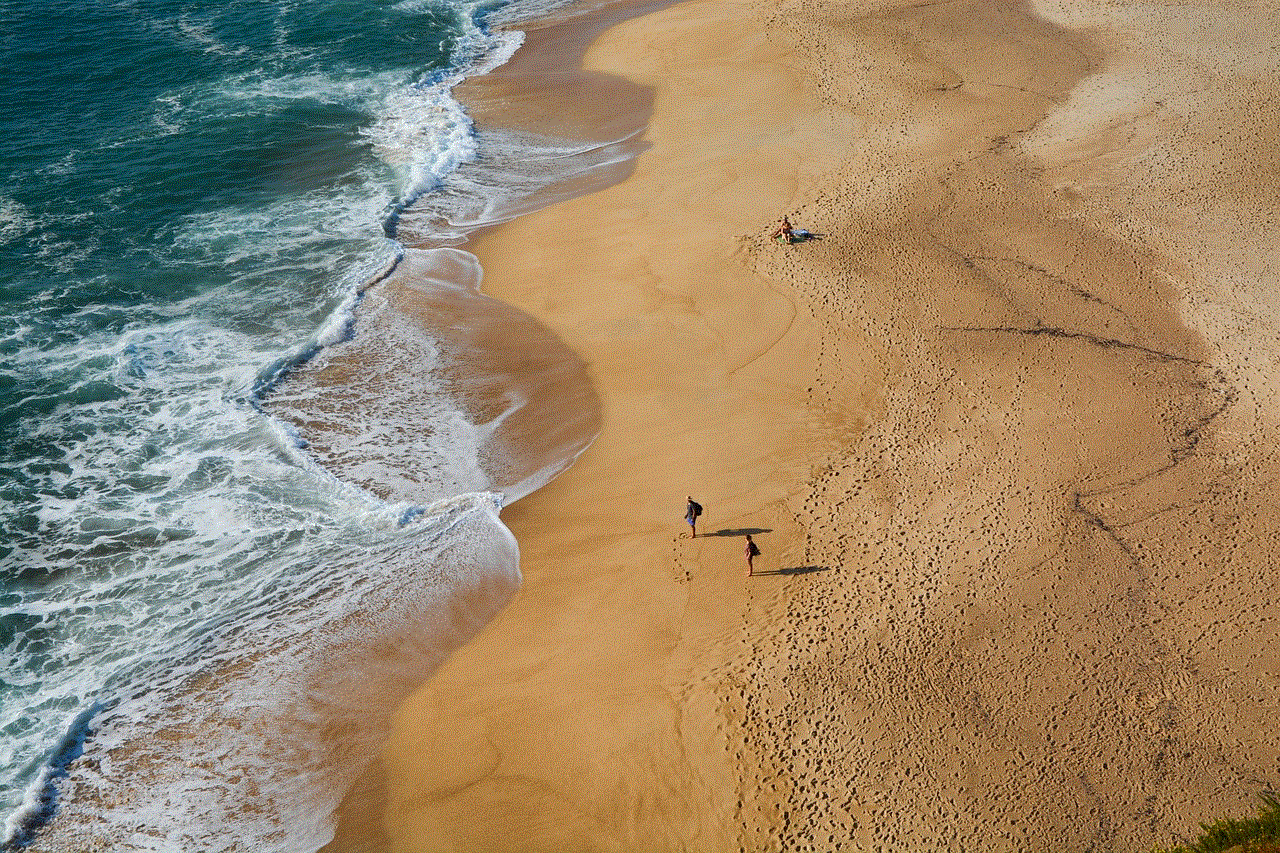
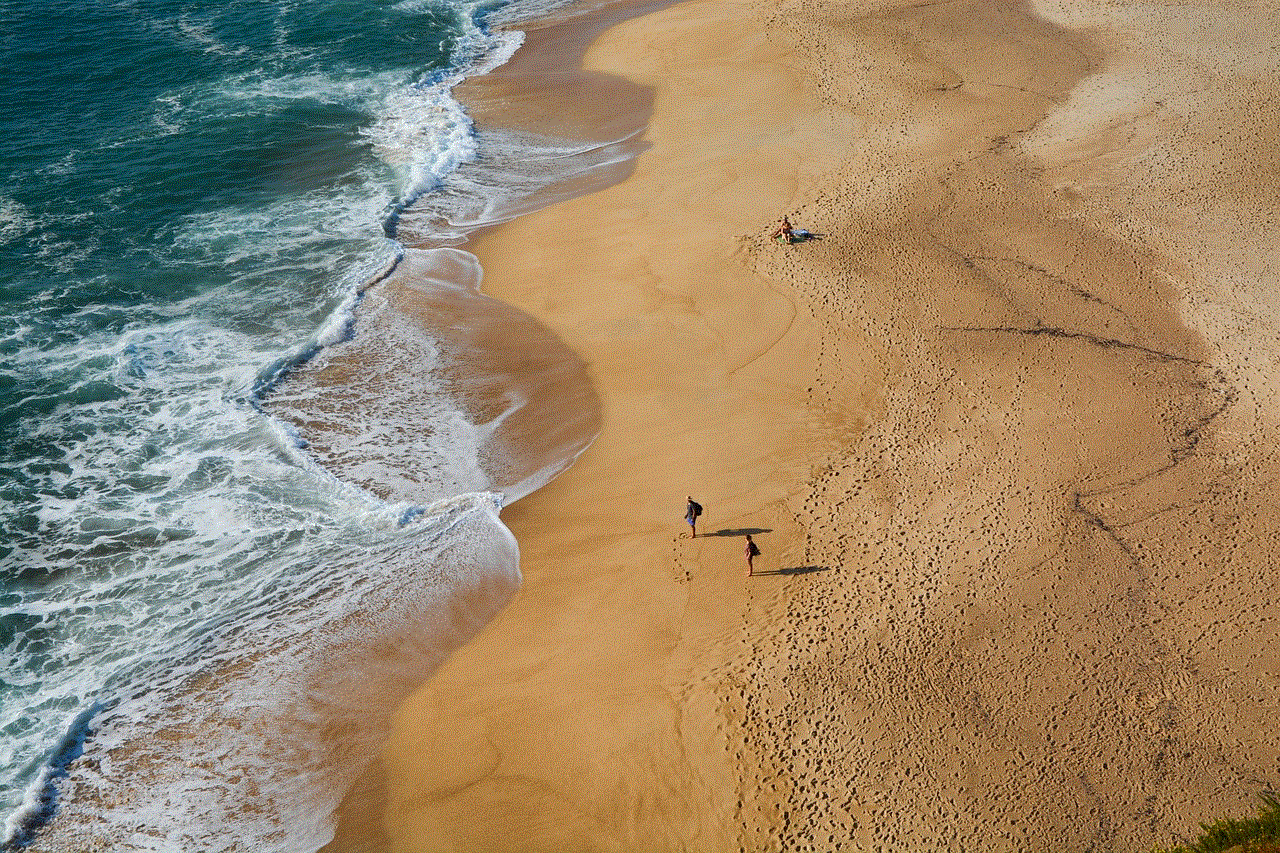
In conclusion, deleting your Snapchat account permanently is a simple process that can be done in a few easy steps. However, it is important to understand the consequences of this decision and make sure that it is the right one for you. If you are unsure, you can always deactivate your account temporarily and come back to it at a later time. Remember to consider all the necessary factors before making your final decision.
