record a conversation on iphone
# How to Record a Conversation on iPhone: A Comprehensive Guide
In today’s fast-paced digital world, the ability to record conversations has become increasingly important for various reasons. Whether you’re a student wanting to capture lecture notes, a journalist conducting an interview, or simply someone wishing to remember the details of an important discussion, recording conversations can be invaluable. The iPhone, with its advanced technology and user-friendly interface, is one of the best devices for this task. In this article, we will explore how to record a conversation on your iPhone, the legal implications, available apps, and best practices to ensure high-quality recordings.
## Understanding the iPhone’s Built-in Features
Before delving into third-party applications, it’s important to understand the built-in capabilities of your iPhone. Apple provides a Voice Memos app that allows users to record audio easily. This app is straightforward and efficient, making it an excellent option for recording conversations in various settings.
To use the Voice Memos app, follow these simple steps:
1. **Open the Voice Memos App**: Locate the app on your home screen or use the search feature by swiping down on the home screen and typing “Voice Memos.”
2. **Start Recording**: Tap the red circular button to begin recording. You can pause and resume as necessary during the conversation.
3. **Stop Recording**: When you’re finished, tap the red button again. The recording will automatically save in the app.
4. **Label Your Recording**: After stopping the recording, you can tap on the default name to rename the file for easier identification later.
5. **Share or Edit**: You can share your recording via email, text, or other apps, and also edit it within the Voice Memos app itself.
Using the built-in Voice Memos app is convenient for straightforward recording tasks, but it may not offer advanced features that some users might require.
## Legal Considerations of Recording Conversations
Before you start recording conversations, it’s crucial to understand the legal implications. Laws regarding recording conversations vary significantly from one jurisdiction to another. In the United States, for example, some states require the consent of all parties involved in the conversation, while others allow recording as long as one person consents.
### One-Party Consent vs. All-Party Consent
– **One-Party Consent**: In states with one-party consent laws, only one person in the conversation needs to be aware of the recording. This means that if you are part of the conversation, you can legally record it without informing the other party.
– **All-Party Consent**: In all-party consent states, you must inform all participants before recording. Failing to do so could lead to criminal charges or civil lawsuits.
### International Laws
If you’re traveling or communicating with individuals in other countries, be aware that laws can differ widely. Some countries have stricter regulations regarding recording conversations, so it’s imperative to research the local laws before proceeding.
## Choosing the Right App for Your Needs
While the Voice Memos app is a great starting point, there are many third-party apps available that offer advanced features for recording conversations. Here are some popular options:
### 1. Otter.ai
Otter.ai is an excellent app for recording meetings and conversations, especially for professionals. It offers real-time transcription, making it easy to reference discussions later. The app also allows you to organize recordings with tags and highlights for better accessibility.
### 2. Rev Voice Recorder
Rev Voice Recorder focuses on simplicity and quality. It provides an easy-to-use interface and the option to transcribe recordings for a fee. This app is ideal for users who want high-quality recordings and the option to convert them into text.
### 3. TapeACall
TapeACall is specifically designed for recording phone calls. It operates by creating a three-way call between you, the person you’re calling, and their recording line. This app is perfect for journalists or anyone needing to record phone interviews.
### 4. Just Press Record
Just Press Record is a straightforward app that allows users to record audio with one tap. It also features transcription capabilities, making it easy to review conversations later. This app is great for quick recording needs.
### 5. Voice Record Pro
Voice Record Pro offers extensive features, including various file formats, editing options, and cloud sharing capabilities. This app is suitable for those looking for a comprehensive recording tool.
## Preparing for a Conversation Recording
Once you’ve chosen your recording method, it’s time to prepare for your conversation. Here are some tips to ensure you get the best possible recording:
### 1. Choose the Right Environment
Background noise can significantly impact the quality of your recording. Choose a quiet location free from distractions, such as loud conversations, traffic, or music. If you’re outdoors, try to find a spot with minimal wind and noise.
### 2. Test Your Equipment
Before the conversation begins, test your recording device to ensure it’s functioning correctly. Make a short test recording to check the audio quality. Ensure your device has enough storage space and is fully charged to avoid interruptions.
### 3. Position the Microphone
If you’re using an external microphone, position it closer to the speakers. If you’re using the iPhone’s built-in microphone, hold the device at a reasonable distance to capture sound clearly without distortion.
### 4. Inform Participants
If you’re in an all-party consent jurisdiction, let the other participants know you’re recording the conversation. This helps to maintain trust and transparency.
## Conducting the Conversation
During the conversation, there are several strategies you can employ to ensure a smooth recording process.
### 1. Maintain Clear Communication
Encourage all participants to speak clearly and at a moderate pace. This will help the recording capture the conversation accurately. If someone tends to mumble or speak softly, gently remind them to articulate their words.
### 2. Avoid Interruptions
Try to minimize interruptions during the conversation. If possible, set ground rules for speaking, such as allowing one person to speak at a time. This will help the recording by reducing overlapping voices, making it easier to understand later.
### 3. Monitor the Recording
Periodically check your recording device to ensure it’s still capturing audio correctly. Look for visual indicators, such as waveforms or recording time, to confirm that the device is functioning properly.
## Post-Recording Tips
After the conversation has concluded, there are a few steps you should take to ensure your recording is easily accessible and usable.
### 1. Save and Organize Your Recordings
Make sure to save your recording immediately after the conversation. If you’re using an app that allows for organization, create folders or tags to categorize your recordings by date, topic, or participant.
### 2. Transcribe the Recording
If you need a written record of the conversation, consider transcribing the audio. Some apps, like Otter.ai and Just Press Record, offer automatic transcription features. Alternatively, you can use professional transcription services for higher accuracy.
### 3. Review the Recording
Listen to the recording to ensure the audio quality is satisfactory. This allows you to identify any parts that may need further attention, such as transcribing or clarifying details.
### 4. Back Up Your Files
To prevent loss of important recordings, back them up on a cloud service or external storage. Many recording apps offer cloud integration, making it easy to store your files securely.
## Troubleshooting Common Issues
Recording conversations on your iPhone can sometimes come with challenges. Here are some common issues and how to solve them:
### 1. Low Audio Quality
If you notice that your recordings are unclear or muffled, check your recording environment. Background noise can interfere with audio quality. Try to find a quieter location for future recordings.
### 2. Device Malfunction
If your iPhone’s recording features are not working properly, restart the device to reset any temporary glitches. If the issue persists, consider updating your iOS or reinstalling the app.
### 3. Storage Issues
Ensure your device has enough storage space for recordings. If you’re running low on space, delete unnecessary files or apps to free up storage.
## Ethical Considerations
Beyond the legal implications, there are ethical considerations to keep in mind when recording conversations. Respect the privacy and consent of participants. Always be transparent about your intentions, and use recordings responsibly.
## Conclusion
Recording conversations on your iPhone is a valuable tool for various needs, from academic to professional and personal use. By understanding the legal considerations, choosing the right app, and following best practices, you can ensure high-quality recordings that serve your purposes effectively. With the advancements in technology and the convenience of mobile devices, capturing important discussions has never been easier. So whether you’re taking notes for a lecture, documenting an interview, or simply wishing to preserve memories, your iPhone can be an excellent companion in this endeavor.
portal flexispy login
# Understanding Portal FlexiSpy Login: A Comprehensive Guide
In today’s digital age, monitoring and safeguarding personal and professional communications have become increasingly important. Whether you are a parent looking to keep an eye on your child’s online activities or a business owner wanting to ensure the productivity of your employees, software solutions like FlexiSpy provide powerful tools to help achieve these goals. One of the critical aspects of utilizing this software is the portal login, which allows users to access their monitoring data and manage various features. In this article, we will delve deep into the FlexiSpy portal login, its functionalities, benefits, and best practices.
## What is FlexiSpy?
FlexiSpy is a renowned mobile phone monitoring software designed to track and record activities on smartphones and tablets. This powerful tool offers a wide array of features that include call recording, text message monitoring, GPS tracking, social media monitoring, and more. FlexiSpy is compatible with multiple operating systems, including Android and iOS, making it a versatile choice for users worldwide.
By using FlexiSpy, individuals and organizations can gain valuable insights into device usage and protect themselves from potential risks, such as cyberbullying, inappropriate content, or data breaches. However, to unlock the full potential of FlexiSpy, users must first understand how to access the portal through the login process.
## The Importance of Portal FlexiSpy Login
The FlexiSpy portal is the central hub where users can access all the data collected from the monitored devices. The login process is crucial for several reasons:
1. **Data Security**: The portal is designed to protect sensitive information. By requiring a secure login, FlexiSpy ensures that only authorized users can access monitoring data.
2. **User Control**: The portal allows users to manage and control their monitoring settings. From configuring alerts to adjusting tracking preferences, having access to the portal empowers users to tailor the software to their specific needs.
3. **Data Accessibility**: The portal serves as a convenient way to view and analyze the collected data. Users can easily access call logs, messages, and location history, all in one place.
4. **Real-Time Monitoring**: FlexiSpy enables real-time monitoring of devices. The portal login allows users to receive instant updates and notifications about the monitored activities.
5. **Comprehensive Reporting**: The portal provides detailed reports that can help users gain insights into usage patterns, which can be crucial for making informed decisions.
## How to Access the Portal FlexiSpy Login
Accessing the FlexiSpy portal is a straightforward process. Here are the steps to successfully log in:
1. **Visit the FlexiSpy Website**: Open your web browser and navigate to the official FlexiSpy website.
2. **Locate the Login Section**: On the homepage, look for the “Login” button, usually found at the top right corner of the page.
3. **Enter Your Credentials**: Click on the login button, and you will be directed to the login page. Enter your registered email address and password associated with your FlexiSpy account.
4. **Verify Captcha (if prompted)**: To ensure security, you may be asked to complete a captcha verification.
5. **Click on the Login Button**: Once you have entered your credentials and completed any necessary verification, click the “Login” button.
6. **Access Your Dashboard**: Upon successful login, you will be directed to your user dashboard, where you can access all the features and data related to the monitored devices.
## Troubleshooting Common Login Issues
While the login process is generally seamless, users may occasionally encounter issues. Here are some common problems and their solutions:
### 1. Forgotten Password
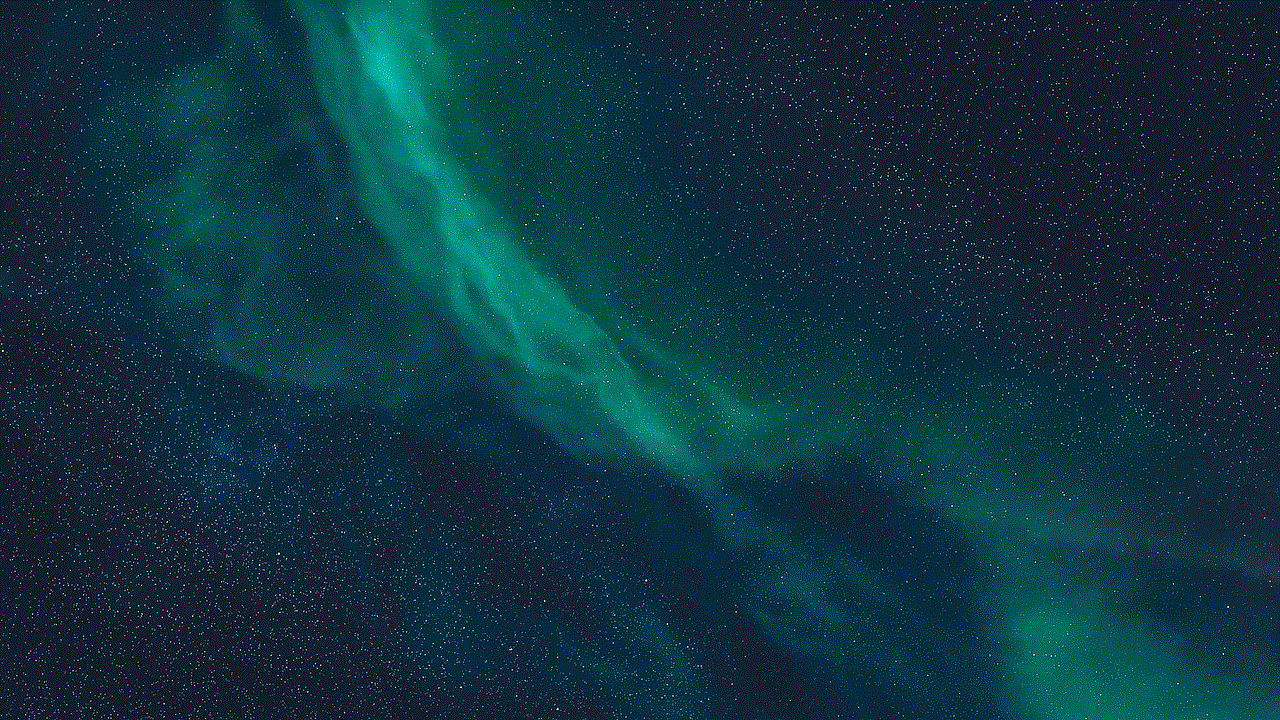
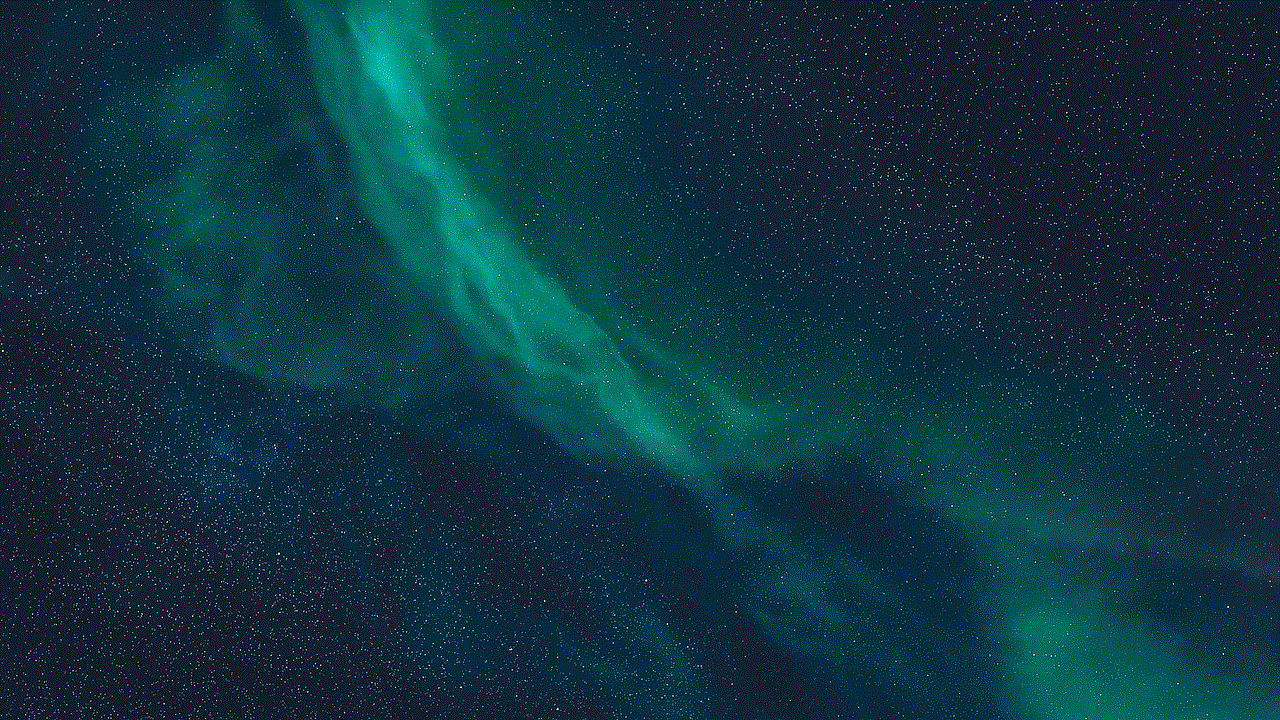
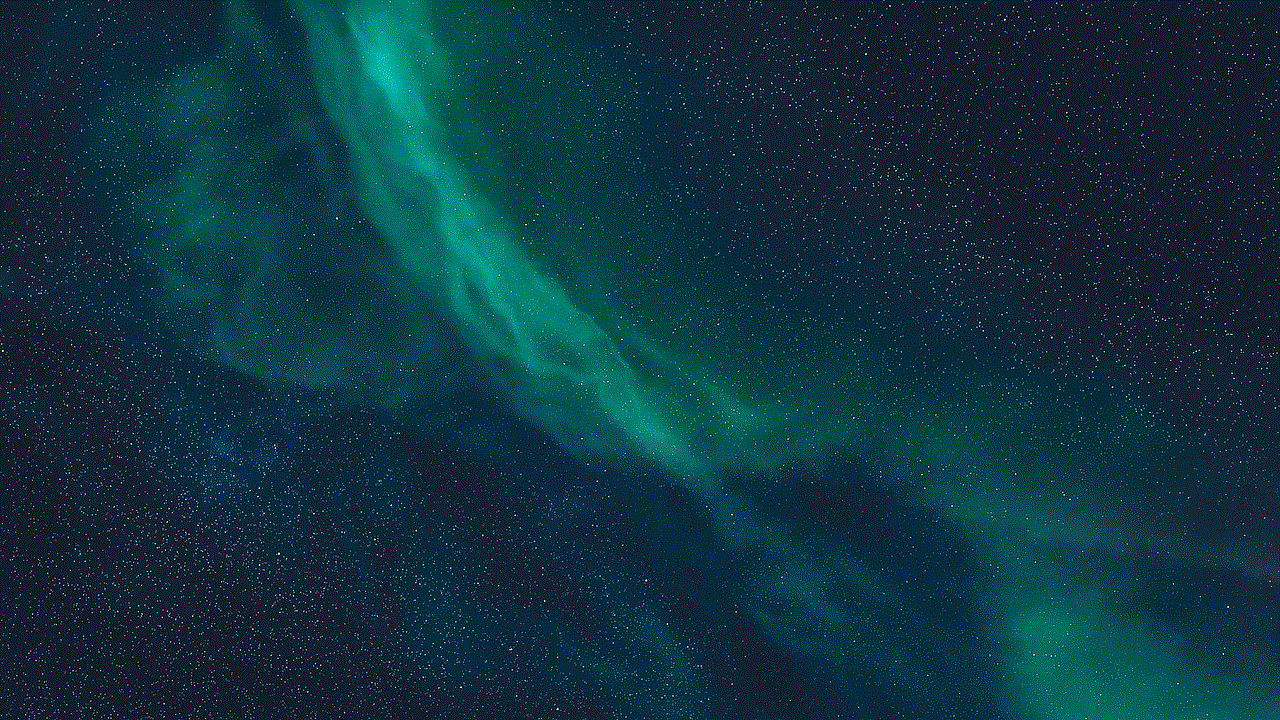
If you forget your password, there is usually a “Forgot Password?” link on the login page. Clicking this link will guide you through the process of resetting your password via your registered email.
### 2. Incorrect Credentials
Double-check your email address and password for any typing errors. Ensure that the Caps Lock key is not on, as passwords are case-sensitive.
### 3. Account Lockout
After multiple failed login attempts, your account may be temporarily locked for security reasons. If this happens, wait a few minutes before trying again, or contact customer support for assistance.
### 4. Browser Compatibility
If you experience issues logging in, try using a different web browser or clearing your current browser’s cache and cookies. Compatibility issues can sometimes interfere with the login process.
### 5. Two-Factor Authentication
If you have enabled two-factor authentication on your account, ensure you have access to your authentication method (e.g., mobile device, authentication app) to complete the login process.
## Navigating the FlexiSpy Portal Dashboard
Once you have successfully logged into the FlexiSpy portal, you will find an intuitive dashboard that provides access to various features. Here’s a breakdown of what you can expect to see:
### 1. Overview Section
The overview section typically includes a summary of the monitored devices, such as the number of calls, messages, and location updates. This section provides a quick snapshot of the activity monitored on the devices.
### 2. Call Logs
In the call logs section, users can view details about incoming and outgoing calls, including timestamps, durations, and contact information. This feature is particularly useful for monitoring communication patterns.
### 3. Message Monitoring
This section allows users to read both SMS and instant messages sent and received on the monitored devices. Users can view the content of messages as well as the contact details of the individuals involved.
### 4. GPS Location Tracking
The GPS tracking feature provides real-time location updates of the monitored device. Users can access location history and set up geofencing alerts, which notify them if the device enters or exits a specified area.
### 5. Multimedia Access
FlexiSpy offers the ability to view photos and videos stored on the monitored device. This feature can help users ensure that the content being shared and saved is appropriate.
### 6. Social Media Monitoring
This feature allows users to monitor activities on popular social media platforms, such as WhatsApp , facebook -parental-controls-guide”>Facebook , and Instagram. Users can see messages, posts, and interactions that occur on these apps.
### 7. Alerts and Notifications
Users can set up specific alerts for various activities, such as when certain keywords are used in messages or when the device enters or exits a designated area. This helps users stay informed in real time.
### 8. Settings and Preferences
The settings section allows users to customize their monitoring preferences, adjust notification settings, and manage their subscription plan. Users can also update their account information from this section.
## Best Practices for Using FlexiSpy
To make the most out of FlexiSpy and ensure a responsible monitoring experience, consider the following best practices:
### 1. Understand Legal Implications
Before using any monitoring software, it is essential to understand the legal implications of monitoring someone else’s device. Always obtain consent from the individual being monitored, especially in cases involving employees or minors.
### 2. Use Monitoring Responsibly
While FlexiSpy provides powerful monitoring capabilities, it is crucial to use the software responsibly. Avoid using it for malicious purposes, such as invading someone’s privacy or stalking.
### 3. Regularly Update the Software
Ensure that you keep your FlexiSpy software updated to access the latest features and security enhancements. Regular updates can also prevent potential bugs and issues that may arise over time.
### 4. Familiarize Yourself with Features
Take the time to explore the various features offered by FlexiSpy. Understanding how each tool works will enable you to tailor your monitoring approach and maximize the software’s effectiveness.
### 5. Maintain Open Communication
If you are monitoring a child’s device, consider maintaining open communication about your monitoring practices. Discussing the reasons for monitoring can foster trust and understanding.
### 6. Monitor Responsively
Regularly check the data collected through the portal, and be proactive in responding to any concerning activities. Timely intervention can help address potential issues before they escalate.
### 7. Utilize Alerts Effectively
Make use of the alert features to stay informed about specific activities that matter to you. Customizing alerts can help you focus on the areas that require your attention.
### 8. Backup Important Data
If you collect vital data through FlexiSpy, consider backing it up periodically. This practice ensures you have access to important information in case of any technical issues.
## Conclusion
The FlexiSpy portal login is a gateway to powerful monitoring capabilities that can help individuals and organizations protect their interests and ensure responsible device usage. By understanding the login process, navigating the dashboard, and utilizing the available features effectively, users can gain valuable insights into device activity.
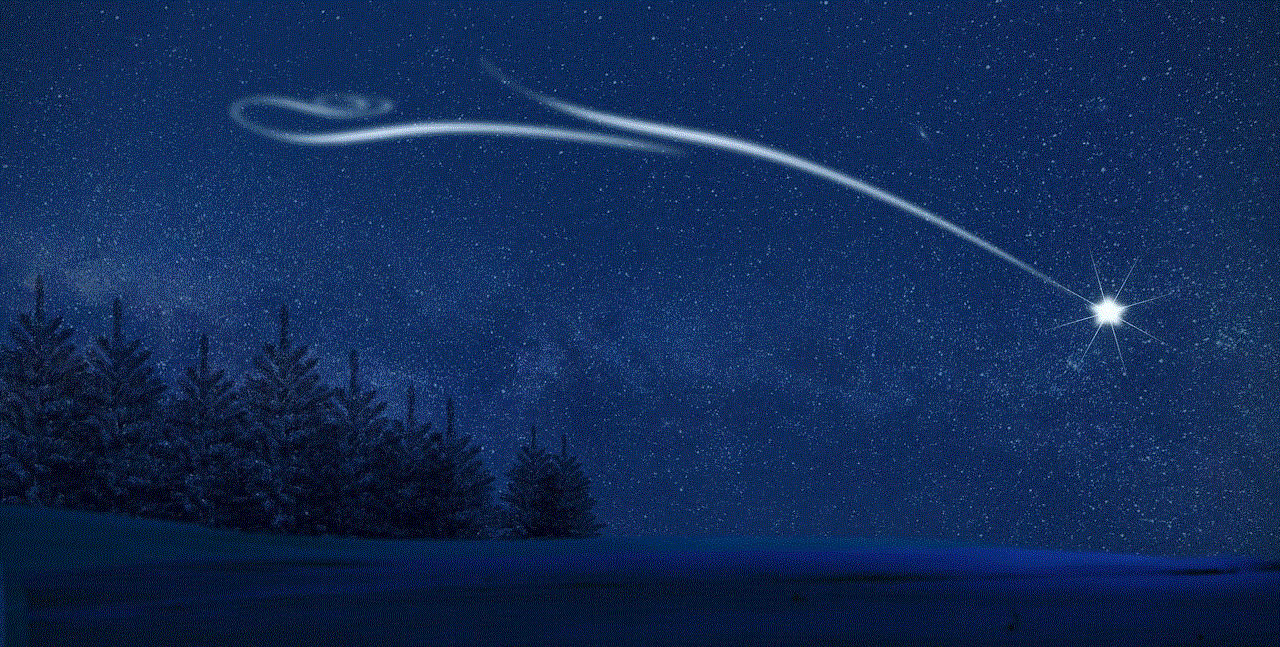
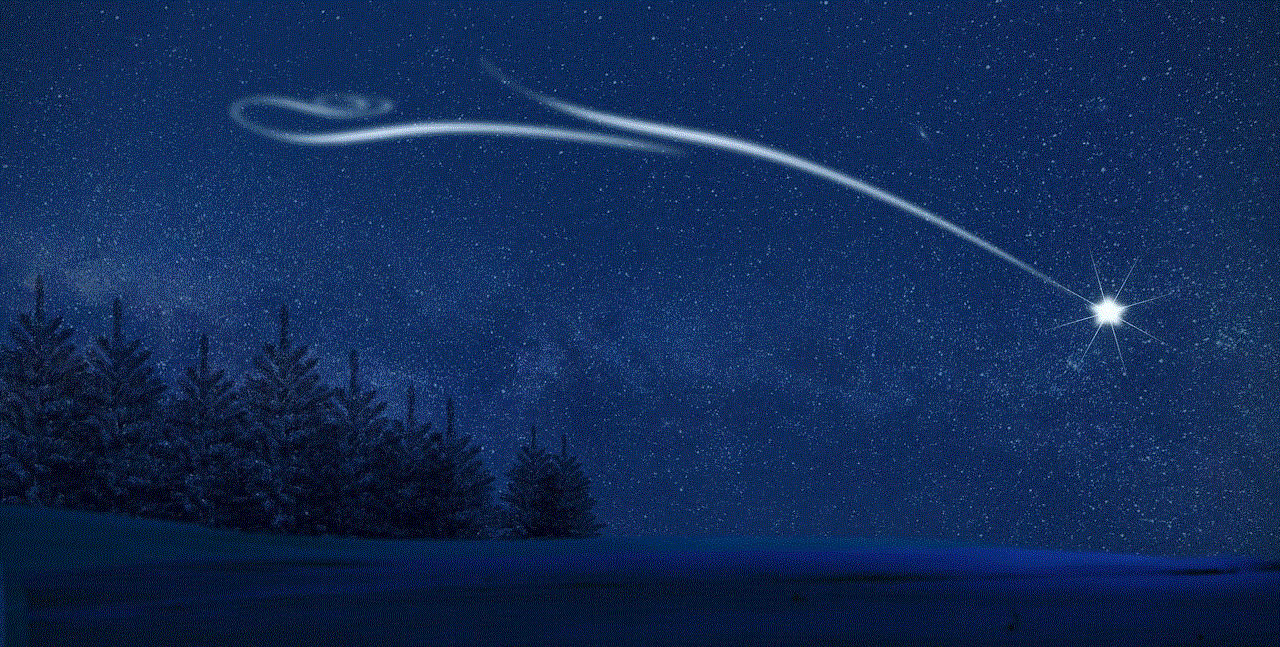
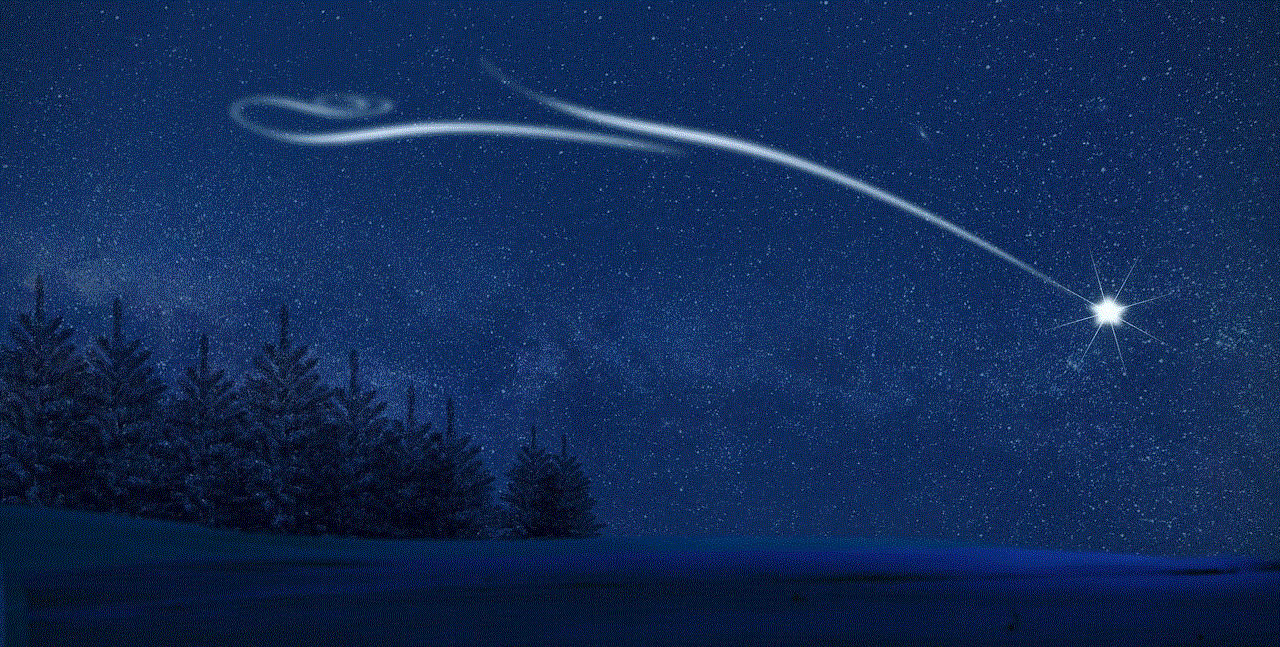
However, it is essential to approach monitoring with responsibility and respect for privacy. By following best practices and maintaining open communication, users can create a balanced approach to monitoring that fosters safety and trust. Whether you are a parent, employer, or individual seeking to safeguard your digital space, FlexiSpy provides a reliable solution to meet your monitoring needs.
