how to use snapchat
Snapchat has become one of the most popular social media platforms in recent years, especially among younger generations. With over 280 million active users worldwide, it has become a go-to app for sharing photos and videos with friends and family. However, if you are new to Snapchat , you may be wondering how to use it. In this article, we will guide you through the basics of using Snapchat, from setting up an account to sending messages and using filters.
Getting Started with Snapchat
To start using Snapchat, you will need to download the app from the App Store (for iOS) or Google Play Store (for Android). Once the app is installed, open it and click on the “Sign Up” button. You will need to enter your first and last name, a username, a password, and your date of birth. It is important to choose a username that is easy to remember and represents you well, as this will be your identity on Snapchat.
After filling in your details, you will be asked to verify your phone number or email address. This step is necessary to ensure the security of your account. Once your account is verified, you can proceed to set up your profile by adding a profile picture and a short bio. You can also connect your Snapchat account to your phone contacts to find and add friends who are already on the app.
Sending Snaps and Messages
The main feature of Snapchat is the ability to send photos and videos, known as “snaps”, to your friends. To send a snap, simply open the app, take a photo or video by tapping the capture button, and add any desired edits or filters. Once you are satisfied with your snap, you can send it to one or multiple friends by selecting their names in the “To” field. You can also choose to add the snap to your “Story”, which is a collection of snaps that can be viewed by all of your friends for 24 hours.
Another way to communicate with friends on Snapchat is through messages. To send a message, tap on the chat icon in the bottom left corner of the screen, select the friend you want to message, and type your message. You can also send photos, videos, and audio messages through the chat feature. Additionally, you can start a group chat with multiple friends by selecting the “New Chat” option and adding the desired friends.
Exploring Snapchat Features
Apart from sending snaps and messages, there are many other features on Snapchat that you can explore. One of the most popular features is “Snap Map”, which allows you to see the location of your friends on a map. To access Snap Map, pinch the screen with two fingers while on the camera screen, and the map will appear. You can also change your location privacy settings to only share your location with certain friends or turn it off completely.
Snapchat also offers a variety of filters, lenses, and stickers that you can use to enhance your snaps. To access these features, simply swipe left or right on your snap. You can also create your own custom filters and geofilters by going to the settings and selecting “Filters and Lenses”. This feature allows you to design filters for special events or locations and share them with your friends.
Additionally, Snapchat offers a “Discover” section where you can explore stories from popular media outlets, such as BuzzFeed, Cosmopolitan, and ESPN. You can also follow your favorite celebrities and influencers to see their stories and updates. Moreover, there are also games, quizzes, and challenges that you can participate in on Snapchat, making it more than just a photo-sharing app.
Privacy and Safety on Snapchat
As with any social media platform, it is important to ensure your privacy and safety while using Snapchat. The app offers various privacy settings that you can adjust to your liking. For example, you can choose who can see your stories, who can contact you, and who can view your location on Snap Map. You can also block or report any users who may be harassing or sending inappropriate content.
Moreover, Snapchat has a “Memories” feature that allows you to save your snaps and stories to your account. You can choose to save them privately or share them with your friends. This feature is useful for keeping a backup of your snaps and creating a timeline of your memories on the app.
In terms of safety, it is important to be cautious when adding new friends on Snapchat. It is recommended to only add people you know in real life and to be mindful of the content you share. Snapchat also has a “Safety Center” where you can find tips and resources on staying safe on the app.
Conclusion
In conclusion, Snapchat is a fun and interactive social media platform that offers a unique way of sharing moments with your friends. By following the steps outlined in this article, you can easily set up an account and start using the app. From sending snaps and messages to exploring various features and ensuring your privacy and safety, Snapchat has something for everyone. So, download the app and start snapping!
pokemon game emulator android
Pokemon is a popular franchise that has been around for over two decades, capturing the hearts and minds of people of all ages. The games have been released on various platforms like Game Boy, Nintendo DS, and even mobile devices, making it accessible to a wider audience. With the advancement of technology, it is now possible to play Pokemon games on Android devices through emulators. In this article, we will take a closer look at Pokemon game emulators for Android and how they work.
What is an Emulator?
An emulator is a software that allows a computer system to behave like another computer system. In simpler terms, it mimics the hardware and software of a different device, essentially creating a virtual environment. This allows software designed for one platform to run on another, making it possible to play games or use apps on devices that they were not originally intended for. Emulators have been around for a long time, but with the growth of mobile devices, they have become more popular.
What is a Pokemon Game Emulator?
A Pokemon game emulator is a specific type of emulator that is designed to run Pokemon games on a different platform. In this case, we are talking about Android devices. These emulators mimic the hardware and software of the original devices that Pokemon games were released on, allowing them to be played on Android devices. These emulators are created by developers who are passionate about the Pokemon franchise and want to make the games accessible to more people.
How to Download and Install a Pokemon Game Emulator on Android
To download and install a Pokemon game emulator on your Android device, you will need to follow a few simple steps. The first step is to find a reputable website that offers emulator downloads. It is important to be careful when downloading emulators, as there are many websites that offer fake or malicious downloads. Once you have found a reliable site, you can download the emulator to your device. Next, you will need to enable “Unknown Sources” in your device’s settings, as emulators are not available on the Google Play Store. Once this is done, you can install the emulator on your device.
Types of Pokemon Game Emulators for Android
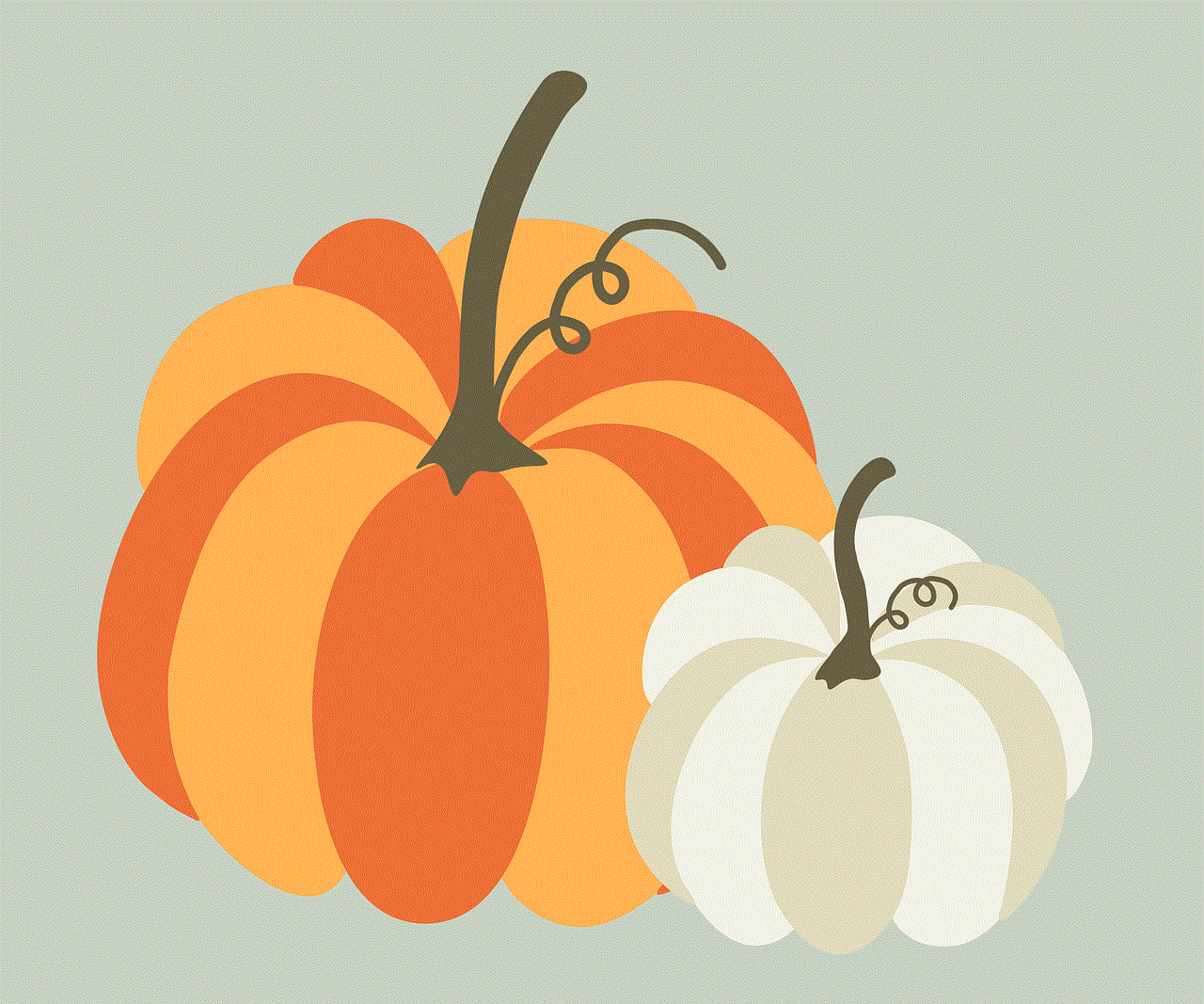
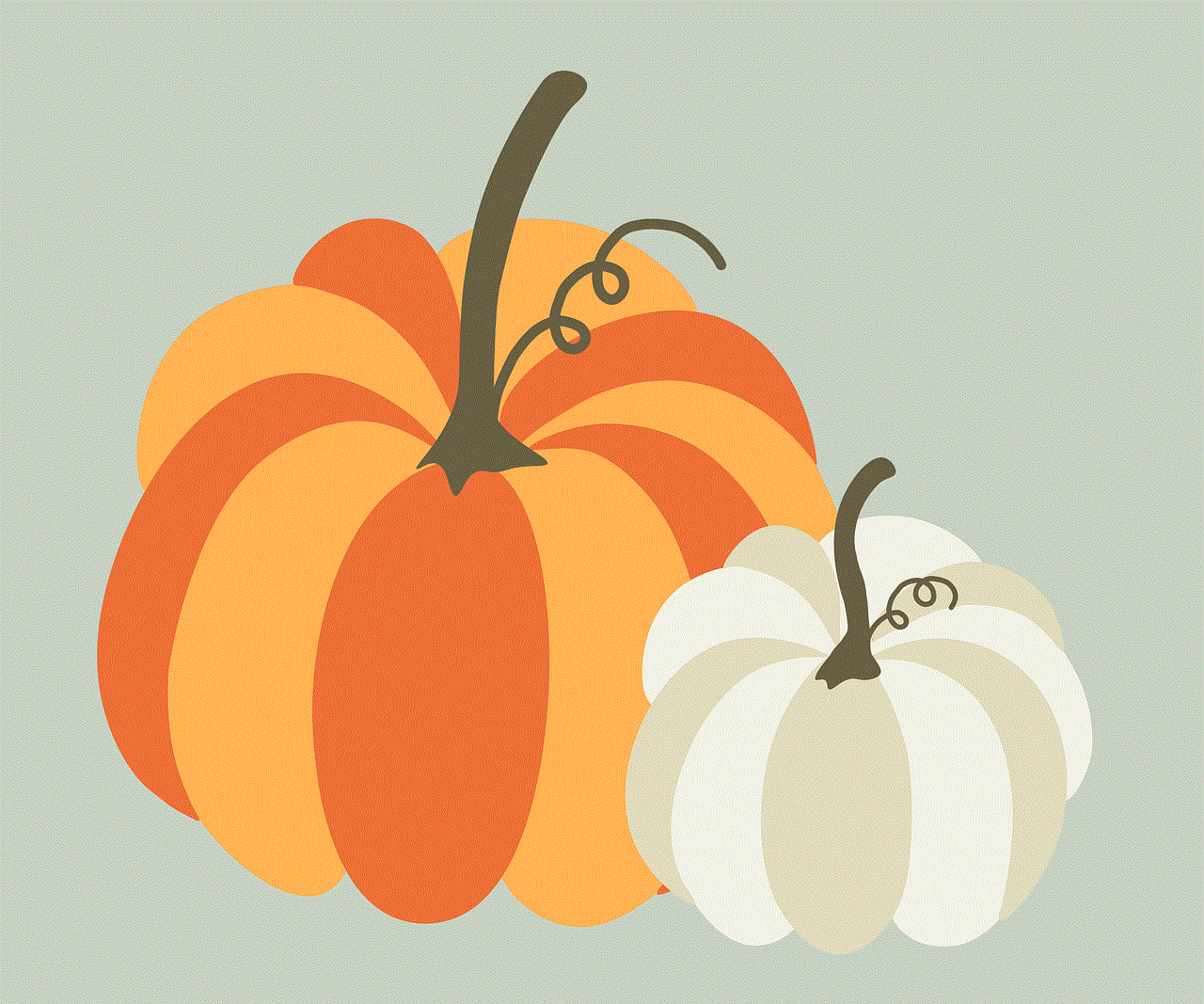
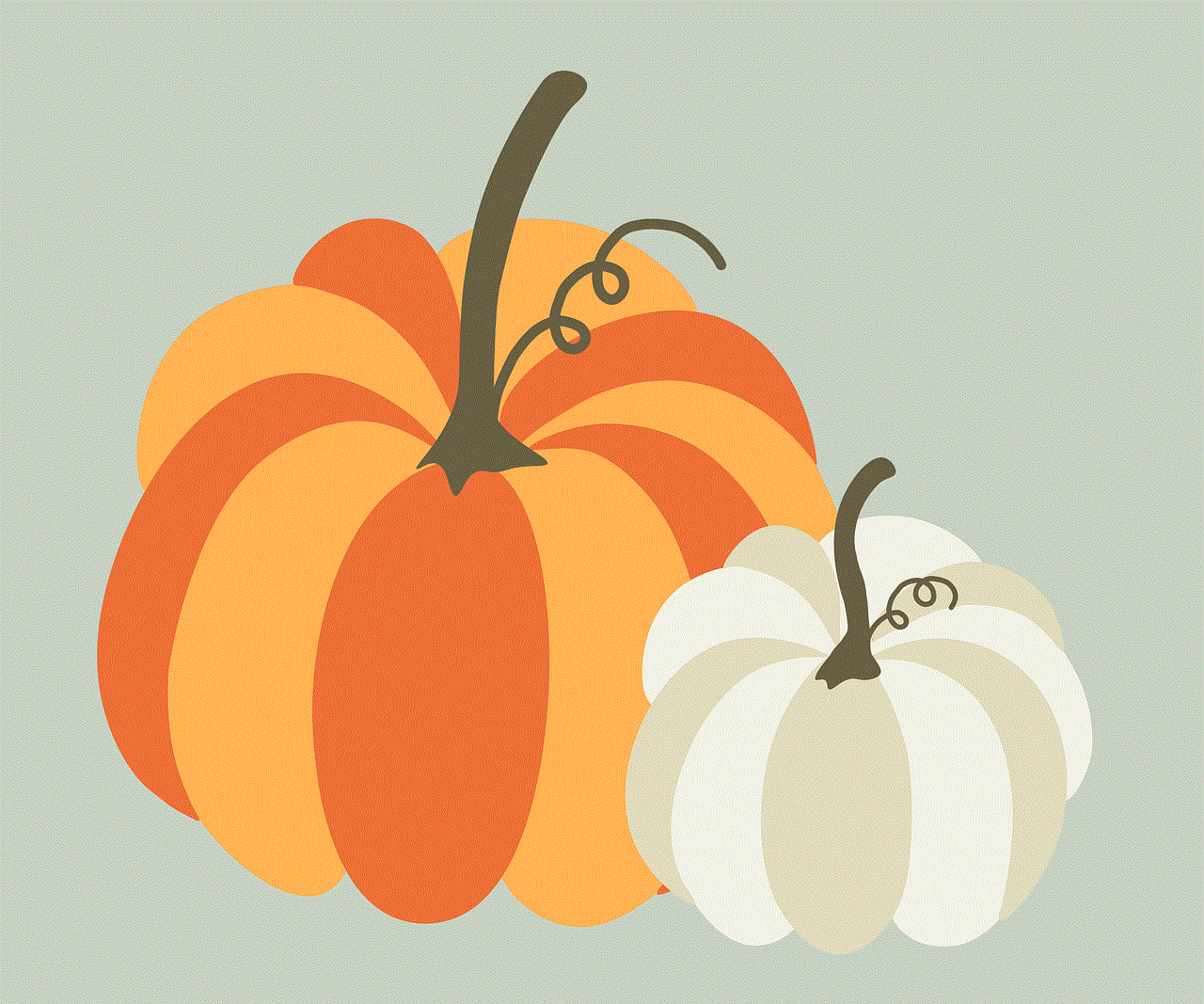
There are several different types of Pokemon game emulators available for Android devices. The most popular ones include My Boy!, John GBA, and DraStic DS Emulator. These emulators have different features and capabilities, so it’s important to do some research and find the one that best suits your needs. My Boy! is known for its high compatibility and fast emulation speed. John GBA offers features like cheat codes and fast-forwarding. DraStic DS Emulator is specifically designed for Nintendo DS games, making it a great choice for Pokemon games released on that platform.
Advantages of Using a Pokemon Game Emulator on Android
There are many advantages to using a Pokemon game emulator on your Android device. The first and most obvious one is the ability to play Pokemon games on a device that you already own. This saves you the trouble and expense of buying a separate gaming console or handheld device. Emulators also offer features that are not available on the original devices, such as save states, fast-forwarding, and cheat codes. This can make the gameplay experience more enjoyable and convenient. Emulators also allow you to customize the controls to your liking, making it easier to play the games on a touchscreen device.
Challenges and Limitations of Using a Pokemon Game Emulator on Android
While there are many advantages to using a Pokemon game emulator on your Android device, there are also some challenges and limitations. The first challenge is finding a reliable emulator and downloading it from a reputable source. As mentioned earlier, there are many fake and malicious emulators out there, so it’s important to be careful. Another challenge is the legality of using emulators. While emulators themselves are legal, downloading and using ROMs (game files) without owning the original copy is considered piracy. This is a gray area that is often debated, but it’s important to be aware of the potential consequences.
Furthermore, emulators may not work perfectly on all devices. Some may experience glitches or crashes while playing, which can be frustrating. Emulators also require a certain level of technical knowledge to set up and use, which may be a barrier for some users. Additionally, not all Pokemon games are available on emulators, as some may require specific hardware or software to run. This can limit the options for players who want to play a specific Pokemon game on their Android device.
Tips for Using a Pokemon Game Emulator on Android
If you decide to use a Pokemon game emulator on your Android device, there are a few tips that can help enhance your experience. Firstly, make sure to download the emulator from a reputable source and be aware of the legalities involved. It’s also a good idea to research which emulator is best for the specific Pokemon game you want to play. Additionally, make sure to regularly save your progress, as emulators can sometimes crash or freeze. You can also customize the controls to your liking, which can make the gameplay experience more comfortable. Lastly, be sure to regularly update the emulator to ensure it runs smoothly and to fix any bugs or issues.
In Conclusion
Pokemon game emulators for Android have made it possible for fans of the franchise to play their favorite games on a device that they already own. These emulators offer many advantages, such as convenience, additional features, and customization options. However, there are also challenges and limitations to using emulators, such as the legality and potential technical issues. It’s important to do thorough research and be aware of these factors before deciding to use an emulator. With that being said, Pokemon game emulators on Android have opened up a whole new world of possibilities for fans of the franchise, allowing them to relive their childhood memories and experience the games in a new way.
android clear cookies
Cookies are an essential part of the browsing experience on any device, whether it’s a computer, tablet, or smartphone. These tiny pieces of data store information about a user’s browsing habits, preferences, and login details. While cookies help enhance user experience, they can also pose a threat to privacy and security. As a result, many users often search for ways to clear cookies on their Android devices to protect their personal information. In this article, we will discuss the importance of clearing cookies on Android devices and how to do it effectively.
Before we dive into the process of clearing cookies on Android, let’s first understand what cookies are and how they work. Cookies are small text files that are stored on a user’s device by a website when they visit it. These cookies contain information such as login details, browsing history, and preferences. Cookies help websites remember users and provide a personalized browsing experience. For example, when you visit an e-commerce website, the site will remember your login details and show you products based on your previous interactions. Cookies also help websites load faster by storing data locally instead of retrieving it from the server every time a user visits the site.
Now that we know what cookies are and how they work, let’s discuss why clearing cookies is essential. Cookies may contain sensitive information such as login credentials, which can be used by hackers to gain access to a user’s account. Moreover, cookies can also track a user’s browsing habits and display targeted ads. This practice raises privacy concerns, and many users are uncomfortable with their data being tracked and used without their consent. Additionally, cookies can also take up storage space on a device, slowing down its performance.
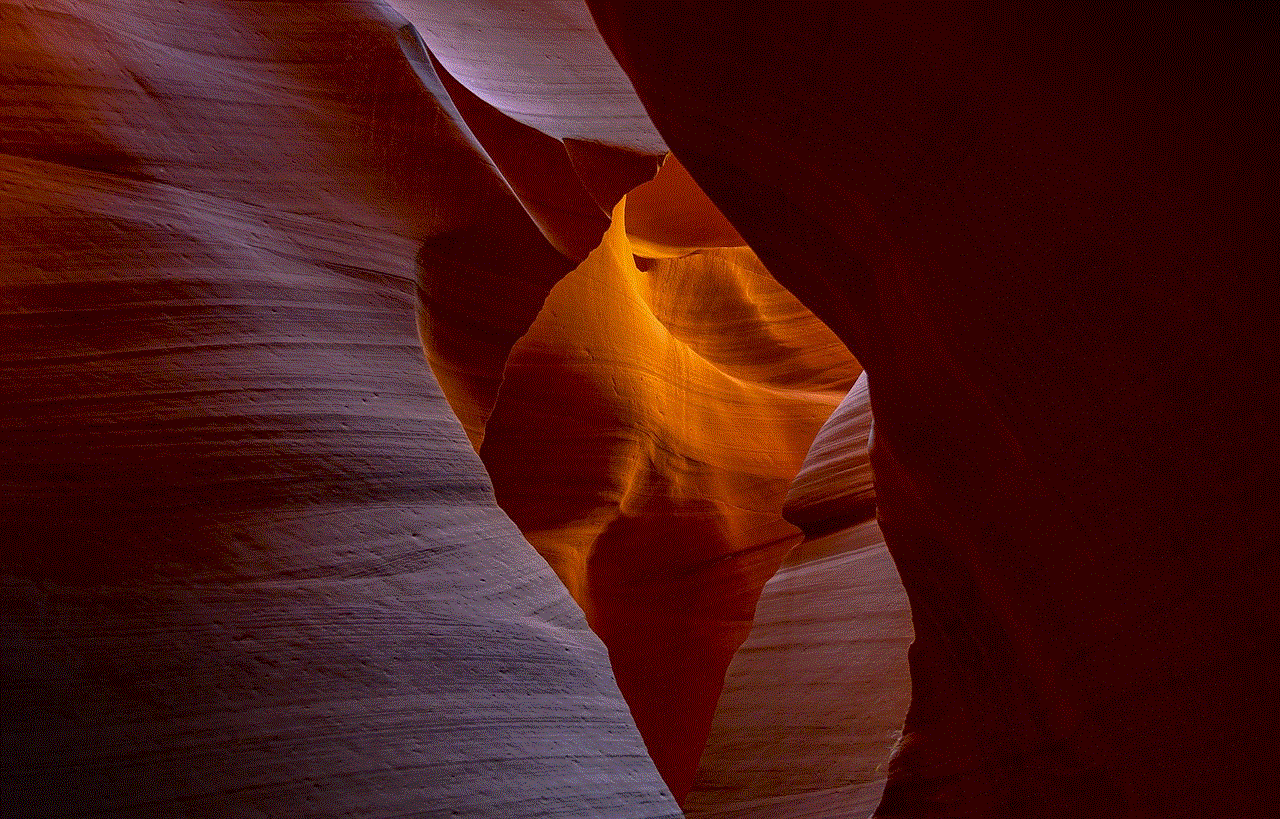
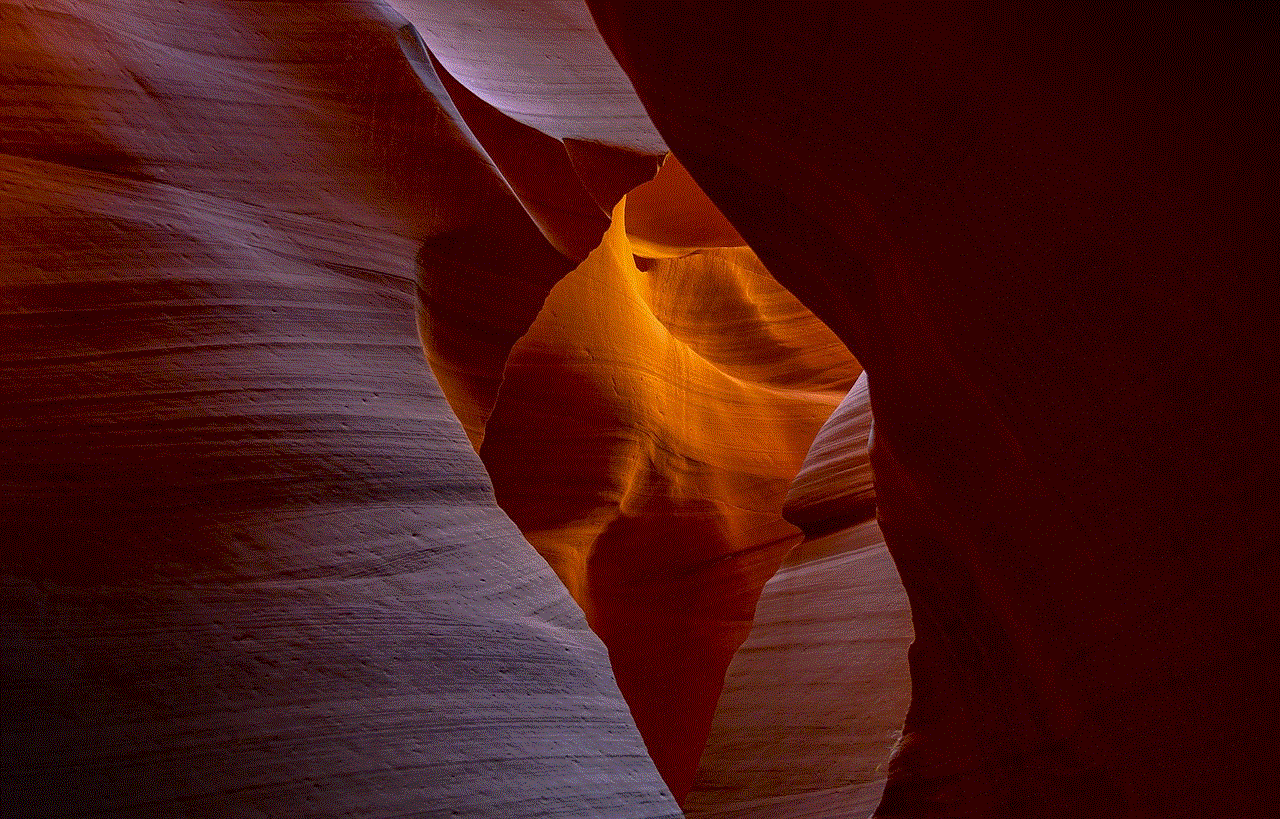
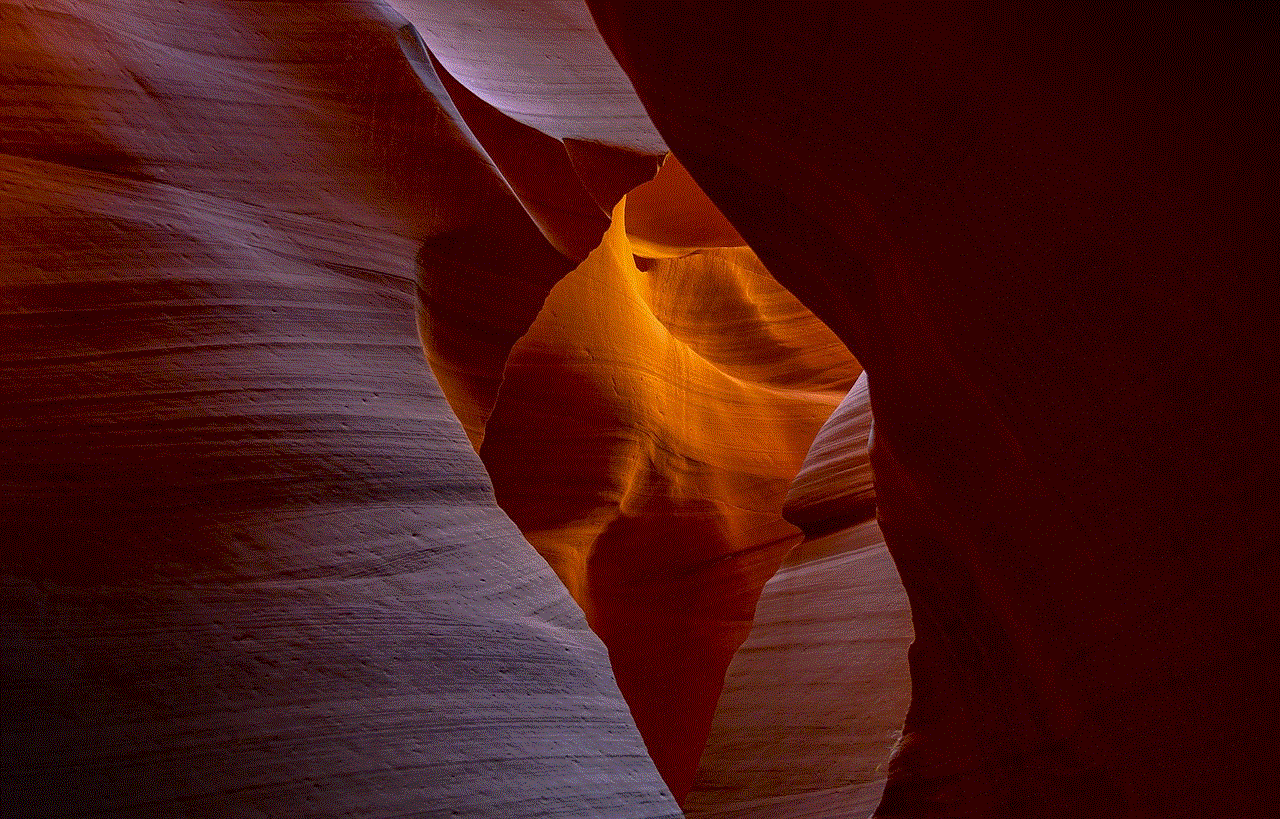
One of the most common reasons why users clear cookies on their Android devices is to protect their privacy. As mentioned earlier, cookies can track a user’s online activities and collect personal information such as browsing history, login details, and location data. This information can be used by third-party advertisers to create targeted ads, which can be intrusive and annoying. Clearing cookies can help prevent this from happening and protect a user’s privacy.
Another reason to clear cookies on an Android device is to free up storage space. Cookies are stored as temporary files on a device, and over time, they can accumulate and take up a significant amount of storage space. This can cause a device to slow down and affect its performance. By clearing cookies, users can free up storage space and improve the overall performance of their device.
Now, let’s discuss how to clear cookies on an Android device. The process may vary slightly depending on the device and the browser used, but the overall steps remain the same. Here’s a step-by-step guide to clearing cookies on an Android device:
Step 1: Open the browser on your Android device. It could be Google Chrome, Firefox , or any other browser.
Step 2: Tap on the three dots or the menu button at the top right corner of the screen.
Step 3: Scroll down and select the “Settings” option from the menu.
Step 4: In the settings menu, look for the “Privacy” tab and tap on it.
Step 5: Under the privacy settings, you will find an option to clear browsing data. Tap on it.
Step 6: A new window will open with options to clear different types of data, such as browsing history, cookies, cached images, and files. Select the “Cookies and site data” option.
Step 7: You can also choose the time range for which you want to clear cookies. You can select from options such as “Last hour,” “Last 24 hours,” “Last 7 days,” or “All time.”
Step 8: Once you have selected the desired options, tap on the “Clear data” button.
Step 9: A confirmation pop-up will appear. Tap on “Clear” to confirm the action.
Step 10: Once the process is complete, you will receive a notification stating that your cookies have been cleared.
Congratulations, you have successfully cleared cookies on your Android device! You can repeat these steps regularly to keep your device free from unwanted cookies and maintain your privacy.



Apart from the method mentioned above, there are a few other ways to clear cookies on an Android device. Some browsers may have an option to clear cookies directly from the homepage. You can also use third-party apps to clear cookies and other temporary files on your device. However, it is essential to be cautious when using third-party apps, as they may not be as reliable as the built-in options.
In conclusion, cookies play a significant role in enhancing the browsing experience, but they also pose a threat to privacy and security. Clearing cookies on an Android device is a simple and effective way to protect personal information and free up storage space. By following the steps mentioned above, users can easily clear cookies and maintain their privacy while browsing the internet on their Android devices.
