how to use galaxy note 8
The Galaxy Note 8 is one of the most popular smartphones in the market today. It has a large, vibrant display, powerful hardware, and a host of unique features that make it stand out from other smartphones. If you are a new owner of the Galaxy Note 8 or are considering purchasing one, this article will guide you on how to use this powerful device to its full potential. From setting up your device to mastering its advanced features, we’ve got you covered.
1. Unboxing and Setting Up Your Device
The first step to using your Galaxy Note 8 is unboxing and setting it up. Inside the box, you will find the phone itself, a charger, a USB cable, a pair of earphones, and a SIM ejector tool. To set up your device, insert the SIM card into the SIM tray, and insert the tray back into the phone. Next, turn on your device by pressing and holding the power button located on the right side of the phone. Follow the on-screen instructions to set up your device, including connecting to a Wi-Fi network, signing in to your Google account, and setting up biometric security features like facial recognition and fingerprint scanner.
2. Customizing Your Home Screen
Once your device is set up, you will be greeted with the home screen. The Galaxy Note 8 has a beautiful 6.3-inch Super AMOLED display with a resolution of 1440 x 2960 pixels, which means you have ample space to customize your home screen. To add an app shortcut or widget, long-press on an empty space on the home screen and select “Add apps and widgets.” You can also change the wallpaper or add a theme to give your home screen a unique look.
3. Navigation and Gestures
One of the unique features of the Galaxy Note 8 is its pressure-sensitive home button, located under the display. To navigate through your device, you can use the navigation bar at the bottom of the screen. You can also enable gesture controls by going to Settings > Display > Navigation bar > Gesture hints. With gesture controls, you can swipe up from the bottom of the screen to go to the home screen, swipe up and hold to open the recent apps menu, and swipe left or right to switch between apps.
4. Using the S Pen
The S Pen is what sets the Galaxy Note 8 apart from other smartphones. It is a stylus that comes with the device and can be found at the bottom right corner of the phone. To use the S Pen, simply remove it from its slot. The S Pen is pressure-sensitive and can be used for precise drawing and writing on the device. You can also use it to navigate through the device, take screenshots, and even translate words by hovering the pen over them.
5. Multitasking with Split-Screen
The Galaxy Note 8 has a large display, which makes it perfect for multitasking. You can open two apps at the same time using the split-screen feature. To activate split-screen, open the recent apps menu by swiping up and holding on the home button. Then, select the first app you want to use, and drag it to the top of the screen. Next, select the second app, and it will open in the bottom half of the screen. You can adjust the size of each app by dragging the divider between them.
6. Taking Photos and Videos
The Galaxy Note 8 has a dual-camera setup, with a 12-megapixel wide-angle lens and a 12-megapixel telephoto lens. This allows for stunning photos and videos with a shallow depth of field, also known as the “bokeh” effect. To take photos, open the camera app, and use the on-screen buttons to switch between the wide-angle and telephoto lenses. You can also use the Live Focus mode to adjust the background blur while taking photos. The camera app also has several shooting modes, including Pro, Panorama, and Slow Motion, to cater to all your photography needs.
7. Secure Folder
The Galaxy Note 8 comes with a feature called Secure Folder, which allows you to create a separate, password-protected space on your device to store sensitive files and data. To set up Secure Folder, go to Settings > Lock screen and security > Secure Folder, and follow the instructions. Once set up, you can move files and apps into the secure folder, and they will be inaccessible to anyone without the password.
8. Using Bixby
Bixby is Samsung’s virtual assistant, and it comes pre-installed on the Galaxy Note 8. You can activate Bixby by pressing the dedicated Bixby button located on the left side of the phone, or by saying, “Hi, Bixby.” Bixby can perform various tasks, such as setting reminders, searching the web, and controlling your device’s settings. You can also customize Bixby to your liking by going to Settings > Bixby Voice > Voice wake-up and selecting your preferred wake-up command.
9. Battery Life and Fast Charging
The Galaxy Note 8 has a 3,300 mAh battery, which should last you a full day with moderate usage. However, if you need to extend your battery life, you can enable power-saving mode by going to Settings > Device maintenance > Battery > Power mode. You can also take advantage of the fast charging feature by using the charger that comes with the device. With fast charging, you can get a full day’s worth of charge in just 30 minutes.
10. DeX Station
The Galaxy Note 8 is compatible with the DeX Station, which allows you to turn your phone into a desktop computer. To use DeX Station, connect it to a monitor, keyboard, and mouse, and place your phone on the dock. This will give you a desktop-like experience, with access to your phone’s apps and features. You can use DeX Station to work on documents, watch videos, and even play games on a larger screen.
In conclusion, the Galaxy Note 8 is a powerful device with many features and capabilities. With this guide, you can get the most out of your device and use it to its full potential. From customizing your home screen to taking stunning photos and videos, the Galaxy Note 8 has something for everyone. So, go ahead and explore all the features this device has to offer and make it your own.
t mobile text message forwarding
Mobile text message forwarding has become a popular feature in today’s fast-paced world. With the constant use of smartphones and the need for quick communication, this feature has proven to be extremely useful. However, there are still some users who are unfamiliar with this function and its benefits. In this article, we will delve into the details of mobile text message forwarding, its purpose, and how to use it effectively.
What is Mobile Text Message Forwarding?
Mobile text message forwarding is a feature that allows users to automatically forward their text messages to another device. This feature is available on both Android and iOS Device s and can be enabled through the settings menu. Once activated, any incoming text messages will be automatically sent to the designated device without the need for manual forwarding.
Why is Mobile Text Message Forwarding Useful?
The main purpose of mobile text message forwarding is to ensure that important messages are not missed. In today’s digital age, we are constantly bombarded with numerous forms of communication, making it easy to miss important messages. With mobile text message forwarding, users can ensure that they receive all their important messages, even if they are away from their primary device.
Another benefit of this feature is convenience. Instead of constantly checking multiple devices for messages, users can consolidate all their messages onto one device. This is especially useful for individuals who have both a personal and work phone, as they can receive all their messages on one device rather than having to switch back and forth.
Mobile text message forwarding is also a great tool for businesses. It allows employees to stay connected and receive important work-related messages even when they are not in the office. This ensures that important information is not missed, and employees can respond promptly, increasing productivity and efficiency.
How to Enable Mobile Text Message Forwarding on Android Devices
To enable mobile text message forwarding on an Android device, follow these simple steps:
1. Open the Messages app on your device.
2. Tap on the three dots in the top right corner and select “Settings”.
3. Tap on “More settings” and then select “Text messages”.
4. Tap on “Forwarding” and toggle the switch to enable it.
5. Enter the phone number you want to forward your messages to and tap “Enable” when prompted.
6. You will receive a code on the designated device. Enter the code to complete the setup.
How to Enable Mobile Text Message Forwarding on iOS Devices
To enable mobile text message forwarding on an iOS device, follow these steps:
1. Open the Settings app on your device.
2. Scroll down and tap on “Messages”.
3. Tap on “Text message forwarding”.
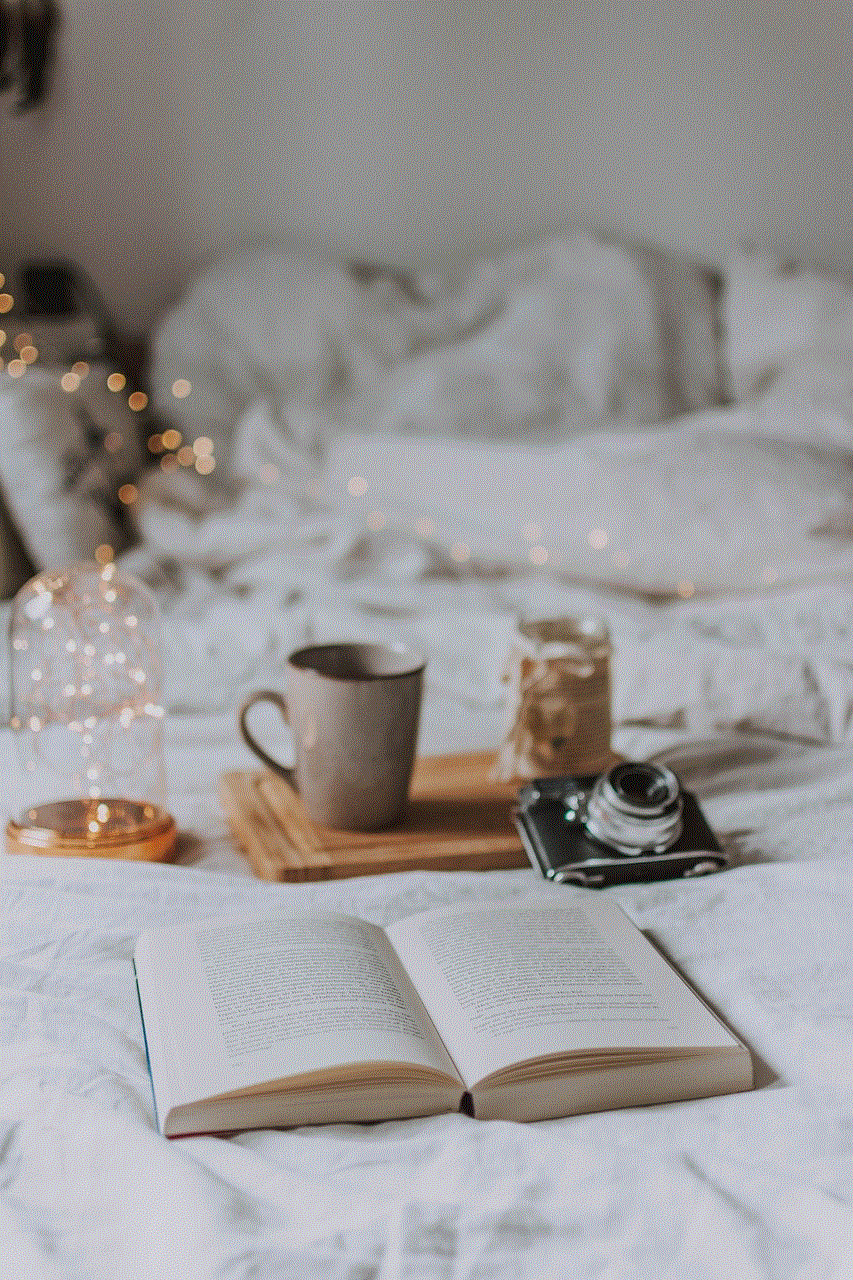
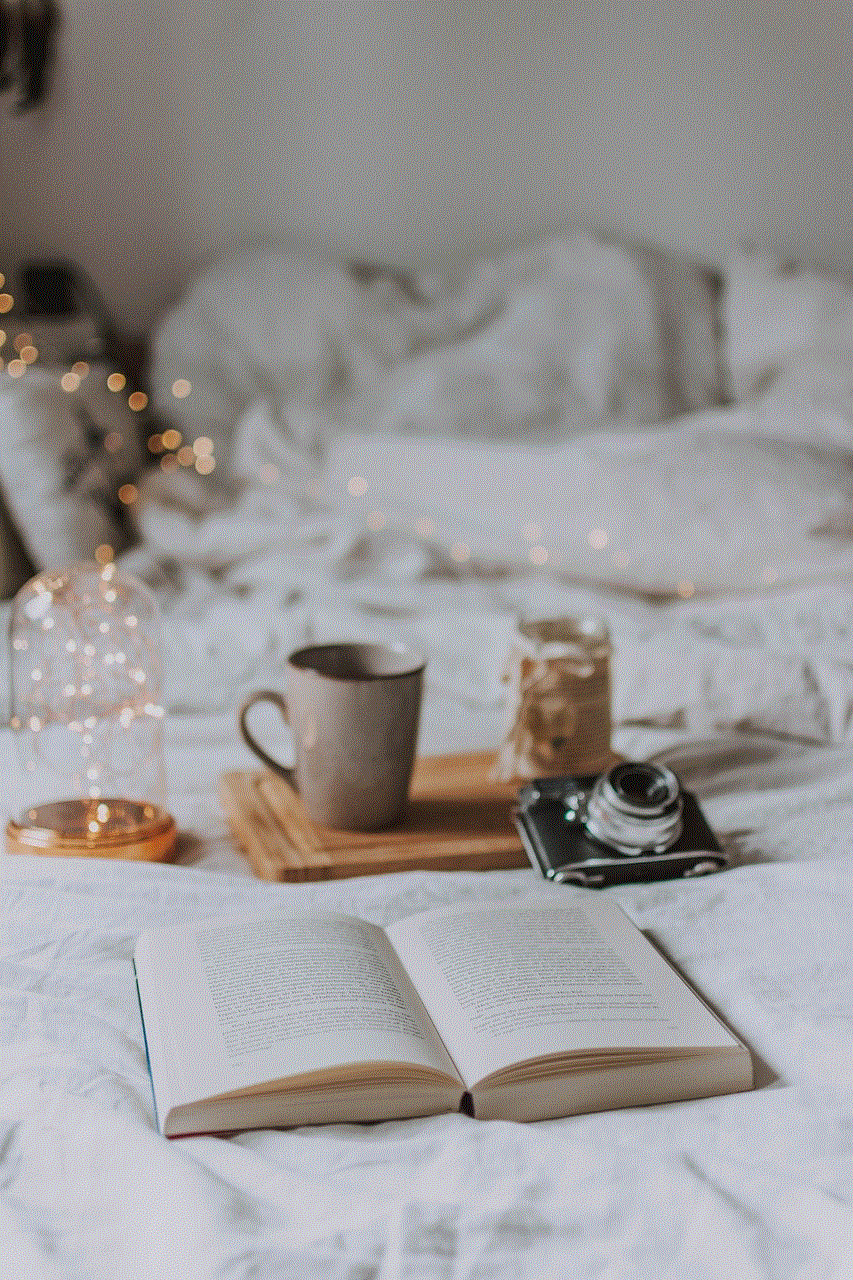
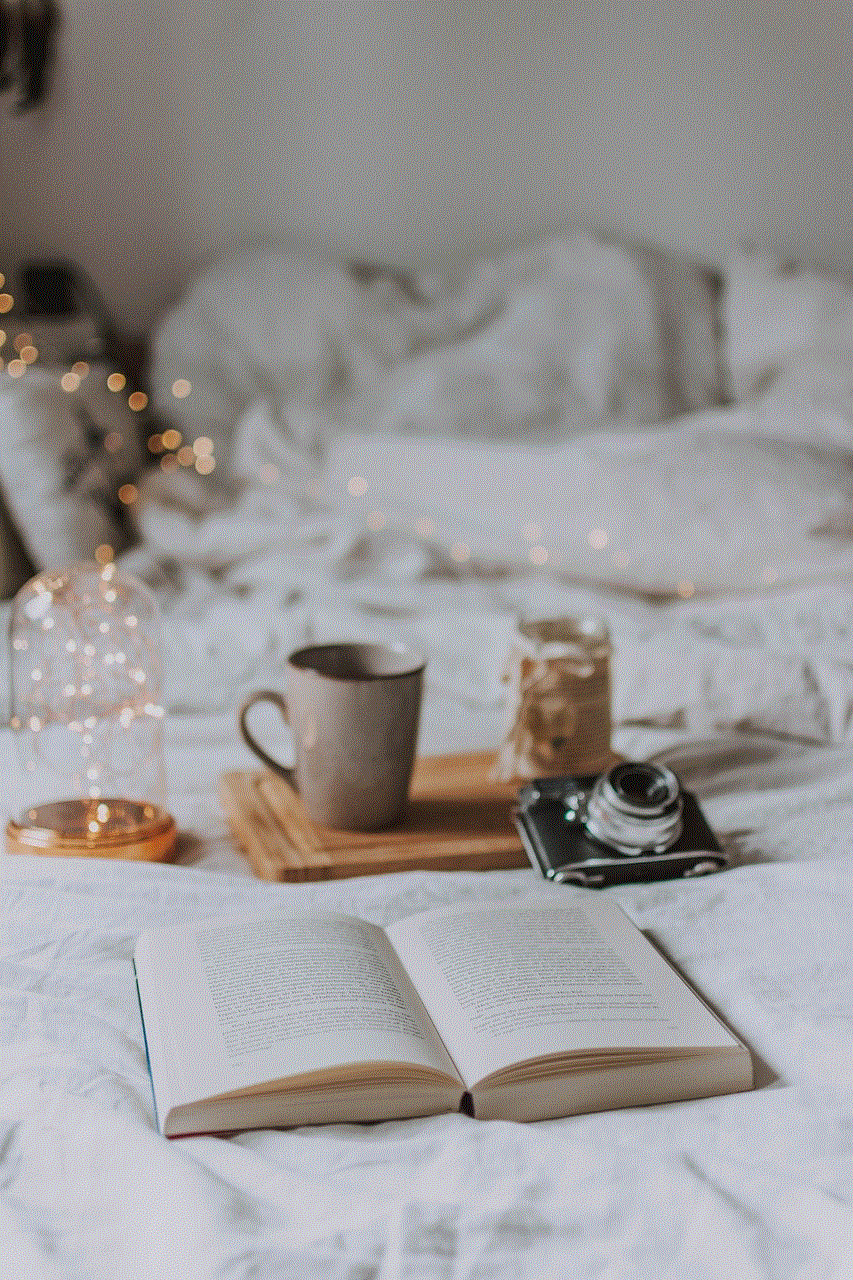
4. Toggle the switch next to the device you want to forward your messages to.
5. You will receive a code on the designated device. Enter the code to complete the setup.
Tips for Using Mobile Text Message Forwarding Effectively
1. Choose the right device to forward your messages to. It is important to select a device that you have access to at all times, such as your work phone or a family member’s device.
2. Make sure to keep your designated device charged and turned on to ensure that you receive all your messages.
3. Use this feature sparingly. While it can be helpful, forwarding too many messages can become overwhelming and defeat the purpose of consolidating your messages.
4. Remember to turn off forwarding when you no longer need it. This will prevent your messages from being forwarded to a device you no longer have access to.
5. Take advantage of the customization options available. Some devices allow you to choose which messages to forward, such as only forwarding messages from certain contacts or with specific keywords.
6. Keep in mind that forwarded messages will still appear on your primary device, so be sure to delete them if you do not want them to take up space.
7. If you are using mobile text message forwarding for work, make sure to inform your colleagues and clients that your messages will be forwarded to another device. This will prevent any confusion or missed messages.
8. Be aware of any fees associated with forwarding messages. Some carriers may charge for this service, so it is important to check with your provider beforehand.
Potential Concerns and How to Address Them
While mobile text message forwarding can be extremely beneficial, there are some potential concerns that users should be aware of. One concern is privacy. Forwarding messages to another device means that someone else may have access to your personal messages. To address this concern, make sure to only forward messages to a trusted device and turn off forwarding when it is no longer needed.
Another concern is security. If a device is lost or stolen, anyone with access to that device could potentially see your forwarded messages. To prevent this, make sure to have a password or biometric lock on your designated device and change it regularly.
In conclusion, mobile text message forwarding is a convenient and useful feature that can help users stay connected and organized. Whether it is for personal or work purposes, this feature can save time and ensure that important messages are not missed. By following the tips and addressing any concerns, users can effectively use this feature and reap its benefits. So, if you haven’t already, give mobile text message forwarding a try and see how it can improve your communication and productivity.
if you screenshot instagram dm do they know
In today’s digital age, social media platforms have become a crucial part of our daily lives. With the rise of Instagram , it has become one of the most popular and widely used social networking sites, with millions of active users worldwide. Instagram offers a variety of features, such as posting photos and videos, sharing stories, and direct messaging (DM), making it a convenient platform for communication and networking.
The direct messaging feature on Instagram has gained immense popularity, especially among the younger generation. It allows users to have private conversations with their friends, family, or even strangers, without the need to share personal contact information. However, with the increasing use of this feature, a question has arisen – do people know if you screenshot Instagram DMs? In this article, we will delve deeper into this topic and explore the truth behind it.
First and foremost, let us understand what a screenshot is. A screenshot is a digital image of what is displayed on your phone or computer screen. It is a convenient way of capturing and saving information or images from your device. On Instagram, you can take a screenshot of DMs by pressing the power and volume down button on your phone simultaneously. This action will capture the entire conversation, including the date and time of the message.
Now, coming back to our main question – do people know if you screenshot Instagram DMs? The answer is both yes and no. Initially, when Instagram introduced the direct messaging feature, users were notified when someone took a screenshot of their disappearing photos and videos sent through DMs. This feature aimed to maintain the privacy of the sender and prevent misuse of their content. However, in February 2018, Instagram decided to remove this feature, stating that they wanted to create a more “carefree” experience for their users. This move came as a relief for many, as it allowed them to take screenshots without the fear of being caught.
However, there is a catch. Even though Instagram does not notify users when their DMs are screenshot, the sender can still find out if you took a screenshot of their conversation. If you have an iPhone, you might have noticed that whenever you take a screenshot, a small thumbnail of the screenshot appears at the bottom left corner of your screen. This thumbnail disappears after a few seconds, but if you tap on it, it will take you to the screenshot, and the sender will receive a notification that you took a screenshot of their conversation. Similarly, on an Android device, when you take a screenshot, a notification pops up at the top of your screen, informing you that the screenshot has been captured. If you tap on this notification, the sender will receive a notification.
So, to answer the question more precisely, if you screenshot Instagram DMs, the sender will not receive a notification from Instagram, but they can find out through the system notifications on their device. Now, this may sound like a loophole, but it is not. Instagram has taken this into account, and to maintain the privacy of its users, they have implemented a feature that allows the sender to disable notifications for screenshots. This feature is called “Vanish Mode,” and it was introduced in September 2021. When activated, it allows users to send disappearing photos and videos that can only be viewed once before disappearing. Additionally, the sender can choose to disable notifications for screenshots, making it impossible for the receiver to take a screenshot without their knowledge.
However, even with the introduction of Vanish Mode, there are still ways to take a screenshot of DMs without getting caught. One way is by using a third-party app that allows you to take a screenshot without triggering a notification. These apps work by disabling the screenshot detection feature on your device, making it impossible for the sender to find out. Another way is by using a different device to capture the conversation. For example, if you receive an Instagram DM on your phone, you can open it on your laptop or tablet and take a screenshot without the sender getting notified. However, both of these methods are not foolproof, and there is always a risk of getting caught.
Now, you might be wondering why people are so concerned about getting caught when taking a screenshot of Instagram DMs. Well, there are various reasons for that. Firstly, people value their privacy, and they do not want others to have access to their personal conversations. Secondly, taking a screenshot of someone’s DMs can be seen as a breach of trust and can damage relationships. For instance, if your friend sends you a private message, and you take a screenshot and share it with others without their consent, it can lead to conflicts and even end friendships. Lastly, people are afraid of the consequences of their actions. If someone finds out that you have taken a screenshot of their conversation, they might confront you, and it can be an uncomfortable situation to handle.
On the other hand, some people argue that there is nothing wrong with taking a screenshot of DMs. They believe that if they are sending something to someone, they should be ready to face the consequences. Moreover, they argue that taking a screenshot does not necessarily mean that they will share it with others. It can be for personal use, such as saving a recipe or an important piece of information shared through DMs. However, it is essential to remember that not everyone is comfortable with their conversations being saved or shared, and it is always best to ask for permission before taking a screenshot.
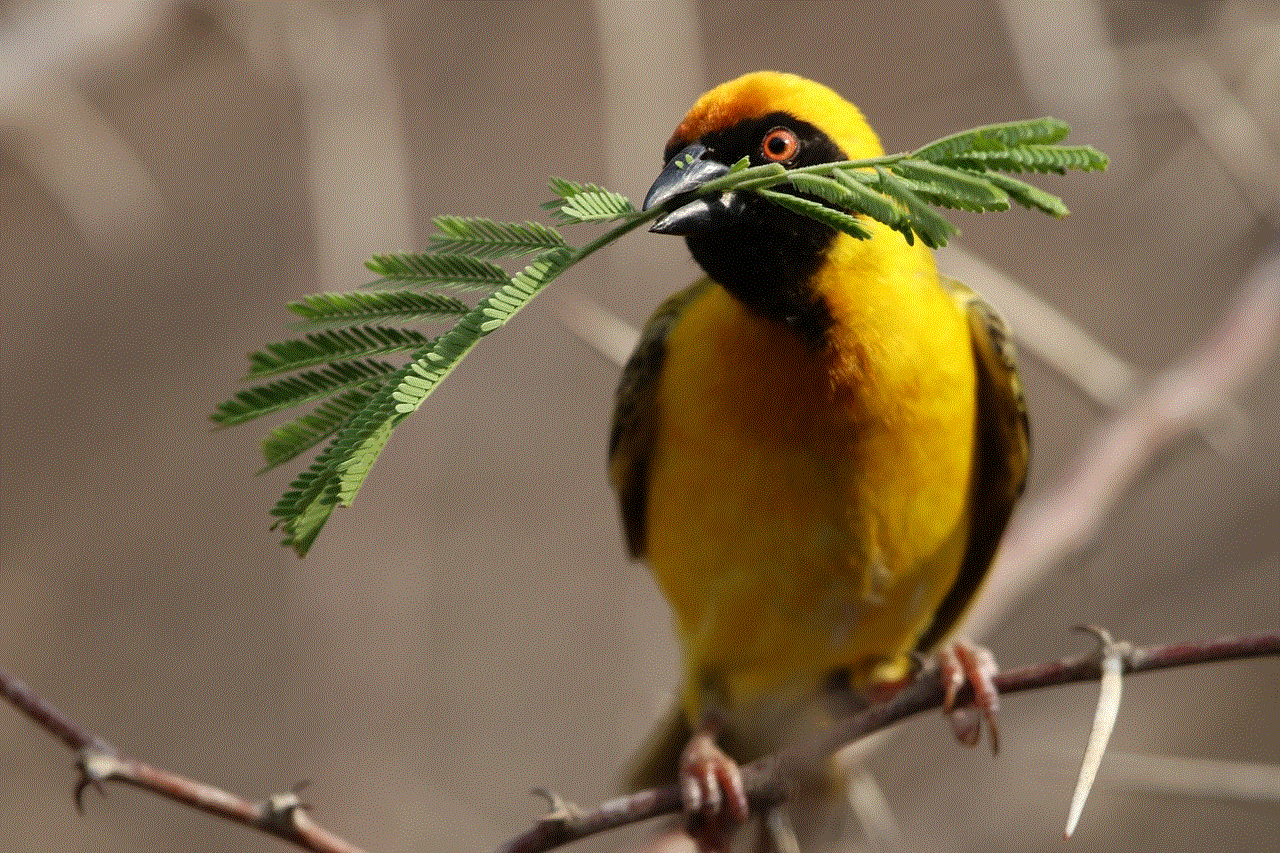
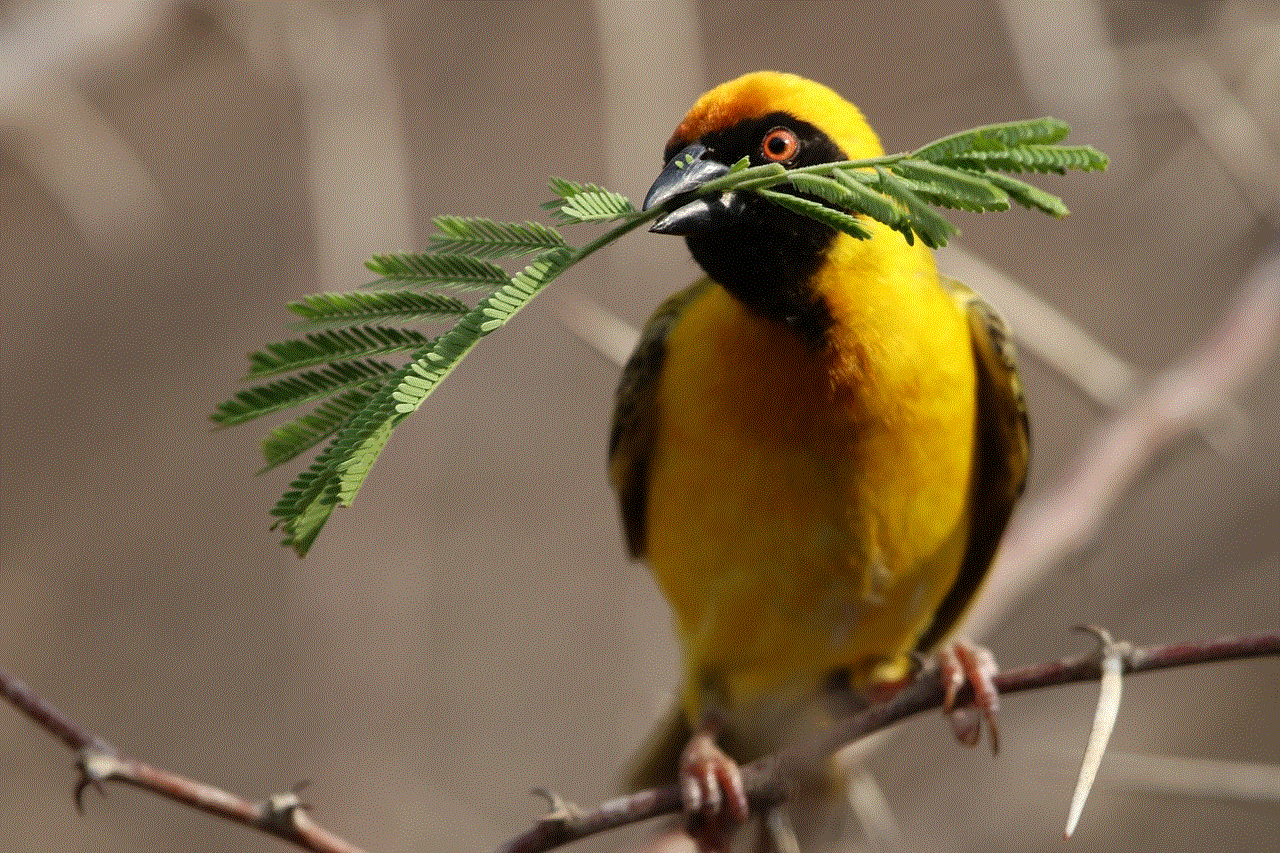
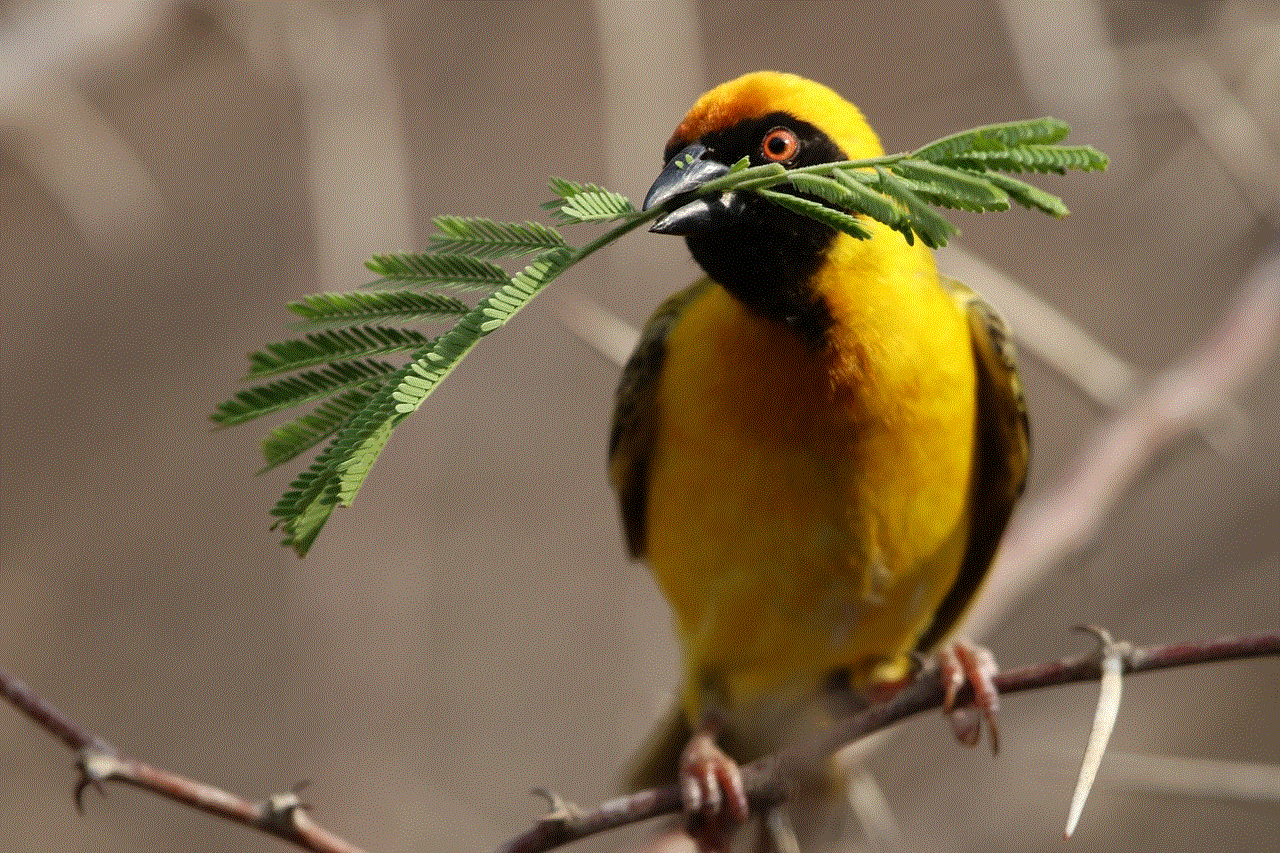
To conclude, whether people know if you screenshot Instagram DMs or not, it is always better to respect their privacy and not take screenshots without their knowledge. Instagram has provided features like Vanish Mode to maintain the privacy of its users, and it is our responsibility to use the platform ethically. Moreover, we should also be mindful of our actions and consider the consequences before taking a screenshot. Communication is an essential part of our relationships, and we should strive to maintain trust and respect in our conversations, whether in person or through social media platforms.
