how to turn on satellite view in google maps
### How to Turn on Satellite View in Google Maps
In today’s digital age, Google Maps is a powerful tool that offers users a plethora of features to assist in navigation, exploration, and planning. One of the most popular features is the Satellite View, which provides a bird’s-eye view of the earth, allowing users to see landscapes, buildings, and natural features in stunning detail. This comprehensive guide will delve into the intricacies of turning on Satellite View in Google Maps, explore its functionalities, and discuss its applications in various scenarios.
#### Understanding Google Maps: A Brief Overview
Google Maps was launched in 2005 and has since become one of the most widely used mapping services globally. It offers various features, including driving, walking, and public transit directions, as well as real-time traffic updates and business information. The Satellite View is a specific mode that displays photographic images of the earth taken from satellites, providing a realistic representation of geographical areas.
When you switch to Satellite View, you are presented with images that depict the terrain, vegetation, and urban developments in a way that standard maps cannot. This view can be particularly helpful for travelers, urban planners, or anyone interested in geography and the environment.
#### How to Activate Satellite View on Desktop
Activating Satellite View on Google Maps via a desktop computer is a straightforward process. Here’s a step-by-step guide to help you:
1. **Open Google Maps**: Start by launching your preferred web browser and navigating to the Google Maps website at [maps.google.com](https://maps.google.com).
2. **Locate the Map Type Button**: In the lower right corner of the screen, you will see a square icon that resembles layers or a stack of papers. This is the Map Type button.
3. **Select Satellite View**: Click on the Map Type button, and a menu will appear. From this menu, choose ‘Satellite.’ The map will switch to a satellite view, allowing you to see aerial imagery of the selected area.
4. **Explore the Features**: Once in Satellite View, you can zoom in and out using the plus (+) and minus (-) buttons on the right side of the screen. You can also drag the map to explore different regions.
5. **Switch Back to Map View**: If you wish to return to the standard map view, click the Map Type button again and select ‘Map’ from the options.
#### Activating Satellite View on Mobile Devices
The process to activate Satellite View on mobile devices is similar but tailored to the app interface. Here’s how you can do it on both Android and iOS devices:
1. **Launch the Google Maps App**: Open the Google Maps application on your mobile device. Ensure you have the latest version for optimal performance.
2. **Find the Map Layers Icon**: On the app interface, look for the layers icon, which is usually represented by a square with overlapping layers. This icon can typically be found in the upper right corner of the screen.
3. **Select Satellite**: Tap on the layers icon, and a menu will appear with options such as Map, Satellite, and Terrain. Select ‘Satellite’ to switch to the satellite imagery.
4. **Navigating the Map**: Use pinch-to-zoom gestures on your screen to zoom in and out of specific areas. You can also drag the map to explore different locations.
5. **Reverting to Default View**: To go back to the default map view, simply tap the layers icon again and select ‘Map.’
#### The Benefits of Using Satellite View
The Satellite View in Google Maps offers numerous advantages that enhance your mapping experience. Here are some key benefits:
1. **Realistic Representation**: Unlike traditional maps, Satellite View provides a lifelike representation of the terrain, allowing users to see the actual landscape, including buildings, parks, and bodies of water.
2. **Planning and Navigation**: Satellite imagery can be particularly useful for planning trips, as it allows users to identify landmarks and natural features that may not be as visible on standard maps.
3. **Property Research**: For those interested in real estate, Satellite View can help in assessing properties and understanding the surrounding neighborhood, including proximity to schools, parks, and commercial areas.
4. **Outdoor Activities**: For outdoor enthusiasts, such as hikers or bikers, Satellite View can assist in exploring trails, parks, and natural reserves, providing insights into the terrain and landscape.
5. **Educational Uses**: Teachers and students can utilize Satellite View for educational purposes, such as geography lessons or environmental studies, offering a visual perspective of various locations around the globe.
#### Exploring Additional Features of Satellite View
Beyond simply viewing satellite imagery, Google Maps offers additional features that enhance the overall experience. Here are some more functionalities you might find useful:
1. **3D View**: In some areas, Google Maps allows users to switch to a 3D view, which can provide a more dynamic perspective of certain landscapes and urban environments. This feature can be particularly engaging for viewers interested in architectural designs.
2. **Street View Integration**: Google Maps seamlessly integrates Street View with Satellite View. By dragging the yellow Pegman icon onto the map, you can transition to Street View and explore the streets at ground level, offering a comprehensive view of an area.
3. **Measuring Distances**: Users can measure distances between two points on Satellite View by right-clicking on the map and selecting ‘Measure distance.’ This tool is especially useful for hikers or those planning outdoor activities.
4. **Saving Locations**: You can save specific locations while in Satellite View. By clicking on a location, you can choose to save it to your Google account, making it easy to revisit later.
5. **Sharing Locations**: Google Maps allows users to share locations directly from the app. If you find a spot you want to share with friends or family, you can easily send them the link or share via social media.
#### Common Issues and Troubleshooting
While using Satellite View in Google Maps is generally a smooth experience, users may encounter some common issues. Here are a few troubleshooting tips:
1. **Slow Loading Times**: If Satellite View is slow to load, check your internet connection. A stable and fast connection is essential for loading high-resolution satellite imagery.
2. **Inaccurate Imagery**: Sometimes, satellite images may be outdated or not reflect recent changes in the landscape. In such cases, it can be helpful to cross-reference with other mapping services or check for updates on Google Maps.
3. **Limited Areas**: Some remote or less populated areas may not have detailed satellite imagery. If you are unable to find what you are looking for, consider using the standard map view for additional context.
4. **Device Compatibility**: Ensure that your device is compatible with the latest version of Google Maps. Older devices may experience performance issues.
5. **App Crashes**: If the app crashes frequently, try clearing the app cache or reinstalling it to resolve any glitches.
#### Practical Applications of Satellite View
The Satellite View feature in Google Maps can be applied in various practical scenarios. Here are some examples of how different users can benefit:
1. **Travel Planning**: Travelers can utilize Satellite View to scout out potential destinations, assess hotel locations, and identify nearby attractions, making it easier to create an itinerary.
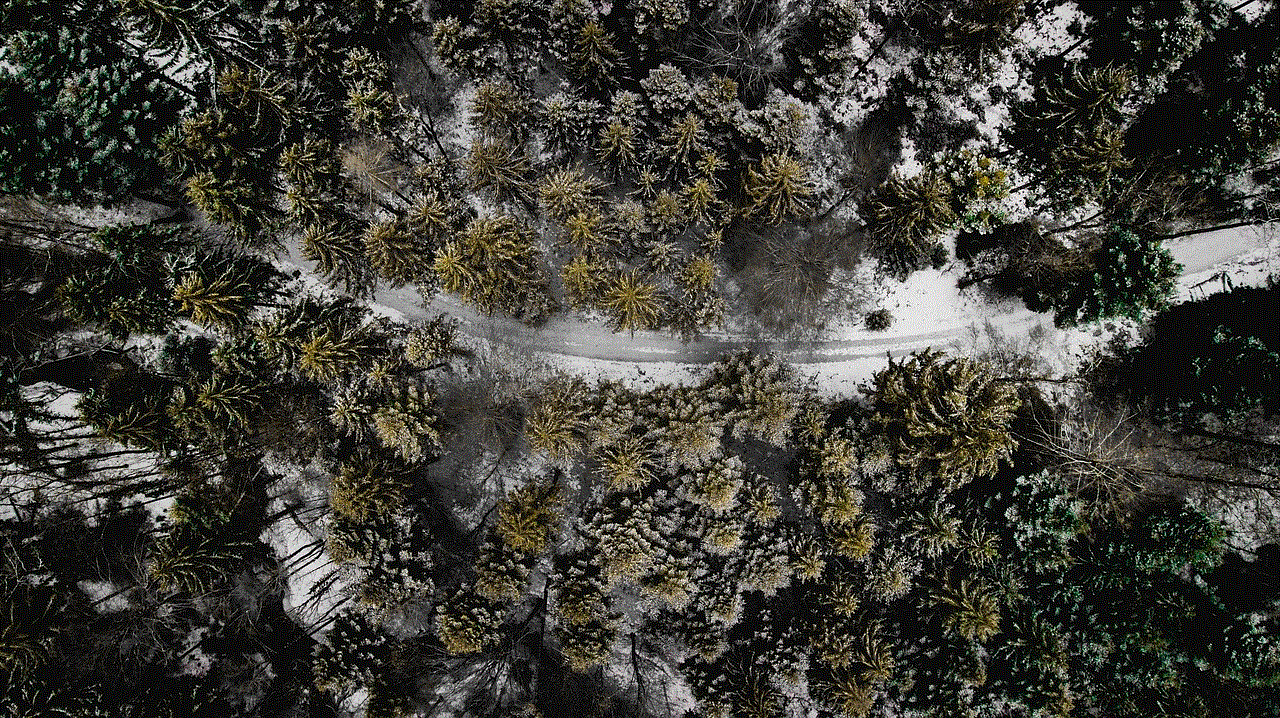
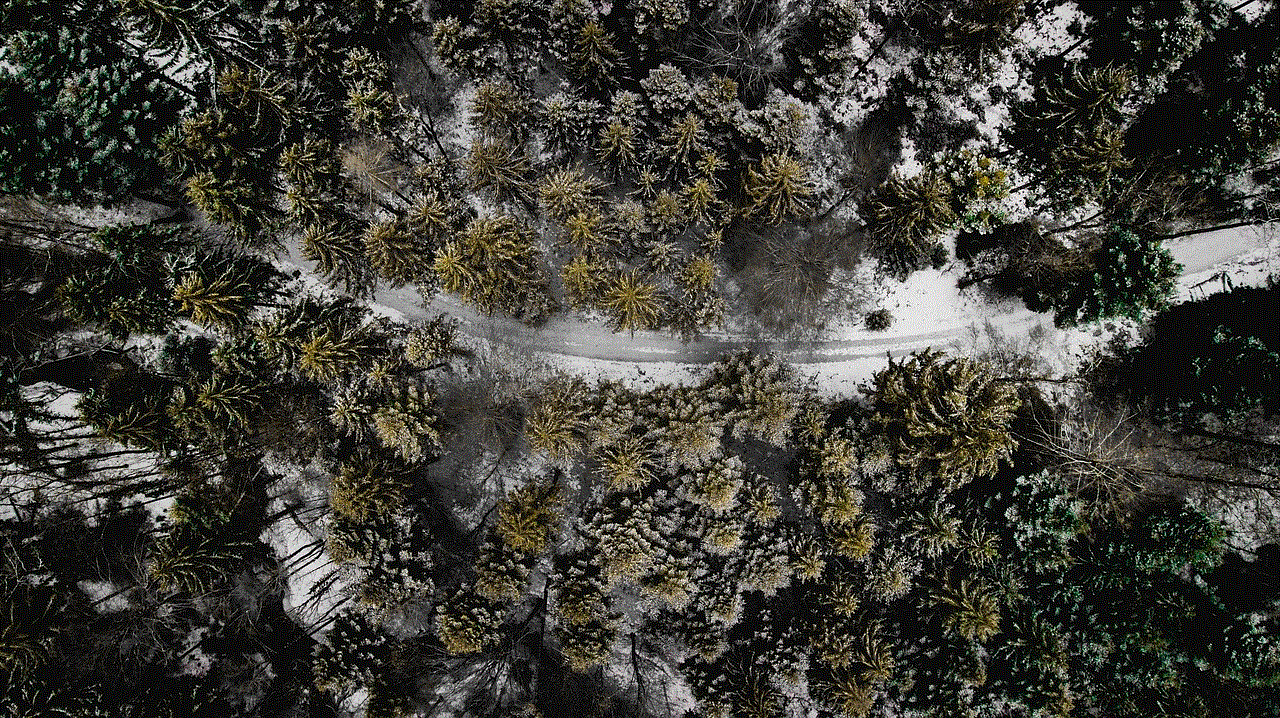
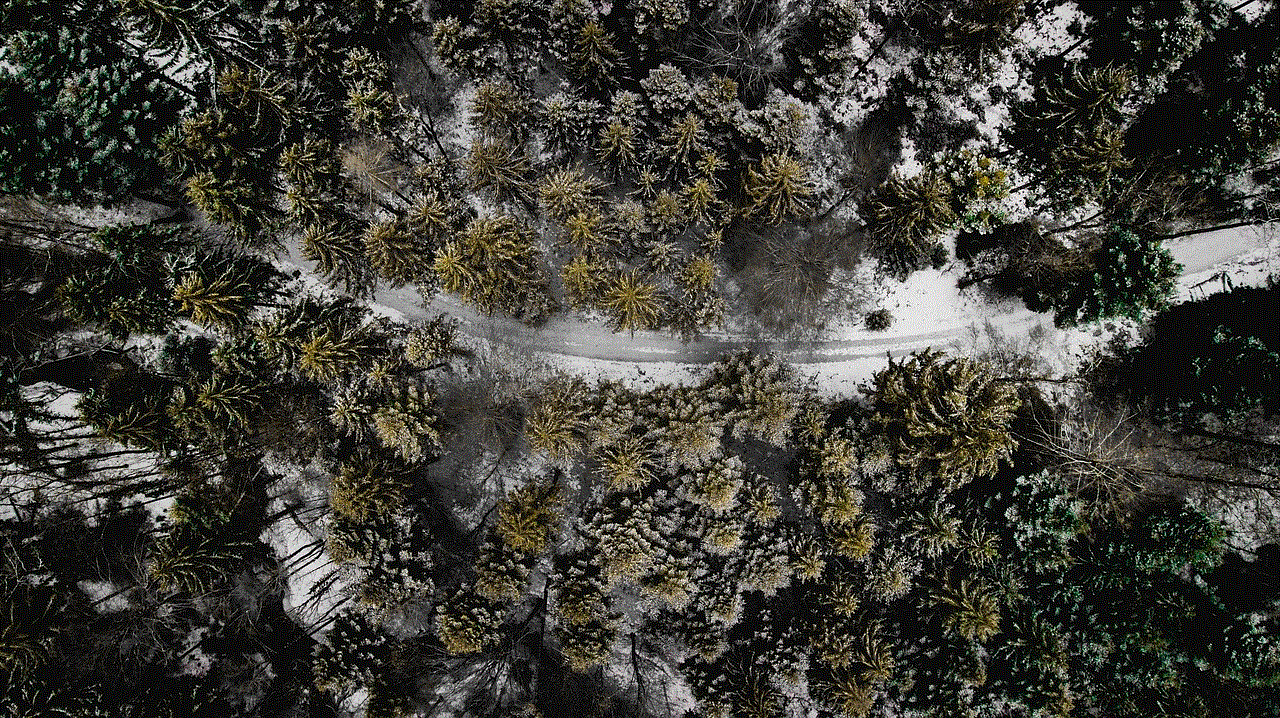
2. **Urban Development**: City planners and architects can leverage Satellite View to analyze land use patterns, environmental features, and existing infrastructure, aiding in decision-making processes.
3. **Environmental Monitoring**: Researchers and environmentalists can use Satellite View to monitor changes in ecosystems, track deforestation, or analyze urban sprawl.
4. **Disaster Management**: In the event of natural disasters, Satellite View can assist emergency responders in assessing damage, planning evacuations, and coordinating relief efforts.
5. **Real Estate Evaluation**: Homebuyers can use Satellite View to evaluate properties, gain insights into neighborhood layouts, and assess accessibility to amenities.
#### Future Enhancements and Developments
As technology continues to evolve, Google Maps is likely to undergo further enhancements in its Satellite View feature. Here are a few possibilities:
1. **Improved Resolution**: As satellite technology advances, users can expect to see higher resolution images, providing even greater detail for analysis and exploration.
2. **Real-Time Imagery**: Future iterations of Google Maps may incorporate real-time satellite imagery, allowing users to see live updates of weather conditions, traffic, and other dynamic changes.
3. **Augmented Reality Integration**: Google may explore integrating augmented reality features into Satellite View, enabling users to interact with the environment more immersively.
4. **AI-Driven Insights**: With the advancement of artificial intelligence, Google Maps could provide users with more personalized recommendations based on their browsing history and preferences.
5. **Community Contributions**: Google may enhance its platform by allowing users to contribute to satellite imagery updates, similar to how they currently allow users to add reviews and photos of businesses.
#### Conclusion
Turning on Satellite View in Google Maps is a simple yet powerful way to enhance your mapping experience. Whether you are planning a trip, researching real estate, or simply exploring the world, Satellite View provides an unparalleled perspective of our planet. With its myriad of features and practical applications, Google Maps continues to be a vital resource for millions of users worldwide.
The ease of access to such advanced technology has transformed how we perceive and interact with our environment. In the future, as Google Maps evolves and incorporates new technologies, users can expect even more innovative features that will redefine navigation and exploration. So, whether you’re a casual user or a professional in need of detailed geographical insights, Satellite View is an indispensable tool that can enhance your understanding of the world around you.
what is nearby devices permission
# Understanding Nearby Devices Permission: A Comprehensive Guide
In the digital age where connectivity is paramount, the concept of “Nearby Devices Permission” has gained significant importance. With the proliferation of smart devices, the ability to interact and connect with nearby devices has opened up a myriad of possibilities, from seamless data sharing to innovative applications in various sectors. However, this convenience comes with its own set of challenges, particularly concerning privacy and security. This article aims to provide an in-depth understanding of Nearby Devices Permission, its implications, functionalities, and the balance between usability and security.
## What is Nearby Devices Permission?
Nearby Devices Permission is a feature prevalent in mobile operating systems, particularly in Android and iOS, that allows applications to access and interact with devices that are in close proximity. This permission is crucial for applications that rely on Bluetooth, Wi-Fi Direct, or other technologies to discover and communicate with nearby devices. For instance, social media platforms, file-sharing applications, and smart home applications often utilize this feature to enhance user experience by facilitating seamless interactions.
### The Mechanism Behind Nearby Devices Interaction
The functionality of Nearby Devices Permission is primarily based on the technologies used for device communication. Bluetooth is one of the most common technologies utilized for this purpose. When an application requests permission to access nearby devices, it typically initiates a discovery process where it scans for other devices that are in range. Upon detecting nearby devices, the application may present the user with options to connect or share data with those devices.
In addition to Bluetooth, Wi-Fi Direct is another technology that enables direct communication between devices without the need for a wireless access point. This is particularly useful for applications that require high data transfer rates, such as video streaming or large file transfers. The combination of these technologies allows for a versatile range of applications, enhancing the overall functionality of devices.
### Applications of Nearby Devices Permission
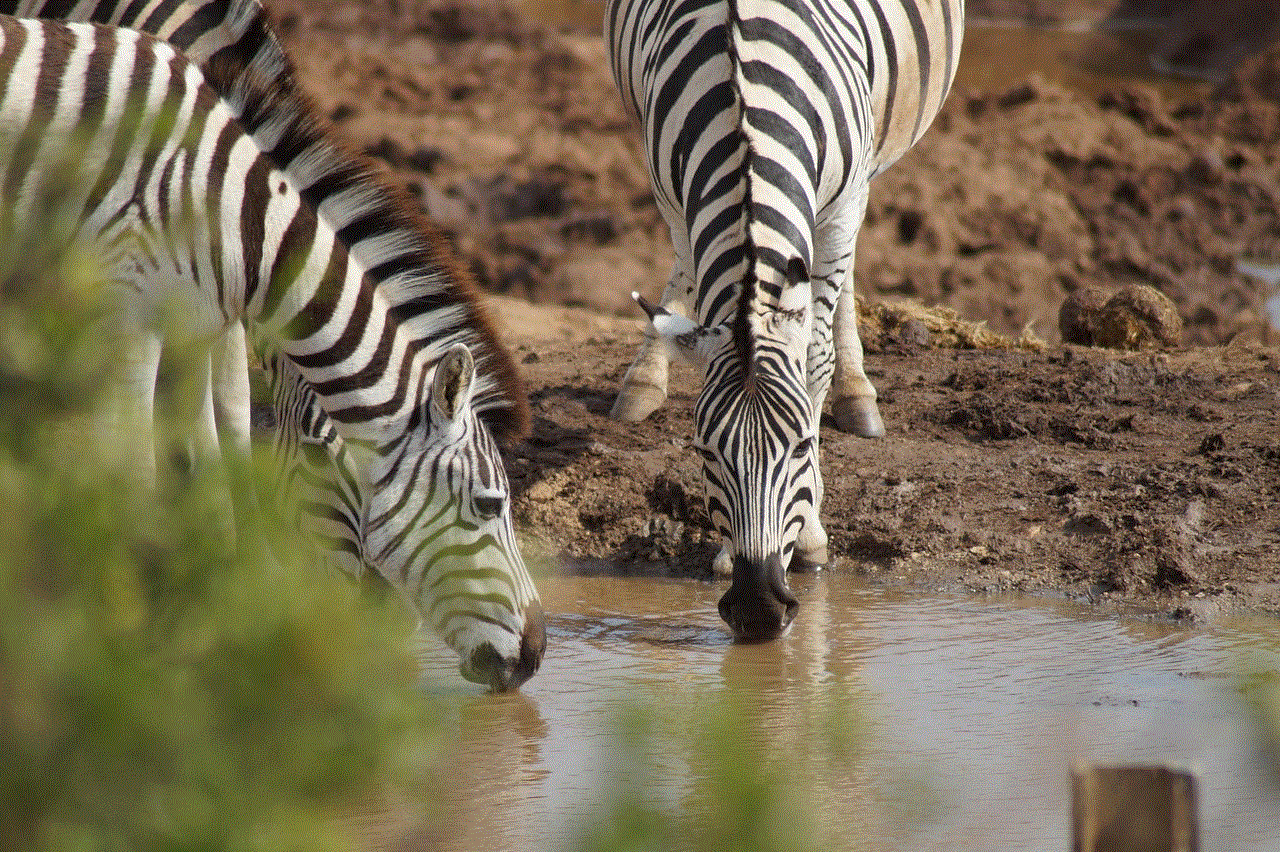
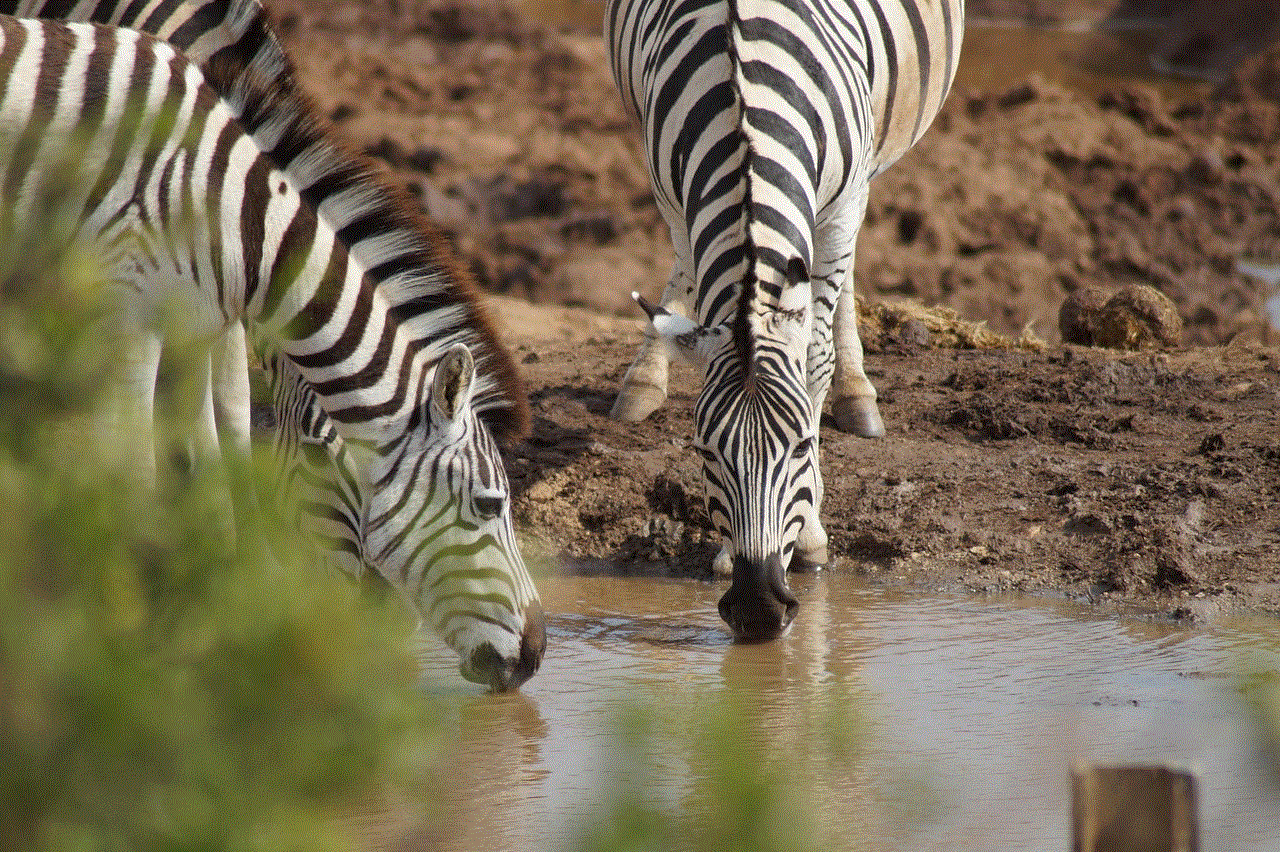
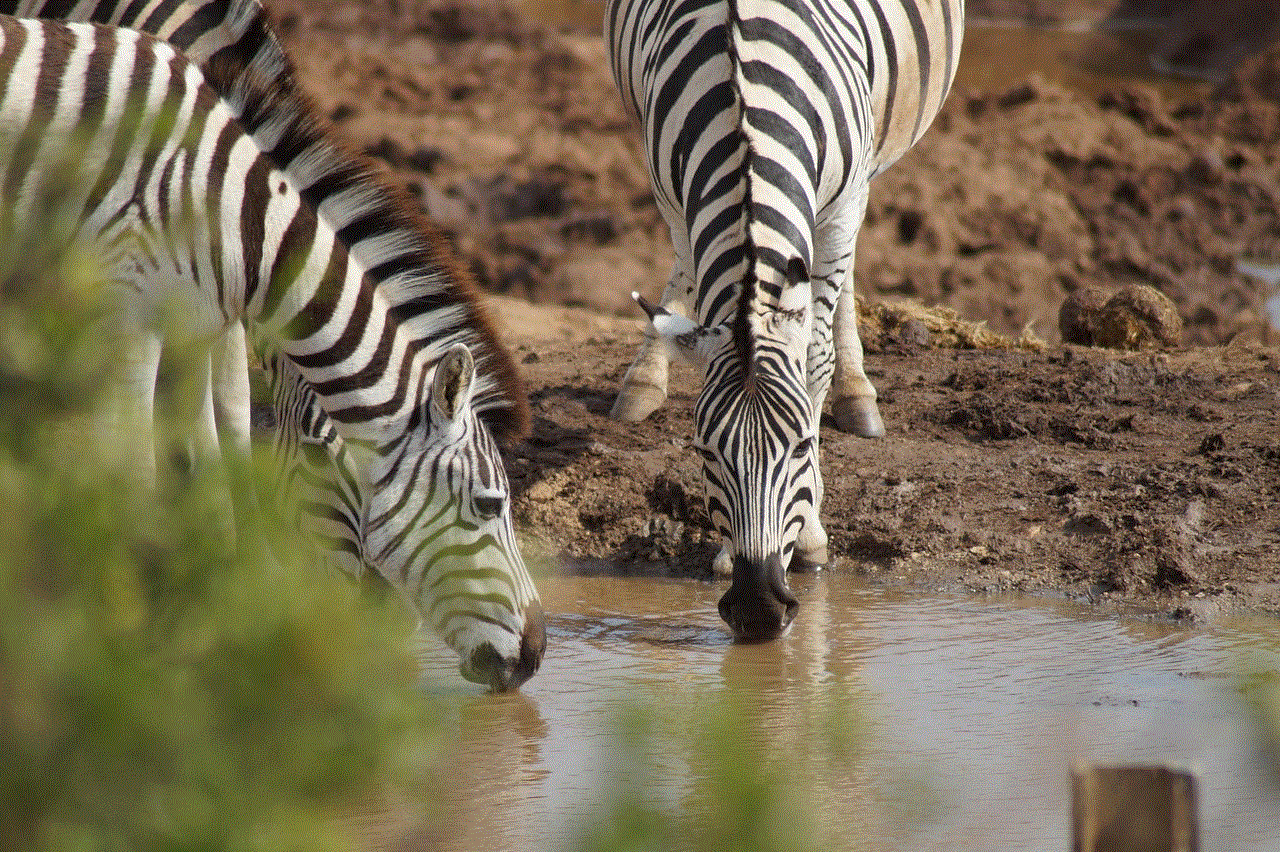
The applications of Nearby Devices Permission are vast and varied, influencing numerous domains. In social networking, features like “Nearby Friends” allow users to find and connect with friends who are physically close, fostering a sense of community. In file sharing, applications such as Google’s Nearby Share or Apple’s AirDrop enable users to transfer files effortlessly between devices without needing to rely on internet connectivity.
In the realm of smart homes, this permission is critical for applications that manage devices like smart speakers, lights, or thermostats. Users can interact with these devices through their smartphones, granting them the ability to control their environment conveniently. Moreover, in gaming, Nearby Devices Permission can facilitate multiplayer experiences, allowing players to connect and compete against each other in real-time.
### Privacy Concerns Related to Nearby Devices Permission
While the benefits of Nearby Devices Permission are evident, it also raises significant privacy concerns. The primary issue is that enabling this permission allows applications to access information about nearby devices, which may include sensitive data. Users may not always be aware of the extent of information being shared, leading to potential misuse.
For instance, malicious applications can exploit this permission to gather data about users’ locations, social interactions, and even personal devices. This creates a risk of unauthorized data dissemination, identity theft, and other privacy breaches. As a result, users must be vigilant about which applications they grant this permission and understand the implications of doing so.
### Security Measures for Nearby Devices Permission
To mitigate the risks associated with Nearby Devices Permission, developers and operating system providers have implemented various security measures. One of the key strategies is the introduction of granular permission settings, allowing users to control which applications can access nearby devices. This not only empowers users but also ensures that applications are held to higher standards of privacy and security.
Additionally, many operating systems now require applications to justify their need for this permission, prompting developers to be transparent about their data usage practices. This is often accompanied by user education initiatives, helping users make informed decisions about the permissions they grant.
### Best Practices for Users
For users, navigating the complexities of Nearby Devices Permission requires awareness and proactive measures. Here are some best practices to consider:
1. **Review permissions Regularly**: Regularly check the permissions granted to applications. Revoke access for any app that no longer requires Nearby Devices Permission or seems suspicious.
2. **Limit Permissions to Trusted Apps**: Only grant Nearby Devices Permission to applications that you trust and have verified. Be particularly cautious with new or less popular apps.
3. **Understand the Functionality**: Before granting permission, understand why an application needs access to nearby devices. If the reason is unclear or seems unnecessary, consider denying the permission.
4. **Stay Updated**: Keep your device’s operating system and applications updated. Developers often release security patches that address vulnerabilities associated with permissions.
5. **Educate Yourself**: Stay informed about best practices in digital privacy and security, especially concerning permissions and data sharing.
### The Role of Developers in Ensuring Security
Developers play a crucial role in safeguarding user data concerning Nearby Devices Permission. They must adhere to best practices in coding and data handling to ensure that permissions are used responsibly. This includes implementing secure authentication methods, encrypting sensitive data, and providing clear privacy policies that outline how user data is collected, used, and shared.
Moreover, developers should design applications that minimize the need for excessive permissions. By employing techniques such as data anonymization and pseudonymization, developers can reduce the risk of exposing sensitive information, even if data is inadvertently accessed.
### The Future of Nearby Devices Permission
As technology continues to evolve, so too will the landscape surrounding Nearby Devices Permission. The rise of the Internet of Things (IoT) will further expand the number of devices that can interact with one another, making this permission increasingly relevant. With more devices connected to the internet, the potential for innovative applications will grow, but so will privacy and security concerns.
To address these challenges, we can expect advancements in artificial intelligence and machine learning to play a significant role. These technologies will enable smarter permission management systems that can learn user preferences and automatically adjust permissions based on contextual factors, thereby enhancing both usability and security.
### Conclusion



In conclusion, Nearby Devices Permission is a powerful feature that enhances connectivity and interaction between devices in close proximity. While it offers numerous benefits across various applications, it also presents significant privacy and security challenges that cannot be overlooked. Users must remain vigilant and informed about the permissions they grant, while developers are tasked with ensuring that their applications prioritize user safety and data protection.
As we move forward in a world where connectivity is increasingly essential, striking the right balance between usability and security will be crucial. This will require collaboration between users, developers, and platform providers to ensure that the benefits of Nearby Devices Permission can be fully realized without compromising user trust and safety. By fostering a culture of transparency and responsibility, we can navigate the complexities of digital permissions and create a safer, more connected future.
