how to stop someone from tracking your phone
# How to Stop Someone from Tracking Your Phone
In today’s digital age, privacy has become a significant concern for many individuals. Smartphones, while providing convenience and connectivity, can also be tools for tracking and surveillance. Whether it’s an overbearing partner, a concerned parent, or even a malicious hacker, the thought of someone tracking your every move can be unsettling. This article aims to provide comprehensive insights on how to stop someone from tracking your phone, ensuring your privacy and peace of mind.
## Understanding Phone Tracking
Before diving into the ways to prevent phone tracking, it’s essential to understand how it works. Phone tracking primarily occurs through GPS, Wi-Fi, and cellular networks. Various applications can track your location in real-time, often without your explicit consent. Some common methods include:
1. **GPS Tracking**: Many smartphones have built-in GPS capabilities that allow apps to access your location data. This can happen through apps that require location services to function, such as navigation or weather apps.
2. **Cellular Network Tracking**: Mobile carriers can track your phone’s location based on the cell towers your device connects to. This information can be accessed by law enforcement or, in some cases, by malicious third parties.
3. **Wi-Fi Tracking**: When connected to Wi-Fi networks, your device can be tracked based on the IP address and network data. This is often how businesses track customers in-store for marketing purposes.
4. **Spyware and Malicious Apps**: Some apps can be installed on your device without your knowledge, allowing someone to track your phone’s location, access your messages, and even listen to your conversations.
Understanding these methods is the first step in protecting your phone from unwanted tracking.
## Identifying If You Are Being Tracked
Before taking steps to prevent tracking, it’s crucial to ascertain whether you are indeed being tracked. Here are some signs to look for:
– **Unusual Battery Drain**: If your phone’s battery drains significantly faster than usual, it may be due to tracking software running in the background.
– **Increased Data Usage**: Tracking apps often require data to send location information, which might lead to unusual spikes in your data usage.
– **Strange Text Messages**: If you receive odd text messages with random symbols or numbers, it could be a sign of spyware attempting to communicate.
– **Unfamiliar Apps**: Regularly check your app list for any unfamiliar applications that you did not install. Spyware often disguises itself as legitimate apps.
## Securing Your Phone Against Tracking
### 1. Adjust Location Settings
One of the first steps to prevent tracking is to manage your location settings effectively. Here’s how:
– **Disable GPS**: Turn off your GPS when not in use. This can usually be done in the settings menu under “Location Services.”
– **Restrict App Access**: Review which apps have access to your location. Go to your phone’s settings, find “Privacy” or “Location Services,” and disable access for apps that do not need it.
– **Use Airplane Mode**: When you don’t need to be connected, consider using Airplane Mode. This will disable all wireless communications, including location tracking.
### 2. Use a VPN
A Virtual Private Network (VPN) can enhance your privacy by masking your IP address and encrypting your internet connection. This makes it harder for third parties to track your online activities and location.
### 3. Keep Your Software Updated
Regular software updates can fix security vulnerabilities that could be exploited by trackers. Ensure your operating system and applications are always up to date.
### 4. Install Security Software
Consider using reputable security software that can detect and remove spyware or malware from your device. These tools can also provide real-time protection against malicious attacks.
### 5. Disable Wi-Fi and Bluetooth When Not in Use
Both Wi-Fi and Bluetooth can be used to track your location. Turn these features off when you are not using them to minimize the risk of being tracked.
### 6. Be Cautious with Third-Party Apps
Be selective about the apps you download. Stick to reputable sources, like the Google Play Store or Apple App Store, and always check reviews and permissions before installing an app. Avoid apps that request excessive permissions unrelated to their function.
### 7. Manage Your Permissions
Regularly review the permissions granted to your apps. Some apps may request access to your location even if it’s not necessary for their functionality. Revoke permissions for apps that don’t need them.
### 8. Utilize Encrypted Communication Apps
Consider using messaging apps that offer end-to-end encryption, such as Signal or WhatsApp. This makes it harder for anyone to intercept and track your communications.
### 9. Change Your Phone Number
If you suspect that someone is using your phone number to track you, consider changing it. This can disrupt tracking efforts, especially if they rely on your phone number for location services.
### 10. Factory Reset Your Phone
If you’re still concerned about being tracked after taking preventive measures, a factory reset may be a last resort. This will erase all data and apps on your phone, including any malicious software. Ensure you back up important data before proceeding.
## Legal Protections Against Tracking
If you find yourself a victim of tracking that violates your privacy, there are legal steps you can take. Laws regarding tracking vary by region, but here are general steps to consider:
1. **Document Evidence**: Keep a record of any suspicious activities, such as unusual messages or unauthorized app installations.
2. **Contact Authorities**: If you believe you are being stalked or harassed, contact local law enforcement. Provide them with the documentation you’ve gathered.
3. **Seek Legal Advice**: Consulting with a legal professional can provide you with tailored advice based on your specific situation and location.
4. **Utilize Privacy Laws**: Familiarize yourself with privacy laws in your region. For instance, in some areas, it is illegal to track someone without their consent.
## Education and Awareness
Staying informed about the latest tracking technologies and methods is crucial for maintaining your privacy. Here are some ways to stay educated:
– **Follow Tech News**: Subscribe to reputable technology news sites to stay informed about the latest developments in privacy and security.
– **Participate in Workshops**: Many community organizations offer workshops on digital privacy. These can provide valuable insights and practical skills.
– **Engage in Online Communities**: Join forums or social media groups focused on digital privacy. Sharing experiences and solutions can help you stay ahead of potential threats.
## Conclusion
In a world where privacy is increasingly compromised, taking steps to prevent phone tracking is essential. By understanding how tracking works and implementing robust security measures, you can protect your personal information and maintain your autonomy. Whether it’s adjusting your phone’s settings, using security software, or being cautious about the apps you install, every action contributes to a more secure digital life. Remember, knowledge is your best defense. Stay informed, stay vigilant, and most importantly, value your privacy.
how to silence notifications on android
# How to Silence Notifications on Android : A Comprehensive Guide
In our fast-paced digital world, notifications can be both a blessing and a curse. While they keep us informed and connected, they can also become overwhelming, distracting us from our daily tasks and personal moments. If you find yourself inundated with alerts from various apps on your Android device, this guide is here to help you silence notifications effectively. We will explore various methods, settings, and even third-party solutions to help you regain control over your notifications.
## Understanding Notifications on Android
Before diving into how to silence notifications, it’s essential to understand what notifications are and how they work on Android devices. Notifications are messages that pop up on your screen to alert you about new information or updates from apps, such as messages, emails, social media updates, and more. Each app can generate its notifications, which can be customized based on user preferences.
Android provides various ways to manage these notifications, allowing you to customize what you want to receive, how you want to receive it, and when. This flexibility is one of the reasons Android is a popular operating system among users.
## Why You Might Want to Silence Notifications
There are several reasons you might want to silence notifications on your Android device:
1. **Distraction-Free Environment**: Constant notifications can disrupt your focus, especially during work or study sessions.
2. **Personal Time**: During personal moments, such as dining or spending time with family, you may want to minimize interruptions.
3. **Sleep Mode**: It’s essential to have uninterrupted sleep, and notifications can disturb your rest.
4. **Battery Saving**: Reducing notifications can also help save battery life, as constant alerts can drain your device.



Understanding your motivation for silencing notifications can help you tailor your approach effectively.
## Method 1: Adjusting Notification Settings for Individual Apps
One of the most straightforward ways to silence notifications is to manage them for each app individually. Here’s how you can do it:
1. **Open Settings**: Go to your device’s settings by tapping the gear icon in the app drawer or the notification shade.
2. **Apps & Notifications**: Scroll down and select “Apps & notifications.” This section allows you to see all the apps installed on your device.
3. **Select the App**: Tap on the app for which you want to adjust notifications. For example, if you want to silence notifications from WhatsApp, find and select it.
4. **Notifications**: Look for the “Notifications” option. This section will show you all the types of notifications the app can send.
5. **Toggle Off Notifications**: You can toggle off notifications entirely or customize them further by adjusting settings for different types of notifications, such as message alerts or group notifications.
By adjusting these settings, you can control which apps can interrupt you and how they do so.
## Method 2: Using Do Not Disturb Mode
The Do Not Disturb (DND) mode is a powerful feature available on Android devices that allows you to silence all notifications with a few taps. Here’s how to enable it:
1. **Quick Settings Menu**: Swipe down from the top of your screen to access the Quick Settings menu.
2. **Do Not Disturb Icon**: Look for the “Do Not Disturb” icon, which usually looks like a minus sign inside a circle. Tap on it to activate DND mode.
3. **Customize DND Settings**: You can customize DND settings by long-pressing the icon or going to Settings > Sound > Do Not Disturb. Here, you can choose whether to allow calls, messages, or alarms during DND mode. You can also set a schedule for DND mode to automatically activate during specific times, like when you sleep or work.
DND mode is particularly useful in situations where you want complete silence, such as during meetings or while sleeping.
## Method 3: Managing Notification Channels
Android introduced notification channels in Android 8.0 (Oreo), allowing users to have more granular control over notifications. Here’s how to manage these channels:
1. **Open Settings**: Go to your device’s settings.
2. **Apps & Notifications**: Select “Apps & notifications,” then choose the app you want to manage.
3. **Notifications**: Tap on “Notifications” to see the different channels available for that app.
4. **Customize Notification Channels**: Each channel can be customized individually. You can toggle notifications on or off, change the sound, or enable vibration for specific channels. This allows you to silence less important notifications while keeping others active.
Managing notification channels can help you fine-tune your notification settings, ensuring you only receive alerts that matter to you.
## Method 4: Muting Group Chats and Conversations
Group chats are a common source of notification overload, especially on messaging apps like WhatsApp, Telegram, and Facebook Messenger. Here’s how to mute them:
1. **Open the App**: Launch your messaging app.
2. **Select the Group Chat**: Navigate to the group chat you want to mute.
3. **Mute Notifications**: Look for the group chat settings (usually accessed by tapping on the group name or icon at the top). From there, you can mute notifications for a specified period or indefinitely.
Muting group chats is a practical way to reduce distractions while still being able to participate in conversations when you choose to.
## Method 5: Using App-Specific Settings
Some apps come with their notification settings, allowing you to silence alerts directly from within the app. For example:
– **Social Media Apps**: Platforms like Facebook and Instagram often have their notification settings. You can access these by going to the app’s settings and adjusting the notifications according to your preferences.
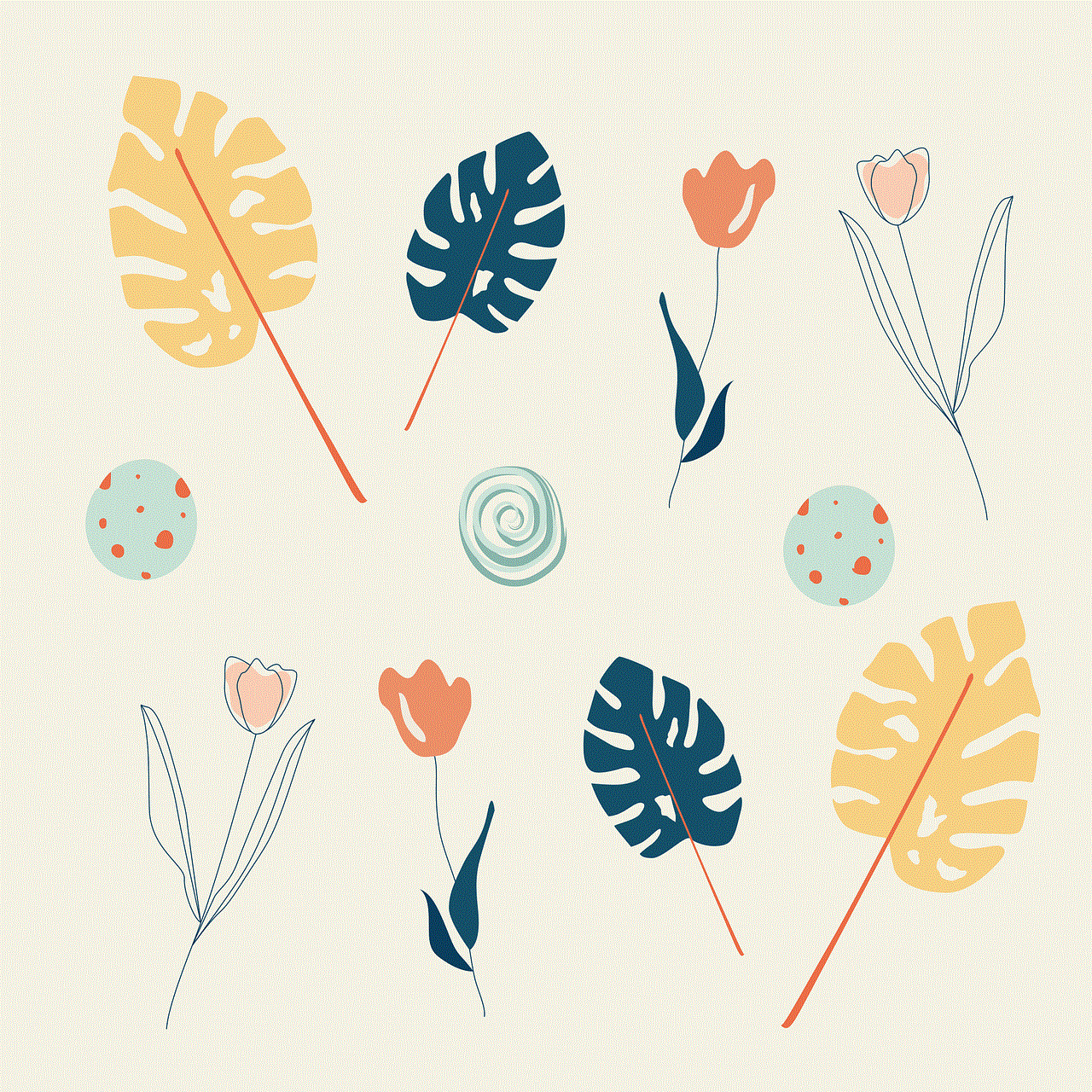
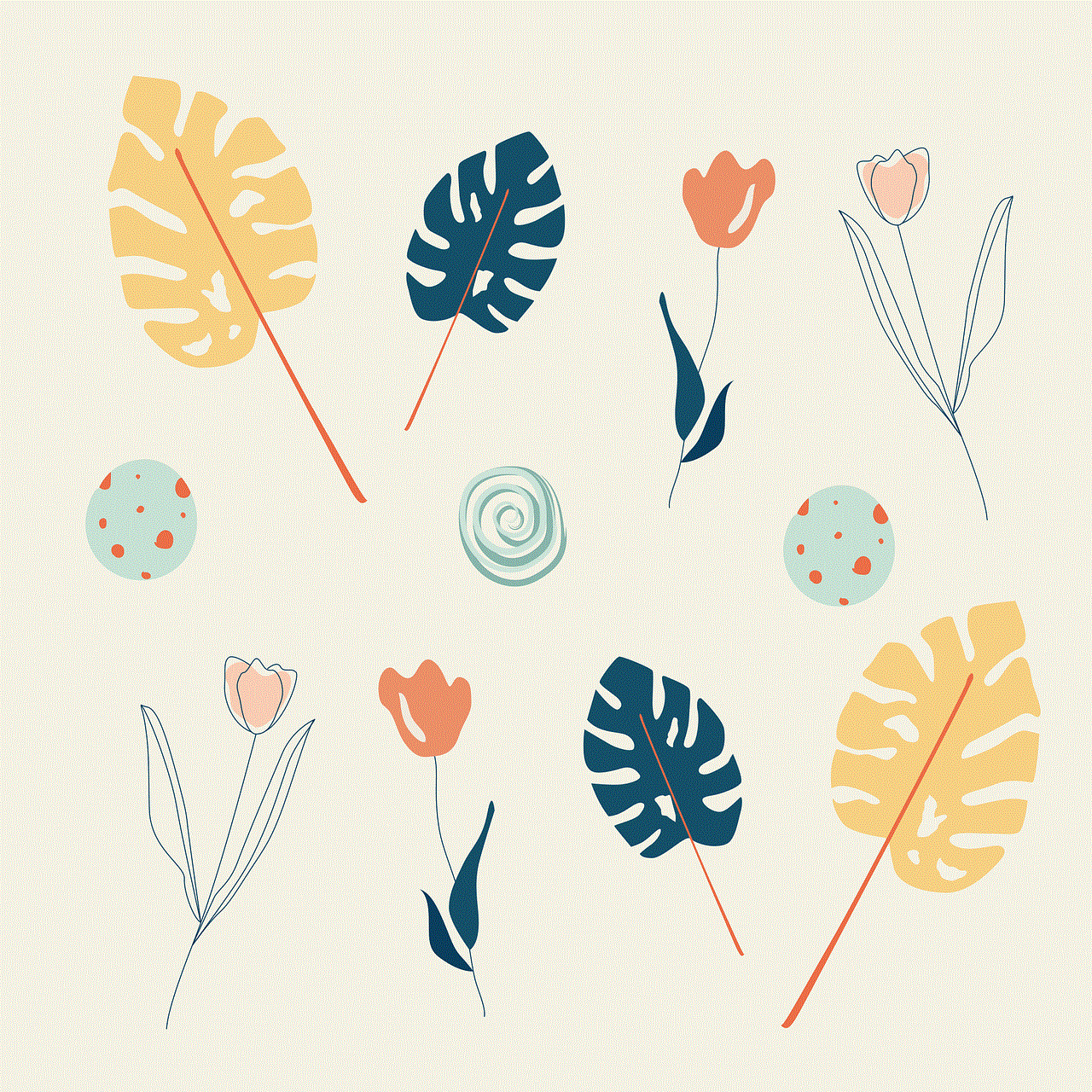
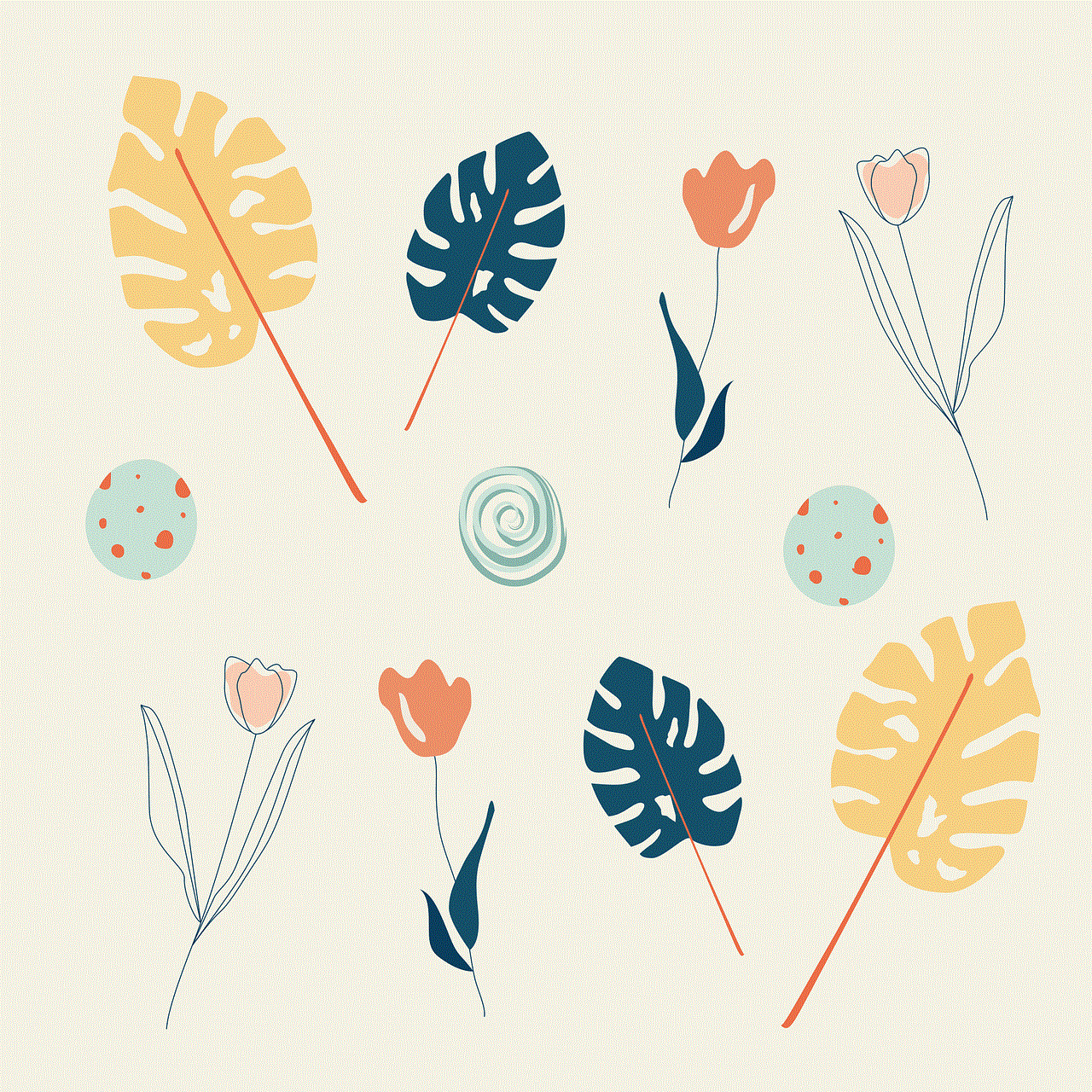
– **Email Apps**: If you use email apps like Gmail, you can customize how and when you receive email notifications, including muting specific email threads or senders.
Utilizing app-specific settings can provide a more tailored experience, ensuring you only receive notifications that are essential to you.
## Method 6: Third-Party Apps for Notification Management
If you find the built-in notification management options insufficient, consider using third-party apps designed to help you control notifications more effectively. Some popular options include:
1. **Notification Manager**: This app allows you to manage and filter notifications from all your apps. You can set rules to silence notifications based on criteria such as time of day and app type.
2. **Tasker**: Tasker is a powerful automation app that lets you create custom profiles for managing notifications based on your activity or location. For example, you can set it to silence notifications when you’re at work or during meetings.
3. **Notific**: This app provides a straightforward interface for managing notifications, allowing you to silence them or set custom sounds for specific apps.
Using third-party apps can provide additional functionality and control, allowing you to tailor your notification experience even further.
## Method 7: Setting Up Notification Filters
Some Android devices come with built-in notification filters that allow you to prioritize notifications. This means that only notifications from high-priority apps will come through while others are silenced. To set up notification filters:
1. **Open Settings**: Go to your device’s settings.
2. **Notifications**: Look for the “Notifications” section.
3. **App Notifications**: Select the option to manage app notifications.
4. **Set Priority**: You can set which apps are considered high priority. Notifications from these apps will come through even if you have other notifications silenced.
This feature is useful for ensuring that you don’t miss important notifications while silencing less critical ones.
## Method 8: Customizing Notification Sounds and Vibration
Another way to manage notifications is by customizing the notification sounds and vibration patterns for different apps. This can help you identify which notifications are important without needing to look at your device. Here’s how to do it:
1. **Open Settings**: Go to your device’s settings.
2. **Sound & Vibration**: Select “Sound & vibration.”
3. **App Notifications**: Find the option to manage app notifications.
4. **Choose an App**: Select the app for which you want to change the sound or vibration.
5. **Customize**: You can choose a specific sound, set it to silent, or adjust the vibration pattern.
Customizing notification sounds and vibrations can help you differentiate between important and less critical notifications, allowing you to stay informed without being overwhelmed.
## Method 9: Regularly Reviewing Your Notification Settings
As your app usage changes over time, it’s essential to regularly review your notification settings. New apps may be installed, old apps may be used less frequently, and your priorities may shift. Make it a habit to check your notification settings every few months to ensure they align with your current needs.
1. **Set a Reminder**: Consider setting a reminder on your calendar to review your notification settings every few months.
2. **Evaluate App Usage**: Take note of which apps you use frequently and which ones send unnecessary notifications.
3. **Adjust Settings Accordingly**: Go through each app and adjust the notification settings based on your current preferences.
Regularly reviewing your settings can help you maintain a balanced notification experience without unnecessary distractions.
## Conclusion
Silencing notifications on your Android device doesn’t have to be a daunting task. By understanding the various methods available, you can take control of your notification experience and create a more peaceful digital environment. Whether you choose to manage individual app settings, utilize Do Not Disturb mode, or explore third-party solutions, there’s a strategy that will work for you.
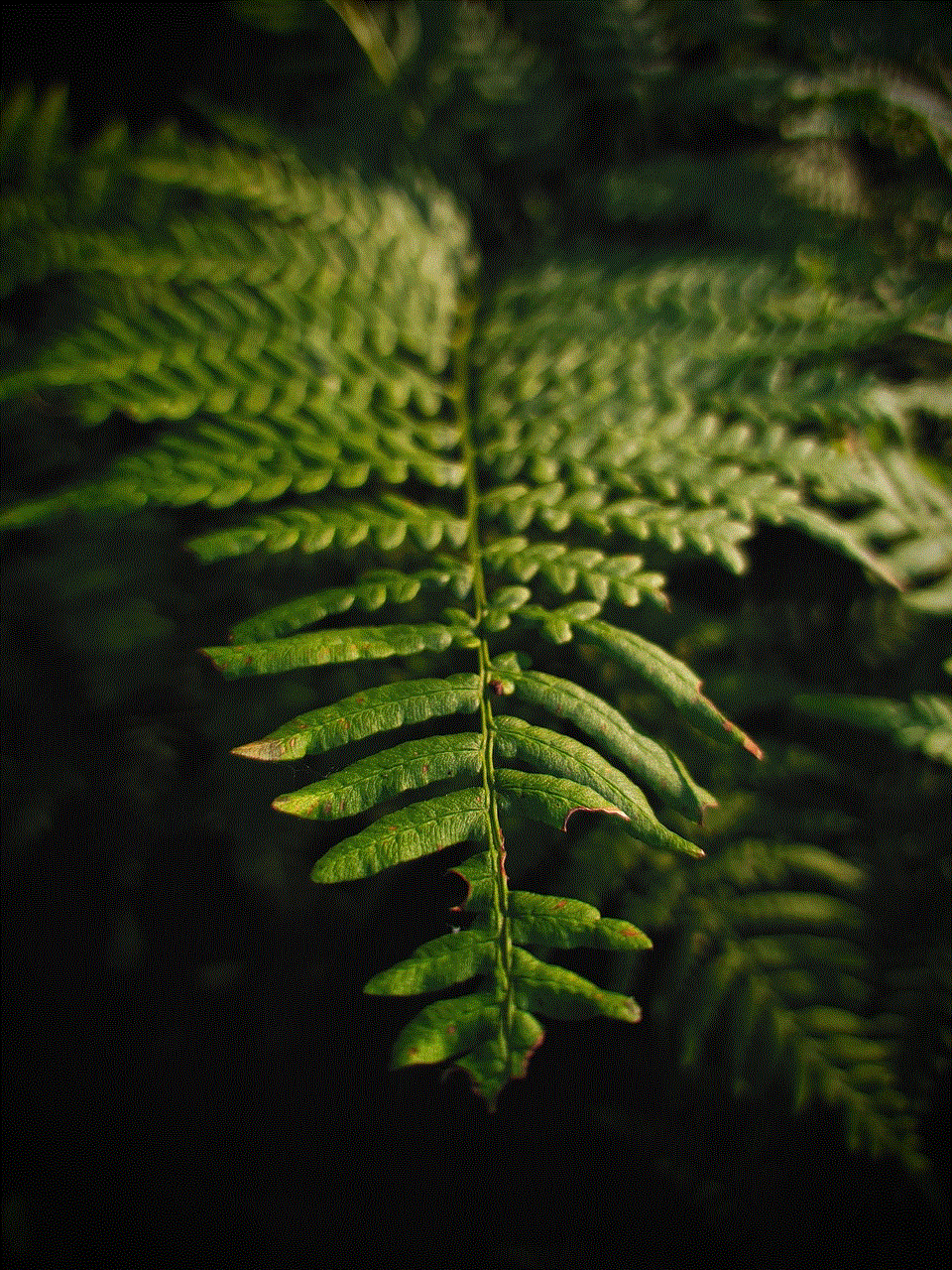
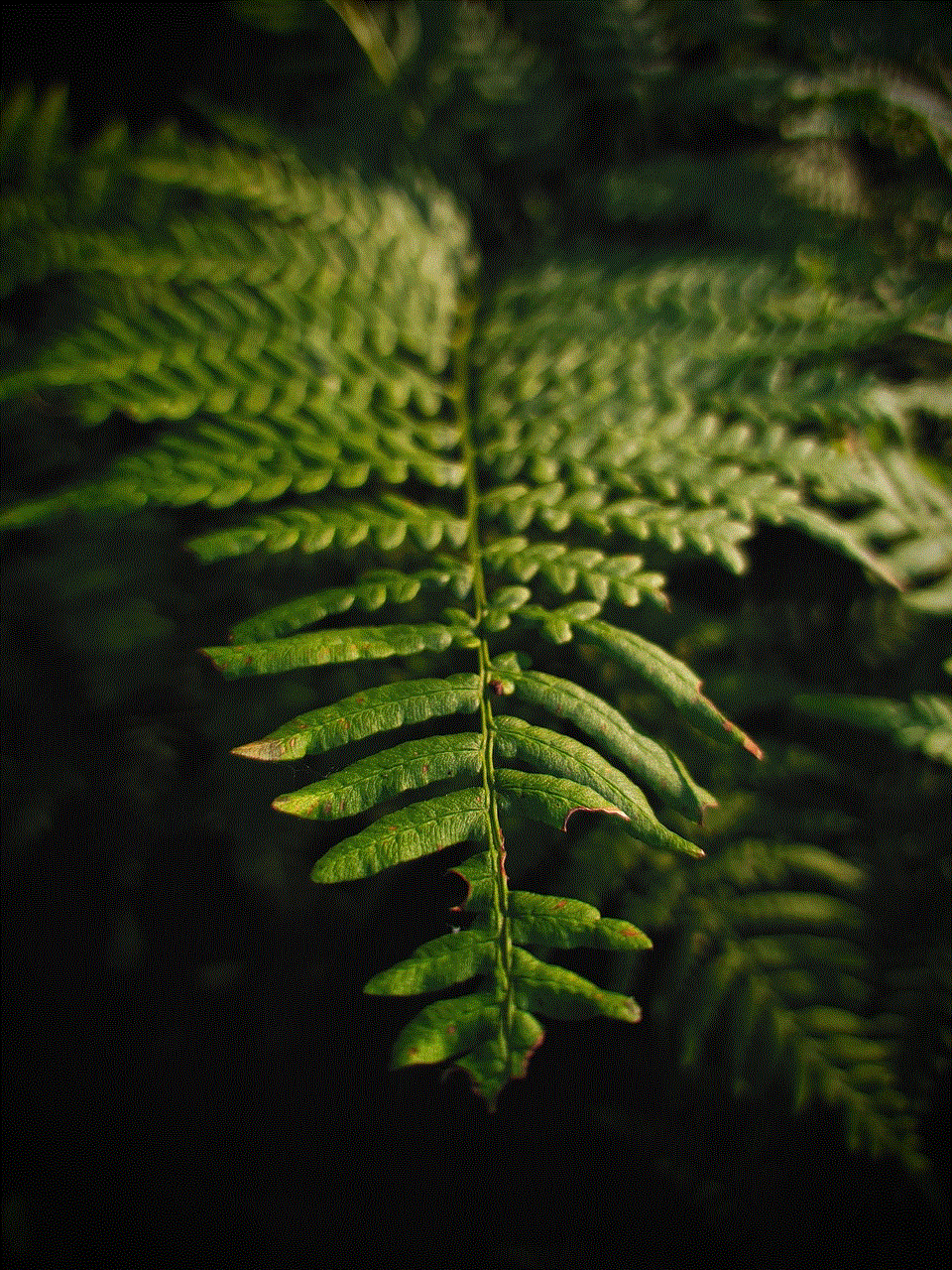
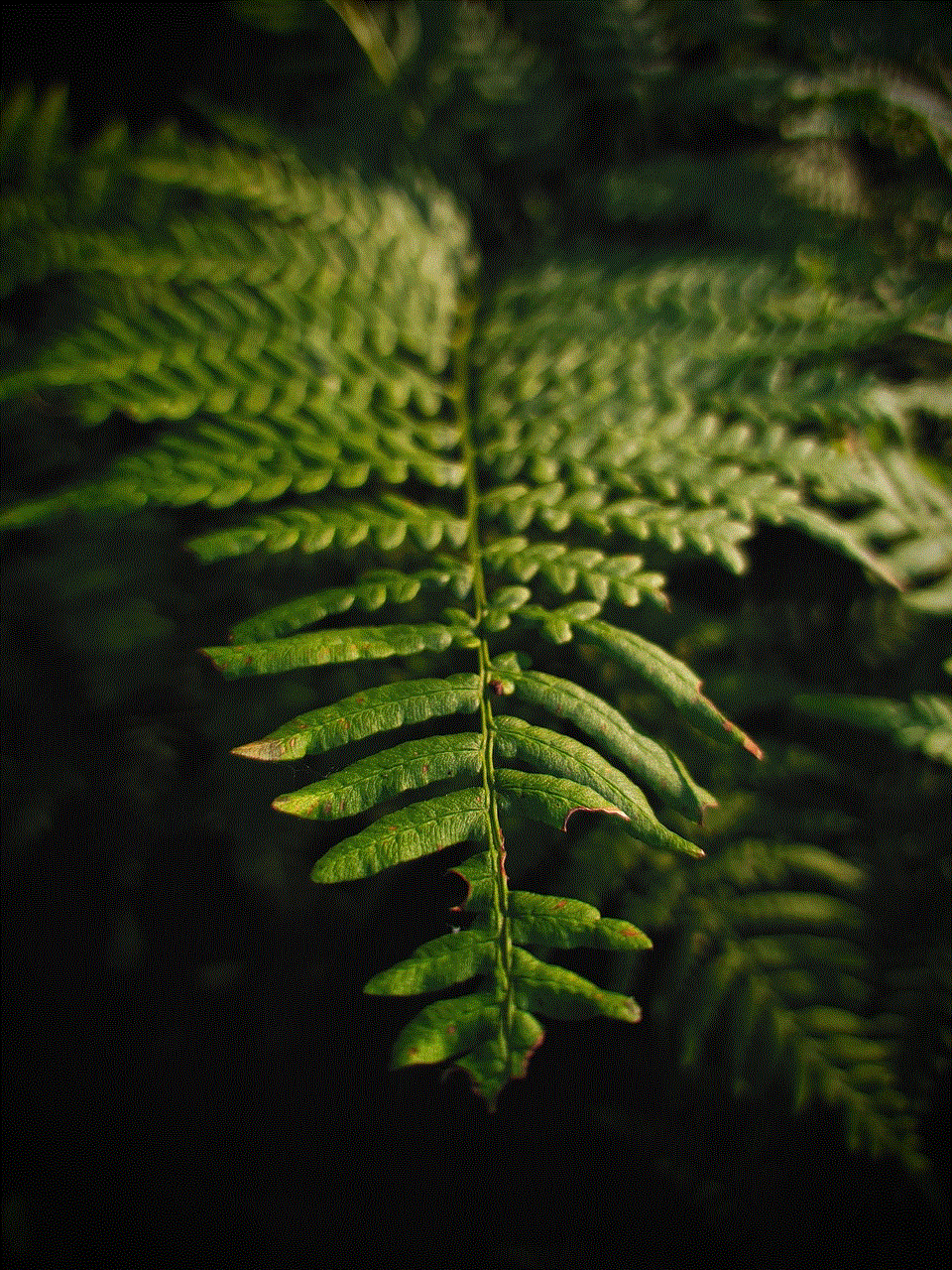
Remember, the goal is to create a balance that allows you to stay informed without feeling overwhelmed. By following the tips outlined in this guide, you can silence notifications effectively and enjoy a more focused and fulfilling experience with your Android device.
