how to set up google fiber
Google Fiber is a high-speed internet service provided by Google that has revolutionized the way people access the internet. With speeds up to 1,000 Mbps, Google Fiber has become a game-changer in the world of internet service providers. Setting up Google Fiber may seem like a daunting task, but with the right guidance, it can be a smooth and straightforward process. In this article, we will discuss how to set up Google Fiber and everything else you need to know about this revolutionary internet service.
1. Check Availability
The first step in setting up Google Fiber is to check if it is available in your area. Google Fiber is currently available in select cities in the United States, including Atlanta, Austin, Charlotte, Kansas City, Nashville, and others. You can check the availability of Google Fiber in your area by visiting the Google Fiber website and entering your address. If Google Fiber is available in your area, you can proceed to the next step.
2. Choose a Plan
After checking the availability of Google Fiber in your area, the next step is to choose a plan that best suits your needs. Google Fiber offers three plans – Gigabit, which provides internet speeds up to 1,000 Mbps, 100 Mbps, and 15 Mbps. The Gigabit plan is ideal for households with heavy internet usage, while the 100 Mbps plan is suitable for households with moderate internet usage. The 15 Mbps plan is perfect for light internet users or small households. Choose the plan that fits your needs and budget.
3. Order Google Fiber Kit
Once you have chosen a plan, the next step is to order the Google Fiber Kit. The kit includes a Google Fiber Network Box, a Google Fiber TV Box, and a Google Fiber Storage Box. The Network Box is the main device that connects to Google Fiber’s network and provides internet access to all your devices. The TV Box is used to access Google Fiber TV, which offers over 160 channels. The Storage Box is an optional device that allows you to store and access all your favorite shows and movies on demand.
4. Schedule Installation
After ordering the Google Fiber Kit, you will need to schedule an installation appointment. A Google Fiber technician will visit your home to set up the service. During the installation, the technician will mount the Network Box on the wall, connect it to the fiber optic cable, and set up the TV Box and Storage Box if you have opted for them. The installation process usually takes a few hours, depending on the size of your home and the number of devices you have.
5. Connect Devices to Network
Once the installation is complete, you can start connecting your devices to the network. The Network Box has four Ethernet ports, which you can use to connect your devices directly. You can also connect your devices wirelessly using the Wi-Fi network provided by the Network Box. To connect to the Wi-Fi network, you will need to enter the network name and password, which can be found on the side of the Network Box.
6. Set Up Google Fiber TV
If you have opted for Google Fiber TV, you will need to set it up after connecting your devices to the network. The TV Box comes with a remote control, which you can use to navigate through the channels. You can also download the Google Fiber TV app on your smartphone or tablet to control the TV Box and access your favorite shows and movies on the go.
7. Set Up Google Fiber Storage
If you have opted for the Storage Box, you will need to set it up after connecting your devices to the network. The Storage Box comes with a remote control, which you can use to navigate through the content. You can store up to 500 hours of HD content on the Storage Box, which you can access anytime you want.
8. Personalize Network Settings
Google Fiber allows you to personalize your network settings, including changing the network name and password, setting up a guest network, and controlling access to certain devices. You can access these settings by logging into your Google Fiber account on the web or through the Google Fiber app.
9. Troubleshooting
In case you face any issues with your Google Fiber service, you can troubleshoot them using the Google Fiber Help Center. The Help Center provides step-by-step instructions on how to fix common issues such as slow internet speeds, network connectivity, and TV or Storage Box problems. You can also contact Google Fiber customer support for further assistance.
10. Enjoy High-Speed Internet
Congratulations, you have successfully set up Google Fiber! Now you can enjoy lightning-fast internet speeds, crystal clear TV, and on-demand entertainment. With Google Fiber, you can say goodbye to slow internet and buffering videos and welcome a seamless online experience.
In conclusion, setting up Google Fiber is a simple and straightforward process. From checking availability to enjoying high-speed internet, Google Fiber has made it easier for people to access the internet. With its affordable plans and exceptional service, Google Fiber has become a popular choice among internet users. So, if you have the option to get Google Fiber in your area, do not hesitate to sign up and experience the power of ultra-fast internet.
how to have a positive digital footprint
How to Have a Positive Digital Footprint: Harnessing the Power of the Online World to Shape Your Identity
In today’s digital era, our lives are increasingly intertwined with the online world. From social media profiles to online shopping habits, our digital footprint is constantly being shaped and molded. But have you ever stopped to consider what kind of impression your online presence is leaving behind? In this article, we will explore the importance of having a positive digital footprint and provide you with essential tips on how to cultivate and maintain one. So, let’s dive in!
Paragraph 1: Introduction to Digital Footprint
Before we delve into the strategies for building a positive digital footprint, it’s crucial to understand what exactly it means. Your digital footprint is the record of all your online activities, including your social media posts, comments, photos, and any other traceable actions. It’s essential to be mindful of the information you put out there because it can significantly impact your personal and professional life.
Paragraph 2: The Significance of a Positive Digital Footprint
A positive digital footprint can open doors and opportunities for you. Employers, universities, and even potential partners often conduct online searches to learn more about individuals. A positive digital footprint can present you in a favorable light, highlighting your achievements, skills, and positive attributes. Conversely, a negative online presence can tarnish your reputation and hinder your progress.
Paragraph 3: Managing Your Social Media Profiles
One of the most crucial aspects of building a positive digital footprint is managing your social media profiles effectively. Start by auditing your existing profiles and removing any content that may be inappropriate or unprofessional. It’s also essential to review your privacy settings to ensure that you’re sharing information only with the intended audience.



Paragraph 4: Showcasing Your Expertise
The online world provides numerous opportunities to showcase your expertise in a particular field. Whether you’re a writer, a photographer, or a programmer, create an online portfolio or a blog where you can exhibit your work. Participate in relevant online communities and share your knowledge to establish yourself as an authority in your field.
Paragraph 5: Cultivating a Positive Online Persona
Remember, your digital footprint is not just about professional achievements but also about your overall character. Be mindful of the tone and language you use in your online interactions. Be respectful, kind, and supportive when engaging with others. This will help you build a reputation as a positive and reliable individual, both online and offline.
Paragraph 6: Engaging in Thoughtful Content Creation
Creating and sharing content that is valuable and thought-provoking can significantly contribute to a positive digital footprint. Whether it’s writing blog posts, making videos, or sharing insightful articles, ensure that your content adds value to your audience’s lives. This will attract positive attention and contribute to a strong and influential online presence.
Paragraph 7: Consistency and Authenticity
To build a positive digital footprint, consistency and authenticity are key. Consistently engaging with your audience and sharing valuable content will help you establish yourself as a reliable source of information. Being authentic in your online interactions will foster trust and credibility, ensuring that your digital footprint remains positive and influential.
Paragraph 8: Practicing Digital Etiquette
Just as there are rules of etiquette in the physical world, there are also guidelines for online behavior. Practicing digital etiquette involves being respectful, considerate, and mindful of others’ privacy and opinions. Avoid engaging in online arguments or spreading negativity, as this can have a detrimental effect on your digital footprint.
Paragraph 9: Regularly Monitoring Your Online Presence
Building a positive digital footprint is an ongoing process that requires regular monitoring. Set up Google alerts for your name to receive notifications whenever you are mentioned online. This will help you address any negative mentions promptly and allow you to take proactive steps to mitigate any potential damage to your online reputation.
Paragraph 10: Seeking Professional Help
In some cases, managing your digital footprint may require professional assistance. There are online reputation management companies that specialize in optimizing individuals’ online presence. These experts can help you identify any existing negative content and develop strategies to minimize its impact on your digital footprint.
Conclusion:
In today’s digitally-driven world, having a positive digital footprint is more important than ever. It can open doors to new opportunities, shape your personal and professional identity, and contribute to a successful and fulfilling life. By following the strategies outlined in this article, you can harness the power of the online world to cultivate and maintain a positive digital footprint. Remember, the internet is a powerful tool, and it’s up to you to use it responsibly and positively.
how to remove parental controls on mac
Title: Ultimate Guide: How to Remove Parental Controls on Mac
Introduction
Parental controls on Mac are a useful feature that allows parents to restrict access to certain apps, websites, and content to ensure the safety and well-being of their children. However, there may come a time when you no longer need these controls or want to modify them. This comprehensive guide will walk you through the process of removing parental controls on your Mac, step by step.
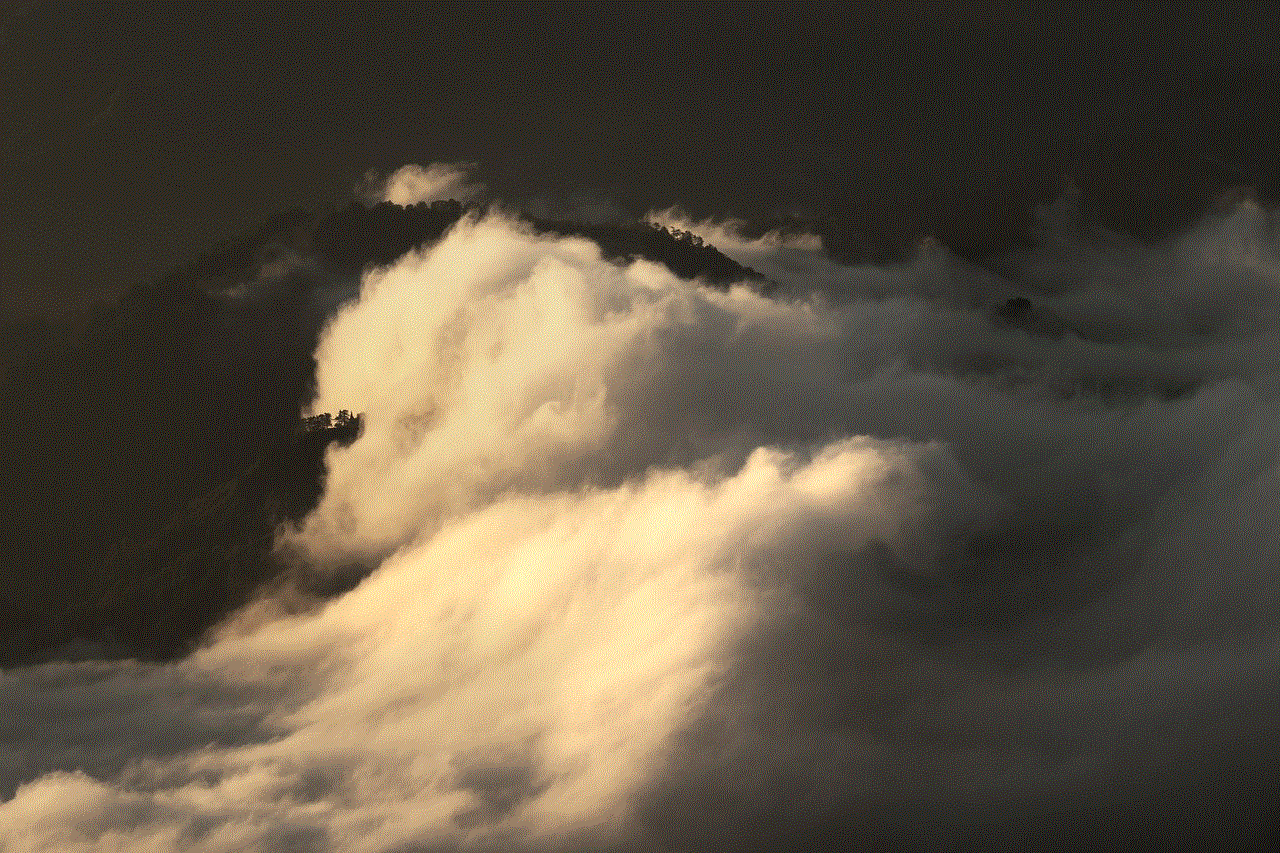
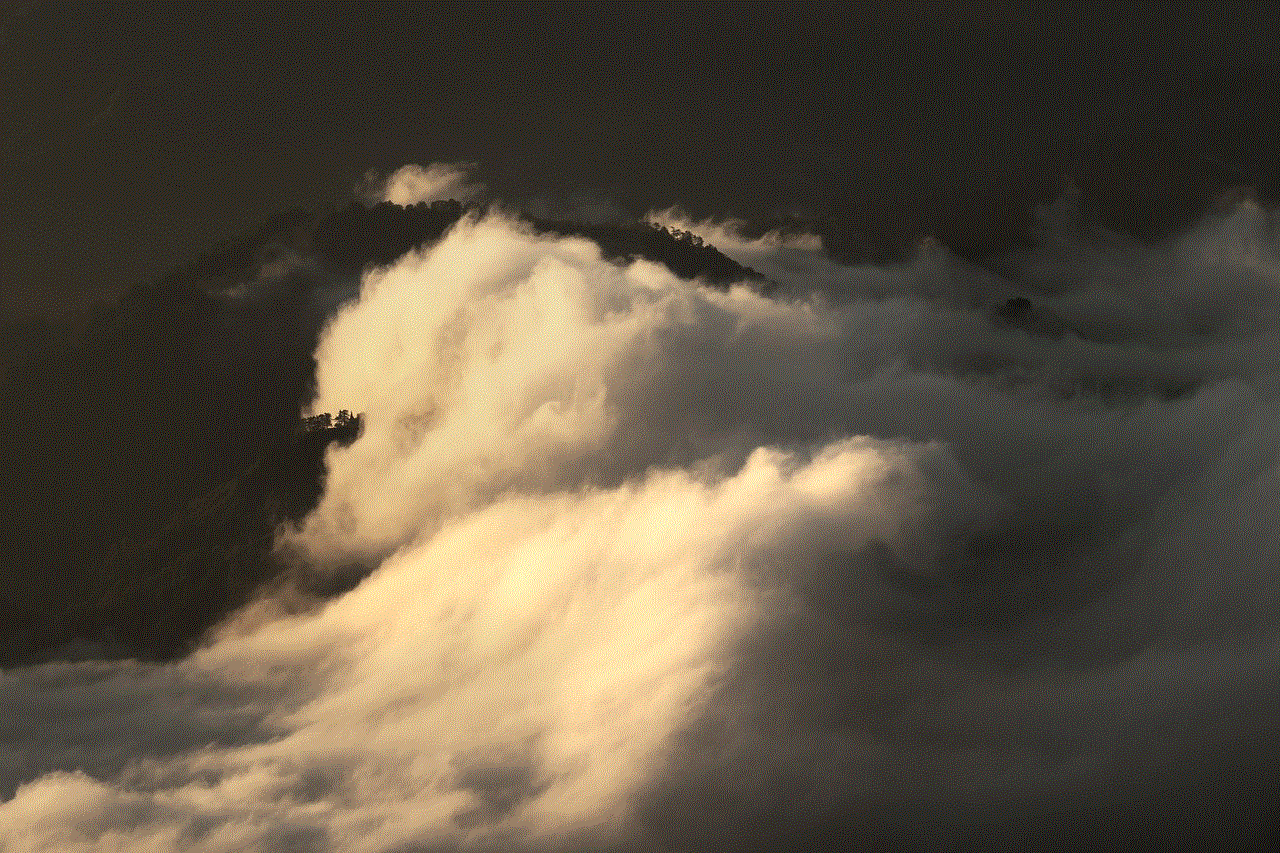
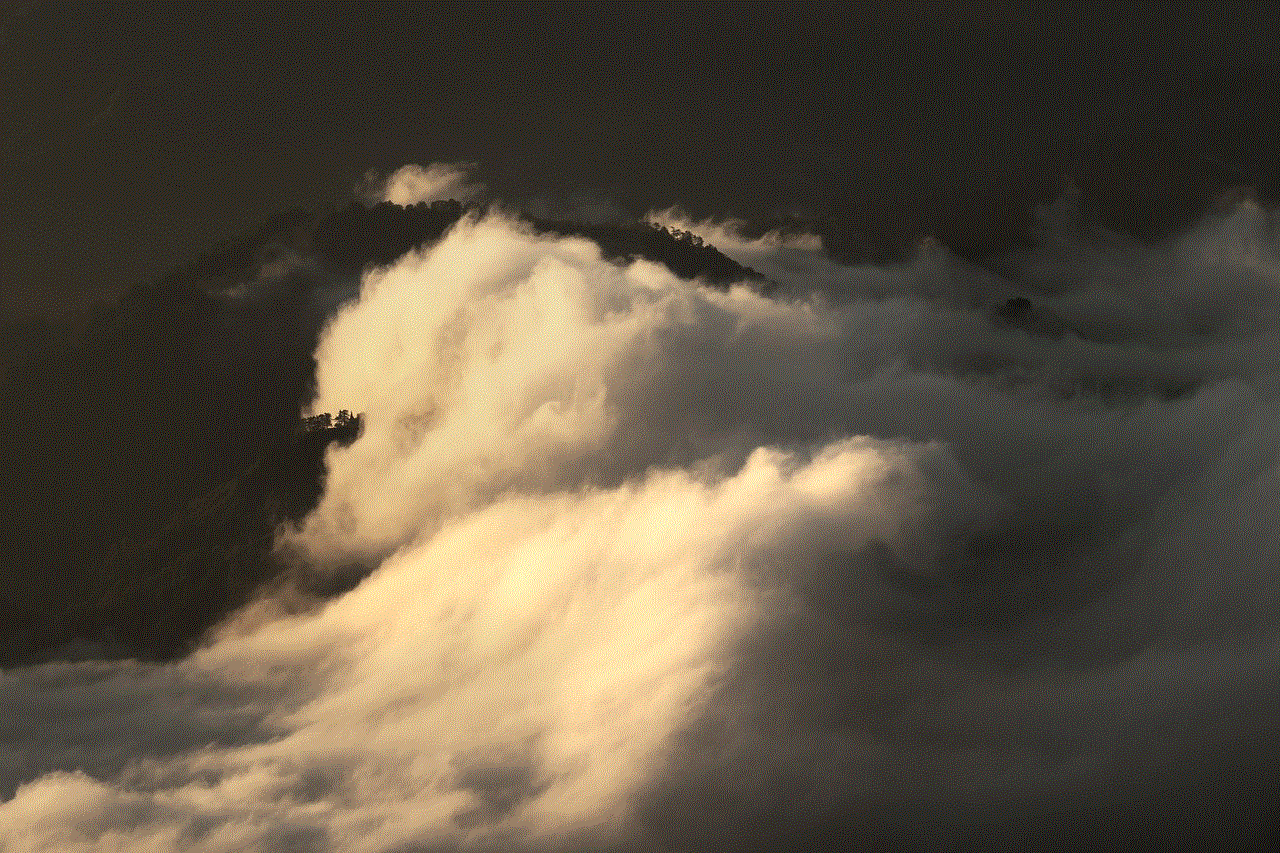
Paragraph 1: Understanding Parental Controls on Mac
Before we delve into the process of removing parental controls, it is crucial to understand what these controls entail. Mac’s parental controls allow you to limit access to specific apps, websites, and content, set time limits, and monitor your child’s activity. These controls are valuable tools for managing your child’s online presence and ensuring their digital safety.
Paragraph 2: Assessing the Need to Remove Parental Controls
Evaluate the reasons behind removing parental controls on your Mac. Perhaps your child has grown older and demonstrated responsible behavior, or you may have changed your mind about the need for such restrictions. Assessing the need for removal will help you make an informed decision.
Paragraph 3: Deactivating Parental Controls for Specific Users
If you only want to remove parental controls for a specific user on your Mac, you can easily deactivate them without affecting other accounts. This section will guide you through the process of disabling parental controls for a specific user, ensuring a seamless transition.
Paragraph 4: Removing Parental Controls for All Users
If you wish to remove parental controls for all users on your Mac, this section will provide step-by-step instructions on how to achieve that. It is crucial to follow the correct procedure to avoid any unintended consequences and ensure a smooth transition.
Paragraph 5: Restoring Default System Settings
Removing parental controls does not necessarily mean reverting to the default system settings. This section will guide you on how to restore your Mac to its original state and remove any remnants of parental control settings.
Paragraph 6: Alternative Methods to Bypass Parental Controls
While it is essential to respect parental control settings, there may be circumstances where you need to bypass them temporarily. This section will explore alternative methods to bypass parental controls, ensuring you have the necessary knowledge to handle such situations responsibly.
Paragraph 7: Communicating with Your Child about Parental Control Removal
Removing parental controls should be a collaborative decision between parents and children. This section emphasizes the importance of open communication with your child, explaining the reasons behind the removal and setting appropriate guidelines to maintain a safe online environment.
Paragraph 8: Implementing Alternative Safety Measures
Even after removing parental controls, it is crucial to implement alternative safety measures to ensure your child’s online safety. This section will discuss various methods such as setting up content filters, using monitoring software, and fostering responsible digital behaviors.
Paragraph 9: Educating Your Child about Online Safety
As you remove parental controls, take this opportunity to educate your child about online safety. This section will provide guidance on discussing topics such as cyberbullying, privacy, and responsible social media usage, empowering your child to make informed decisions.
Paragraph 10: Maintaining Open Dialogue and Periodic Reassessment
Removing parental controls doesn’t mean relinquishing all oversight. It is essential to maintain open dialogue and periodically reassess the need for restrictions as your child grows and their online activities evolve.



Conclusion
Removing parental controls on your Mac requires careful consideration and responsible decision-making. By following the steps outlined in this comprehensive guide, you can safely remove parental controls while ensuring your child’s digital well-being. Remember to maintain open communication, educate your child about online safety, and implement alternative safety measures to create a secure online environment for your family.
