how to see who is on my wifi
In today’s modern world, wireless internet has become an essential part of our daily lives. We rely on it for work, entertainment, and communication. As the demand for wireless internet increases, so does the need for secure and efficient networks. However, with the rise of internet-connected devices, it has become easier for outsiders to access our home network without our knowledge. This raises concerns about our privacy and security, making it crucial for us to know who is connected to our Wi-Fi network. In this article, we will discuss various methods to determine who is on your Wi-Fi and ways to secure your network.
Before we dive into the methods, let us understand the basics of Wi-Fi networks. In simple terms, a Wi-Fi network is a wireless network that connects devices to the internet without the need for physical cables. It uses radio waves to transmit data between devices and the router. The router acts as a central hub, allowing multiple devices to connect to the network. Each device connected to the Wi-Fi has a unique MAC (Media Access Control) address, which is a combination of letters and numbers that identifies it on the network.
Now, let’s explore the different ways to see who is on your Wi-Fi.
1. Check your router’s admin page
The first and easiest way to see who is on your Wi-Fi is by accessing your router’s admin page. To do this, you need to know your router’s IP address, which can be found in the user manual or by typing “ipconfig” in the command prompt (for Windows users). Once you have the IP address, type it into your web browser’s address bar. This will take you to your router’s login page, where you will be prompted to enter your username and password. Once logged in, you can navigate to the “connected devices” or “client list” section to see a list of devices currently connected to your Wi-Fi.
2. Use a Wi-Fi network monitoring tool
If you want a more comprehensive view of who is on your Wi-Fi, you can use a Wi-Fi network monitoring tool. These tools allow you to see all the devices connected to your network, their IP addresses, MAC addresses, and even the manufacturer of each device. Some popular Wi-Fi network monitoring tools are Fing, Angry IP Scanner, and Wireless Network Watcher. These tools are easy to use and provide real-time information about your network, making it easier to identify any unauthorized devices.
3. Check your device’s network settings
Another way to see who is on your Wi-Fi is by checking the network settings on your devices. Most devices have an option to view the network they are connected to, along with the IP and MAC addresses. For example, on a Windows PC, you can go to the Control Panel > Network and Internet > Network and Sharing Center > Change adapter settings. This will show you a list of all the network adapters on your device, including the Wi-Fi connection. By clicking on the Wi-Fi adapter, you can view its properties, which will include the IP and MAC addresses of your device.
4. Use your router’s mobile app
Many router manufacturers have their own mobile apps that allow you to manage your network from your smartphone. These apps also provide information about the devices connected to your Wi-Fi. For example, the Google Home app can show you a list of devices connected to your Google Wi-Fi network, along with their network usage. Similarly, the TP-Link Tether app allows you to view the client list and block any unauthorized devices from connecting to your network.
5. Use the “arp” command
For those who are comfortable with using the command prompt, the “arp” command can be used to see who is on your Wi-Fi. This command shows the IP and MAC addresses of all the devices connected to your network. To use this command, open the command prompt and type “arp -a” (without the quotes). This will display a list of all the devices connected to your network, along with their IP and MAC addresses.
6. Analyze your router’s logs
Routers keep logs of all the devices that have connected to your network. These logs can be accessed through the router’s admin page. By analyzing these logs, you can see a history of all the devices that have connected to your Wi-Fi, along with their MAC addresses and connection times. This can give you an idea of any unauthorized devices that have accessed your network.
7. Use a network security tool
If you want to take your network security a step further, you can use a network security tool to monitor and manage your network. These tools provide advanced features like network mapping, intrusion detection, and device blocking. Some popular network security tools are Bitdefender Home Scanner, Avast Wi-Fi Inspector, and GlassWire. These tools can help you identify any vulnerabilities in your network and secure it from potential threats.
8. Check for unknown devices
One of the easiest ways to see who is on your Wi-Fi is by checking for unknown devices. Most routers have an option to show devices that are not recognized or connected to your network for the first time. These devices could be your neighbor’s phone or a friend’s laptop trying to connect to your network. If you see any unknown devices, you can either allow or block them from accessing your network.
9. Change your Wi-Fi password regularly
Changing your Wi-Fi password regularly is a simple but effective way to secure your network. By doing so, you can ensure that only authorized users have access to your network. It is recommended to change your Wi-Fi password at least every six months to ensure maximum security.
10. Enable MAC address filtering
Another way to secure your Wi-Fi network is by enabling MAC address filtering. This feature allows you to specify which devices can connect to your network by adding their MAC addresses to a whitelist. Any device that is not on the whitelist will not be able to connect to your Wi-Fi. However, this method requires you to manually add each device’s MAC address, which can be time-consuming.
In conclusion, knowing who is on your Wi-Fi is essential for maintaining the security and privacy of your network. By using the methods mentioned above, you can easily identify any unauthorized devices connected to your network and take necessary actions to secure it. It is also important to regularly update your router’s firmware and use strong passwords to prevent any security breaches. With the increasing number of devices connected to our networks, it is crucial to stay vigilant and take necessary measures to protect our Wi-Fi from potential threats.
pokemon go tricks 2022
With the rise of augmented reality (AR) games, Pokemon Go has taken the gaming world by storm since its release in 2016. This mobile game has captured the hearts of millions of players around the world, and its popularity has only continued to grow. As the game continues to evolve and new features are added, it’s important for players to stay updated on the latest tricks and tips to level up their skills and become Pokemon Go masters. In this article, we will explore some of the most useful Pokemon Go tricks for 2022.
1. Utilize the Buddy System
One of the most underrated features in Pokemon Go is the Buddy System. This feature allows you to choose a Pokemon as your buddy, and as you walk, you can earn candy specific to that Pokemon. This is a great way to level up your Pokemon without having to catch more of the same species. In 2022, the Buddy System will be even more useful as Niantic , the game’s developer, has announced that they will be introducing new features such as the ability to play with your buddy in AR mode and even dress them up.
2. Master the Curveball Throw
As you progress in the game, you will encounter Pokemon that are more difficult to catch. To increase your chances of catching them, mastering the curveball throw is essential. To perform a curveball throw, simply spin the Pokeball in a circular motion before throwing it. This will give you a higher chance of catching the Pokemon, and you will also earn an extra 10 XP for each successful curveball throw.
3. Use Incense and Lure Modules Together
Incense and Lure Modules are items that attract Pokemon to your location. Incense can be used by individual players, while Lure Modules can be placed on a PokeStop for all players in the area to benefit from. In 2022, Niantic will be introducing a new feature that allows you to use both Incense and Lure Modules at the same time, doubling your chances of encountering rare Pokemon.
4. Take Advantage of Community Days
Community Days are monthly events where specific Pokemon will spawn more frequently for a limited time. These events also offer exclusive moves and bonuses for catching certain Pokemon. In 2022, Niantic plans to introduce a new feature called “Community Day Box” that will allow players to purchase a special box with items to help them catch more Pokemon during the event.
5. Stock Up on Stardust
Stardust is a highly valuable resource in Pokemon Go as it is used to power up your Pokemon. In 2022, Niantic will be introducing a new feature that will make it easier to stock up on Stardust. During certain events, there will be a Stardust bonus, allowing players to earn double the amount of Stardust for catching Pokemon. This is a great opportunity to stock up on Stardust and power up your Pokemon.
6. Plan Your Egg Hatches
Eggs are another important aspect of Pokemon Go as they can hatch into rare and powerful Pokemon. It’s important to plan your egg hatches carefully as you can only have a limited number of eggs at a time. In 2022, Niantic will be introducing a new feature that allows players to delete unwanted eggs, making it easier to hatch the ones you want.
7. Join a Raid Group
Raid Battles are a great way to catch rare and powerful Pokemon, but they can be challenging to do alone. Joining a raid group with other players can increase your chances of successfully completing the raid and catching the Pokemon. In 2022, Niantic will be introducing a new feature that will make it easier to join raid groups and coordinate with other players.
8. Take Advantage of Weather Boosts
In 2022, Niantic will be introducing a new feature that will make weather boosts even more important in Pokemon Go. Depending on the weather, certain types of Pokemon will spawn more frequently, making it easier to catch them. Keep an eye on the weather in your area and take advantage of these boosts to catch rare and powerful Pokemon.
9. Use the AR+ Mode



In 2022, Niantic will be updating the AR+ mode in Pokemon Go, making it even more realistic and immersive. This mode allows you to see and interact with Pokemon in the real world through your phone’s camera. It’s a great way to enhance your Pokemon Go experience and feel like a real Pokemon trainer.
10. Stay Updated on Events and Updates
Finally, one of the most important tricks for Pokemon Go in 2022 is to stay updated on events and updates. Niantic is constantly adding new features and hosting events to keep the game exciting and engaging. Make sure to follow the official Pokemon Go social media accounts and check the in-game news regularly to stay updated on the latest events and updates.
In conclusion, Pokemon Go is a constantly evolving game, and it’s important for players to stay updated on the latest tricks and tips to become the best Pokemon trainer. With the new features and updates planned for 2022, it’s an exciting time for Pokemon Go players. Utilize these tricks and you’ll be on your way to becoming a Pokemon Go master in no time.
how to check blocked numbers iphone
The iPhone has become an essential part of our daily lives, serving as a communication device, personal assistant, and entertainment platform. With its advanced features and user-friendly interface, it’s no wonder that the iPhone has become one of the most popular smartphones in the world. However, with the increasing number of unwanted calls and messages, it’s essential to know how to check blocked numbers on your iPhone to maintain your privacy and peace of mind.
In this article, we’ll delve into the various methods of checking blocked numbers on an iPhone, including the built-in feature of iOS, third-party apps, and other advanced techniques. So, whether you want to block a number or check if a particular number is already blocked, keep reading to find out everything you need to know.
Understanding Call Blocking on iPhone
Before we dive into the methods of checking blocked numbers on an iPhone, it’s essential to understand how call blocking works on this device. The iPhone has a built-in call blocking feature that allows you to block specific phone numbers from calling or messaging you. When you block a number on your iPhone, it automatically sends that number to voicemail, and all calls and messages from that number will be ignored.
Moreover, the iPhone also has a feature called “Silence Unknown Callers,” which automatically silences all incoming calls from numbers that are not saved in your contacts. This feature can be handy in reducing the number of unwanted calls, but it may also cause you to miss important calls from unknown numbers.
Now that we have a basic understanding of call blocking on the iPhone let’s explore the various methods of checking blocked numbers.
Method 1: Using the “Blocked” List in Settings
The most straightforward method of checking blocked numbers on an iPhone is by using the “Blocked” list in the device’s settings. Here’s how you can do it:
1. Open the “Settings” app on your iPhone.
2. Scroll down and tap on “Phone” or “Messages,” depending on which type of communication you want to check.
3. Tap on “Blocked” to view the list of blocked phone numbers.
4. If you see the number you want to check on the list, then it’s been blocked. If not, then it’s not blocked.
Method 2: Checking Recent Calls
Another way to check if a number is blocked on your iPhone is by checking your recent calls. Here’s how:
1. Open the “Phone” app on your iPhone.
2. Tap on the “Recents” tab.
3. Look for the number you want to check. If it’s blocked, it will have a small blue circle with a line through it next to the number.
Please note that this method may not work if you have deleted the call log for that particular number or if the caller has hidden their number.
Method 3: Using Third-Party Apps
If you’re looking for a more comprehensive solution for managing blocked numbers on your iPhone, then you may want to consider using a third-party app. These apps offer a wide range of features, including call blocking, spam protection, and call recording. Here are some of the most popular call blocking apps for iPhone:



1. Truecaller – This app has a vast database of spam numbers, and it automatically blocks them from calling or messaging you. It also has a feature that allows you to identify unknown numbers.
2. Hiya – Hiya is another popular call blocking app that uses a community-based approach to block spam calls and messages.
3. Nomorobo – This app uses a “robocall database” to identify and block spam calls before they reach your phone.
While these apps can be effective in blocking unwanted calls, they may also have some limitations. For instance, some of them may require a subscription fee, and they may not be able to block all spam calls.
Method 4: Checking Call History with Carrier
If you’re still unsure whether a number is blocked on your iPhone, you can contact your carrier to check your call history. Your carrier will be able to provide you with a detailed list of all the calls you have received, including blocked calls.
Method 5: Using iCloud to Manage Blocked Numbers
If you have iCloud enabled on your iPhone, you can use it to manage your blocked numbers. Here’s how:
1. Open the “Settings” app on your iPhone.
2. Tap on your name at the top.
3. Tap on “iCloud.”
4. Scroll down and tap on “Manage Storage.”
5. Tap on “Blocked Contacts.”
6. If you see the number you want to check, then it’s been blocked. If not, then it’s not blocked.
Method 6: Using Siri
Siri can also help you check if a number is blocked on your iPhone. Here’s how:
1. Activate Siri by holding down the home button or saying “Hey Siri.”
2. Ask Siri to “check if [phone number] is blocked.”
3. Siri will respond by telling you if the number is blocked or not.
Method 7: Using *67 Before Dialing
Another trick to check if a number is blocked is by using *67 before dialing the number. This feature will hide your caller ID, and if the call goes through, it means the number is not blocked.
Method 8: Checking with a Different Phone
If you have access to a different phone, you can try calling or messaging the number you want to check from that device. If the call or message goes through, it means the number is not blocked on your iPhone.
Method 9: Checking for a Busy Signal
If you try calling a blocked number, you will typically hear a busy signal or get sent straight to voicemail. However, this may not always be the case, especially if the caller has blocked you on their end as well.
Method 10: Requesting Proof of Blocking
If you still can’t determine if a number is blocked on your iPhone, you can always ask the person who you think has blocked you to provide proof. They can take a screenshot of their blocked list or show you their settings to confirm if your number is blocked.
Conclusion
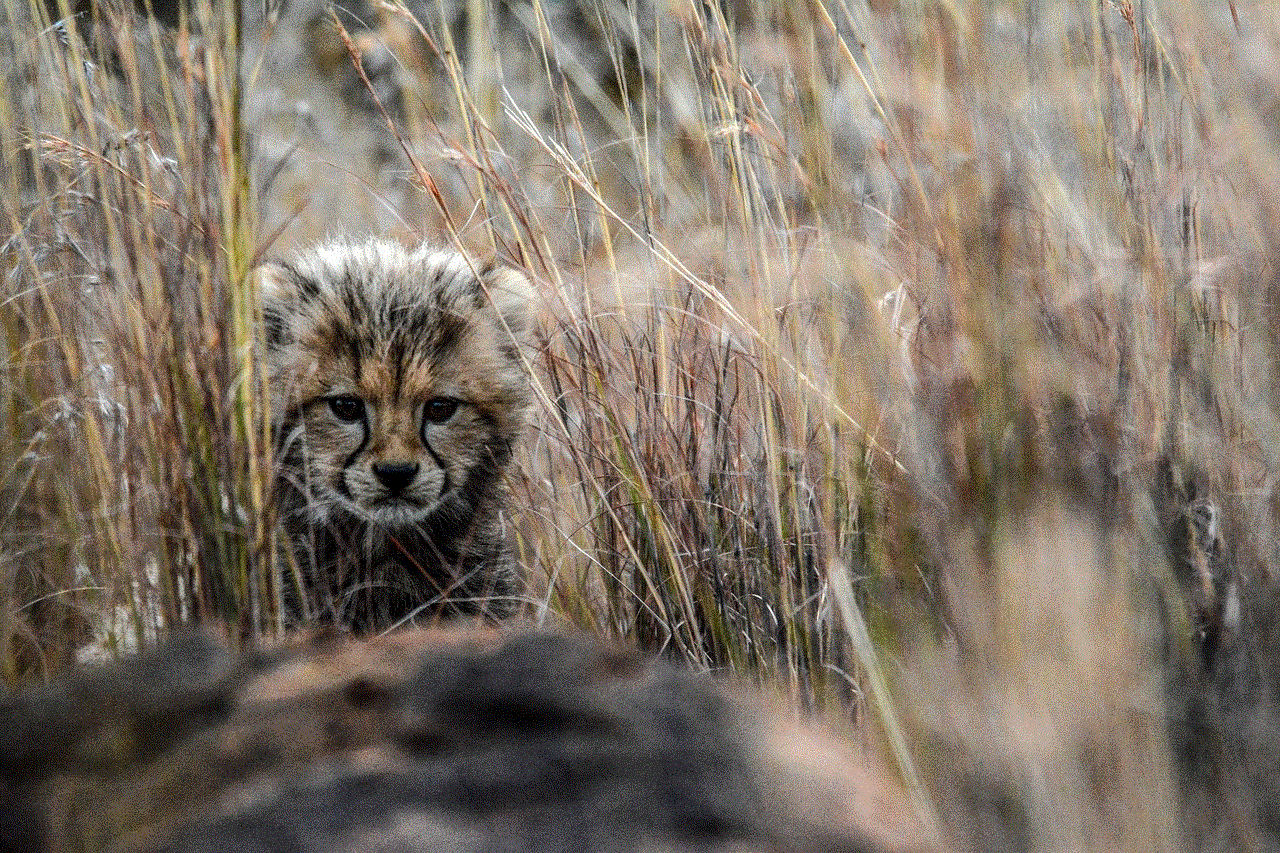
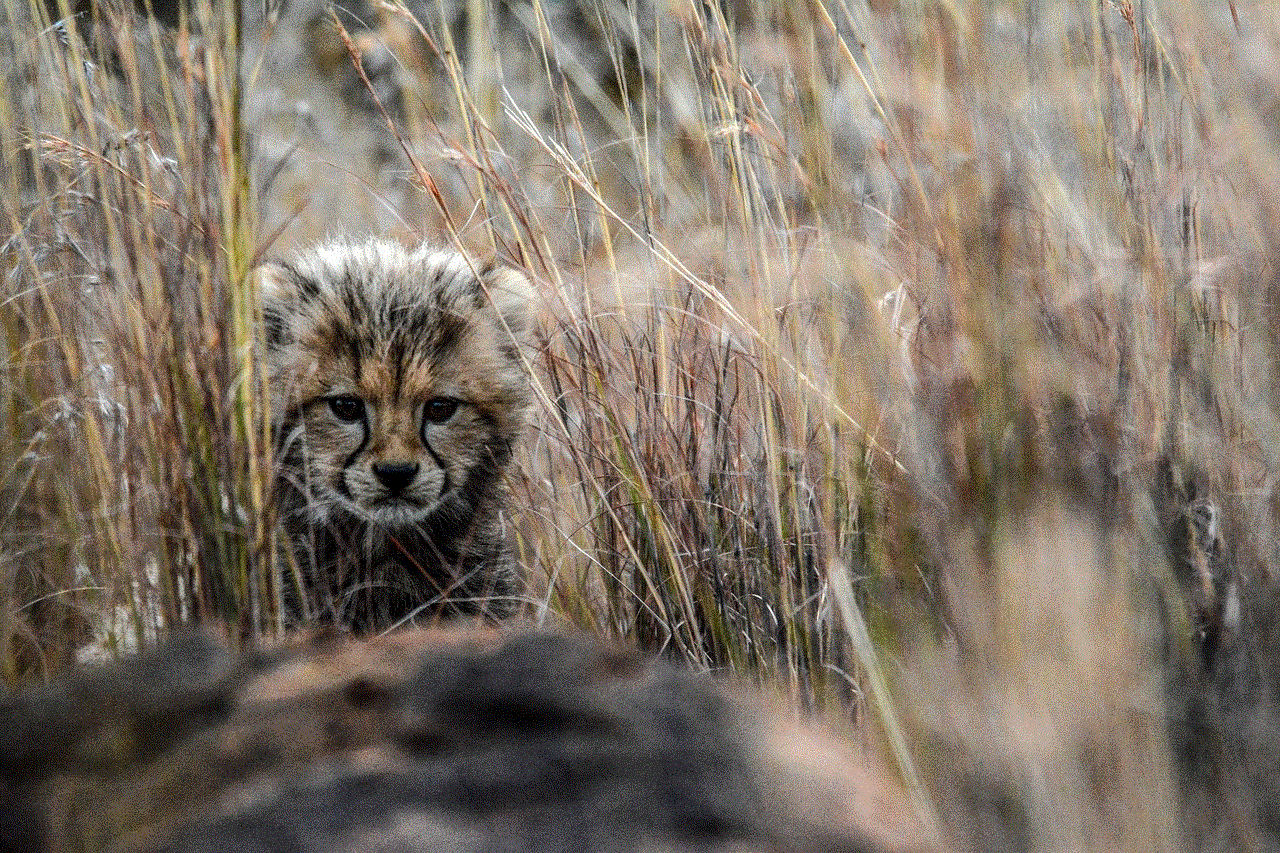
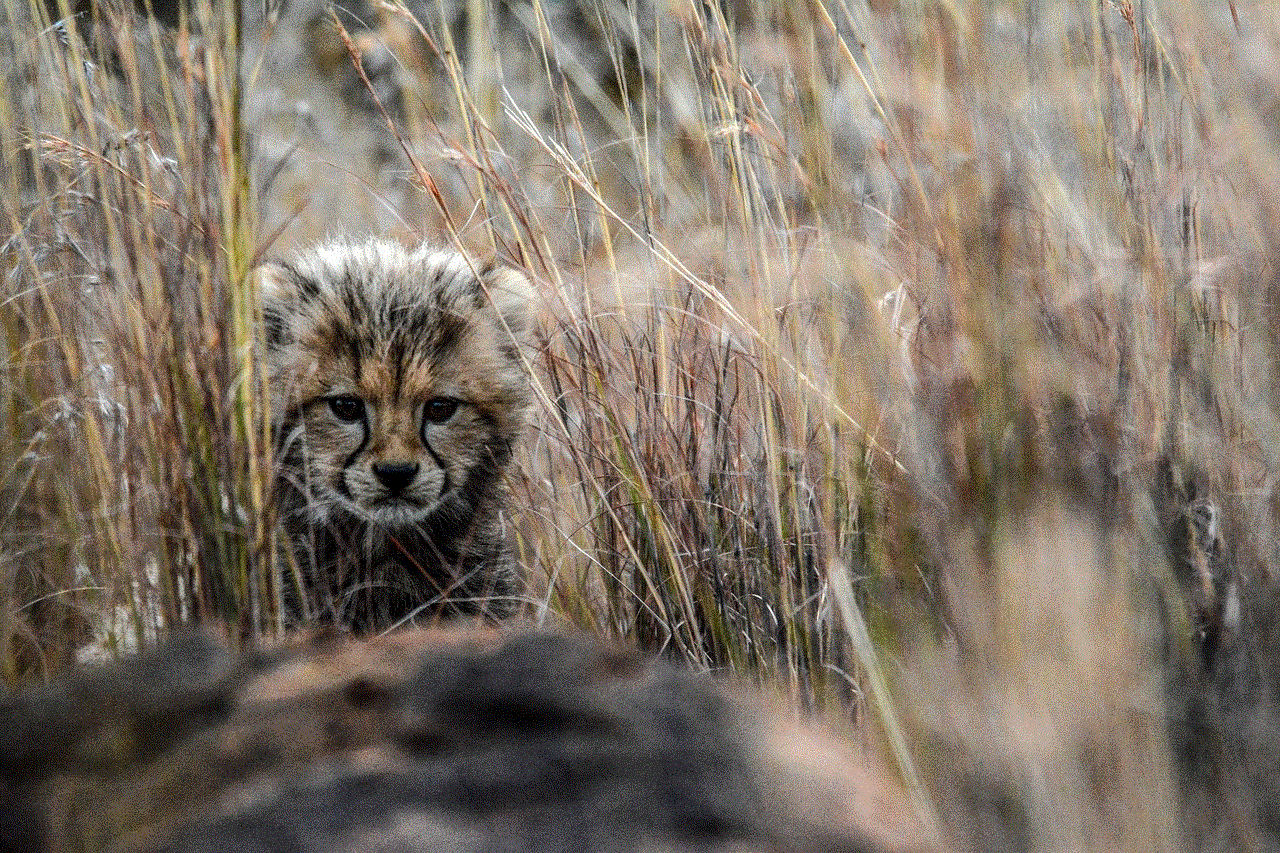
With the increasing number of unwanted calls and messages, knowing how to check blocked numbers on your iPhone has become essential. Fortunately, the device offers various methods to check and manage blocked numbers, from the built-in feature of iOS to third-party apps and advanced techniques. By using the methods mentioned in this article, you can easily check if a number is blocked on your iPhone and maintain your privacy and peace of mind.
