how to see who i share my location with
In today’s fast-paced world, technology has made it easier than ever to stay connected with our loved ones. One of the most popular features that have gained immense popularity in recent years is the ability to share our location with others. Whether it’s for safety purposes or simply to keep track of our friends and family, sharing our location has become a common practice. However, with the rise of privacy concerns, many individuals are now wondering how they can see who they are sharing their location with. In this article, we will explore the different ways to view your location-sharing list and ensure that your privacy is maintained.
What is location sharing?
Before we delve into the details of how to see who you share your location with, it’s essential to understand what location sharing actually means. In simple terms, location sharing is a feature that allows you to share your real-time location with others. It uses the GPS technology in your device to pinpoint your exact location and share it with the designated person or group. This feature is available on various platforms such as Google Maps, Apple Maps, and WhatsApp, among others.
Reasons for sharing your location
There are several reasons why individuals choose to share their location with others. One of the most common reasons is for safety purposes. For instance, parents may want to keep track of their children’s whereabouts, or friends may share their location when meeting up in an unfamiliar area. Another reason for sharing your location could be to coordinate with others while traveling or to find each other in a crowded event.
How to see who you share your location with on Google Maps
Google Maps is one of the most widely used platforms for location sharing. It allows you to share your location with others and also see who you have shared your location with. To view your location-sharing list on Google Maps, follow these steps:
1. Open the Google Maps app on your device.
2. Tap on the three horizontal lines on the top left corner of the screen to open the menu.
3. From the menu, select “Location sharing.”
4. Here, you will see a list of people you have shared your location with, along with their current location and how long ago they updated it.
5. You can also tap on the “More” option next to each person’s name to see more details, such as how you are sharing your location (e.g., real-time or until you turn it off), and the last time you shared your location with them.
6. If you want to stop sharing your location with someone, you can tap on their name and select “Stop sharing.”
How to see who you share your location with on Apple Maps
If you use an Apple device, you may be familiar with the Apple Maps app. Similar to Google Maps, Apple Maps also allows you to share your location with others and view your location-sharing list. Here’s how you can do it:
1. Open the Apple Maps app on your device.
2. Tap on the “i” icon on the top right corner of the screen.
3. From the menu, select “Share My Location.”
4. Here, you will see a list of people with whom you have shared your location, along with their current location and how long ago they updated it.
5. You can also tap on the “More” option next to each person’s name to see more details, such as how you are sharing your location and the last time you shared it with them.
6. To stop sharing your location with someone, tap on their name and select “Stop sharing my location.”
How to see who you share your location with on WhatsApp
WhatsApp is another popular platform that allows you to share your location with others. However, unlike Google Maps and Apple Maps, WhatsApp only allows you to share your real-time location. Here’s how you can view your location-sharing list on WhatsApp:
1. Open the WhatsApp app on your device.
2. Open the chat with the person you have shared your location with.
3. Tap on the “Location” icon next to the text bar.
4. Here, you will see a map with your real-time location and the person’s location, along with the distance between the two.
5. To stop sharing your location, tap on the “Stop sharing” button on the bottom left corner of the screen.
6. You can also tap on the “More” button on the top right corner of the screen to see more options, such as how long you have been sharing your location and the option to stop sharing your location.
How to prevent location sharing on your device
If you are concerned about your privacy and do not want to share your location with anyone, you can turn off location sharing on your device. Here’s how you can do it on different devices:
On Android devices:
1. Go to “Settings” on your device.
2. Tap on “Location.”
3. Toggle off the switch next to “Location sharing.”
On iOS devices:
1. Go to “Settings” on your device.
2. Tap on “Privacy.”
3. Select “Location Services.”
4. Scroll down and tap on “Share My Location.”
5. Toggle off the switch next to “Share My Location.”
On WhatsApp:
1. Open the WhatsApp app on your device.
2. Tap on the three vertical dots on the top right corner of the screen.
3. Select “Settings.”
4. Tap on “Account,” then “Privacy.”
5. From here, you can choose who can see your “Last Seen,” “Profile Photo,” and “Status.”
6. To prevent location sharing, you can select “Nobody” under “Live Location.”
In conclusion, location sharing has become a convenient way to stay connected with our loved ones. However, it’s essential to be aware of who you are sharing your location with and take necessary precautions to protect your privacy. By following the steps mentioned above, you can easily view your location-sharing list and manage your location-sharing settings. Remember to always be cautious when sharing your location with others and only share it with trusted individuals.
sos on phone meaning
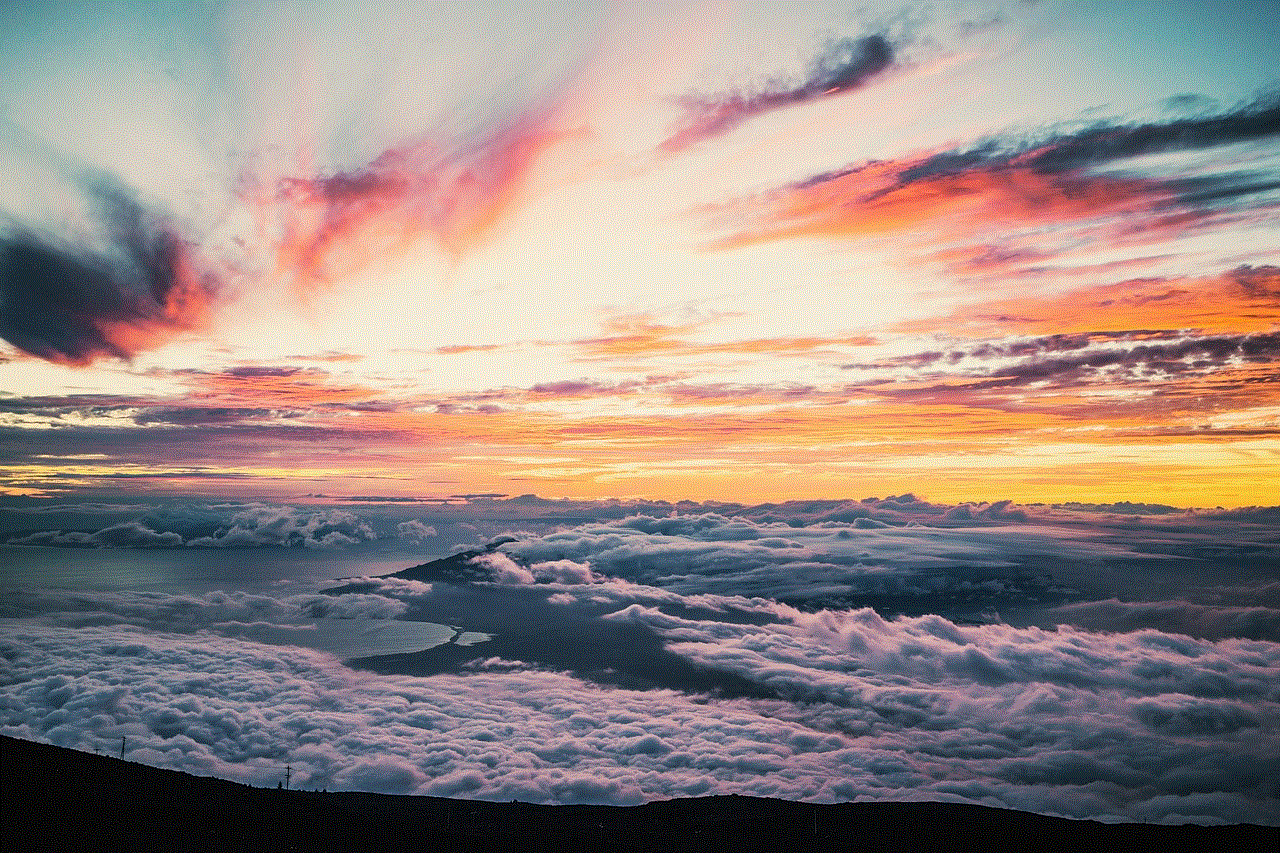
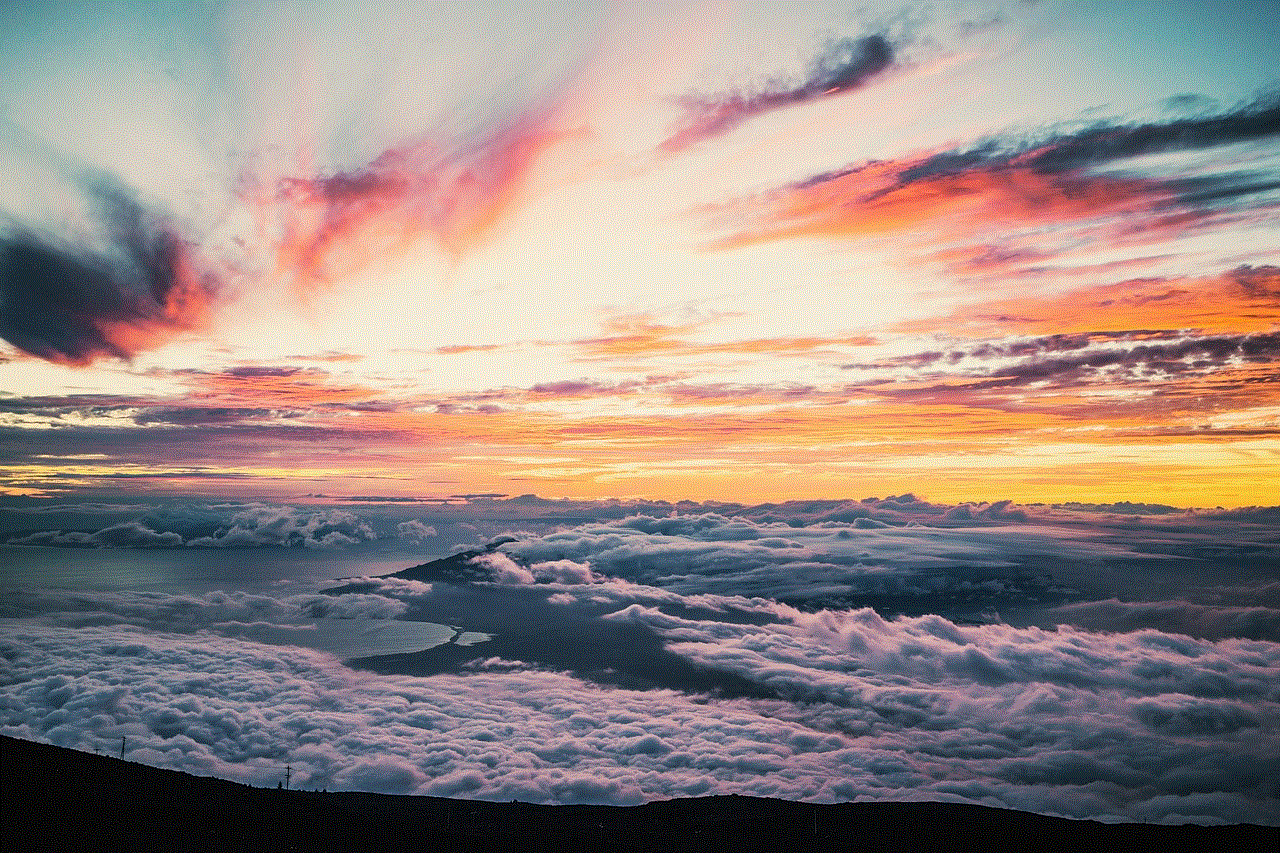
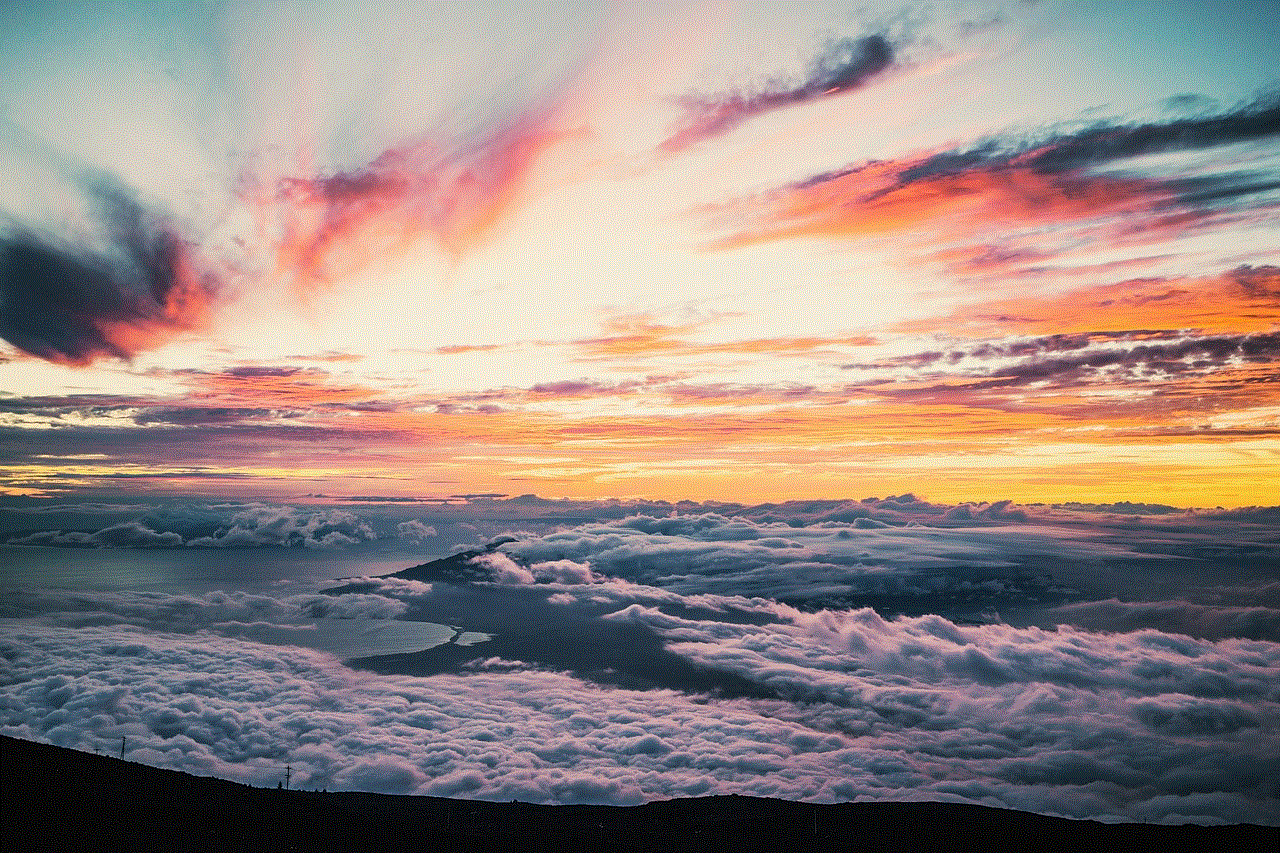
SOS on phone, also known as “SOS call”, is a feature that has become an integral part of our modern smartphones. It stands for “Save Our Souls” or “Save Our Ship” and is used as an international distress signal to call for help in emergency situations. This feature has been around for decades, dating back to the days of Morse code, but it wasn’t until the advent of mobile phones that it became easily accessible to the general public. In this article, we will delve deeper into the meaning of SOS on phone and how it has evolved over the years.
The History of SOS on Phone
The origin of SOS can be traced back to the early 20th century when it was first used as a distress signal by ships at sea. In those days, ships used Morse code to communicate with each other. SOS was chosen as the international distress signal because it was easy to remember and could be sent quickly and easily in Morse code – three dots, three dashes, and three dots.
The first recorded use of SOS as a distress signal was in 1909 when the German liner SS Slavonia sent out an SOS call after hitting an iceberg. This call for help was answered by the British liner RMS Carpathia, which famously rescued the survivors of the Titanic disaster in 1912.
Over the years, SOS became the standard distress signal used by ships at sea and was later adopted by aviation as well. However, with the rise of mobile phones, SOS became accessible to everyone and not just those traveling on ships or planes.
The Evolution of SOS on Phone
The first mobile phone with an SOS feature was the Motorola StarTAC, which was released in 1996. This feature allowed users to dial emergency services by pressing a designated button on the phone. However, this feature was limited to just calling emergency services and did not have any other functionalities.
In the early 2000s, Nokia introduced the “911” feature on their phones, which allowed users to press the “9” key three times to call emergency services. This was followed by the introduction of dedicated SOS buttons on phones, which were usually located on the side or back of the device.
The introduction of smartphones in the late 2000s brought about a significant change in the SOS feature. With the ability to download apps, developers started creating SOS apps that not only called emergency services but also sent out distress messages to pre-determined contacts with the user’s location. These apps also had additional features such as a flashlight, siren, and the ability to record audio or video.
Today, SOS on phone has evolved into a more sophisticated feature that is available on most smartphones. It can be activated by either pressing a designated button, swiping on the screen, or using voice commands. The feature not only contacts emergency services but also sends out distress messages to contacts, activates the phone’s camera and microphone to record evidence, and even shares the user’s location in real-time.
How Does SOS on Phone Work?
SOS on phone works by sending a signal to local emergency services when activated. Depending on the phone and its features, SOS can be activated in different ways. On some phones, users can press a designated hardware button or swipe on the screen to activate the feature. On others, it can be activated by using voice commands such as “Hey Siri, call emergency services.”
Once activated, the phone will automatically dial the local emergency number, which varies from country to country. For example, in the United States, the emergency number is 911, while in the United Kingdom, it is 999. In some countries, the emergency number may even be specific to certain services, such as 112 for medical emergencies in Germany.
In addition to calling emergency services, the phone may also send out a distress message to pre-determined contacts with the user’s location. This is especially useful in situations where the user is unable to make a call, such as being trapped or injured. The message can be sent via text, email, or even through social media platforms.
Once the SOS feature is activated, the phone may also start recording audio or video using the built-in camera and microphone. This can be helpful in providing evidence or recording important information during an emergency. Some phones also have a “panic button” feature, where users can discreetly activate SOS by pressing a designated button without alerting the perpetrator.
Why is SOS on Phone Important?
SOS on phone is important because it provides a quick and easy way to call for help in emergency situations. With the rise of smartphones, the feature has become easily accessible, making it possible for anyone to call for help when needed. In situations where time is of the essence, such as during a medical emergency or natural disaster, SOS can be a lifesaver.
Moreover, SOS on phone also provides an added layer of safety and security for users. With the ability to send out distress messages and activate the phone’s camera and microphone, it can act as a deterrent for potential perpetrators and provide evidence in case of an emergency.
SOS on phone is also important for those traveling to remote or unfamiliar places. In such cases, where access to emergency services may be limited, SOS can be a crucial tool in calling for help. It can also be helpful for those with medical conditions or disabilities that may require urgent assistance.
Tips for Using SOS on Phone
While SOS on phone can be a lifesaver in emergency situations, it is important to know how to use it correctly. Here are a few tips to keep in mind when using the SOS feature on your phone:
1. Know how to activate SOS on your phone: Before you find yourself in an emergency situation, make sure you know how to activate the SOS feature on your phone. This can vary depending on the phone, so take some time to familiarize yourself with the process.
2. Customize your SOS settings: Most smartphones allow users to customize their SOS settings, such as choosing the contacts to receive distress messages or disabling the audio and video recording feature. Take advantage of these options to tailor SOS to your specific needs.
3. Keep your phone charged: In case of an emergency, you want to make sure your phone has enough battery life to make the call or send the distress message. Make it a habit to keep your phone charged, especially when traveling or in unfamiliar places.
4. Practice using SOS: It may sound strange, but practicing how to use the SOS feature on your phone can be helpful in an emergency. This will ensure that you know how to use it quickly and efficiently when needed.



5. Don’t activate SOS accidentally: Some phones have a designated button or swipe gesture for SOS, which increases the chances of accidentally activating it. To avoid this, make sure the feature is properly set up and that you know how to use it without accidentally triggering it.
In conclusion, SOS on phone is a feature that has come a long way since its humble beginnings as a Morse code distress signal. It has evolved into a sophisticated feature that can be easily accessed on most smartphones, providing a quick and efficient way to call for help in emergency situations. By understanding how it works and following some simple tips, you can make the most out of this important feature and stay safe in times of need.
