how to see what posts you’ve liked on instagram
# How to See What Posts You’ve Liked on Instagram
Instagram has become one of the most popular social media platforms globally, allowing users to share their lives through photos and videos. With its user-friendly interface and interactive features, Instagram enables users to engage with each other’s content by liking, commenting, and sharing posts. However, as you scroll through countless feeds, it’s easy to forget which posts you’ve liked. Whether you’re looking to revisit a favorite image, reconnect with a brand, or simply reflect on your social interactions, knowing how to access your liked posts can be incredibly useful. This article will explore various ways to find the posts you’ve liked on Instagram, along with tips and tricks to enhance your Instagram experience.
## Understanding Instagram Likes
Before diving into the process of finding your liked posts, it’s essential to understand what a “like” means on Instagram. When you like a post, you are expressing appreciation for the content shared by the user. Liking is a way of engaging with the content, and it often serves as a form of social validation for the content creator. The number of likes a post receives can significantly influence its visibility on the platform, as posts with higher engagement are often shown to more users in their feeds.
Instagram allows you to like posts from friends, family, brands, and influencers, making it a dynamic platform for interactions. However, as you engage with various posts, it can become challenging to track what you have liked, especially if you frequently scroll through your feed. Fortunately, Instagram provides tools to help you revisit these liked posts.
## Accessing Your Liked Posts Through the Instagram App
One of the simplest ways to find the posts you’ve liked is through the Instagram app on your mobile device. Here’s a step-by-step guide to accessing your liked posts:
### Step 1: Open the Instagram App
Begin by launching the Instagram app on your smartphone. Ensure you are logged into your account to access personalized features.
### Step 2: Go to Your Profile
Tap on your profile icon located at the bottom right corner of the screen. This will take you to your profile page, where you can view your posts, followers, and following.
### Step 3: Access the Menu
In the upper right corner of your profile page, you’ll see three horizontal lines (the menu icon). Tap on this icon to open the menu options.
### Step 4: Navigate to Settings
Within the menu, scroll down to find the “Settings” option. Tap on it to access the settings page where you can adjust various aspects of your account.
### Step 5: Select Account
In the settings menu, find and select “Account.” This option contains various account-related features, including privacy settings and data management.
### Step 6: View Your Liked Posts
Look for the “Posts You’ve Liked” option within the account settings. Tap on it, and you will see a grid of all the posts you’ve liked on Instagram. You can scroll through these posts to revisit your favorites.
## Accessing Liked Posts Through the Instagram Website
If you prefer to browse Instagram on your computer , you can also access your liked posts through the Instagram website. However, the process is slightly different compared to the mobile app. Here’s how you can do it:
### Step 1: Go to the Instagram Website
Open your preferred web browser and navigate to Instagram.com. Log in to your account if you haven’t done so already.
### Step 2: Click on Your Profile Icon
Once logged in, click on your profile icon located at the top right corner of the page. This will take you to your profile.
### Step 3: Access Your Profile Settings
On your profile page, click on “Edit Profile.” This will redirect you to a page where you can view and modify your profile information.
### Step 4: View Your Liked Posts
Unfortunately, as of the latest updates, Instagram does not offer a direct way to view liked posts through the web interface. However, you can still access liked posts by using the app or by downloading your Instagram data, which includes your liked posts.
## Downloading Your Instagram Data
If you wish to see a comprehensive list of your liked posts, another option is to download your Instagram data. This method provides you with an archive of your Instagram activity, including photos, comments, and liked posts. Here’s how to download your data:
### Step 1: Open Settings
As before, access the Instagram app and navigate to your profile. Tap on the menu icon (three horizontal lines) and select “Settings.”
### Step 2: Select Security
In the settings menu, find and tap on “Security.” This section contains options related to your account’s security and data management.
### Step 3: Request Data Download
Under the “Data and History” section, you will see an option to “Download Data.” Tap on it, and you’ll be prompted to enter the email address where you want to receive the download link.
### Step 4: Confirm Your Identity
To ensure the security of your data, Instagram may ask you to confirm your identity by entering your password. Complete this step to proceed.
### Step 5: Check Your Email
After submitting your request, Instagram will send you an email with a link to download your data. This process may take some time, so be patient.
### Step 6: Access Your Data
Once you receive the email, click on the link to download your data. You will receive a ZIP file containing various folders, including a “likes” folder that lists all the posts you’ve liked on Instagram.
## Why You Might Want to Revisit Liked Posts
Now that you know how to access your liked posts, you might wonder why you would want to revisit them. Here are several reasons:
### 1. Discovering New Content
Revisiting liked posts can help you rediscover content that you found engaging or inspiring. It can also lead you to new accounts or hashtags that you might not have explored further at the time of liking.
### 2. Engaging with Content Creators
If you’ve liked a post from a particular content creator, you might want to follow them or engage further with their content. Accessing your liked posts allows you to find creators whose work resonates with you and support them through comments or shares.
### 3. Curating Inspiration
Many users like posts for inspiration, whether for personal projects, fashion ideas, or home decor. By revisiting these liked posts, you can curate a collection of inspiration that you can refer back to whenever you need creative ideas.
### 4. Reflecting on Personal Growth
Your taste and preferences may change over time. Revisiting your liked posts can serve as a reflection of your personal growth and evolving interests. It’s fascinating to see how your perspective may have shifted based on what you once found appealing.
## Privacy Considerations
While it’s great to know how to access your liked posts, it’s also important to consider privacy. Your liked posts can be viewed by others if your account is public. If you’re concerned about privacy, you may want to adjust your account settings to private. This way, only your approved followers will see your liked posts and other activities on the platform.
## Conclusion
Instagram provides a variety of ways to engage with content, and being able to revisit your liked posts can enhance your experience on the platform. Whether through the app, the website, or by downloading your data, accessing your liked posts allows you to reconnect with content that resonates with you. It opens up opportunities for further engagement, inspiration, and reflection.
As social media continues to evolve, users will likely seek new ways to interact with and curate their experiences. Understanding how to navigate these features is essential for maximizing your enjoyment and engagement on Instagram. So, the next time you find yourself scrolling through your feed, remember that your liked posts are just a few taps away, waiting for you to rediscover the moments that made you smile.
do not disturb is off but phone doesn’t ring
## Understanding Why Your Phone Doesn’t Ring Even When Do Not Disturb is Off
In our increasingly connected world, our smartphones have become essential tools for communication. However, there are times when users find themselves puzzled by their devices’ behavior, particularly when they discover that their phones do not ring even when the “Do Not Disturb” (DND) feature is turned off. This article delves into the various reasons why this phenomenon occurs, exploring settings, software issues, and user habits that might contribute to the mystery of silent phones.
### The Do Not Disturb Feature Explained



Before diving into the reasons behind missed calls, it’s essential to understand the Do Not Disturb feature itself. Designed to provide users with a way to silence notifications and calls, DND is particularly useful during meetings, at night, or in any situation where interruptions can be disruptive. When activated, DND allows users to customize which notifications and calls can come through, often permitting calls from favorites or repeated calls from the same number.
Despite its utility, there are instances where users inadvertently keep this feature on or misconfigure it, leading to a lack of incoming call alerts. However, for those who have ensured that DND is indeed off, discovering that their phone still doesn’t ring can be frustrating.
### Common Settings Issues
One of the first places to check when experiencing silent calls is the phone’s sound settings. Users may inadvertently adjust their ringer volume down to zero or activate a silent mode. This can happen through physical buttons on the side of the phone or within the settings menu.
On many smartphones, there are multiple volume controls that govern different aspects of sound, including media, notifications, and ringer volume. It’s crucial for users to check that the ringer volume is set to an audible level, as many devices allow for independent control of these volume settings.
### Analyzing Notification Settings
In addition to the overall sound settings, notification settings for individual applications can also impact whether or not a phone rings when receiving calls. For instance, if a specific contact has a customized ringtone that has been muted or set to a low volume, the user may not hear it ring.
Users should review their contact settings to ensure that important contacts have appropriate ringtones assigned to them and that these ringtones are not muted. Furthermore, some smartphones allow users to set different notification sounds for different apps, which may inadvertently affect how calls are received.
### Software Glitches and Bugs
Another potential reason for a phone not ringing could be related to software issues. Smartphone operating systems are complex and, like any software, can occasionally experience bugs or glitches. These problems can disrupt normal functionality, including the ability to receive calls.
Keeping the operating system updated is one way to mitigate these issues, as manufacturers frequently release updates to fix bugs and improve performance. If users find that their phone consistently fails to ring despite checking all settings, it may be worth seeking out software updates or performing a soft reset to refresh the device.
### Hardware Issues: The Silent Culprit
Sometimes, the problem may stem from the hardware itself. If a phone’s speaker is malfunctioning, it may not be able to produce sound even when the settings appear correct. Users can troubleshoot this by testing other sounds on the device, such as music or alarms, to determine if the speaker is functioning properly.
If the speaker is found to be defective, the user may need to seek professional repair services. Additionally, any liquid damage or physical trauma to the device could affect its ability to produce sound, making it imperative to keep smartphones protected from such hazards.
### Third-Party Apps and Interference
In the age of apps, many users install third-party applications that may inadvertently interfere with their phone’s default settings. Certain apps designed to manage notifications or enhance user experience might override the default call settings, leading to a situation where calls do not ring as expected.
It’s advisable for users to review any recently installed apps to see if they might be causing interference. Uninstalling or disabling suspicious or unnecessary applications may restore normal functionality.
### Network Issues and Signal Strength
Another aspect to consider is the quality of the network connection. If a phone is in an area with poor signal strength, it may struggle to receive incoming calls, resulting in missed notifications. This is particularly relevant in areas where cellular coverage is intermittent or weak.
Users should check their signal strength and consider switching to Wi-Fi calling if available, as this can often improve connectivity and ensure that calls come through more reliably. Additionally, contacting the network provider to check for outages or service issues in the area may be beneficial.
### Call Blocking Features
Many smartphones come equipped with call blocking features that allow users to filter out unwanted calls. While these features can be helpful in managing spam and robocalls, they can also accidentally block legitimate contacts if not configured correctly.
Users should review their call blocking settings to ensure that important contacts are not being inadvertently blocked. It’s also worth checking the recent call log to see if any calls have been marked as spam or blocked, which may offer insight into missed calls.
### User Habits: The Role of Focus Mode
In addition to Do Not Disturb, many phones now feature a “Focus Mode,” which is designed to help users concentrate by limiting notifications from apps. While this can be beneficial for productivity, it may also silence calls if not managed properly.
Users should be mindful of how these modes interact with their DND settings, as a Focus Mode could inadvertently silence calls even if DND is turned off. Ensuring that both settings are configured to allow calls from important contacts can help mitigate this issue.
### The Importance of Regular Maintenance
To prevent such issues from arising in the future, it is vital for users to engage in regular maintenance of their devices. This includes checking settings periodically, ensuring that the operating system is up to date, and being mindful of how apps are interacting with the phone’s core functions.
In addition, users should familiarize themselves with their device’s user manual or online resources to understand all available features and settings. This knowledge can empower users to take control of their devices and troubleshoot potential problems more effectively.
### Conclusion: Navigating the Complexities of Smartphone Functionality
In conclusion, the frustration of a phone not ringing even when Do Not Disturb is turned off can be attributed to a variety of factors ranging from settings misconfigurations, software glitches, hardware issues, and user habits. By systematically troubleshooting these areas, users can identify and resolve the underlying issues, ensuring that they stay connected and informed.
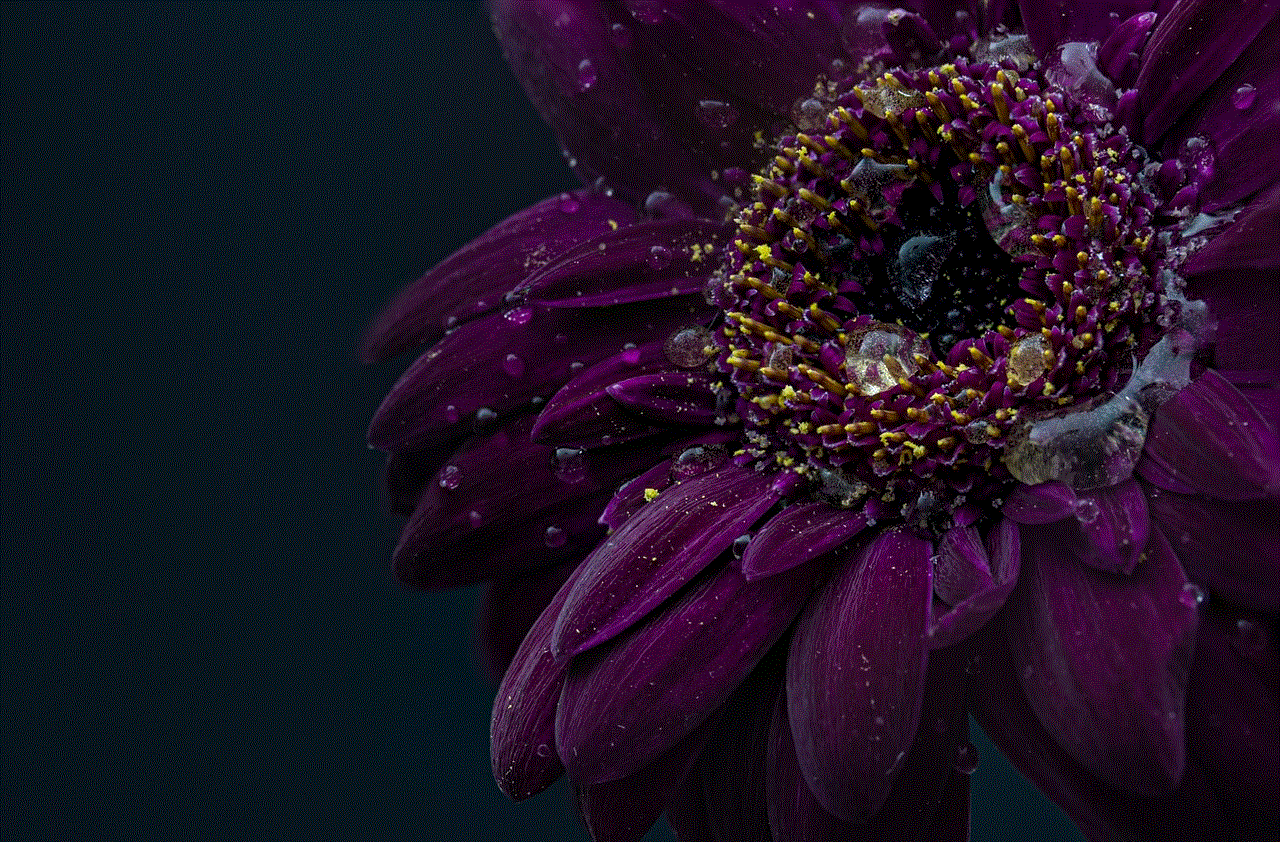
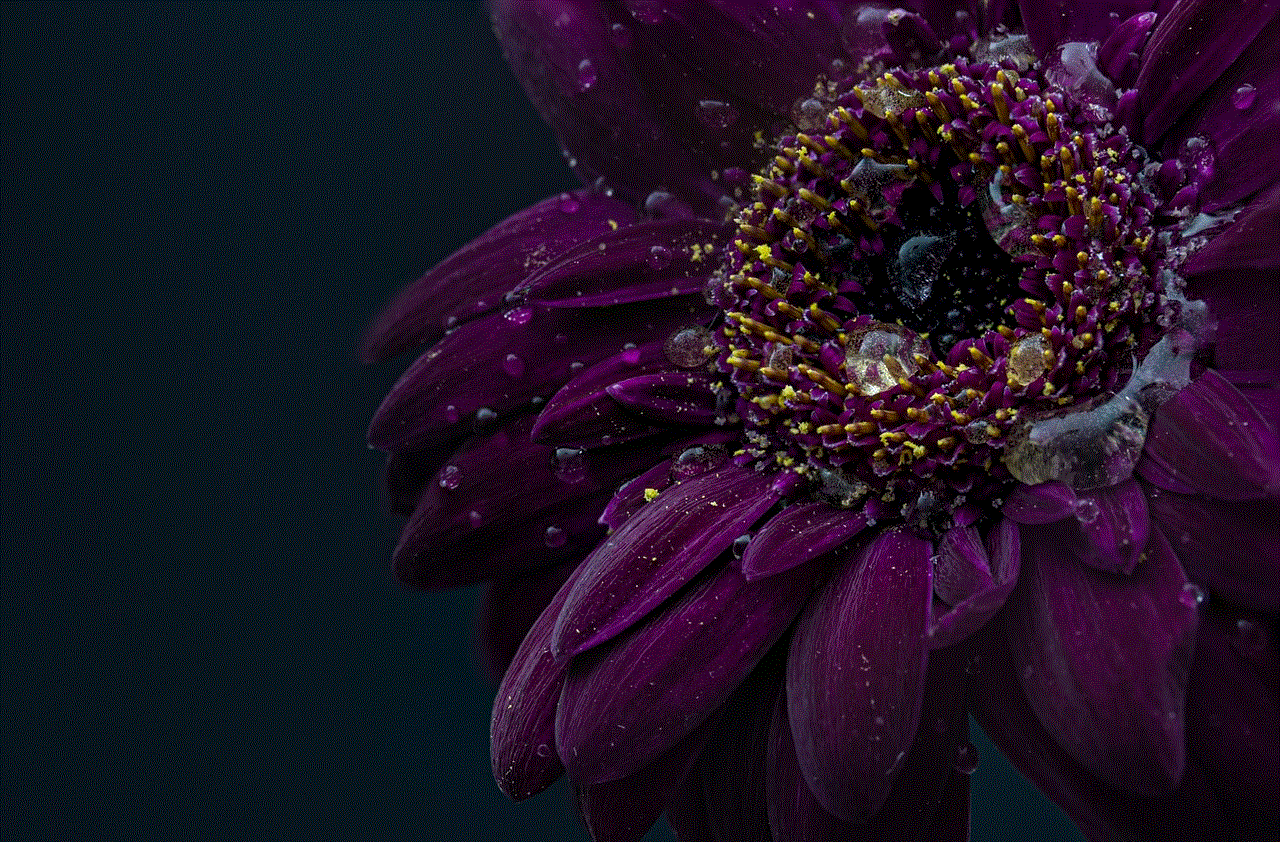
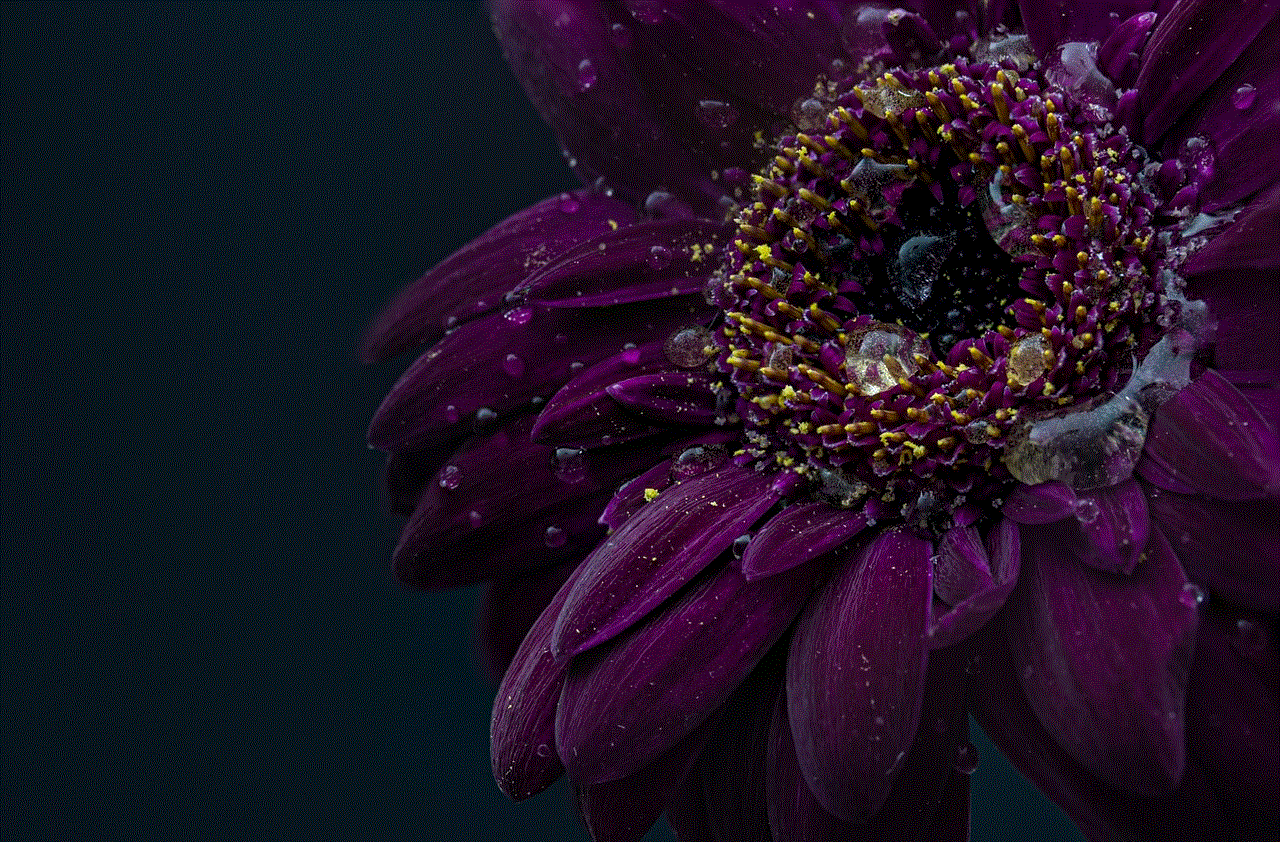
As smartphones continue to evolve, the complexities of their functionalities may increase, making it essential for users to stay informed about their devices. Regular maintenance, updates, and an understanding of the various settings available can empower users to maximize their smartphone experience and minimize communication disruptions.
By remaining proactive and attentive to their device’s settings, users can prevent the silent treatment from their phones and ensure that they never miss an important call again.
