how to reset a screen time password
Resetting a Screen Time Password: A Comprehensive Guide
Introduction
In today’s digital world, managing screen time has become an essential aspect of maintaining a healthy lifestyle. Many individuals, especially parents, utilize the Screen Time feature on their devices to monitor and control the amount of time spent on various applications. However, what happens if you forget the Screen Time password? In this comprehensive guide, we will delve into the various methods and steps to reset a Screen Time password, ensuring you regain control of your device’s screen time settings.
1. Understanding Screen Time
Before we explore the process of resetting a Screen Time password, it is crucial to understand what Screen Time is and why it is beneficial. Screen Time is a feature introduced by Apple for iOS devices that allows users to monitor and limit their usage of specific applications or categories of apps. It provides valuable insights and statistics on app usage, helping users make informed decisions regarding their digital habits.
2. Importance of a Screen Time Password
Enabling a Screen Time password adds an extra layer of security to prevent unauthorized access to your device’s app usage settings. It ensures that only authorized individuals, such as parents or device owners, can alter or modify the Screen Time restrictions.
3. Common Reasons to Reset a Screen Time Password
Several scenarios may lead to the need for resetting a Screen Time password. Some common reasons include forgetting the existing password, inheriting a device with an unknown password, or purchasing a second-hand device with an active Screen Time password set by the previous owner.
4. Method 1: Resetting Screen Time Password Using Apple ID
One of the simplest ways to reset a Screen Time password is by using your Apple ID. This method requires an active internet connection and access to the email associated with your Apple ID. First, navigate to the “Settings” app on your device, then tap on “Screen Time” and select “Change Screen Time Passcode.” Next, tap on “Forgot Passcode?” and choose the “Reset with Apple ID” option. Enter your Apple ID credentials, follow the prompts, and create a new Screen Time passcode.
5. Method 2: Resetting Screen Time Password via Factory Reset
If the first method is unsuccessful, a more drastic approach involves performing a factory reset on your device. This method erases all data on your device, including the Screen Time password, so it should be used as a last resort. Before proceeding, ensure that you have backed up your device’s data to prevent permanent loss. To initiate a factory reset, go to the “Settings” app, select “General,” tap on “Reset,” and choose “Erase All Content and Settings.” Follow the on-screen instructions to restore your device to its factory settings.
6. Method 3: Using Third-Party Software
If the above methods fail or you are using a device other than an iOS device, you can resort to using third-party software to reset the Screen Time password. Several software options are available online, such as iMyFone LockWiper, which specialize in bypassing screen time restrictions. These software solutions often require a computer and involve connecting your device to it, following the software’s instructions to reset the Screen Time password.
7. Method 4: Seeking Apple Support
If all else fails, contacting Apple Support is another viable option. Apple’s support team can provide guidance and assistance tailored to your specific device and situation. You can reach out to Apple via phone, online chat, or by scheduling an appointment at an Apple Store. They will guide you through the necessary steps to reset the Screen Time password, ensuring you regain control of your device’s screen time settings.
8. Tips to Prevent Forgetting the Screen Time Password
To avoid the hassle of resetting a Screen Time password in the future, it’s helpful to implement certain practices to prevent forgetting it. Firstly, choose a memorable but secure password that is not easily guessable. Additionally, consider saving the password in a secure password manager or note-taking app that encrypts your data. Lastly, regularly review and update your Screen Time password to ensure it remains fresh in your memory and to minimize the risk of forgetting it.
9. Utilizing Screen Time Effectively
While resetting a Screen Time password is crucial in certain situations, it is equally essential to utilize the Screen Time feature effectively to manage your digital habits. Take advantage of the various options available, such as setting app limits, scheduling downtime, and managing content and privacy restrictions. Regularly review the usage data provided by Screen Time to gain insights into your app usage patterns and make informed decisions about your screen time.
10. Conclusion
In conclusion, resetting a Screen Time password can be a straightforward process when armed with the right knowledge and tools. Whether you choose to reset it using your Apple ID, perform a factory reset, employ third-party software, or seek Apple Support, regaining control of your device’s screen time settings is achievable. Remember to implement preventive measures to avoid forgetting the password in the future, and utilize the Screen Time feature effectively to maintain a balanced digital lifestyle.
how to setup parental controls on netflix
Title: A Comprehensive Guide: How to Set Up Parental Controls on Netflix
Introduction:
In today’s digital age, it is crucial for parents to have control over the content their children consume online. Netflix , as one of the leading streaming platforms, offers a range of content suitable for viewers of all ages. However, to ensure that children only access age-appropriate content, it is essential to set up robust parental controls on Netflix. In this article, we will guide you through the process of setting up parental controls on Netflix, helping you create a safe and secure streaming environment for your children.



1. Understanding the Importance of Parental Controls on Netflix:
With its vast library of movies, TV shows, and documentaries, Netflix provides a diverse range of content that may not always be appropriate for younger audiences. Parental controls serve as a protective measure, enabling parents to establish boundaries and ensure their children only access suitable content.
2. Creating a Netflix Account:
Before setting up parental controls on Netflix, you need to have an active Netflix account. If you don’t have one already, you can easily sign up on the Netflix website or through the Netflix app on your mobile device.
3. Setting Up Individual Profiles:
Netflix allows users to create multiple profiles within a single account. This feature is particularly useful for families with children of varying ages. By setting up individual profiles, you can tailor the content available to each user, ensuring age-appropriate viewing for everyone.
4. Accessing Parental Controls:
To access the parental controls on Netflix, log in to your account and navigate to the “Manage Profiles” section. Here, you will find a list of all the profiles associated with your account. Click on the profile you wish to set parental controls for.
5. Setting Up a Profile Lock:
Netflix offers the option to set up a profile lock, which adds an extra layer of security to prevent unauthorized access. By setting a profile lock, you can ensure that children cannot alter or bypass the parental control settings.
6. Content Restrictions:
Within the parental control settings, Netflix provides a range of content restrictions that allow you to filter content based on maturity levels. You can choose between different age groups, such as Little Kids, Older Kids, Teens, and Adults, to control the type of content accessible to each profile.
7. PIN Protection:
Netflix also offers the option to set up a PIN to restrict access to certain profiles or specific content. This feature ensures that children cannot access restricted profiles or content without the PIN, even if they know the account password.
8. Filtering Content by Specific Titles:
In addition to age-based restrictions, Netflix allows you to filter content by specific titles. This feature is particularly useful if there are certain shows or movies you want to block from being viewed by your children, regardless of their age group.
9. Monitoring Viewing History:
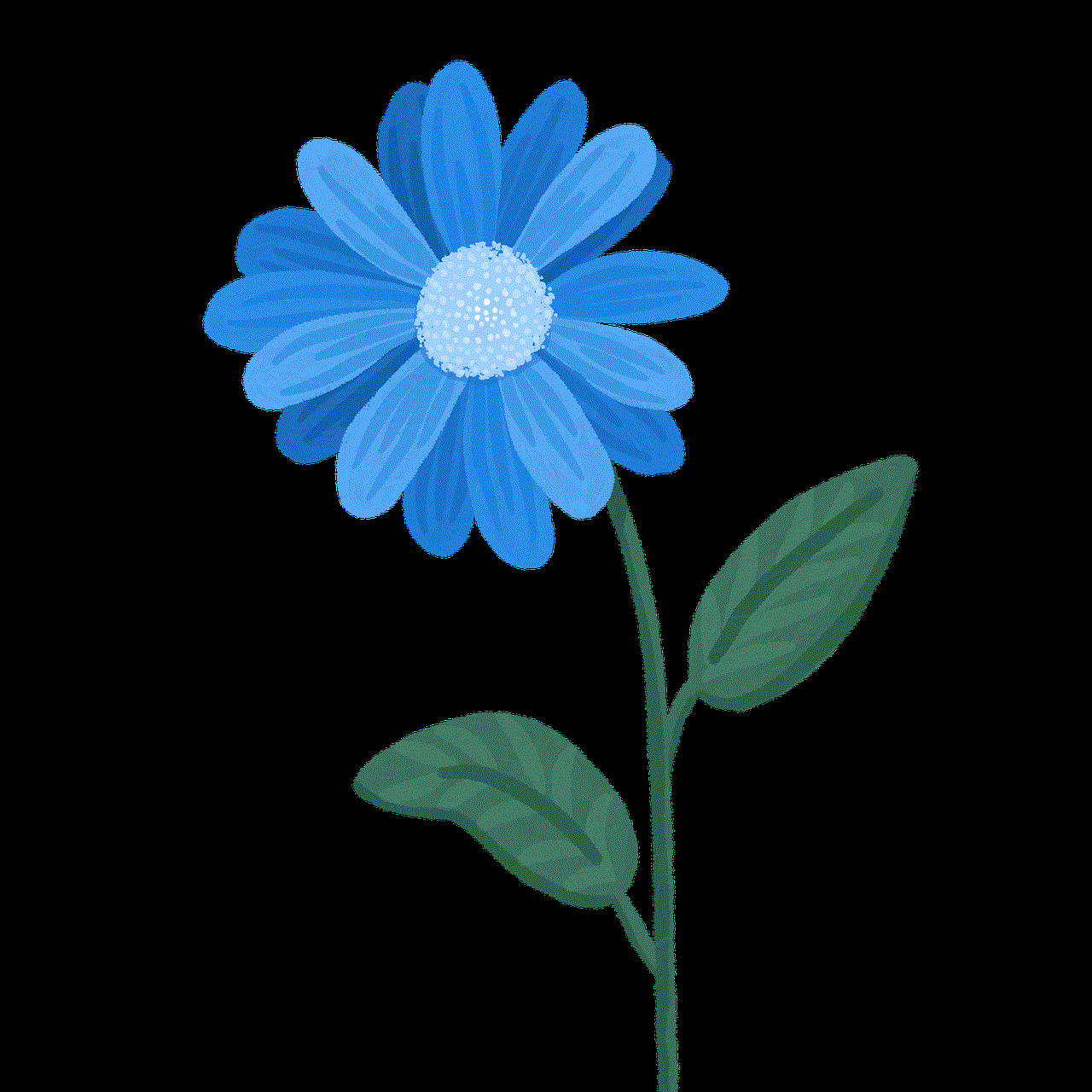
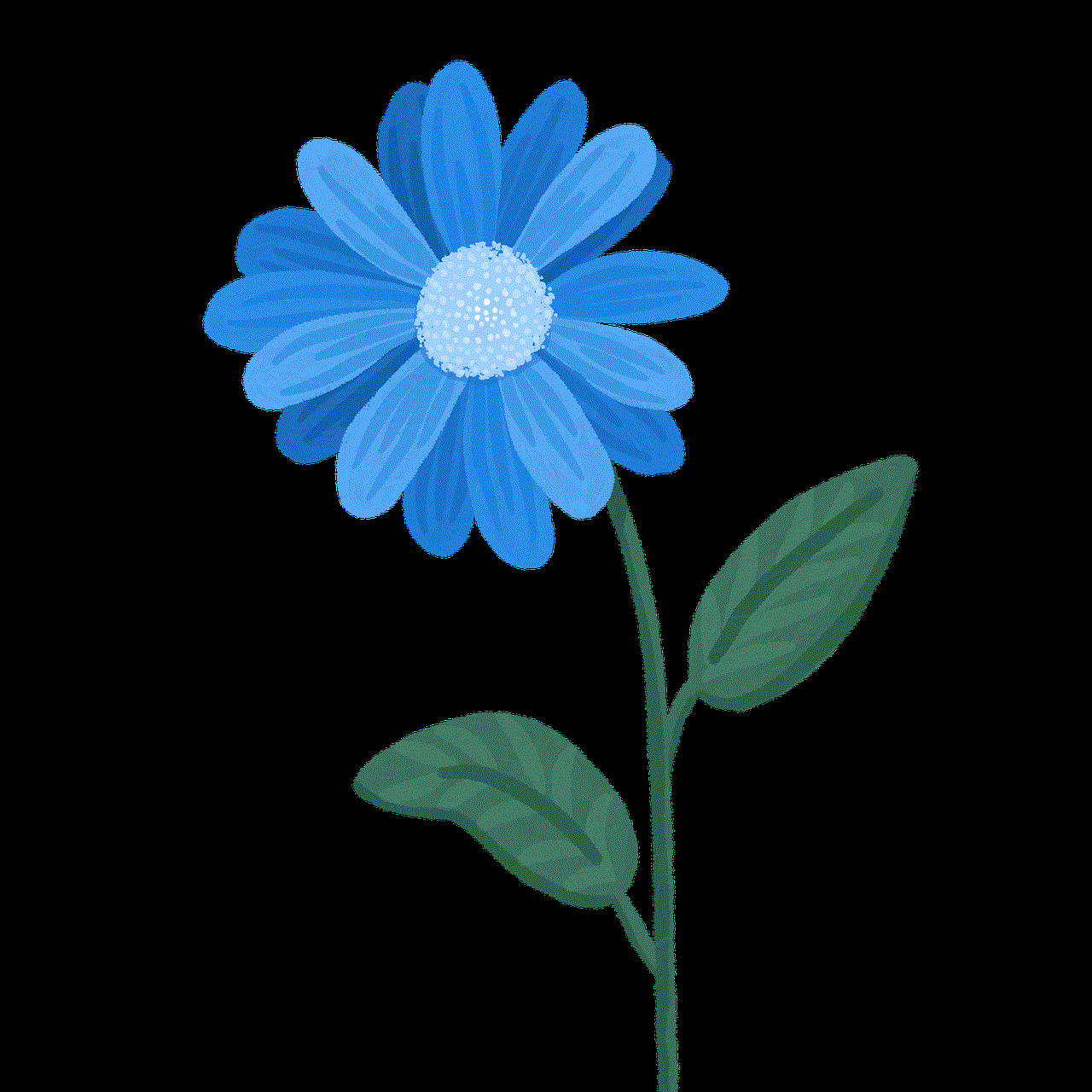
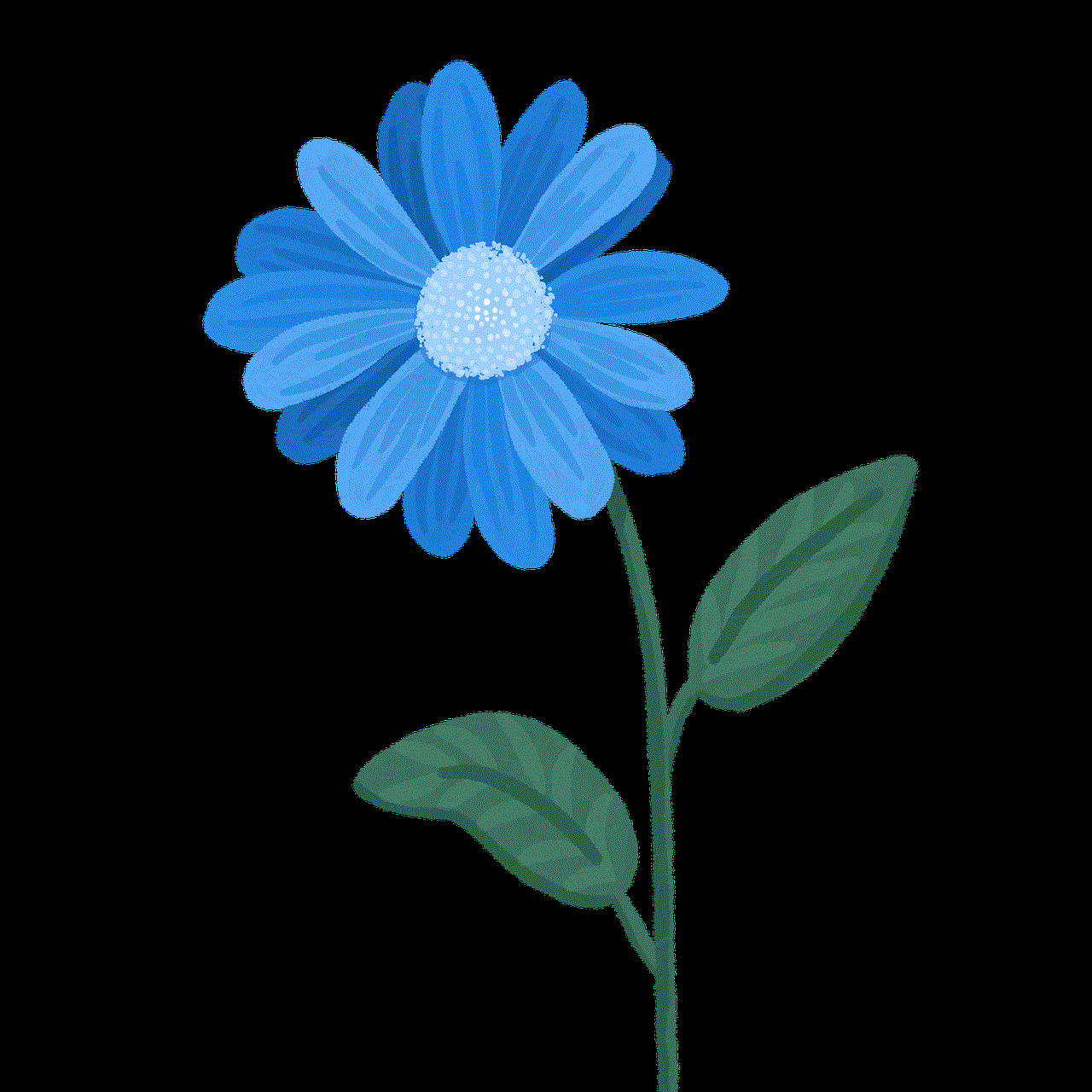
Netflix keeps track of the viewing history for each profile. By regularly reviewing the viewing history, parents can gain insights into the content their children have been watching and identify any potential concerns or breaches of the set parental controls.
10. Educating Children about Safe Streaming Habits:
While setting up parental controls is essential, it is equally important to educate children about responsible streaming habits. Talk to your children about the importance of only accessing age-appropriate content, and establish open lines of communication to address any concerns or questions they may have.
Conclusion:
As a parent, it is crucial to take control of the content your children consume on streaming platforms like Netflix. By setting up parental controls, you can ensure that your children only access age-appropriate content, creating a safe and secure streaming environment. With the step-by-step guide provided in this article, you can easily navigate through the process of setting up robust parental controls on Netflix. Embrace the power of technology responsibly and safeguard your children’s digital experiences.
what is a screenshot on snapchat
What is a Screenshot on Snapchat ?
In today’s digital age, social media platforms have become an integral part of our lives. They allow us to connect with friends and family, share our experiences, and even discover new things. Snapchat is one such platform that has gained immense popularity, especially among the younger generation. One of the features that sets Snapchat apart from other social media platforms is its ability to send disappearing photos and videos. However, users soon discovered a way to capture these temporary moments permanently – by taking a screenshot. In this article, we will explore what a screenshot on Snapchat is, how it works, and the implications it has on privacy and online behavior.
A screenshot on Snapchat refers to the action of capturing an image of the content displayed on the app’s screen using the device’s built-in screenshot function. This can be done by pressing specific buttons on the device, depending on the operating system. On iOS devices, for example, users can take a screenshot by simultaneously pressing the power button and the home button. On Android devices, the process may vary depending on the manufacturer, but it usually involves pressing the power button and the volume down button simultaneously.
Snapchat was initially designed to allow users to send photos and videos that would disappear after a short period, usually a few seconds. This feature was intended to encourage users to be more spontaneous and authentic, as they no longer had to worry about their content being permanently stored or shared without their consent. However, the introduction of the screenshot function changed this dynamic. By allowing users to capture and save these temporary moments, the ephemeral nature of Snapchat’s content was compromised.
When a user takes a screenshot of a Snapchat, the person who sent the snap is notified. This notification, known as a “screenshot notification,” appears in the chat window and indicates that the recipient has captured a screenshot of the snap. Additionally, Snapchat also provides a feature called “Snap Map,” which allows users to see the location of their friends on a map. If a user takes a screenshot of someone’s location on the Snap Map, the person whose location was captured is also notified.
The screenshot feature on Snapchat has both positive and negative implications. On the positive side, it allows users to capture and save moments that they find particularly interesting or memorable. It enables them to create a personal collection of photos and videos that they can revisit at any time. It also allows users to share these screenshots with their friends, fostering a sense of community and shared experiences.
However, on the negative side, the screenshot feature poses a threat to privacy. When users send a snap, they often assume that the content will disappear after a few seconds, giving them a sense of security and privacy. However, when someone takes a screenshot, it undermines this assumption and can lead to unintended consequences. For example, a user may send a snap containing sensitive or private information, such as their location or personal details, without realizing that the recipient can capture and save it without their knowledge.
The screenshot feature also raises concerns about consent and online behavior. In a digital world where sharing personal content has become the norm, it is important to respect the boundaries and expectations of others. Taking a screenshot of someone’s snap without their consent can be seen as a breach of trust and can damage relationships. It is crucial for users to be mindful of the content they share and to obtain consent before capturing and saving someone else’s snaps.
To address these concerns, Snapchat has introduced several features aimed at mitigating the impact of screenshots. For example, the app includes a “Do Not Disturb” mode, which allows users to disable screenshot notifications for a specific period. This feature gives users more control over their privacy and allows them to share content without the fear of it being captured and saved without their knowledge.
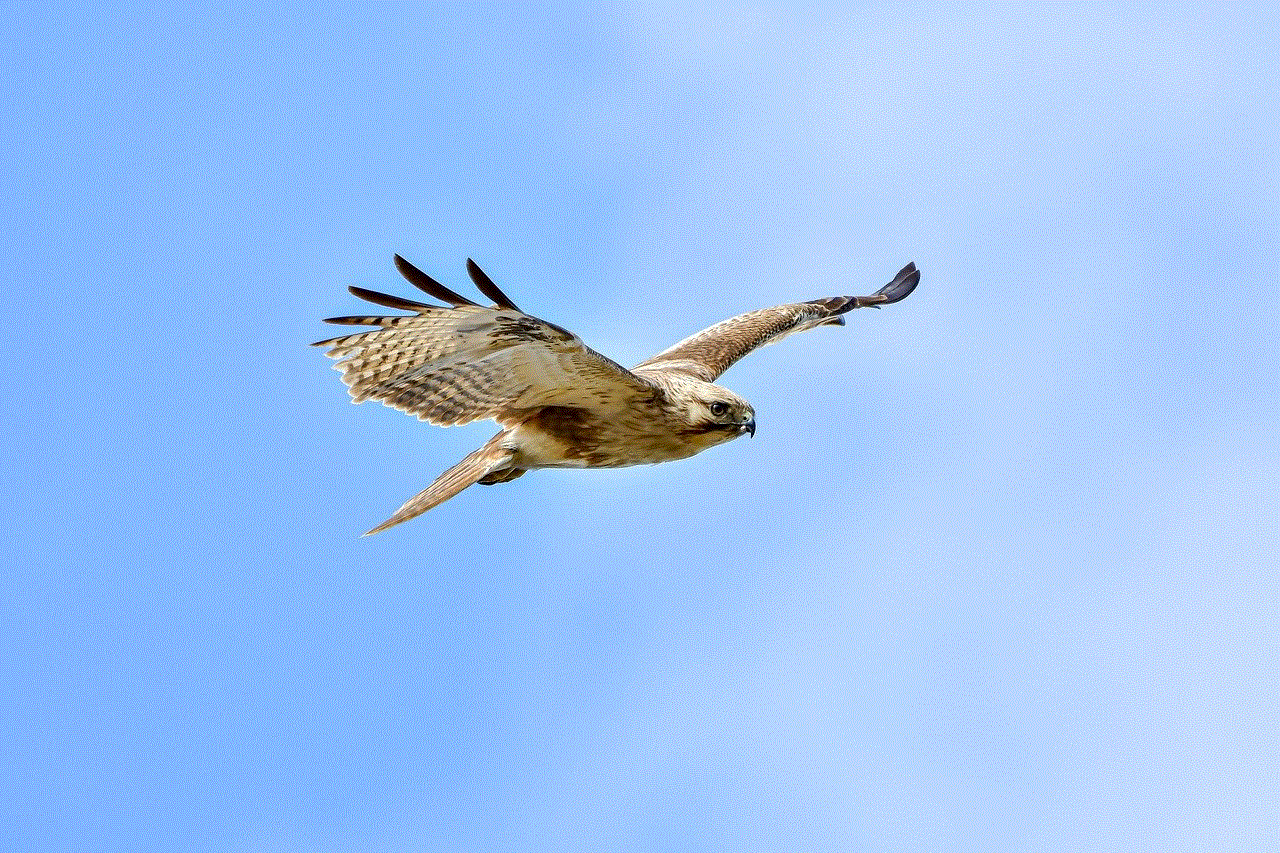
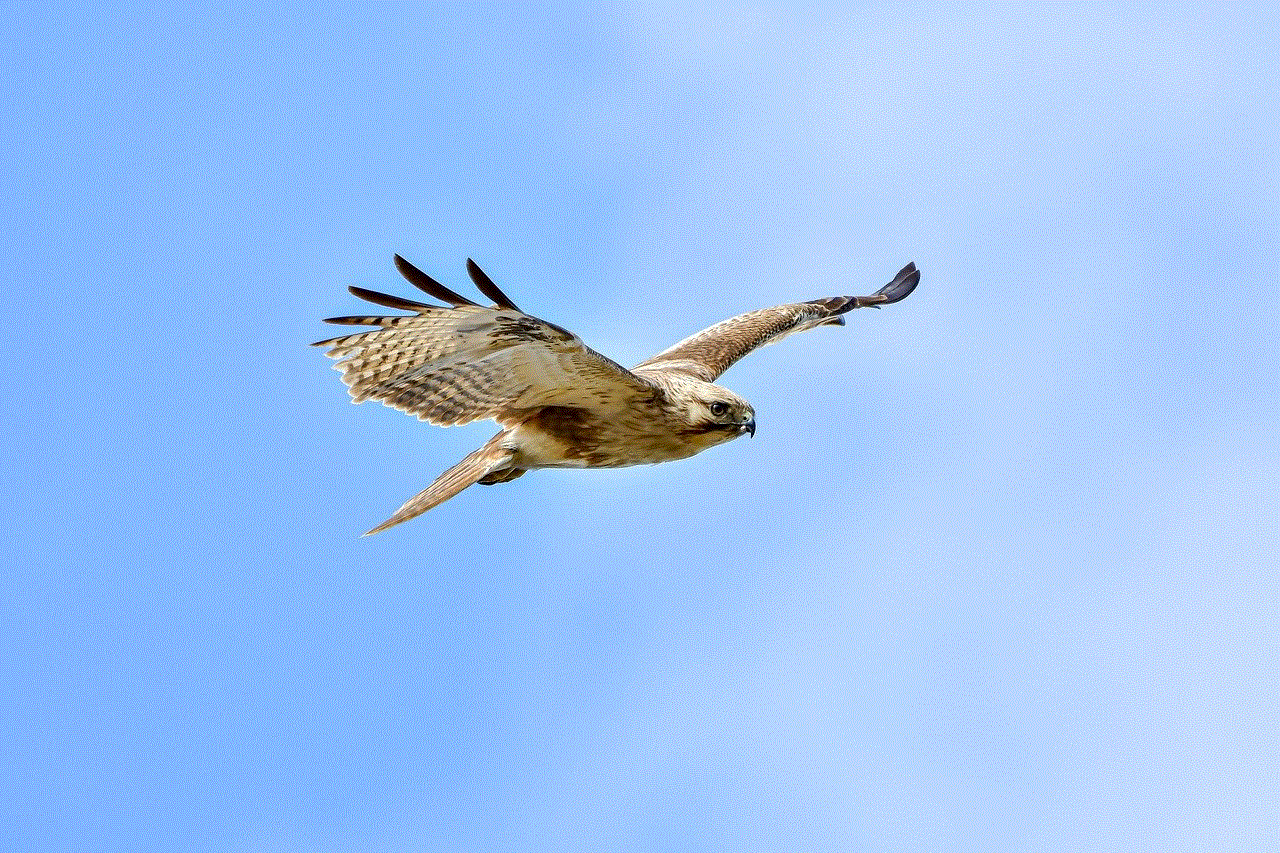
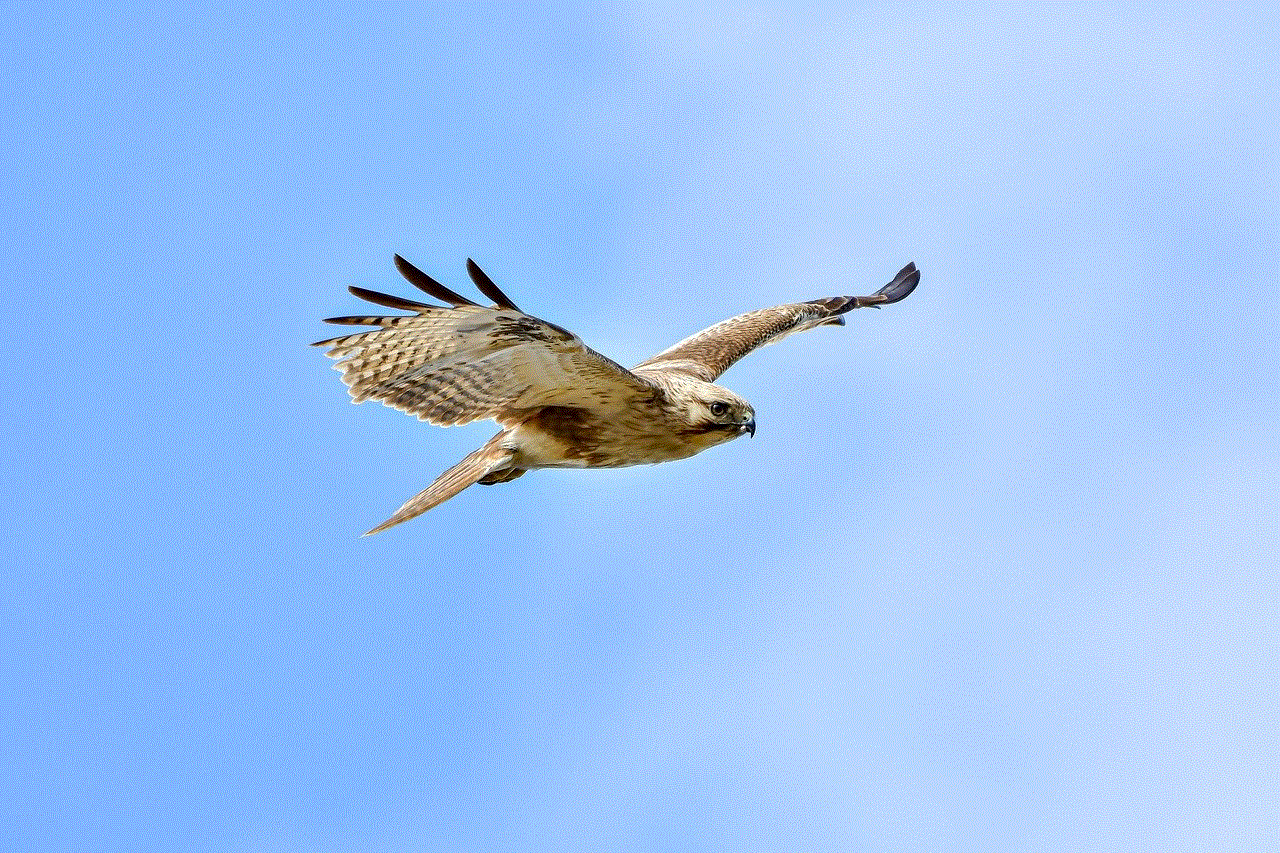
Snapchat has also implemented measures to discourage users from taking screenshots. For example, the app displays a warning message when a user takes a screenshot, reminding them of the potential consequences and encouraging them to respect the ephemeral nature of the content. Additionally, Snapchat has experimented with features like “screenshot detection,” which would notify the sender if a screenshot was taken, even if the app’s built-in notification fails to work.
In conclusion, a screenshot on Snapchat refers to the action of capturing an image of the content displayed on the app’s screen using the device’s built-in screenshot function. While this feature allows users to capture and save moments that they find interesting or memorable, it also raises concerns about privacy, consent, and online behavior. Snapchat has implemented various measures to address these concerns, such as screenshot notifications and features that allow users to disable notifications or detect screenshots. Ultimately, it is important for users to be mindful of the content they share and to respect the boundaries and expectations of others in the digital world.
