how to plan a birthday party for teenager
Planning a birthday party for a teenager can be a fun and exciting experience, but it can also be a daunting task. With so many factors to consider and the pressure to make it a memorable event, it’s important to have a solid plan in place. In this article, we will discuss the essential steps to planning a successful birthday party for a teenager.
Step 1: Decide on a Theme
The first step in planning a birthday party is to decide on a theme. This will set the tone for the entire event and make it easier to plan the decorations, activities, and food. When choosing a theme, it’s important to consider the interests and personality of the teenager. Some popular themes for teenagers include movie nights, beach parties, and gaming parties. You can also ask the teenager for their input and involve them in the planning process.
Step 2: Set a Date and Time
Once you have decided on a theme, the next step is to set a date and time for the party. This should be done in consultation with the teenager to ensure that they are available and there are no conflicts with their schedule. It’s also important to consider the availability of the guests when choosing a date. Weekends are usually the best option for a teenager’s birthday party as it gives them and their friends more time to attend and enjoy the event.
Step 3: Create a Guest List
The guest list is another important aspect of planning a birthday party. The teenager should be involved in creating the list as they know who they want to celebrate their special day with. It’s important to keep in mind the budget and the capacity of the venue when finalizing the guest list. You can also ask the teenager if they want to invite their friends’ parents or family members.
Step 4: Choose a Venue
The venue will depend on the theme and the number of guests attending the party. For a smaller gathering, you can consider hosting the party at home. This will save you money and give you more flexibility in terms of decorations and activities. If you’re planning a larger party, you can look into renting a community hall, a park, or a party venue. Make sure to book the venue well in advance to avoid any last-minute issues.
Step 5: Plan the Decorations
Decorations are an essential part of any birthday party, and they can make or break the atmosphere of the event. When choosing decorations, stick to the chosen theme and make sure they are age-appropriate. You can also involve the teenager in this process and ask for their ideas and suggestions. You can find affordable decorations at party supply stores or online, and you can also DIY some of them to add a personal touch.
Step 6: Plan the Food and Drinks
Food is a crucial aspect of any party, and it’s important to have a variety of options to cater to different dietary needs and preferences. If you’re hosting the party at home, you can prepare the food yourself or hire a catering service. For larger parties, you can consider having a buffet or ordering from a local restaurant. Make sure to include some of the teenager’s favorite foods and snacks, along with some healthier options. Don’t forget to plan for drinks as well, including non-alcoholic options for the underage guests.
Step 7: Organize Entertainment
To keep the guests entertained, it’s important to plan some activities or games. This can be anything from a movie marathon to a dance party or even a themed scavenger hunt. You can also hire a DJ or a photo booth to add some extra fun to the event. It’s important to involve the teenager in this process, as they know what their friends would enjoy the most.
Step 8: Send out Invitations
Invitations should be sent out at least two weeks in advance to ensure that the guests have enough time to RSVP. You can choose to send out physical invitations or use digital platforms like Evite or Facebook to send out invitations. Make sure to include all the necessary details, such as the date, time, location, and theme of the party. You can also ask the guests to RSVP with any dietary restrictions or allergies.
Step 9: Plan for Any Special Requests
Teenagers can be particular about certain things, and it’s important to take their preferences into consideration. If the teenager has any special requests, such as a specific type of cake or a certain type of music, make sure to accommodate them. This will make them feel special and add a personal touch to the party.
Step 10: Have a Backup Plan
No matter how well you plan, there can always be unexpected issues that may arise on the day of the party. It’s important to have a backup plan in case of bad weather or any other last-minute changes. You can have an indoor and outdoor option for the party, or have a backup venue in case of any issues with the original one. This will ensure that the party goes on smoothly, no matter what happens.
In conclusion, planning a birthday party for a teenager can be challenging, but with a solid plan and involving the teenager in the process, it can also be a fun and rewarding experience. Make sure to consider their interests and preferences, and don’t forget to have fun and enjoy the celebration!
google pixel 4a setup
Google Pixel 4a Setup: Everything You Need to Know
The Google Pixel 4a is a highly anticipated smartphone that offers a range of impressive features and capabilities. From its powerful camera to its outstanding performance, the Pixel 4a has quickly become a favorite among tech enthusiasts. In this article, we will guide you through the setup process of the Google Pixel 4a, providing you with all the information you need to get started with this fantastic device.
1. Unboxing the Google Pixel 4a:
When you first receive your Google Pixel 4a, it will come in a sleek and minimalistic box. Inside the box, you will find the device itself, along with a USB-C charging cable, a USB-C power adapter, a SIM card ejector tool, and a quick start guide. Take a moment to appreciate the elegant design of the phone before moving on to the setup process.
2. Inserting the SIM card:
To use your Google Pixel 4a, you will need to insert a SIM card. The SIM card slot is located on the left side of the device. To access the slot, use the SIM card ejector tool provided in the box. Gently insert the tool into the small hole next to the SIM card slot and push until the tray pops out. Place your SIM card into the tray, making sure the gold contacts are facing down, and then push the tray back into the device.
3. Powering on the device:
Once you have inserted the SIM card, it’s time to power on your Google Pixel 4a. Press and hold the power button, located on the right side of the device, until you see the Google logo appear on the screen. The device will then begin to boot up, and you will be prompted to set up your Pixel 4a.
4. Language and region selection:
During the setup process, you will be asked to select your preferred language and region. Choose the language that you are most comfortable with and select your region from the list provided. This will ensure that your Pixel 4a is set up to display information in the correct language and to use the appropriate regional settings.
5. Connecting to Wi-Fi:
To access the internet and take full advantage of the Pixel 4a’s capabilities, you will need to connect to a Wi-Fi network. On the setup screen, you will see a list of available Wi-Fi networks. Select the network you want to connect to and enter the password if required. Once connected, your Pixel 4a will automatically download any necessary updates and continue the setup process.
6. Google Account setup:
The next step in setting up your Google Pixel 4a is to sign in with your Google Account. If you already have a Google Account, simply enter your email address and password. If you don’t have a Google Account, you can create one by selecting the “Create account” option. Your Google Account is essential for accessing various Google services, such as Gmail, Google Drive, and the Google Play Store.
7. Restoring from a backup:
If you are upgrading from a previous Android device, you will have the option to restore your apps, data, and settings from a backup. During the setup process, your Pixel 4a will ask if you want to restore from a backup. If you choose to do so, make sure you have a recent backup available on your Google Account. This will help you seamlessly transition to your new device without losing any important data.
8. Setting up biometric security:
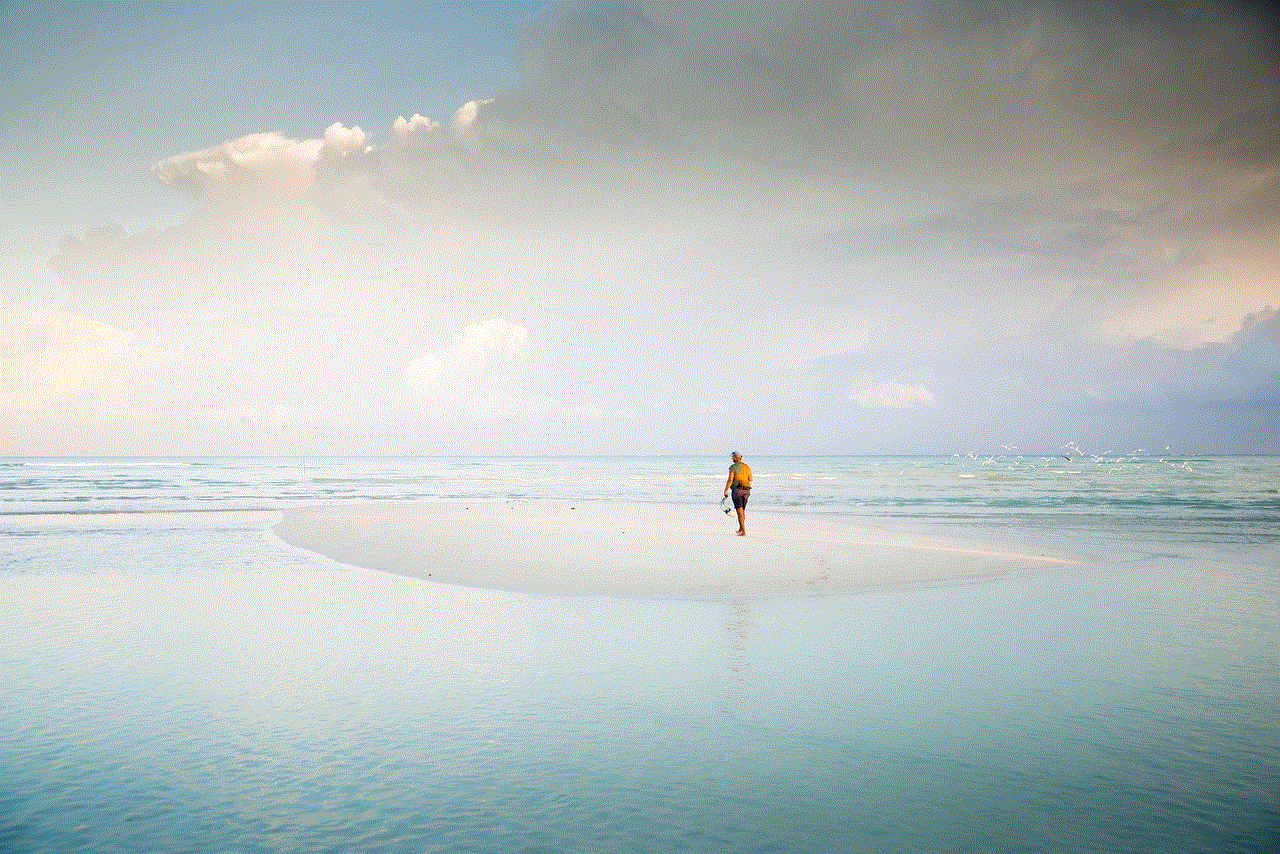
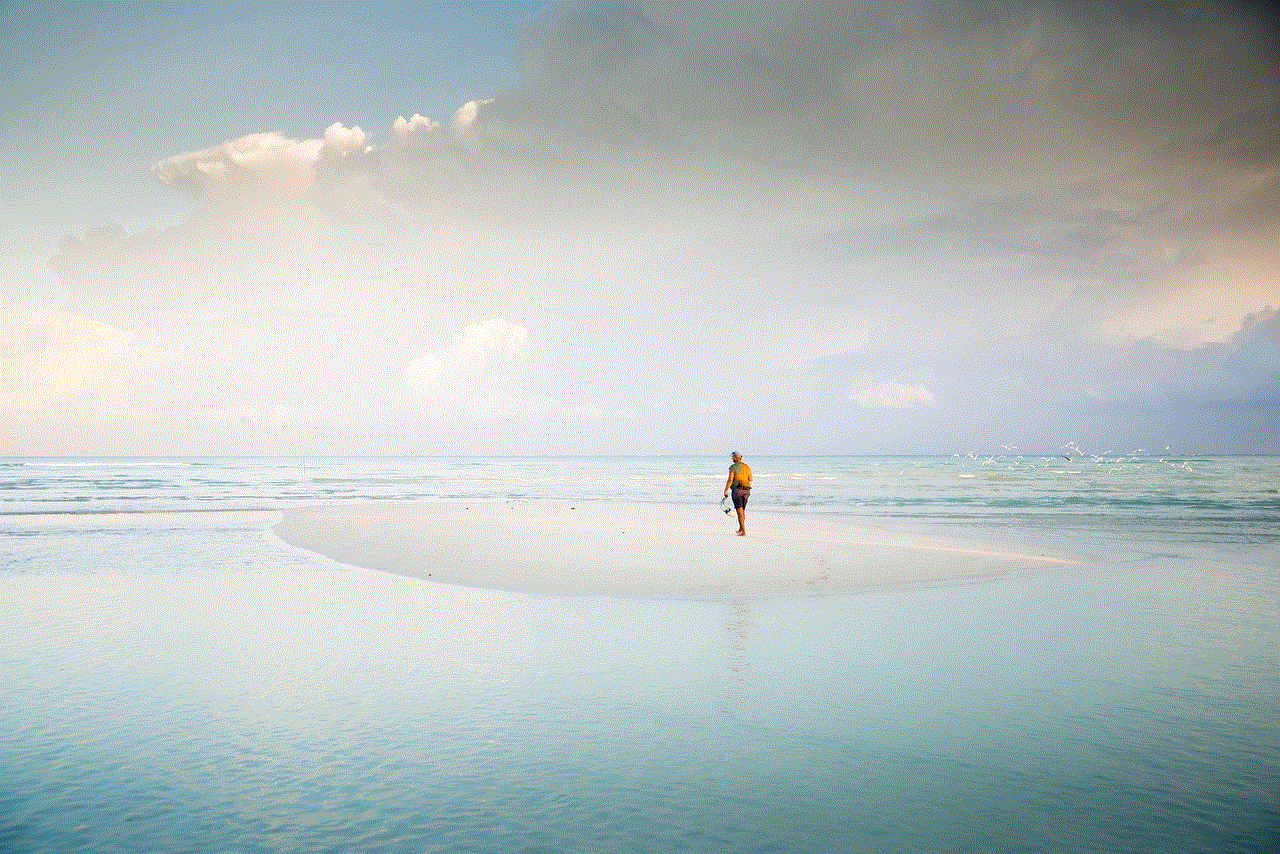
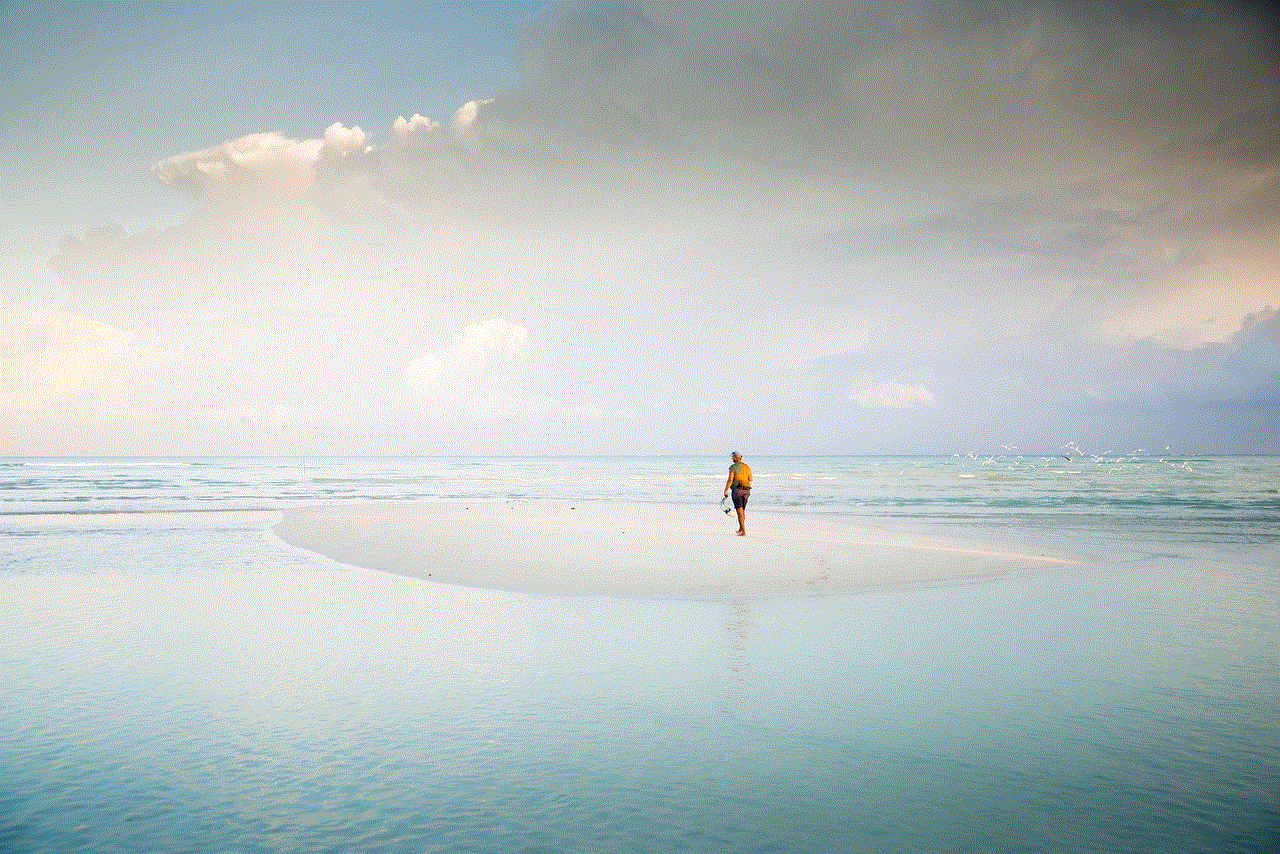
The Google Pixel 4a offers two biometric security options: fingerprint recognition and face unlock. During the setup process, you will be prompted to set up one or both of these features. Fingerprint recognition is done by placing your finger on the rear-mounted fingerprint sensor, while face unlock uses the front-facing camera to recognize your face. Choose the option that suits you best and follow the on-screen instructions to set it up.
9. Personalizing your Pixel 4a:
Now that the basic setup is complete, it’s time to personalize your Google Pixel 4a. You can choose your preferred wallpaper, set up app icons, and customize the home screen layout. Additionally, you can explore the settings menu to fine-tune various aspects of your device, such as display settings, sound preferences, and notification options. Take your time to explore the many customization options available and make your Pixel 4a truly yours.
10. Installing apps:
One of the great advantages of owning a Google Pixel 4a is access to the Google Play Store, where you can download and install a wide range of apps. Open the Play Store app on your device and browse through the categories or search for specific apps. Once you find an app you want to install, simply tap on it and select the “Install” button. The app will then be downloaded and added to your Pixel 4a’s app drawer.
11. Transferring data from your old device:
If you are Switch ing from another Android device or an iPhone, Google provides tools to help you transfer your data to your new Pixel 4a. On your old device, download the Google Pixel Switch app from the respective app store. Follow the on-screen instructions to connect both devices and select the data you want to transfer, such as contacts, messages, photos, and apps. This process can make the transition to your new device seamless and hassle-free.
12. Setting up Google Assistant:
The Google Pixel 4a comes with Google Assistant, a powerful virtual assistant that can perform a wide range of tasks. To set up Google Assistant, simply say “Hey Google” or long-press the home button. You will be guided through the setup process, which includes granting permissions and enabling features like voice recognition. Once set up, you can use Google Assistant to send messages, make calls, play music, get directions, and much more.
In conclusion, setting up your Google Pixel 4a is a straightforward process that can be completed in just a few steps. From unboxing the device to personalizing it and installing your favorite apps, this guide has covered all the essential steps to get your Pixel 4a up and running. Enjoy exploring the features of your new device and taking advantage of its remarkable capabilities.
disable web guard on android
Title: How to Disable Web Guard on Android: A Comprehensive Guide
Introduction:
Web Guard is a built-in feature on Android devices designed to protect users from accessing potentially harmful or inappropriate content on the internet. While it can be beneficial for some users, it can also be overly restrictive for others. If you find that Web Guard is blocking websites unnecessarily or hindering your browsing experience, you may want to disable it. In this article, we will provide a step-by-step guide on how to disable Web Guard on Android and explore alternative methods to ensure a safe browsing experience.
Paragraph 1: Understanding Web Guard on Android
– Explain what Web Guard is and its purpose.
– Discuss how Web Guard filters and restricts access to certain websites.
– Highlight the potential benefits and drawbacks of using Web Guard.
Paragraph 2: Reasons to Disable Web Guard
– Discuss scenarios where users may want to disable Web Guard.
– Examples include false positives, blocking legitimate websites, or hindering productivity.
Paragraph 3: Step-by-Step Guide: Disabling Web Guard



– Provide a detailed guide on how to disable Web Guard on Android devices.
– Include instructions for various Android versions and custom skins (e.g., Samsung Experience, MIUI).
Paragraph 4: Alternative Methods for Safe Browsing
– Introduce alternative methods to ensure a safe browsing experience without using Web Guard.
– Discuss the importance of installing a trusted antivirus app or using a secure browser.
Paragraph 5: Enabling Parental Controls
– Explain how users who want to maintain a safe browsing environment for children can enable parental controls instead of Web Guard.
– Discuss the advantages of parental control apps and software.
Paragraph 6: Managing Content Filters
– Highlight the importance of managing content filters.
– Discuss how users can customize content filters according to their preferences.
Paragraph 7: Adjusting Privacy Settings
– Discuss the privacy implications of Web Guard and how adjusting privacy settings can provide a balance between safety and user freedom.
– Explain how to modify privacy settings on Android devices.
Paragraph 8: Overcoming Potential Challenges
– Address potential challenges users may face when disabling Web Guard.
– Discuss troubleshooting tips to overcome these challenges.
Paragraph 9: Educating Users about Safe Browsing Habits
– Emphasize the importance of educating users about safe browsing habits.
– Provide tips on avoiding malicious websites and online threats.
Paragraph 10: Conclusion
– Summarize the key points discussed in the article.
– Reiterate the importance of user choice and customization when it comes to internet filtering.
– Encourage readers to make an informed decision based on their individual needs and preferences.
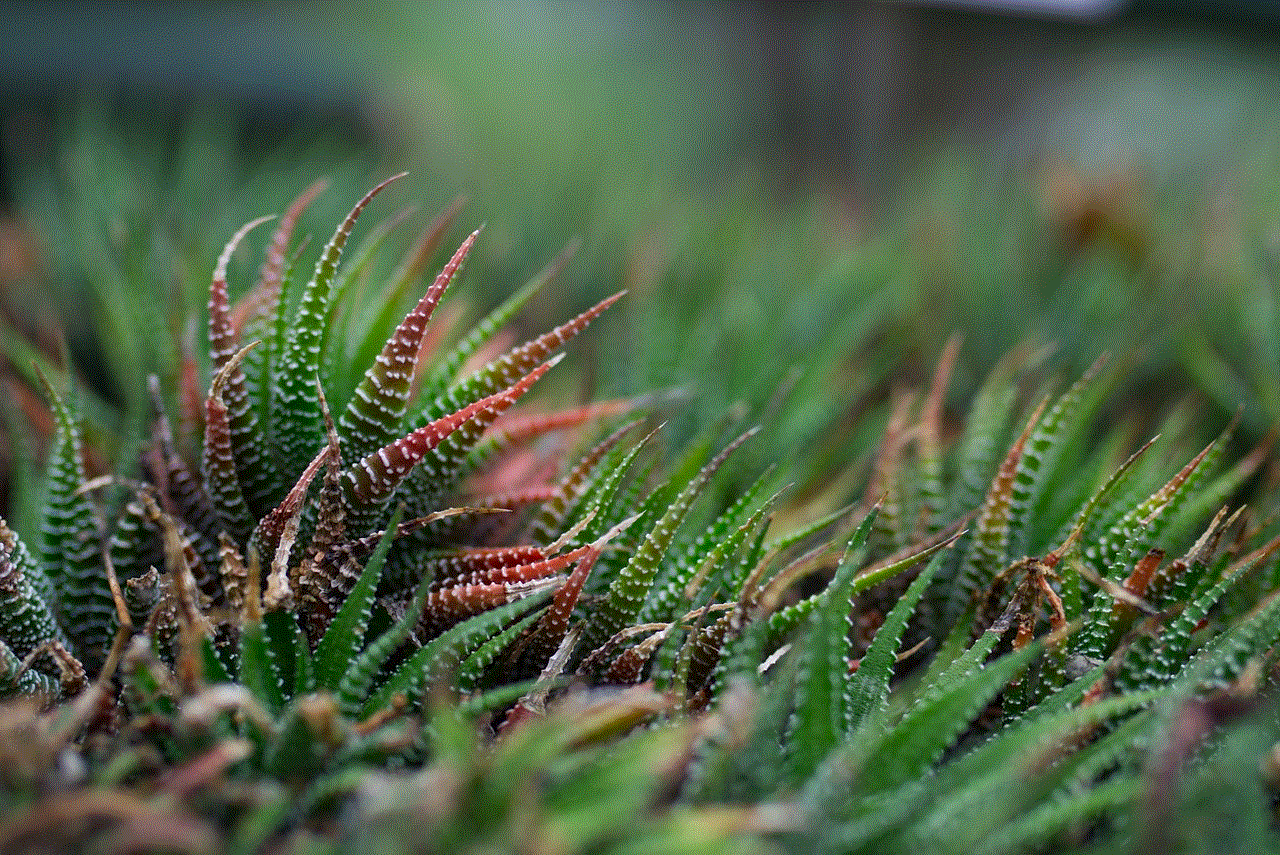
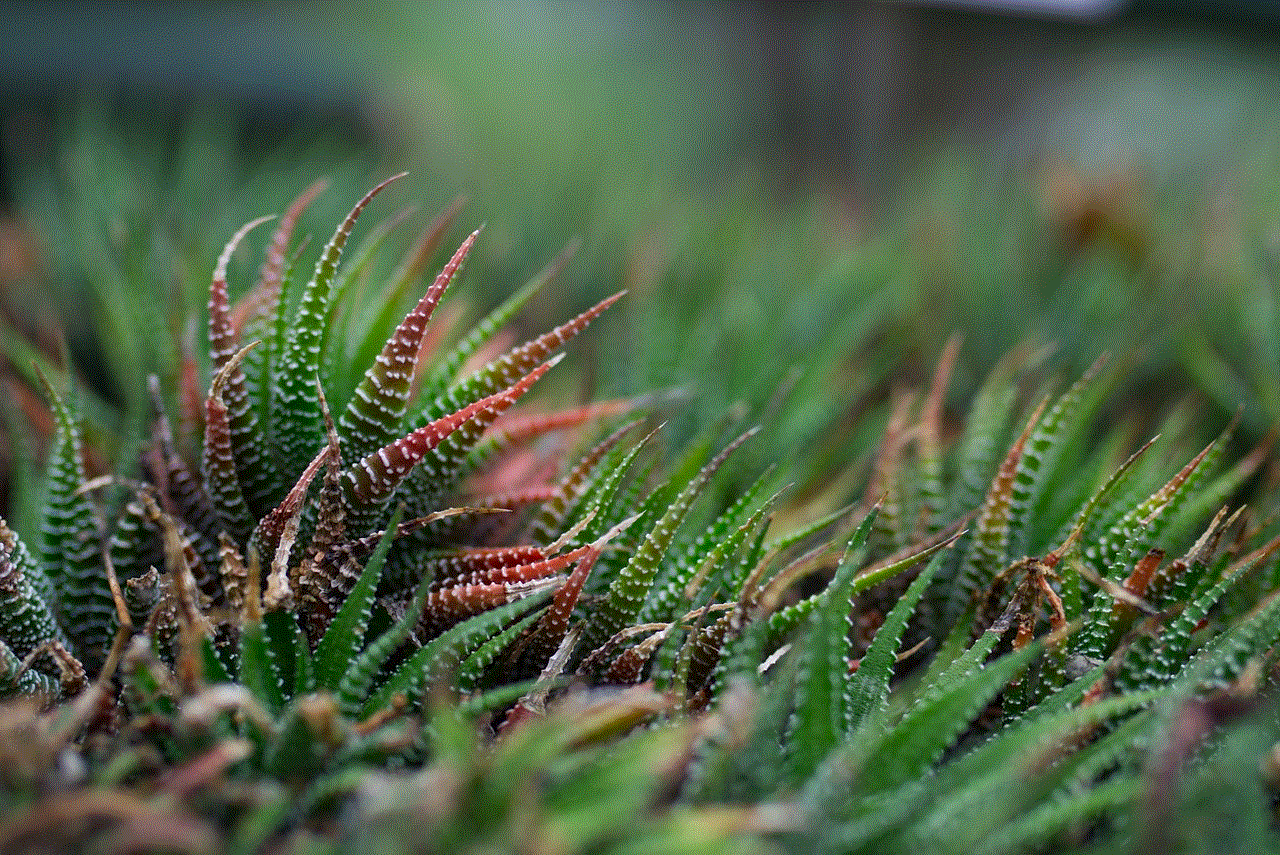
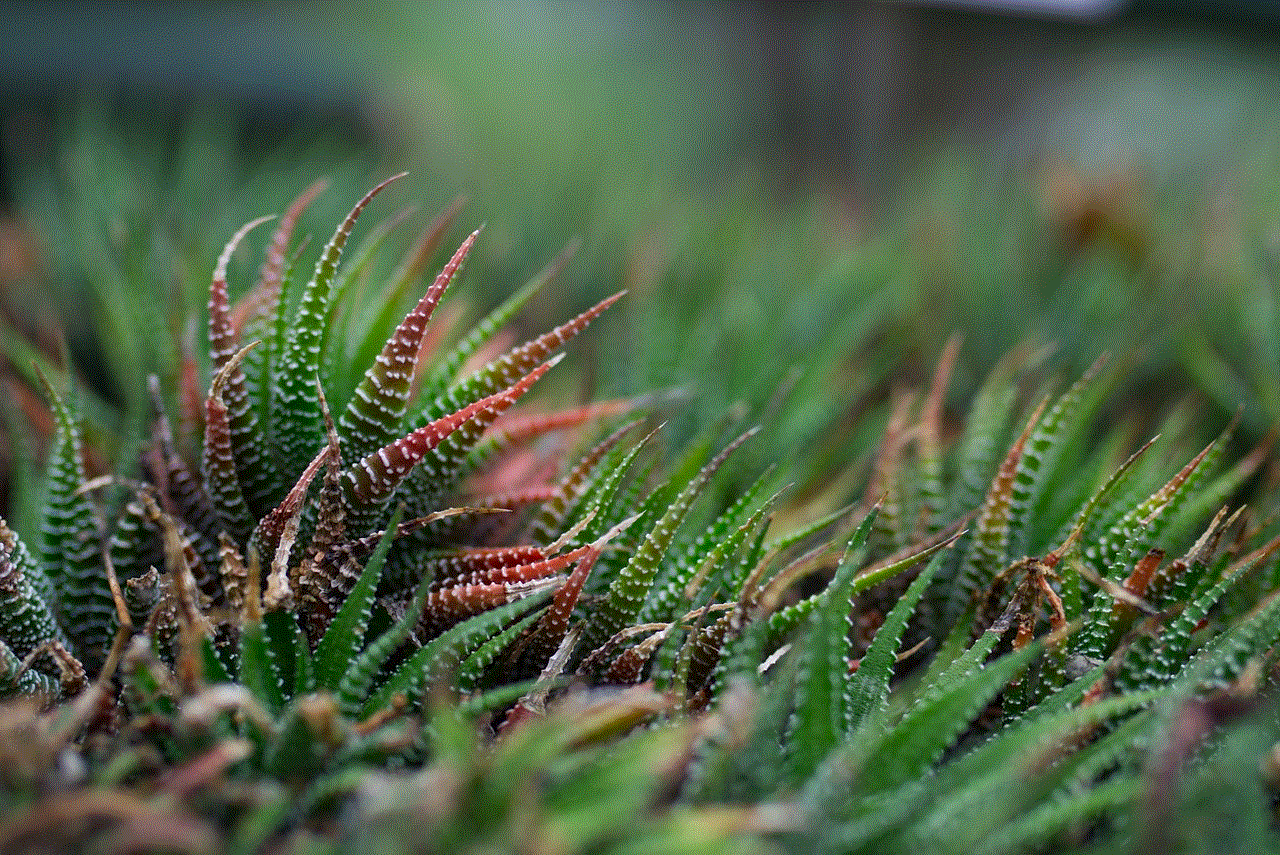
Conclusion:
Disabling Web Guard on Android devices can provide users with more control over their browsing experience while ensuring a safe online environment. By following the step-by-step guide provided in this article, users can easily disable Web Guard and explore alternative methods to protect themselves from potentially harmful content. It is crucial to strike a balance between safety and user freedom, and this article has aimed to provide the necessary guidance to achieve that balance. Remember to maintain safe browsing habits and stay informed about the latest online threats to ensure a secure online experience.
