how to log out of brawl stars
Brawl Stars is a popular mobile game developed and published by Supercell. With its exciting gameplay, vibrant graphics, and a variety of game modes, Brawl Stars has captured the attention of millions of players worldwide. However, like any other mobile app or game, it is essential to know how to log out of Brawl Stars, whether to switch accounts or take a break from the game. In this comprehensive guide, we will explore different methods to log out of Brawl Stars on various devices, including Android, iOS, and emulators.
Before we dive into the step-by-step instructions, let’s understand the importance of logging out of Brawl Stars. Logging out of the game can be necessary for several reasons. One common scenario is when players have multiple accounts and want to switch between them. In such cases, logging out of the current account becomes crucial to access a different account. Additionally, some players may want to take a break from the game or temporarily uninstall Brawl Stars, and logging out ensures that their progress and account information remain secure.
Now, let’s explore the methods to log out of Brawl Stars on different platforms:
1. Log Out of Brawl Stars on Android :
– Method 1: In-Game Log Out Option
– Step 1: Launch Brawl Stars on your Android device.
– Step 2: Tap on the gear icon located at the top left corner of the main screen to access the game settings.
– Step 3: Scroll down and tap on the “Supercell ID” option.
– Step 4: Tap on the “Log Out” button to log out of your current account.
– Method 2: Clear App Data
– Step 1: Go to the “Settings” on your Android device.
– Step 2: Scroll down and tap on the “Apps” or “Application Manager” option.
– Step 3: Locate and tap on “Brawl Stars” from the list of installed apps.
– Step 4: Tap on the “Storage” option.
– Step 5: Tap on the “Clear Data” or “Clear Storage” button to log out of Brawl Stars.
2. Log Out of Brawl Stars on iOS:
– Method 1: In-Game Log Out Option
– Step 1: Open Brawl Stars on your iOS device.
– Step 2: Tap on the gear icon located at the top left corner of the main screen to access the game settings.
– Step 3: Scroll down and tap on the “Supercell ID” option.
– Step 4: Tap on the “Log Out” button to log out of your current account.
– Method 2: Sign Out of Game Center
– Step 1: Go to the “Settings” on your iOS device.
– Step 2: Scroll down and tap on your Apple ID profile.
– Step 3: Tap on the “Game Center” option.
– Step 4: Tap on your Apple ID/email address at the top of the screen.
– Step 5: Select “Sign Out” to log out of Brawl Stars.
3. Log Out of Brawl Stars on Emulators:
– Method 1: In-Game Log Out Option (BlueStacks Emulator)
– Step 1: Launch the BlueStacks emulator on your computer.
– Step 2: Open Brawl Stars within the emulator.
– Step 3: Click on the gear icon located at the top right corner of the main screen to access the game settings.
– Step 4: Scroll down and click on the “Supercell ID” option.
– Step 5: Click on the “Log Out” button to log out of your current account.
– Method 2: Clear App Data (Any Emulator)
– Step 1: Close the emulator and exit Brawl Stars.
– Step 2: Go to the file location where the emulator is installed on your computer.
– Step 3: Locate the folder named “data” or “userdata” within the emulator’s installation directory.
– Step 4: Delete or rename the folder to clear app data and log out of Brawl Stars.
In conclusion, logging out of Brawl Stars is a simple process, but it varies slightly depending on the platform you are using. Whether you are playing on Android, iOS, or emulators, you can easily log out of your account to switch between multiple accounts or take a break from the game. By following the methods outlined in this guide, you can ensure the security of your account and enjoy a seamless gaming experience on Brawl Stars. Remember to always secure your account and sensitive information by using strong passwords and enabling two-factor authentication whenever possible. Happy brawling!
parental control on macbook pro
Parental Control on MacBook Pro: A Comprehensive Guide
Introduction:
In today’s digital age, it has become crucial for parents to ensure the online safety of their children. With the increasing use of computers and the internet, it is essential to have effective parental control measures in place. This article will guide you through the various methods and tools available to enable parental control on your MacBook Pro, ensuring a safe and secure online experience for your kids.
1. Understanding Parental Control:
Parental control refers to the set of tools and features that allow parents or guardians to monitor and restrict their children’s access to certain content and features on electronic devices. It helps in protecting children from inappropriate content, limiting screen time, and preventing online threats such as cyberbullying and phishing.
2. Built-in Parental Control Features on MacBook Pro:
Apple recognizes the importance of parental control and has integrated several features into its macOS to help parents manage their children’s computer usage. These built-in features include:
a) Parental Controls in System Preferences: MacBook Pro allows you to set up parental controls directly in the System Preferences. You can restrict access to specific apps, websites, and even set time limits for computer usage.
b) Content & Privacy Restrictions: With macOS Catalina and later versions, Apple introduced robust content and privacy restrictions under the Screen Time feature. Parents can limit access to explicit content, restrict app usage, and manage communication and privacy settings.
3. Setting up Parental Controls on MacBook Pro:
To enable parental controls on your MacBook Pro, follow these steps:
Step 1: Open System Preferences from the Apple menu.
Step 2: Click on “Parental Controls” or “Screen Time,” depending on your macOS version.
Step 3: Create a new user account for your child by clicking the “+” button.
Step 4: Customize the restrictions as per your preferences, such as app access, website restrictions, and time limits.
Step 5: Save the settings and exit the Parental Controls or Screen Time preferences.
4. Configuring App Restrictions:
One of the essential aspects of parental control is managing app access. MacBook Pro allows you to control which apps your child can use and when. Here’s how you can configure app restrictions:
Step 1: Open Parental Controls or Screen Time preferences.
Step 2: Select your child’s user account.
Step 3: Click on the “Apps” or “App Limits” tab.
Step 4: Choose the desired app categories your child can access or set time limits for specific apps.
Step 5: Save the settings and exit the preferences.
5. Implementing Web Content Restrictions:
The internet is a vast space with both educational and harmful content. To protect your child from inappropriate websites, you can set up web content restrictions on your MacBook Pro:
Step 1: Open Parental Controls or Screen Time preferences.
Step 2: Select your child’s user account.
Step 3: Click on the “Web” or “Content & Privacy Restrictions” tab.
Step 4: Enable the “Try to limit adult websites automatically” option.
Step 5: Add specific websites to the “Never Allow” list if necessary.
Step 6: Save the settings and exit the preferences.
6. Managing Communication and Privacy Settings:
To safeguard your child’s privacy and control their communication channels, it’s important to manage the communication and privacy settings on your MacBook Pro:
Step 1: Open Parental Controls or Screen Time preferences.
Step 2: Select your child’s user account.
Step 3: Click on the “Communication” or “Content & Privacy Restrictions” tab.
Step 4: Customize the messaging, FaceTime, and Game Center settings as per your requirements.
Step 5: Save the settings and exit the preferences.
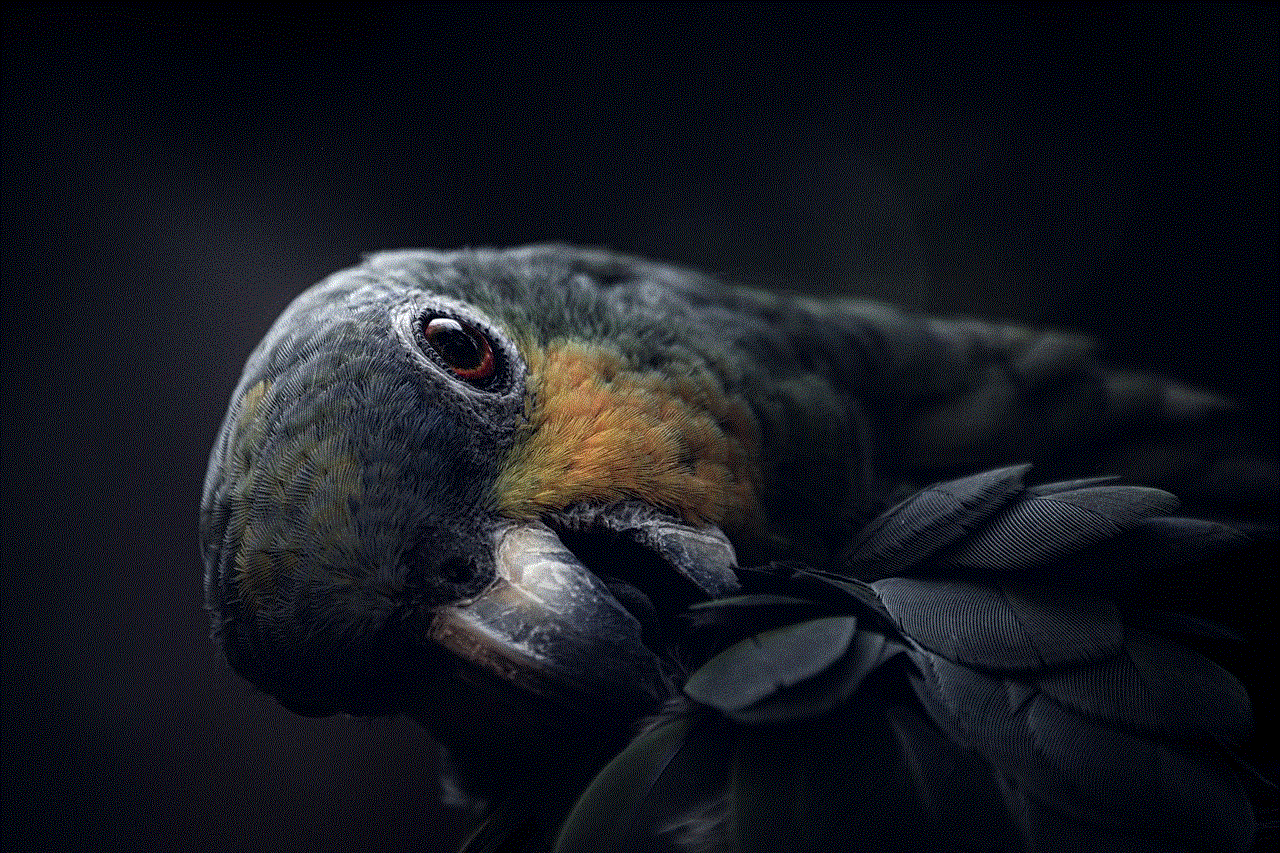
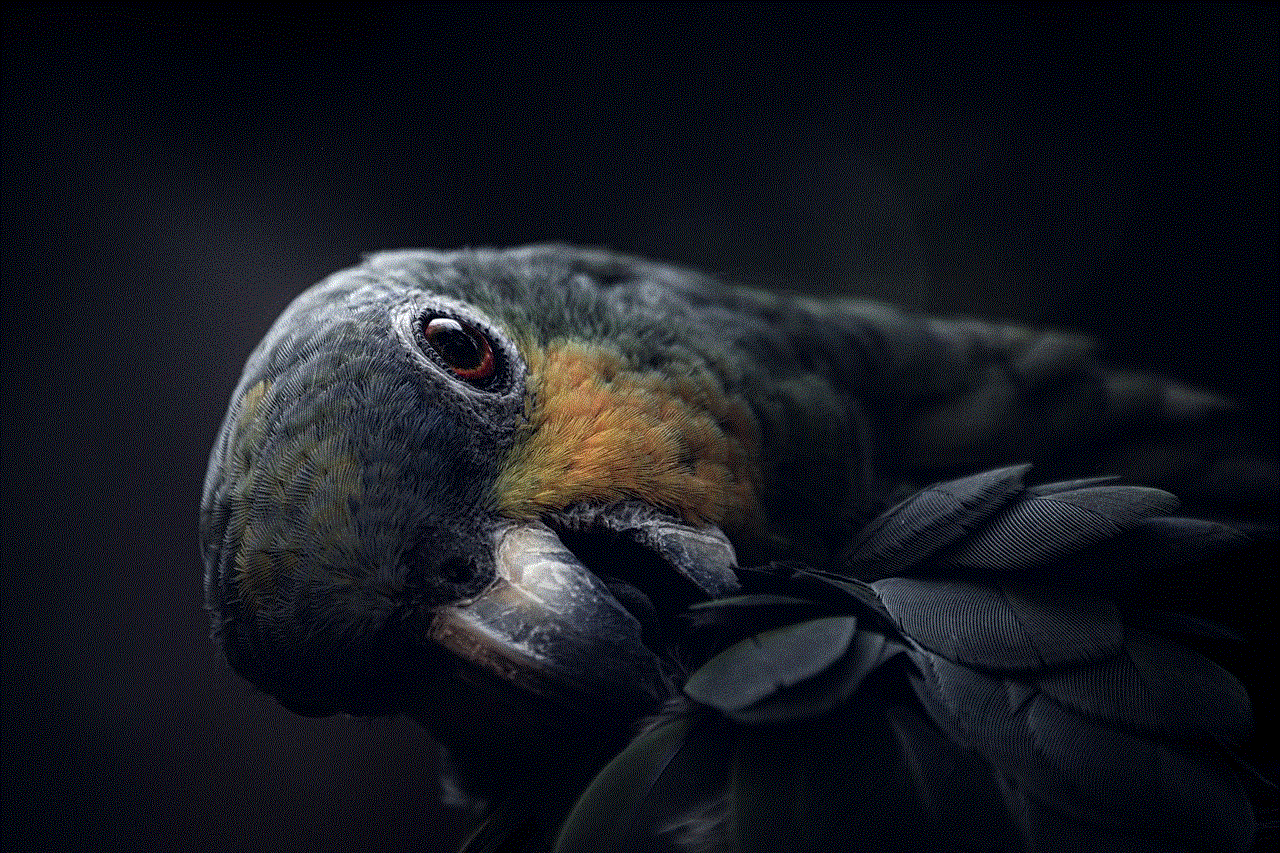
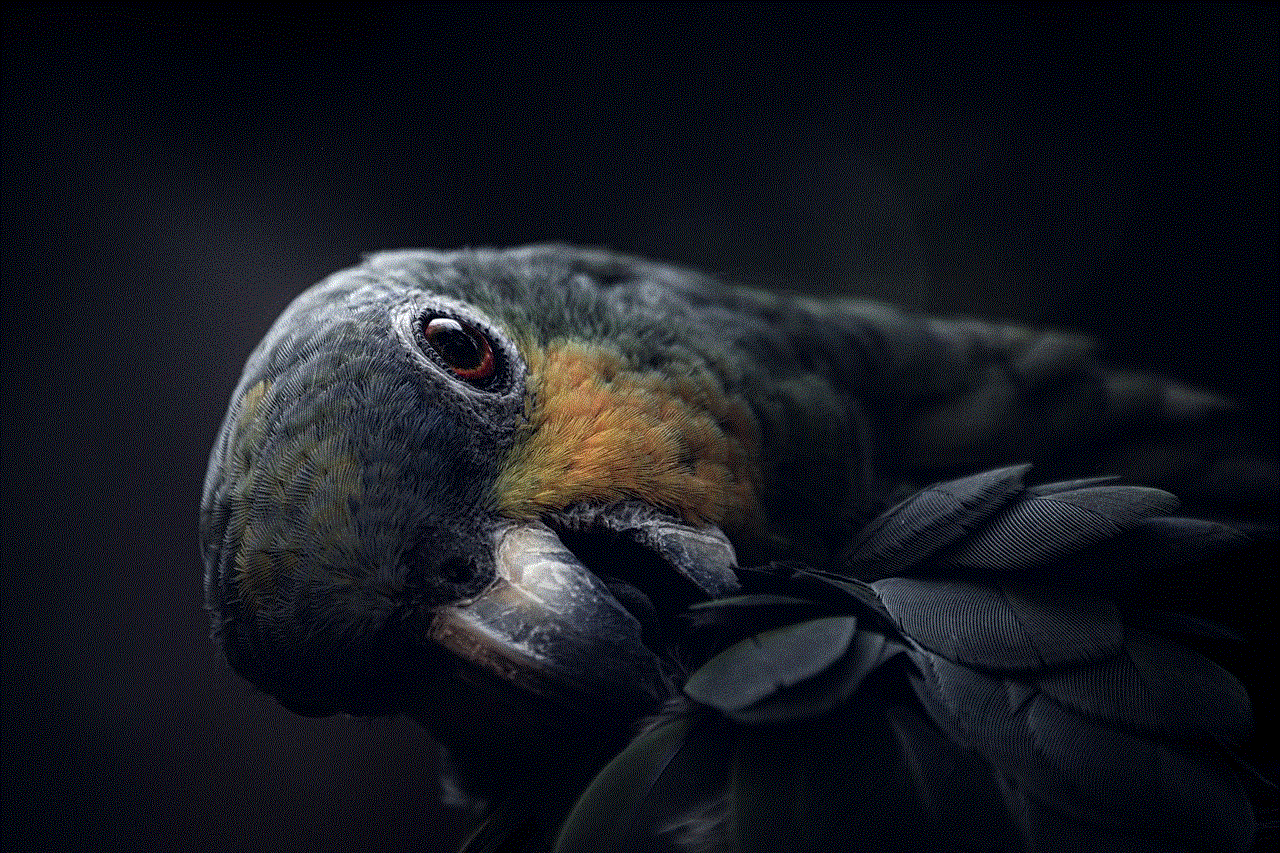
7. Monitoring Screen Time:
Excessive screen time can negatively impact a child’s physical and mental health. MacBook Pro’s parental control features allow you to monitor and limit your child’s screen time:
Step 1: Open Parental Controls or Screen Time preferences.
Step 2: Select your child’s user account.
Step 3: Click on the “Screen Time” tab.
Step 4: Analyze the activity reports to understand your child’s computer usage.
Step 5: Set daily or weekly limits for screen time.
Step 6: Save the settings and exit the preferences.
8. Third-Party parental control apps :
While macOS provides robust built-in parental control features, some parents may prefer additional functionalities offered by third-party apps. These apps offer advanced features such as geofencing, social media monitoring, and real-time alerts. Some popular third-party parental control apps for MacBook Pro include Qustodio, Norton Family, and Net Nanny.
9. Educating Your Child about Online Safety:
While parental control measures are essential, it is equally important to educate your child about online safety. Teach them about the risks associated with sharing personal information, interacting with strangers online, and the consequences of cyberbullying. Encourage open communication and establish trust to create a safe online environment.
10. Regularly Updating Parental Control Settings:
As technology evolves, new threats and challenges emerge. It is crucial to stay updated with the latest features and settings of parental control on your MacBook Pro. Regularly review and update the restrictions, websites, and time limits to ensure your child’s online safety.
Conclusion:
Parental control on MacBook Pro is a powerful tool that helps parents protect their children from online threats and inappropriate content. By utilizing the built-in features and third-party apps, parents can effectively manage app access, web content, screen time, and communication settings. However, it is essential to combine these measures with educating children about online safety to create a secure and responsible digital environment.
spy whatsapp conversations
Title: Spy WhatsApp Conversations: An In-depth Analysis of Privacy Concerns and Ethical Considerations
Introduction:
In the digital age, messaging applications like WhatsApp have become an integral part of our lives, offering a convenient and secure means of communication. However, with the increasing concerns surrounding privacy and data security, the concept of spying on WhatsApp conversations has gained attention. This article aims to provide a comprehensive analysis of the topic, focusing on the various methods used to spy on WhatsApp, the legality of such actions, privacy implications, and the ethical considerations involved.
Paragraph 1: Understanding WhatsApp and its Security Features
WhatsApp is a popular messaging application that enables users to send text messages, voice messages, make voice and video calls, and share media files. It boasts end-to-end encryption, which means that only the sender and recipient have access to the content of their conversations, ensuring a high level of security and privacy.
Paragraph 2: The Methods Used to Spy on WhatsApp Conversations
There are several methods employed by individuals to spy on WhatsApp conversations. These include using specialized spy apps, exploiting vulnerabilities in the WhatsApp platform, or gaining physical access to the target device. Spy apps often require installation on the target device and grant the user access to messages, calls, media, and other activities.
Paragraph 3: The Legality of Spying on WhatsApp Conversations
The legality of spying on WhatsApp conversations varies depending on the jurisdiction and the purpose behind the spying. In many countries, unauthorized access to someone’s private communications without their consent is considered illegal and a violation of privacy laws. However, there may be exceptions, such as in cases of suspected criminal activity or with the explicit consent of all parties involved.
Paragraph 4: Privacy Implications and Concerns
Spying on WhatsApp conversations raises significant privacy concerns. It infringes upon the right to privacy and can potentially expose sensitive personal information. Moreover, it undermines the trust and confidentiality that users expect from communication platforms like WhatsApp. There is also the risk of third-party actors gaining unauthorized access to the spy app, leading to potential data breaches and misuse of personal information.
Paragraph 5: Ethical Considerations and Moral Dilemmas
The ethical considerations surrounding spying on WhatsApp conversations are complex. On one hand, there may be justifiable reasons for doing so, such as protecting loved ones from potential harm or preventing criminal activities. On the other hand, it raises ethical questions about consent, trust, and the right to privacy. It is crucial to weigh these concerns and consider the potential consequences before engaging in such actions.
Paragraph 6: Addressing the Issue of Consent
Consent plays a vital role in determining the ethicality of spying on WhatsApp conversations. Without the explicit consent of all parties involved, it is generally considered unethical and an invasion of privacy. In cases where consent is obtained, it is important to establish clear boundaries and ensure that the purpose of spying is justified and in the best interest of all parties involved.
Paragraph 7: The Role of WhatsApp in Protecting User Privacy
As a leading messaging platform, WhatsApp has taken steps to enhance user privacy. Its end-to-end encryption ensures that conversations remain private and secure. However, it is essential for users to remain vigilant and regularly update the app to protect against potential vulnerabilities.
Paragraph 8: The Impact of Spying on Trust and Relationships
Spying on WhatsApp conversations can have significant implications for trust and relationships. When one party discovers that their conversations have been monitored without their knowledge or consent, it can lead to feelings of betrayal, loss of trust, and damage to the relationship. Open and honest communication is crucial to maintaining trust and avoiding the need for spying.
Paragraph 9: The Role of Law Enforcement and Government Surveillance
Government surveillance and law enforcement agencies have the authority to intercept and monitor communications under certain circumstances, such as national security threats or criminal investigations. However, the extent of these surveillance practices and the potential abuse of power raise concerns about privacy, transparency, and the protection of individual rights.
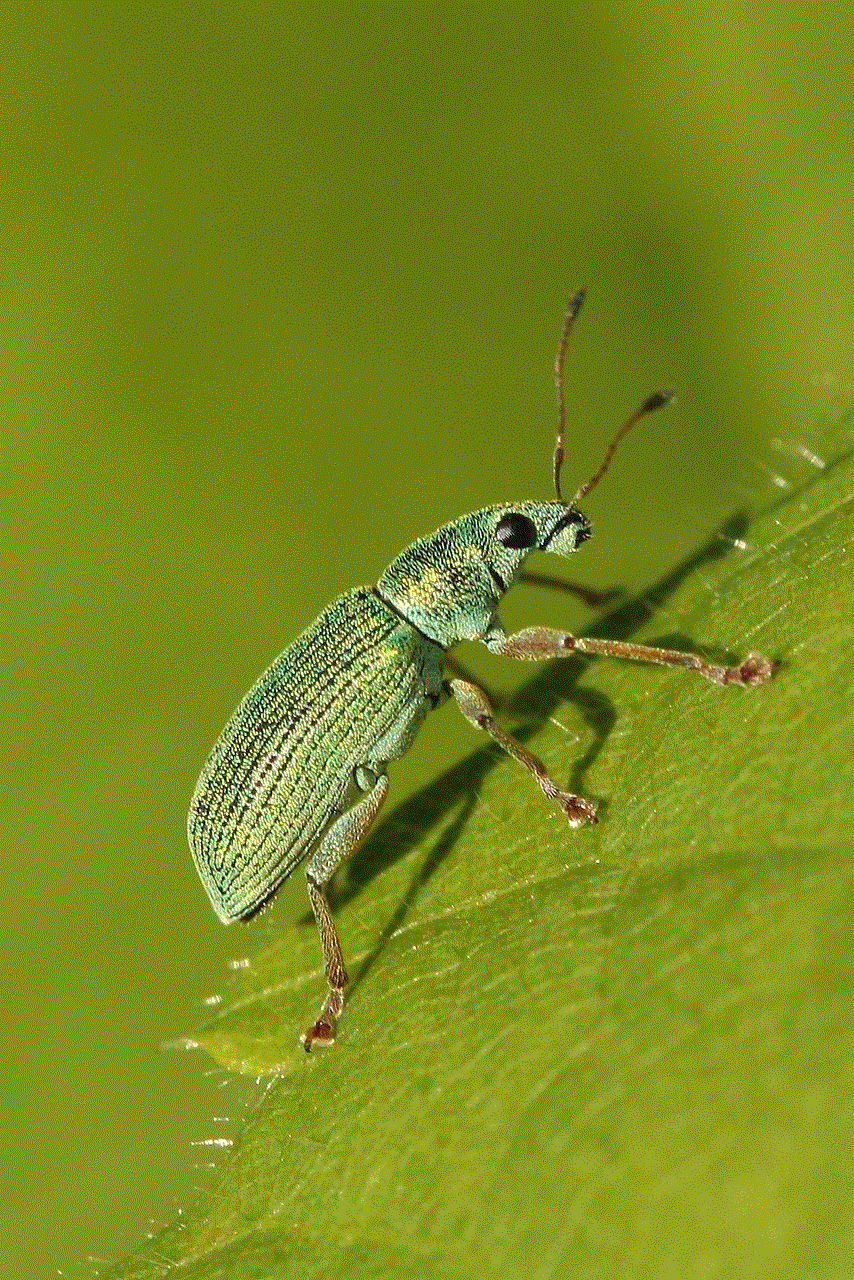
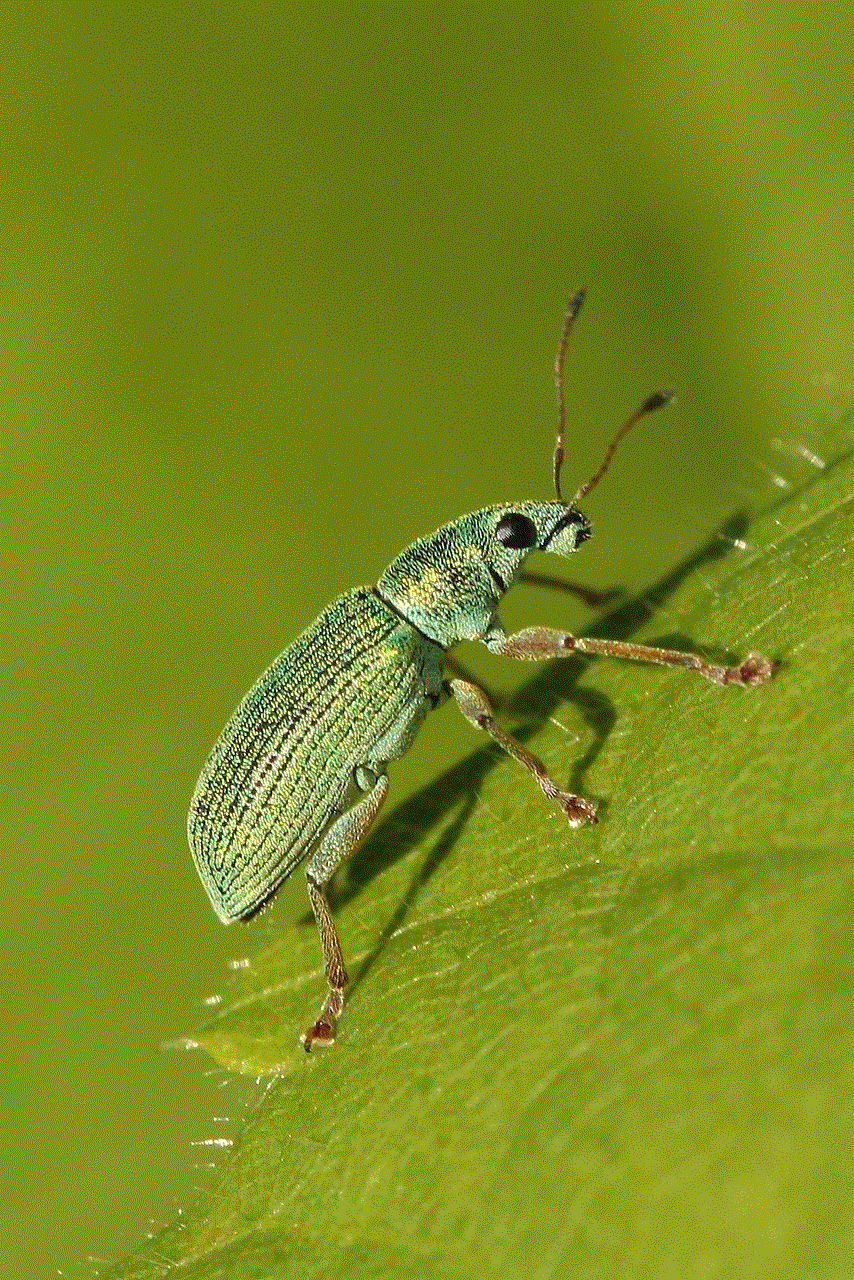
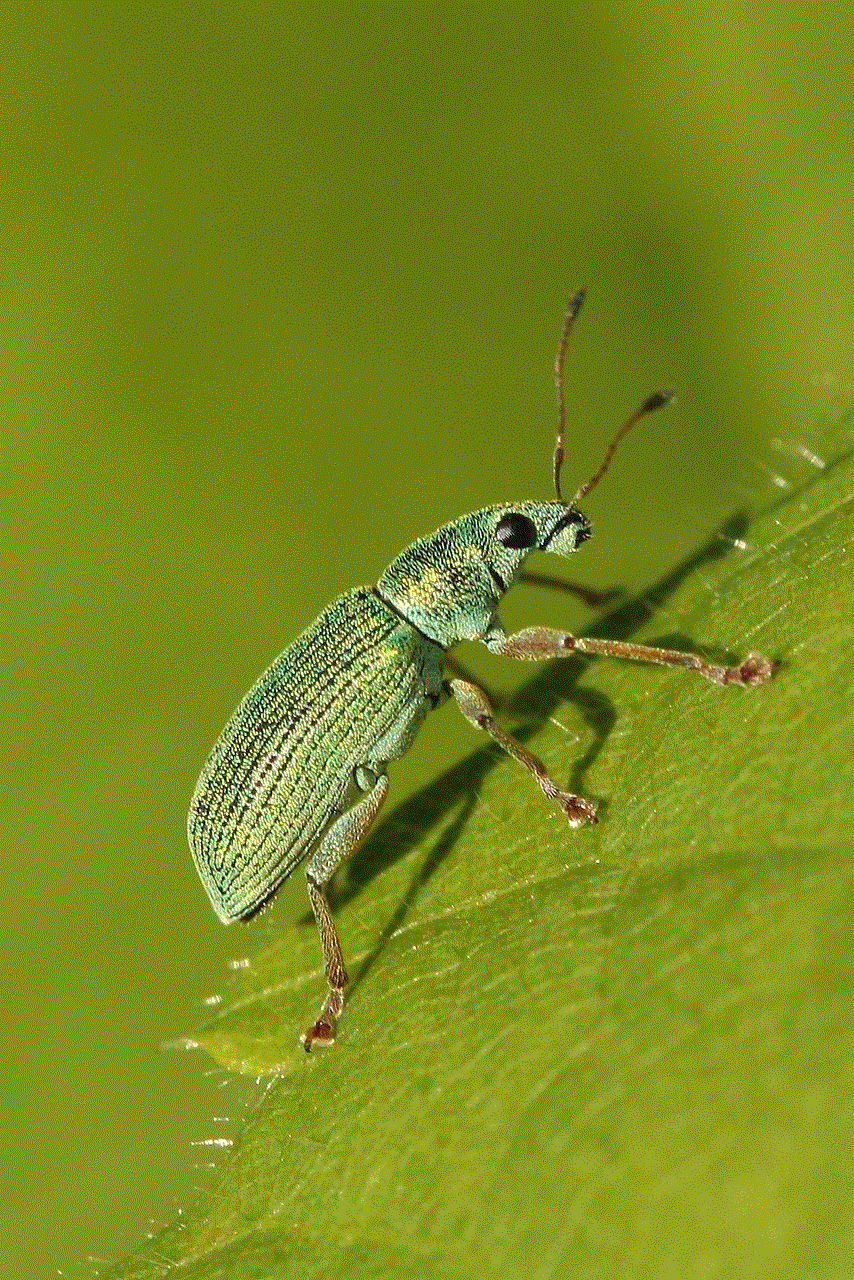
Paragraph 10: Conclusion
In conclusion, spying on WhatsApp conversations is a controversial practice that raises numerous privacy concerns and ethical considerations. While there may be justifiable reasons for doing so, it is important to respect the right to privacy, obtain consent when necessary, and consider the potential consequences. Users must also remain vigilant, keep their apps updated, and take necessary precautions to protect their personal information from unauthorized access.
