how to log out of an instagram account
# How to Log Out of an Instagram Account: A Comprehensive Guide
In today’s digital age, social media platforms like Instagram have become an integral part of our daily lives. Whether you’re using it for personal interaction, marketing, or simply keeping up with friends and family, Instagram offers a plethora of features that keep users engaged. However, there may come a time when you need to log out of your account. This could be for a variety of reasons, such as using a shared device, ensuring your privacy, or simply taking a break from social media. In this article, we will explore the various methods to log out of your Instagram account, discuss the importance of logging out, and provide tips for managing your account security effectively.
## Understanding the Need to Log Out
Before diving into the technicalities of logging out, it’s essential to understand why logging out of your Instagram account may be necessary. With the rise of multi-device usage, many individuals find themselves logged into their accounts on several different devices. While this can be convenient, it also poses various security risks. For instance, if you forget to log out on a shared device, someone else could potentially access your account, leading to unauthorized actions, privacy breaches, or even identity theft.
Additionally, logging out can also serve as a mental health break. Social media can sometimes feel overwhelming, and stepping away from your account for a while can help you regain focus and reduce stress. Logging out is a simple yet effective way to establish boundaries with social media, allowing you to engage with it on your own terms.
## How to Log Out of Instagram on Mobile Devices
Logging out of Instagram on a mobile device is a straightforward process. Here’s a step-by-step guide for both iOS and Android users:
### Step 1: Open the Instagram App
Begin by launching the Instagram app on your mobile device. Ensure that you are logged into the account you wish to log out of.
### Step 2: Navigate to Your Profile
Once the app is open, tap on your profile icon located at the bottom right corner of the screen. This will take you to your profile page.
### Step 3: Access Settings
On your profile page, look for the three horizontal lines (menu icon) at the top right corner of the screen. Tap on this icon to open the menu. From there, scroll down and select “Settings” at the bottom of the list.
### Step 4: Log Out
In the Settings menu, scroll down until you find the “Log Out” option. You’ll see your username followed by the “Log Out” button. Tap on it, and a confirmation message will appear, asking if you’re sure you want to log out. Confirm your choice, and you will be logged out of your Instagram account.
### Step 5: Confirm Logging Out
After confirming, you will be redirected to the Instagram login screen, indicating that you have successfully logged out of your account. From this point, you can choose to log back in or simply close the app.
## How to Log Out of Instagram on a Desktop
Logging out of Instagram on a desktop is equally simple. Follow these steps to ensure you log out safely:
### Step 1: Open Your Web Browser
Begin by launching your preferred web browser and navigating to the Instagram website (www.instagram.com).
### Step 2: Log In (if necessary)
If you’re not already logged in, enter your credentials to access your account.
### Step 3: Access Your Profile
Once logged in, click on your profile picture located at the top right corner of the screen. This will open a dropdown menu.
### Step 4: Log Out
In the dropdown menu, you will see the “Log Out” option. Click on it, and you will be logged out of your account. The page will refresh, taking you back to the Instagram login screen.
## Logging Out of Multiple Accounts
Many Instagram users manage multiple accounts, whether for personal use, business, or other reasons. If you want to log out of multiple accounts on your mobile device, the process may vary slightly.
### Step 1: Go to Your Profile
Navigate to your profile as previously described.
### Step 2: Access Settings
Tap the menu icon, followed by “Settings.”
### Step 3: Log Out of All Accounts
Scroll down to find the “Log Out” option. If you manage multiple accounts, tapping “Log Out” will prompt you to confirm whether you want to log out of all accounts or just the one you’re currently using. Choose the desired option and confirm.
## The Importance of Logging Out on Shared Devices
If you frequently use shared devices, such as public computer s or family tablets, it’s crucial to log out of your Instagram account after each session. Here’s why:
### 1. Protect Your Privacy
Logging out ensures that your personal information, messages, and saved passwords are not accessible to others. This is especially important in public spaces where anyone can view your screen.
### 2. Prevent Unauthorized Access
Failing to log out increases the risk of someone else accessing your account, potentially leading to unwanted interactions or even account compromises.
### 3. Maintain Account Security
Regularly logging out of shared devices can minimize the chances of your account being hacked or misused, thus enhancing the overall security of your online presence.
## Tips for Managing Your Instagram Account Security
While logging out is an essential step in maintaining account security, there are additional practices you can adopt to keep your Instagram account safe:
### 1. Use Strong Passwords
Create a unique and complex password for your Instagram account. Avoid using easily guessable information such as birthdays or names. Consider using a password manager to help you generate and store strong passwords.
### 2. Enable Two-Factor Authentication
Instagram offers two-factor authentication (2FA) as an added layer of security. By enabling this feature, you will receive a verification code via SMS or an authenticator app each time you log in from an unrecognized device.
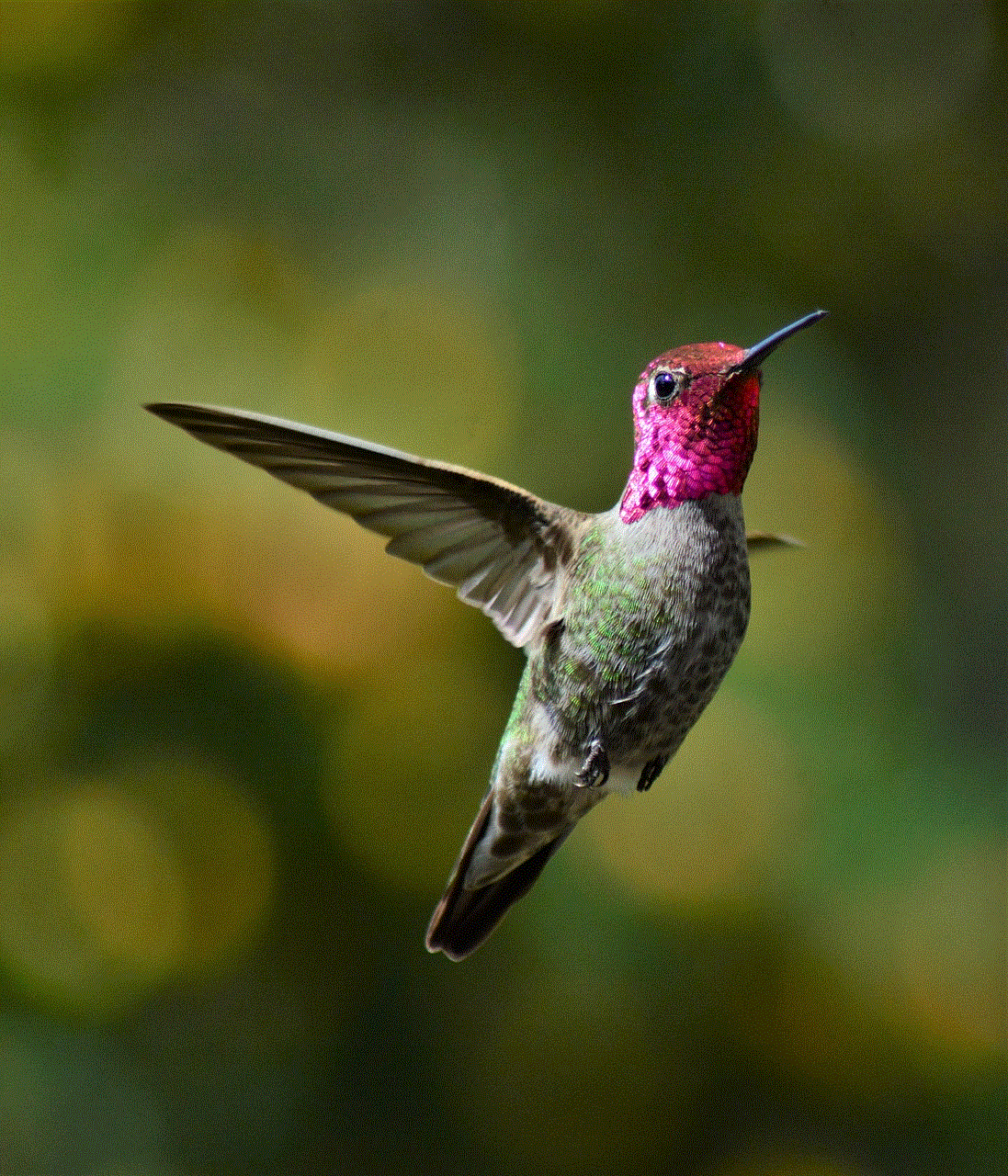
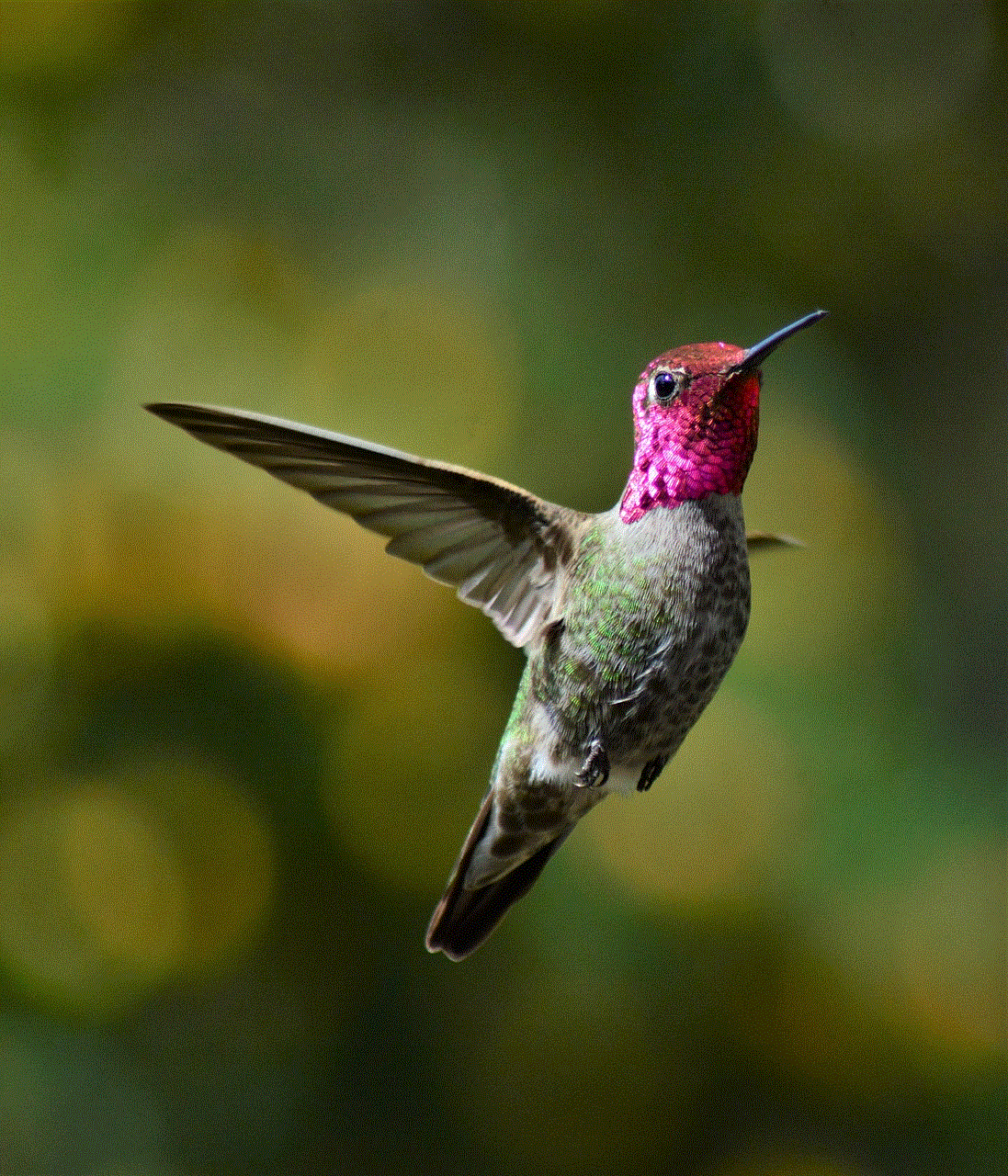
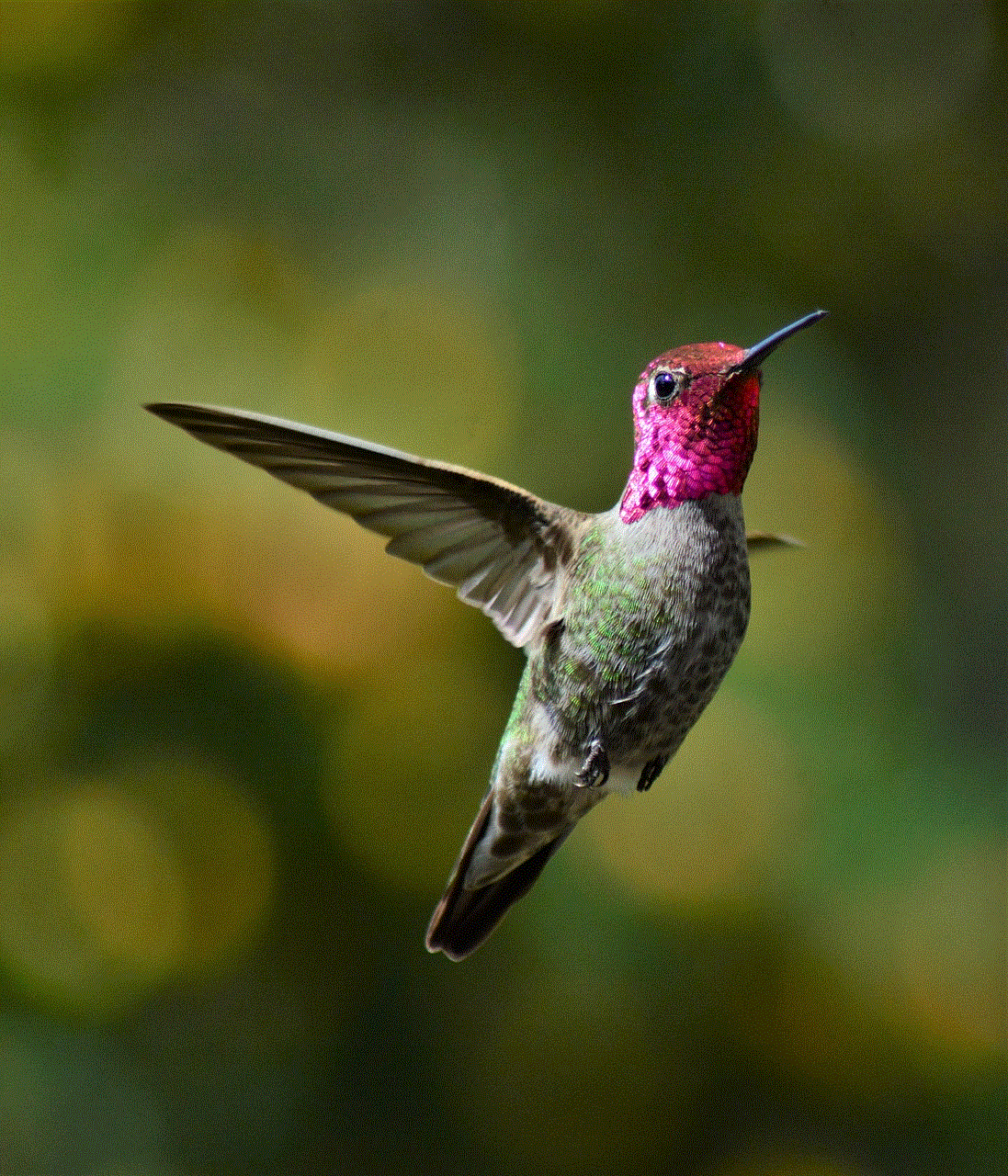
### 3. Regularly Review Account Activity
Periodically check your account activity for any suspicious actions. If you notice any unfamiliar login attempts or changes to your profile, take immediate action to secure your account.
### 4. Be Cautious with Third-Party Apps
If you use third-party apps to manage your Instagram account, ensure they are reputable and trustworthy. Some apps may require your login credentials, which can jeopardize your account’s security.
## Conclusion
Logging out of your Instagram account is a simple yet vital action that helps protect your privacy, especially when using shared devices. Whether you are using the mobile app or the desktop version, the process is straightforward and user-friendly. Taking the time to log out, especially when you are done using your account, can significantly enhance your overall account security.
In addition to logging out, adopting practices such as using strong passwords, enabling two-factor authentication, and being cautious with third-party apps can further safeguard your Instagram account. Ultimately, being proactive about your account security will help you enjoy your social media experience without unnecessary stress or concern.
By following the steps outlined in this guide and incorporating these security tips, you can navigate Instagram with confidence and peace of mind, knowing that your account is well-protected. Whether you’re stepping away for a break or ensuring your information remains secure, logging out is a small but powerful step in managing your digital life.
record a conversation on iphone
# How to Record a Conversation on iPhone: A Comprehensive Guide
In today’s fast-paced world, communication is key. Whether for personal use, business meetings, or interviews, recording conversations can be invaluable. If you’re an iPhone user, you might be wondering how to best utilize your device for this purpose. In this article, we will explore various methods to record conversations on your iPhone, the best apps to use, legal considerations, tips for recording, and much more.
## Understanding the Basics of Recording Conversations
Before diving into the practical aspects of recording conversations, it’s essential to understand the basics. Recording a conversation involves capturing audio from a discussion between two or more parties. This could be a face-to-face conversation, a phone call, or even a video chat. The iPhone, equipped with high-quality microphones and various built-in features, is an excellent tool for this task.
### Built-in Voice Memos App
One of the most straightforward ways to record a conversation on your iPhone is using the built-in Voice Memos app. This app allows you to easily capture audio in high quality. To use it, simply follow these steps:
1. **Open the Voice Memos App**: Locate the Voice Memos app on your iPhone. If you cannot find it, swipe down on the home screen and use the search function.
2. **Start a New Recording**: Tap the red record button to begin capturing audio. Ensure that your iPhone is positioned to capture both speakers effectively.
3. **Stop Recording**: When the conversation ends, tap the red button again to stop the recording.
4. **Save Your Recording**: You can rename your recording for easy access later. Tap on the recording, then select “Edit Recording” to add a name or make adjustments.
### Using Third-Party Apps
While the Voice Memos app is convenient, there are numerous third-party apps designed specifically for recording conversations. These apps often come with additional features such as cloud storage, transcription services, and enhanced editing capabilities. Some popular options include:
– **Rev Voice Recorder**: Known for its user-friendly interface and transcription services, Rev Voice Recorder allows you to record conversations and have them transcribed for a small fee.
– **Otter.ai**: This app offers real-time transcription and collaboration features, making it ideal for meetings and interviews.
– **AudioNote**: Combining note-taking and audio recording, AudioNote allows you to sync your notes with the audio, making it easier to refer back to specific points in a conversation.
### Recording Phone Calls
One of the most common scenarios for recording conversations is during phone calls. However, the iPhone does not have a built-in feature for recording calls due to privacy concerns. That said, you can utilize third-party apps or services to accomplish this. Here are a few methods:



1. **Using a Third-Party App**: Apps like TapeACall and Call Recorder – IntCall allow you to record phone calls by merging calls with a recording line. These apps typically require you to initiate a three-way call.
2. **Using a Separate Device**: If you don’t want to use an app, you can also record a call using another device. Simply place the call on speakerphone and use another device (like another smartphone or a digital recorder) to capture the audio.
### Legal Considerations
Before you start recording conversations, it’s crucial to understand the legal implications. Recording conversations without consent can lead to legal issues, as laws vary significantly by jurisdiction. In the United States, some states require one-party consent, while others mandate all-party consent. Here are some general guidelines:
– **One-Party Consent**: In states where one-party consent is allowed, you can record a conversation as long as you are a participant in it.
– **All-Party Consent**: In states that require all-party consent, you must inform all participants that the conversation is being recorded. Failure to do so can result in legal consequences.
– **International Laws**: If you are traveling or communicating with individuals in other countries, be aware that different nations have different laws regarding recording conversations.
### Best Practices for Recording Conversations
To ensure that your recordings are clear and useful, consider the following best practices:
1. **Test Your Equipment**: Before important conversations, test your recording device to ensure it functions correctly. Check the microphone and storage space.
2. **Choose a Quiet Environment**: Background noise can interfere with audio quality. Whenever possible, conduct conversations in quiet settings.
3. **Inform Participants**: If you are in a jurisdiction that requires consent, ensure you inform all parties involved in the conversation that you are recording.
4. **Positioning the iPhone**: If you are recording a face-to-face conversation, place the iPhone centrally between speakers to capture balanced audio.
5. **Use Headphones for Calls**: When recording phone calls, using headphones can help improve audio clarity and reduce background noise.
### Editing and Sharing Your Recordings
Once you’ve recorded a conversation, you may want to edit or share it. The Voice Memos app allows basic editing, such as trimming the audio. For more advanced editing, consider apps like GarageBand or Audacity on your computer .
To share your recordings:
– **Via Email**: You can easily share recordings by sending them through email directly from the Voice Memos app.
– **Cloud Storage**: Upload your recordings to cloud services like Dropbox or Google Drive for easy access and sharing.
– **Social Media**: If appropriate, you can share snippets of your recordings on social media platforms.
### Using Recordings for Personal Improvement
Recording conversations can be a powerful tool for personal development. For instance, if you are preparing for a presentation or job interview, recording yourself can help you analyze your speaking style, tone, and clarity. Listening to your recordings provides insight into areas for improvement, such as pacing, filler words, or body language.
### Ethical Considerations
Alongside legal considerations, it’s essential to think about the ethical implications of recording conversations. Transparency and respect should guide your actions. Always consider how the other person may feel about being recorded and whether it aligns with the context of your conversation.
### Conclusion
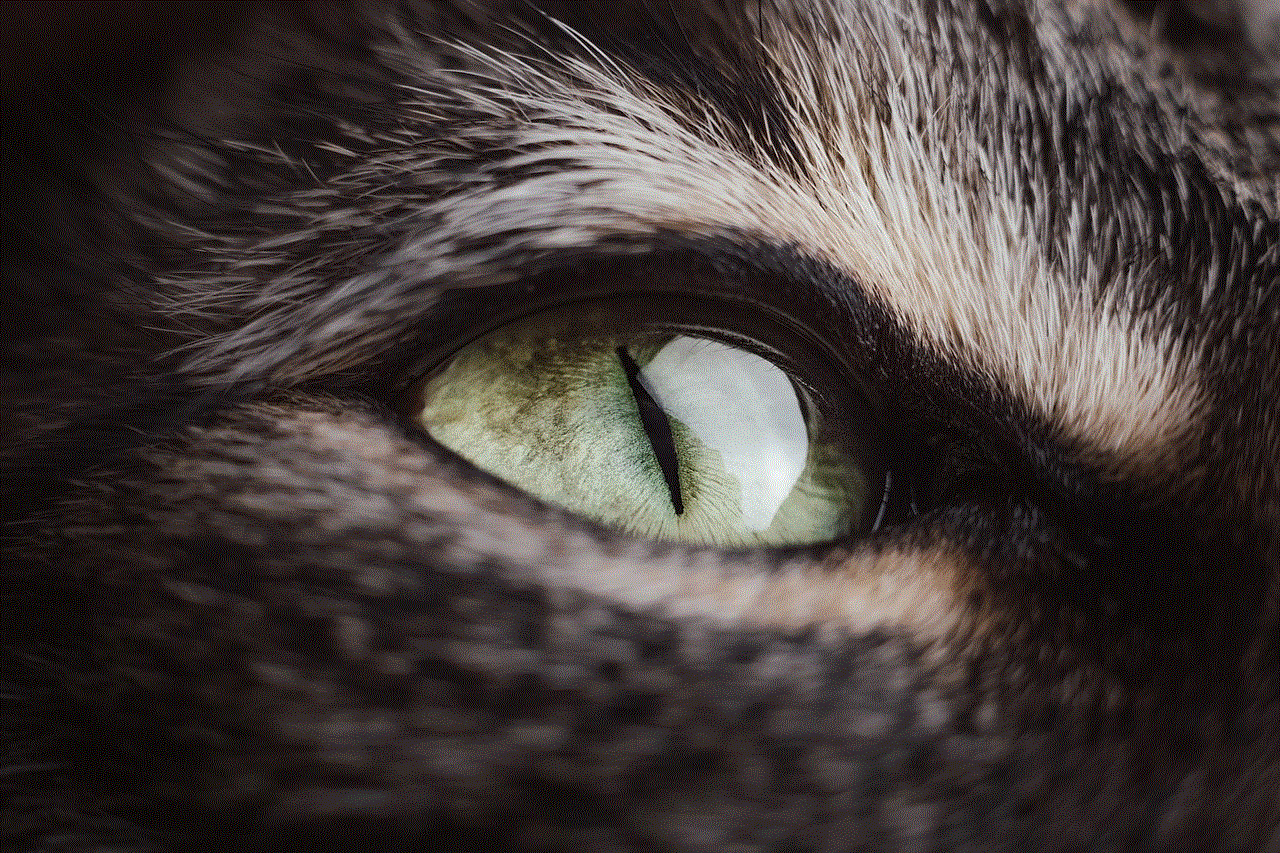
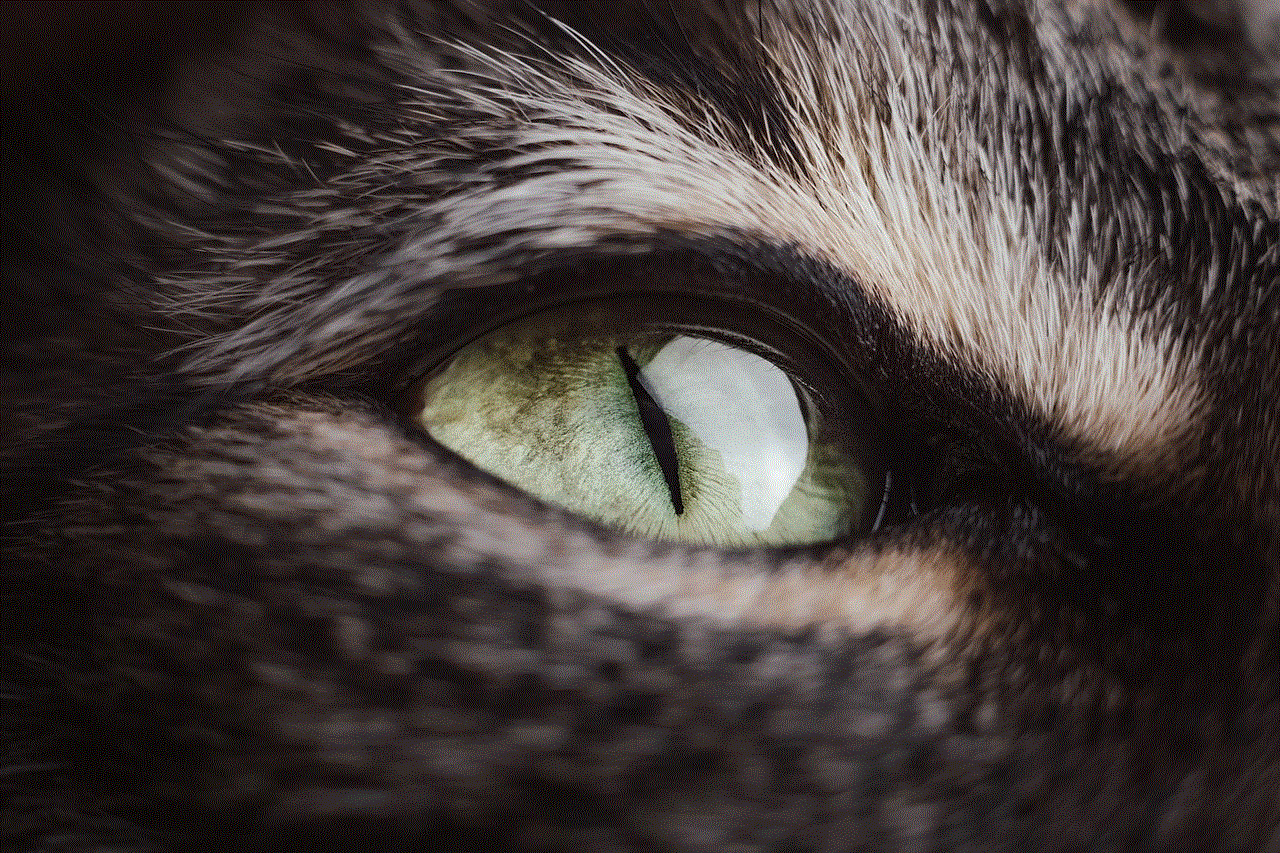
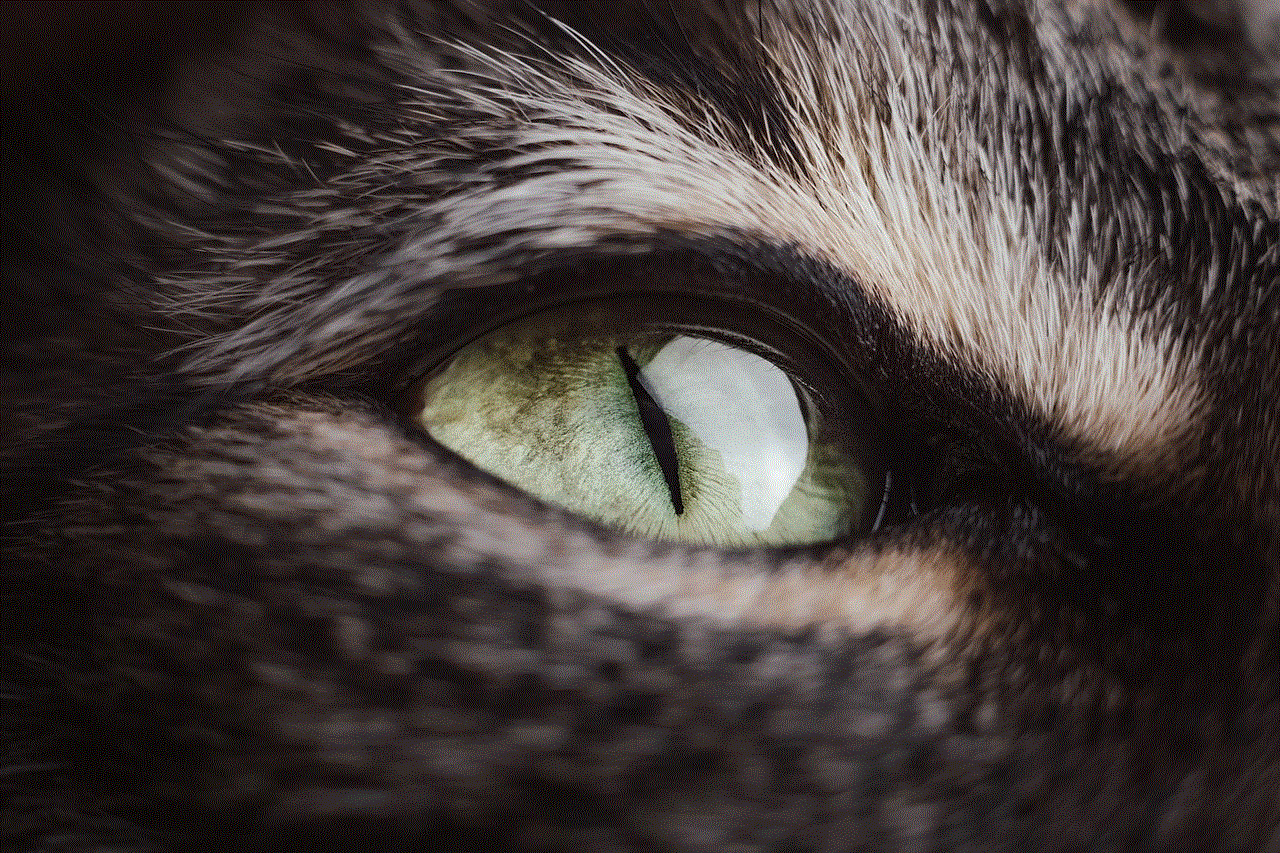
Recording conversations on your iPhone can serve various purposes, from preserving important memories to enhancing professional communication. With built-in apps and numerous third-party options available, you have the tools at your disposal to capture high-quality audio effectively. However, always keep legal and ethical considerations in mind.
By adhering to best practices and utilizing the right apps, you can make the most out of your iPhone’s recording capabilities. Whether for personal growth, business, or simply preserving moments, mastering the art of conversation recording will enhance your communication experience and provide you with valuable resources for the future.
