how to like an instagram message
# How to Like an Instagram Message: A Comprehensive Guide
In the age of social media, platforms like Instagram have transformed the way we communicate. From sharing photos and videos to chatting with friends and family, Instagram has become an essential tool for self-expression and connection. One of the features that enhance user interaction is the ability to send direct messages (DMs). But have you ever wondered how to like an Instagram message? In this article, we will explore this feature in detail, along with tips, tricks, and best practices for navigating Instagram DMs effectively.
## Understanding Instagram Direct Messages
Instagram Direct Messages, or DMs, allow users to send private messages to one another. This feature has evolved significantly since its introduction, integrating multimedia capabilities such as photos, videos, voice notes, and even disappearing messages. DMs offer a more personal way to communicate and share content, making them an integral part of the Instagram experience.
When you receive a message, you can respond with text, emojis, or even quick replies. But did you know that you can also ‘like’ messages? This feature adds a layer of interaction and acknowledgment that can enhance your conversations. Let’s dive into how to like an Instagram message and discuss its significance.
## How to Like an Instagram Message
Liking a message on Instagram is a straightforward process. Here’s a step-by-step guide to help you understand how to do it:
1. **Open Instagram:** Launch the Instagram app on your mobile device. Ensure you are logged into your account.
2. **Navigate to Direct Messages:** Tap on the paper airplane icon located in the top right corner of your home feed. This will take you to your direct messages.
3. **Select the Conversation:** Scroll through your list of conversations and select the chat containing the message you wish to like.
4. **Find the Message:** Once in the chat, locate the specific message that you want to like.
5. **Double Tap to Like:** Simply double-tap the message you want to like. Alternatively, you can press and hold the message until a menu appears, then select the heart icon to like it.
6. **Confirmation:** You will see a small heart animation appear, confirming that you have liked the message. The sender will also be notified that you liked their message.
## The Importance of Liking Messages
Liking a message may seem trivial, but it carries significant weight in social interactions on Instagram. Here are several reasons why you might choose to like a message:
– **Acknowledgment:** Liking a message serves as a form of acknowledgment. It shows the sender that you have read and appreciated their message without the need for a lengthy response.
– **Encouragement:** If someone shares something personal or vulnerable, liking their message can encourage them to continue the conversation or share more.
– **Positive Reinforcement:** Liking a message can provide positive reinforcement, especially if someone is sharing good news or achievements. It shows you support and celebrate their successes.
– **Non-Verbal Communication:** In the digital age, non-verbal cues are often absent. Liking a message can be a way to convey emotion and connection without words.
## Best Practices for Liking Messages
While liking messages can enhance your communication, there are some best practices to consider to avoid misunderstandings or awkward situations:
### 1. Be Mindful of Context
When deciding whether to like a message, consider the context. Liking a message that conveys serious news, such as a breakup or loss, may come off as insensitive. Instead, a thoughtful response may be more appropriate.
### 2. Use Sparingly
Overusing the like feature can diminish its significance. Reserve likes for messages that truly resonate with you or require acknowledgment.
### 3. Combine with Responses
Liking a message can be complemented with a follow-up response. For example, you can like a message and then reply with a comment or question to keep the conversation flowing.
### 4. Respect Privacy
Remember that not everyone may want their messages liked, especially if they are of a sensitive nature. Always respect the comfort levels of others.
## The Evolution of Messaging on Instagram
Instagram has continually updated its messaging features to keep up with user demands and trends. From the introduction of ephemeral messages to the ability to share posts directly in DMs, Instagram aims to create a versatile platform for communication. Liking messages is just one of the many features that have emerged over time, enhancing user interaction.
### The Role of Emojis in Messaging
Emojis play a significant role in modern communication, particularly on platforms like Instagram. They add emotional depth to conversations and can convey feelings that words sometimes cannot. When liking a message, consider using emojis alongside your likes to express your feelings more vividly.
### Integrating Other Features
Instagram has integrated other features into messaging, such as the ability to send voice messages, stickers, and GIFs. Combining these features with the ability to like messages can create a more dynamic and engaging conversation.
## The Impact of Likes on User Engagement
Likes are a cornerstone of social media interaction. They provide users with a sense of validation and encouragement. On Instagram, liking messages can lead to increased user engagement, as it fosters a sense of community and connection among users.
### Building Relationships Through Messaging
Effective communication is essential for building and maintaining relationships. Liking messages is a simple yet powerful gesture that can strengthen bonds between friends, family, and even followers. It helps create a dialogue that feels personal and meaningful.
## Common Misunderstandings About Liking Messages
While the concept of liking messages seems straightforward, there are some common misunderstandings that users may encounter:
### 1. Liking Equals Romantic Interest
Some users may misinterpret a liked message as a sign of romantic interest. It’s essential to clarify your intentions to avoid confusion, especially in platonic relationships.
### 2. The Pressure to Respond
Some people may feel pressured to respond to every liked message. Keep in mind that liking a message does not necessitate a reply; it can simply be a gesture of acknowledgment.
### 3. Cultural Differences
In some cultures, the act of liking a message may carry different implications. Be aware of cultural nuances to ensure your actions are interpreted as intended.
## Conclusion
Liking an Instagram message is a small yet meaningful feature that enhances the way we communicate on the platform. It serves as a form of acknowledgment and can help foster deeper connections between users. By understanding how to like messages, the importance of this action, and best practices for using it, you can navigate Instagram DMs more effectively.
As social media continues to evolve, so too will the ways we interact with one another. Embracing features like liking messages can enrich your online communication, making it a more enjoyable and engaging experience. So the next time you find yourself in a conversation on Instagram, don’t hesitate to show your appreciation by liking a message!
ios screen recorder no jailbreak
# iOS Screen Recorder No Jailbreak: Your Comprehensive Guide
In an era where sharing experiences and content has become a significant part of our social interactions, the ability to record your screen can be incredibly useful. Whether you’re a gamer wanting to share your gameplay, an educator creating tutorials, or simply someone looking to save a video call, having a screen recorder on your iOS device makes this task easier. In this article, we will explore how to utilize iOS screen recording features without the need for jailbreaking your device, along with tips, tricks, and additional tools to enhance your recording experience.
## Understanding Screen Recording on iOS
Screen recording allows you to capture what is happening on your iOS device’s screen, including sound and touch inputs. This feature is particularly beneficial for a wide range of users—from content creators to everyday users who want to save important information or moments. Apple introduced the built-in screen recording feature in iOS 11, making it accessible without requiring third-party apps or jailbreaking.
### Accessing the Screen Recording Feature
To access the screen recording feature on your iOS device, follow these simple steps:
1. **Open Settings**: Navigate to your device’s settings.
2. **Control Center**: Tap on “Control Center.”
3. **Customize Controls**: Here, you can add the “Screen Recording” option if it’s not already available in your Control Center.
4. **Add Screen Recording**: Tap the green plus icon next to “Screen Recording” to add it to your Control Center.
Once you’ve added the feature, you can initiate a screen recording anytime from the Control Center. Simply swipe down from the top-right corner of the screen (or swipe up if you have an older device with a Home button) and tap the screen recording icon.
### Starting and Stopping a Recording
Initiating a screen recording is straightforward. Tap the screen recording icon, and you’ll see a countdown of three seconds before the recording starts. During the recording, you can navigate your device as you usually would. To stop the recording, tap the red status bar at the top of your screen and confirm that you want to stop.
### Audio Recording Options
When using the built-in screen recording feature, you also have the option to capture audio. To do this, long-press the screen recording icon in the Control Center, which will bring up options to turn on the microphone. This feature is especially useful for creating tutorials or commentary for your recordings.
## Editing Your Screen Recordings
Once you have recorded your screen, you may want to edit the footage to enhance its quality or remove unnecessary parts. iOS provides some basic editing tools that can be quite helpful.
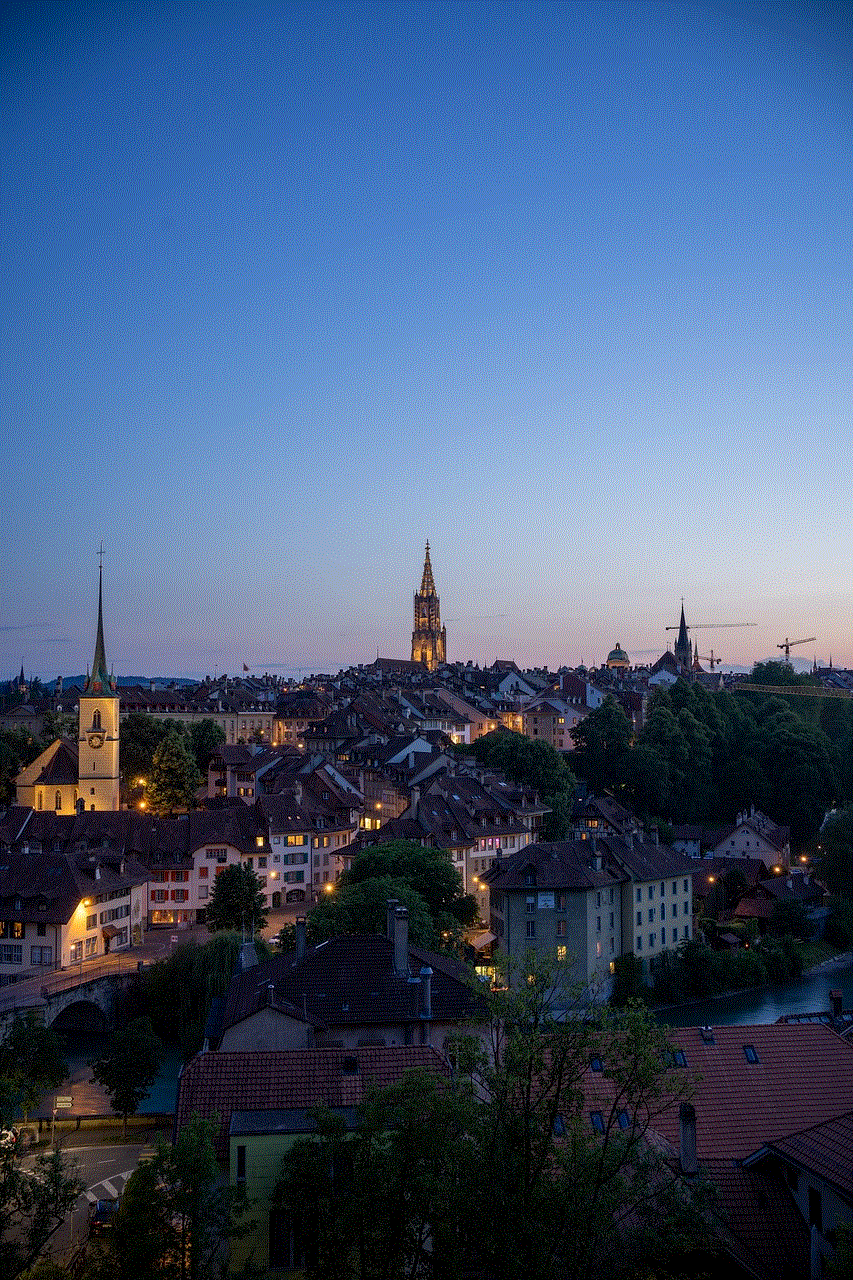
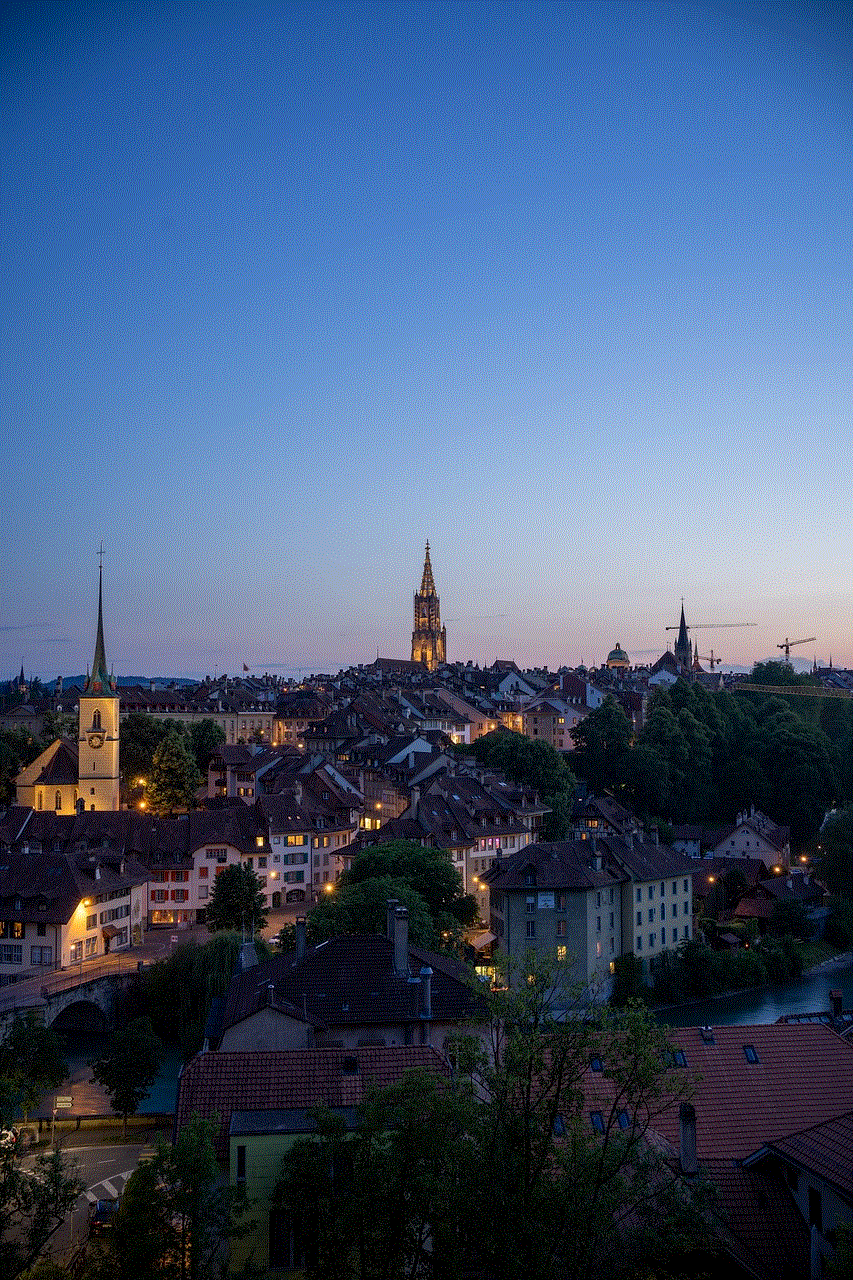
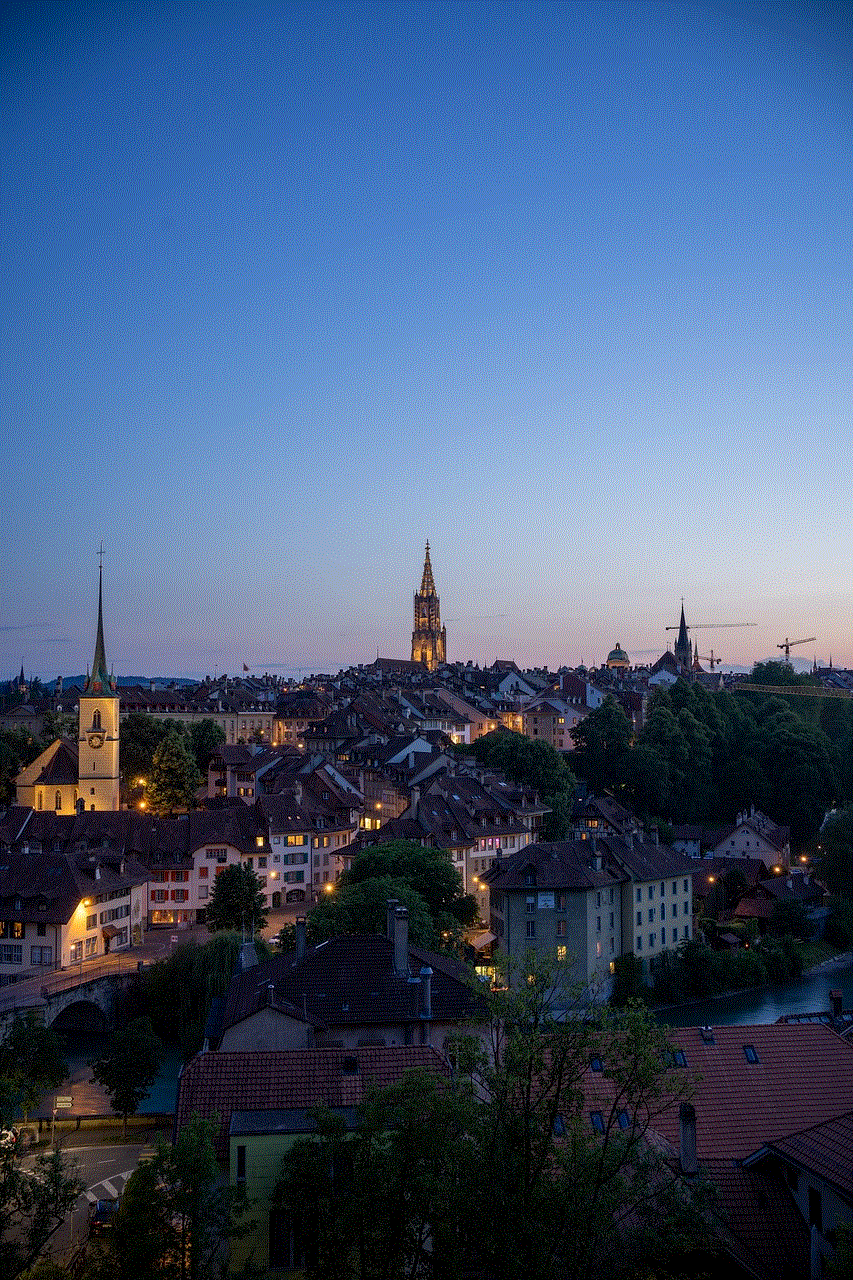
1. **Accessing the Recording**: Open the Photos app and find your screen recording in the “Videos” album.
2. **Editing Tools**: Tap “Edit” in the top right corner. Here, you can trim the video, adjust the length, and even apply filters.
3. **Saving Edits**: Once you’re satisfied with your edits, tap “Done” to save the changes.
For more advanced editing features, you may consider using third-party editing apps available in the App Store. Apps like iMovie, LumaFusion , or Adobe Premiere Rush offer extensive editing capabilities that can elevate your recorded content.
### Sharing Your Screen Recordings
After editing, sharing your screen recordings is easy. You can share the video directly through platforms like iMessage, email, or social media. Simply tap the share icon in the Photos app and choose your preferred sharing method. Additionally, you can save your recordings to your iCloud Drive or any other cloud storage option, allowing for easy access across multiple devices.
## Troubleshooting Common Issues
While the built-in screen recording feature is relatively straightforward, users may encounter some issues. Here are some common problems and their solutions:
### 1. Screen Recording Icon Missing
If you don’t see the screen recording icon in your Control Center, make sure you’ve added it through the Settings as mentioned earlier. If it still doesn’t appear, try restarting your device.
### 2. No Sound in Recordings
If your screen recordings do not have sound, ensure that you have enabled microphone audio before starting the recording. Long-press the screen recording icon in the Control Center and turn on the microphone.
### 3. Performance Issues
Screen recording can be resource-intensive, and if you experience lag or stuttering, it may be due to a lack of available memory or processing power. Close any unnecessary apps running in the background and free up storage space if necessary.
## Alternative Screen Recording Apps for iOS
While the built-in screen recorder is robust, some users may prefer additional features offered by third-party applications. Here are a few popular alternatives that do not require jailbreaking your device:
### 1. TechSmith Capture
TechSmith Capture is a powerful tool designed for creating high-quality videos. It allows you to record your screen, add annotations, and share content directly to TechSmith’s other products like Camtasia. This app is excellent for educators and professionals looking to create detailed tutorials or presentations.
### 2. DU Recorder
DU Recorder is another popular screen recording app that provides a wide range of features, including live streaming capabilities, video editing tools, and the ability to record in high definition. The app is user-friendly and is suitable for both beginners and advanced users.
### 3. Record It!
Record It! is a simple yet effective screen recording app that allows you to capture your screen easily. It provides options to add commentary, create GIFs from your recordings, and share directly to social media platforms.
## Optimizing Your Screen Recording Experience
To ensure the best possible recording experience on your iOS device, consider these tips:
### 1. Prepare Your Device
Close any unused apps and ensure your device is updated to the latest iOS version for optimal performance. Additionally, make sure you have enough storage space available for your recordings.
### 2. Use Do Not Disturb Mode
To avoid interruptions during your recording, enable Do Not Disturb mode. This will prevent notifications from popping up and disrupting your screen capture.
### 3. Plan Your Content
If you’re creating a tutorial or gameplay video, plan your content ahead of time. Having a clear outline of what you want to cover will make your recordings more engaging and coherent.
## Ethical Considerations
When recording your screen, it’s essential to consider the ethical implications. Always ensure that you have permission to record any content that includes other people or copyrighted material. Respect the privacy of others and adhere to the guidelines set by the platforms you are using.
## Conclusion
Recording your iOS screen without jailbreaking your device is not only possible but also incredibly straightforward with the built-in features Apple provides. From casual users wanting to capture memorable moments to professionals creating instructional videos, the screen recording feature opens up a world of possibilities. By understanding how to access, edit, and share your recordings effectively, as well as exploring alternative apps, you can enhance your content creation efforts significantly.
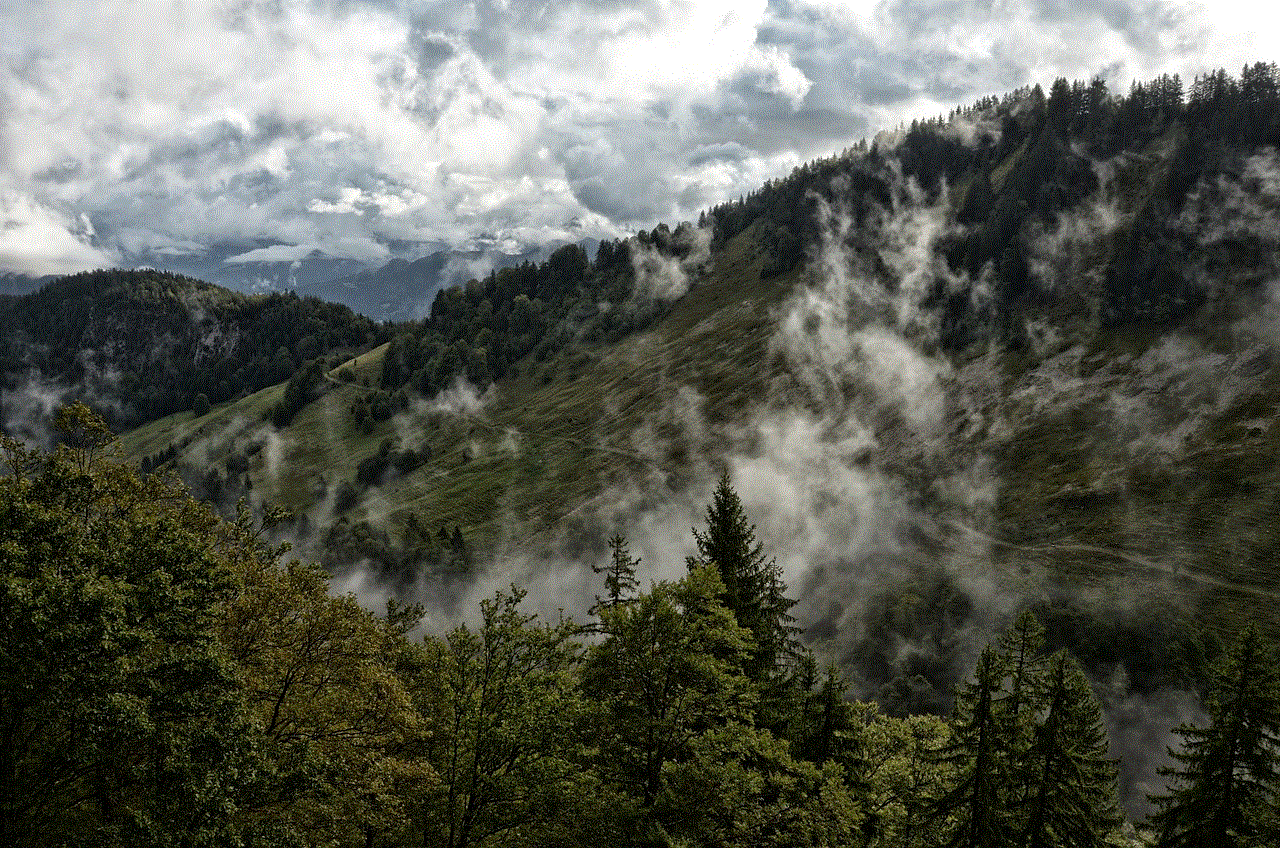
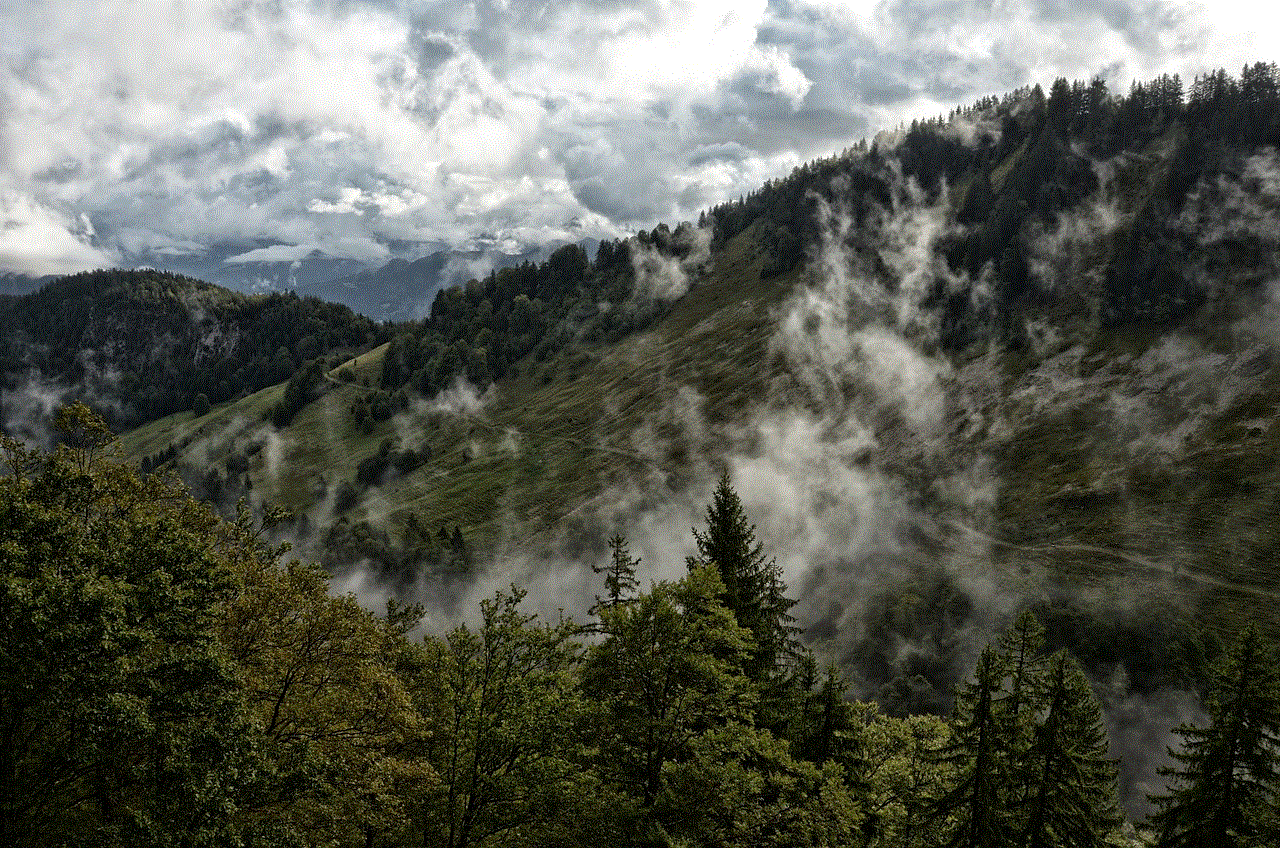
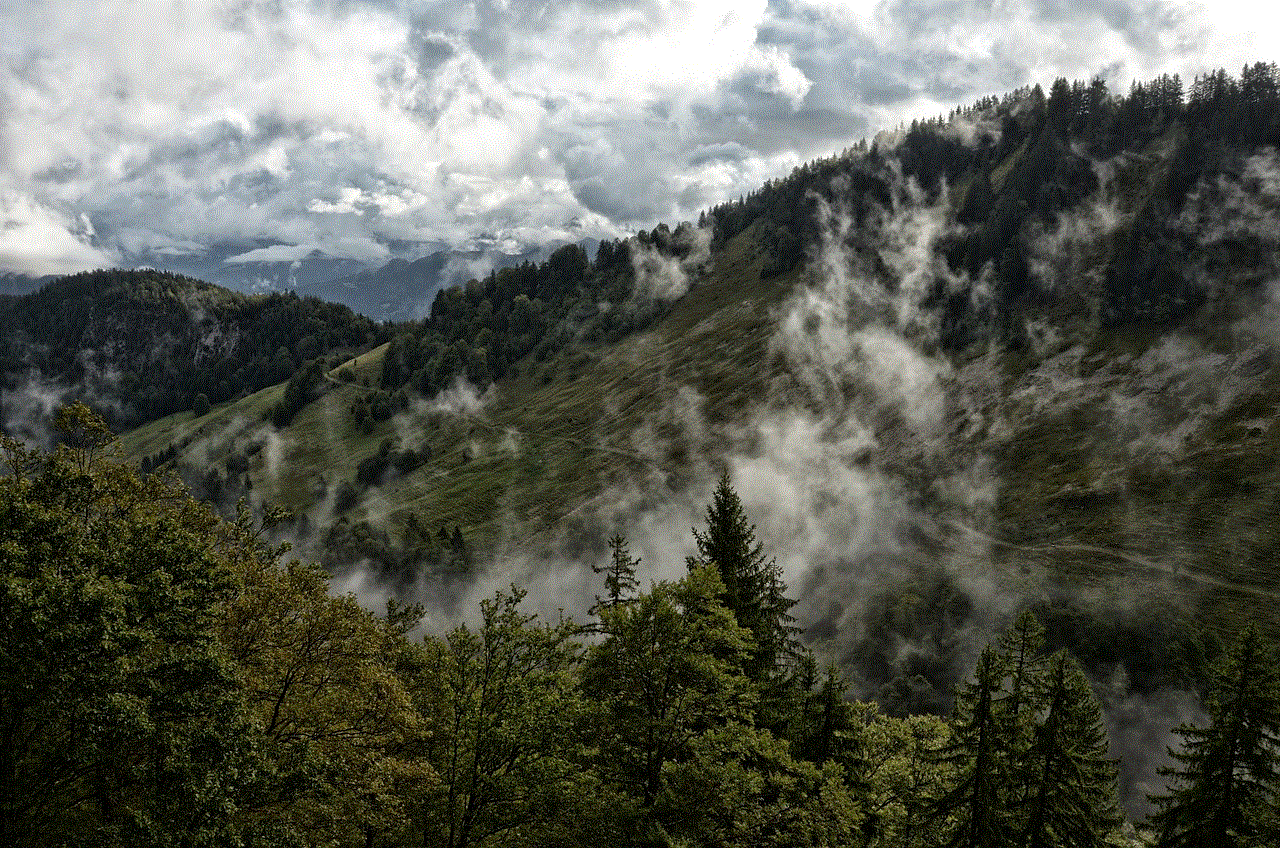
With this comprehensive guide, you’re now equipped with the knowledge to start recording your iOS screen like a pro. Whether you’re using the built-in tools or exploring third-party applications, the ability to capture and share your screen has never been more accessible. So, grab your device, start recording, and share your unique experiences with the world!
