how to game share on steam
# How to Game Share on Steam: A Comprehensive Guide
Game sharing on Steam has become an increasingly popular way for gamers to enjoy a wider library of titles without breaking the bank. Steam, the largest digital distribution platform for PC gaming, offers a feature known as Family Sharing, which allows users to share their game libraries with friends and family. In this article, we’ll explore everything you need to know about game sharing on Steam, including how to set it up, the benefits and limitations, troubleshooting tips, and best practices to ensure a smooth gaming experience.
## Understanding Steam Family Sharing
Before diving into the setup process, it’s essential to understand what Steam Family Sharing is and how it works. Family Sharing allows users to share their game libraries with up to five accounts on up to ten devices. This means that if you have a friend or family member who wants to try a game from your library, they can do so without needing to purchase it themselves.
The feature is designed to encourage gaming communities to grow and for players to experience more games. However, there are some rules and restrictions to be aware of. For instance, only one person can access a shared library at a time. If the owner of the library starts playing a game, anyone else using that library will be booted out of their game. This is a crucial point to consider when planning your game-sharing arrangements.
## Setting Up Family Sharing on Steam
Setting up Family Sharing on Steam is a straightforward process. Follow these steps to get started:
1. **Enable Steam Guard**: The first step is to ensure that Steam Guard is enabled on your account. Steam Guard is a security feature that adds an extra layer of protection. To enable it, go to Steam > Settings > Account > Manage Steam Guard Account Security. Follow the prompts to set it up.
2. **Authorize Sharing on Your computer **: The next step is to log into your Steam account on the computer where you want to share your library. Go to Steam > Settings > Family. You will see an option to “Authorize Library Sharing on this computer.” Check this box.
3. **Select Accounts to Share With**: Once you have authorized library sharing on the computer, you will see a list of accounts that have logged in on that computer. Check the box next to the accounts you want to share your library with.
4. **Log In to Shared Accounts**: The accounts you’ve authorized will now be able to access your library. They will need to log in to their Steam accounts on the same computer to see your games.
5. **Accessing Shared Games**: Once everything is set up, your friends or family members can access your library by logging into their accounts on the authorized computer. They will see your games in their library and can download and play them as if they owned the titles.
## Benefits of Game Sharing on Steam
Game sharing on Steam offers numerous benefits, making it an appealing option for gamers of all types. Here are some of the most notable advantages:
1. **Cost Savings**: The most significant benefit of game sharing is the cost savings. By sharing games with friends or family, you can enjoy a broader selection of titles without purchasing each one individually. This is especially useful for gamers who want to try new genres or titles without committing to a purchase.
2. **Discover New Games**: Sharing games can lead to discovering hidden gems or titles you might not have considered otherwise. Your friends may have different gaming preferences, giving you the opportunity to explore new experiences.
3. **Convenience**: With Family Sharing, you don’t have to worry about sharing physical copies of games or managing multiple accounts. Everything is streamlined through your Steam account, making it easy to access and enjoy shared games.
4. **Play Together**: While only one person can use a shared library at a time, the ability to play the same game can enhance social gaming experiences. You can discuss strategies, share tips, or even play multiplayer games together if you have separate copies.
5. **Family Bonding**: For families, game sharing can be a way to bond over shared interests. Parents can introduce their children to games they loved growing up, and siblings can explore new titles together.
## Limitations of Game Sharing on Steam
While game sharing on Steam has its advantages, it’s essential to be aware of its limitations. Here are some key restrictions to consider:
1. **One User at a Time**: As previously mentioned, only one user can access a shared library at a time. If the owner of the library starts playing a game, anyone else using that library will be disconnected. This can lead to frustration if you’re trying to play together.
2. **Regional Restrictions**: Some games may be region-locked, meaning they can only be played in specific areas. If you and your friend are in different regions, you may encounter issues accessing certain titles.
3. **DLC and In-Game Purchases**: While you can share base games, any downloadable content (DLC) or in-game purchases are not shared. If you own a game and have purchased DLC, only your account will have access to that content. Friends or family members using your library will not be able to access the DLC unless they also purchase it.
4. **Account Security**: Sharing your library requires trust. You’re essentially giving access to your account, which could lead to potential security risks. Make sure to only share with people you trust and consider changing your password afterward for added security.
5. **Game Availability**: If a game is removed from Steam or you decide to uninstall it, it will no longer be available to share. This could disrupt your gaming plans if you were looking forward to playing a specific title.
## Troubleshooting Common Issues
While setting up Family Sharing is generally straightforward, you may encounter some issues along the way. Here are some common problems and solutions to help you troubleshoot:
1. **Cannot Access Shared Games**: If you have authorized another account but they still cannot see your games, ensure they are logged into the correct account on the authorized computer. You may also need to reauthorize the sharing settings.
2. **Disconnected During Gameplay**: If the shared library owner starts playing a game and it disconnects you, this is expected behavior. Unfortunately, there is no way to bypass this limitation. Consider coordinating playtimes with your friends to avoid interruptions.
3. **Error Messages**: If you receive error messages while trying to access shared games, check to see if the game is still valid for sharing. Some games may have restrictions that prevent them from being shared.
4. **Steam Guard Issues**: If you encounter issues with Steam Guard, make sure it is correctly set up on both accounts. Sometimes, logging out and back into Steam can resolve synchronization issues.
5. **Game Compatibility**: Ensure that the games you wish to share are compatible with the computers you are using. Some games may require specific hardware or software configurations that could prevent them from running properly.
## Best Practices for Game Sharing on Steam
To make the most of your game-sharing experience, consider these best practices:
1. **Communicate with Your Shared Users**: Establish clear communication with the friends or family members you are sharing your library with. Discuss which games you want to play and coordinate your gaming sessions to avoid conflicts.
2. **Limit Sharing to Trusted Individuals**: Only share your library with people you trust. This will help protect your account and prevent any unauthorized access or potential abuse.
3. **Keep Your Password Secure**: After setting up Family Sharing, consider changing your password to ensure your account remains secure. This is especially important if you have shared your account information with others.
4. **Monitor Your Library**: Regularly check your library for any games that may have been removed or uninstalled. Keeping track of your shared games can help you manage your gaming sessions more effectively.
5. **Explore Steam’s Other Features**: In addition to Family Sharing, Steam offers various features that can enhance your gaming experience. Explore Steam’s community features, such as forums and user reviews, to stay informed about new games and updates.
## Conclusion: Enjoying the Benefits of Game Sharing
Game sharing on Steam through the Family Sharing feature is an excellent way to expand your gaming library without incurring significant costs. While there are limitations and considerations to keep in mind, the benefits of sharing games with friends and family far outweigh the drawbacks. By following the steps outlined in this article, you can set up Family Sharing with ease and enjoy a more extensive range of gaming experiences.
Whether you’re looking to bond with family, discover new titles, or simply save money, game sharing on Steam can provide a fulfilling and enjoyable gaming experience. Take advantage of this feature, and immerse yourself in the vibrant world of PC gaming without the financial burden. Happy gaming!
how to report a discord server
# How to Report a Discord Server: A Comprehensive Guide
Discord is a popular platform for communication, gaming, and community building. It allows users to create or join servers tailored to specific interests, hobbies, or communities. While many Discord servers are welcoming and promote positive interactions, some can foster toxic behavior, harassment, and other violations of Discord’s community guidelines. When you encounter a server that you believe violates these rules, it is crucial to know how to report it effectively. This article will explore the various aspects of reporting a Discord server, why it’s essential, and the steps you can take to ensure your report is impactful.
## Understanding Discord’s Community Guidelines
Before delving into the reporting process, it’s important to understand the community guidelines that govern Discord servers. These guidelines are designed to create a safe and enjoyable environment for all users. Some key points include:
1. **No Hate Speech or Harassment**: Discord does not tolerate hate speech, bullying, or harassment of any kind. This includes derogatory comments based on race, gender, sexuality, or any other personal attribute.
2. **No Spam or Scamming**: Discord prohibits spammy behavior, including excessive promotion of products or services and any form of scamming or phishing attempts.
3. **No Adult Content**: Discord has strict regulations regarding adult content, particularly in servers that are not marked as NSFW (Not Safe For Work).
4. **No Sharing of Personal Information**: Privacy is a priority; users should not share personal information without consent.
5. **No Self-Harm or Suicide Promotion**: Any content that promotes self-harm or suicide is strictly forbidden.
Understanding these guidelines helps you identify whether a server is violating Discord’s rules, which is the first step in the reporting process.
## Why Reporting is Essential
Reporting a Discord server is not just about personal grievances; it serves a larger purpose. Here are some reasons why reporting is crucial:
1. **Protecting Others**: By reporting a server that engages in toxic behavior or violates guidelines, you help protect other users from similar experiences.
2. **Maintaining Community Standards**: Discord aims to uphold a certain standard of conduct. Reporting helps enforce these standards and encourages a more positive environment.
3. **Promoting Accountability**: Reporting creates accountability among server administrators and members. If people know that their actions can be reported, they may think twice before engaging in harmful behavior.
4. **Contributing to a Safer Platform**: Every report contributes to the overall safety of the Discord platform. The more users report violations, the more likely Discord will take action.
## How to Identify a Problematic Server
Before you report a server, you need to identify whether it genuinely violates Discord’s community guidelines. Here are some signs to look for:
1. **Toxic Behavior**: If you notice consistent harassment, bullying, or hate speech among the server members, it’s a clear red flag.
2. **Inappropriate Content**: Check if the server is sharing adult content, explicit material, or anything that promotes violence or illegal activities.
3. **Scamming Activities**: Be wary of servers that engage in scams, such as asking for personal information, promoting fake giveaways, or selling fake products.
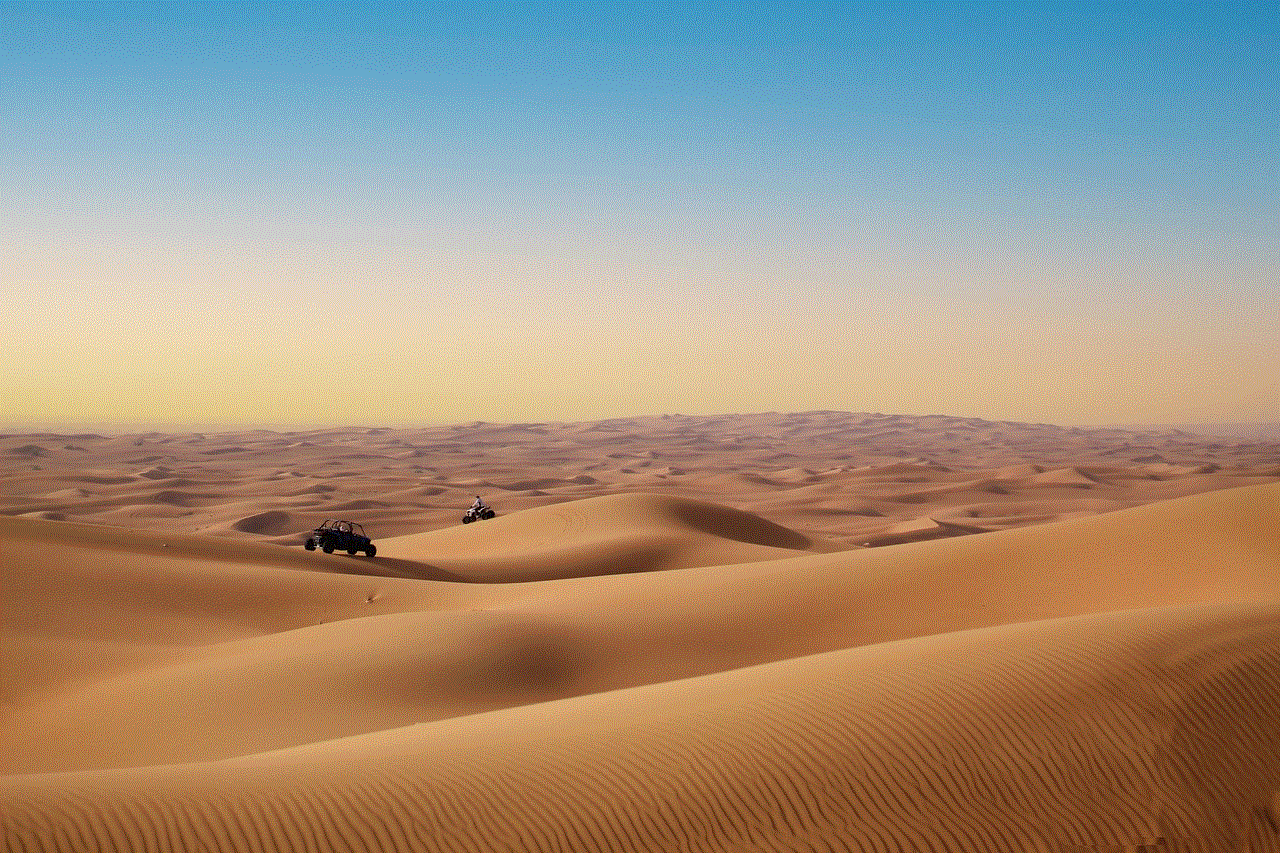
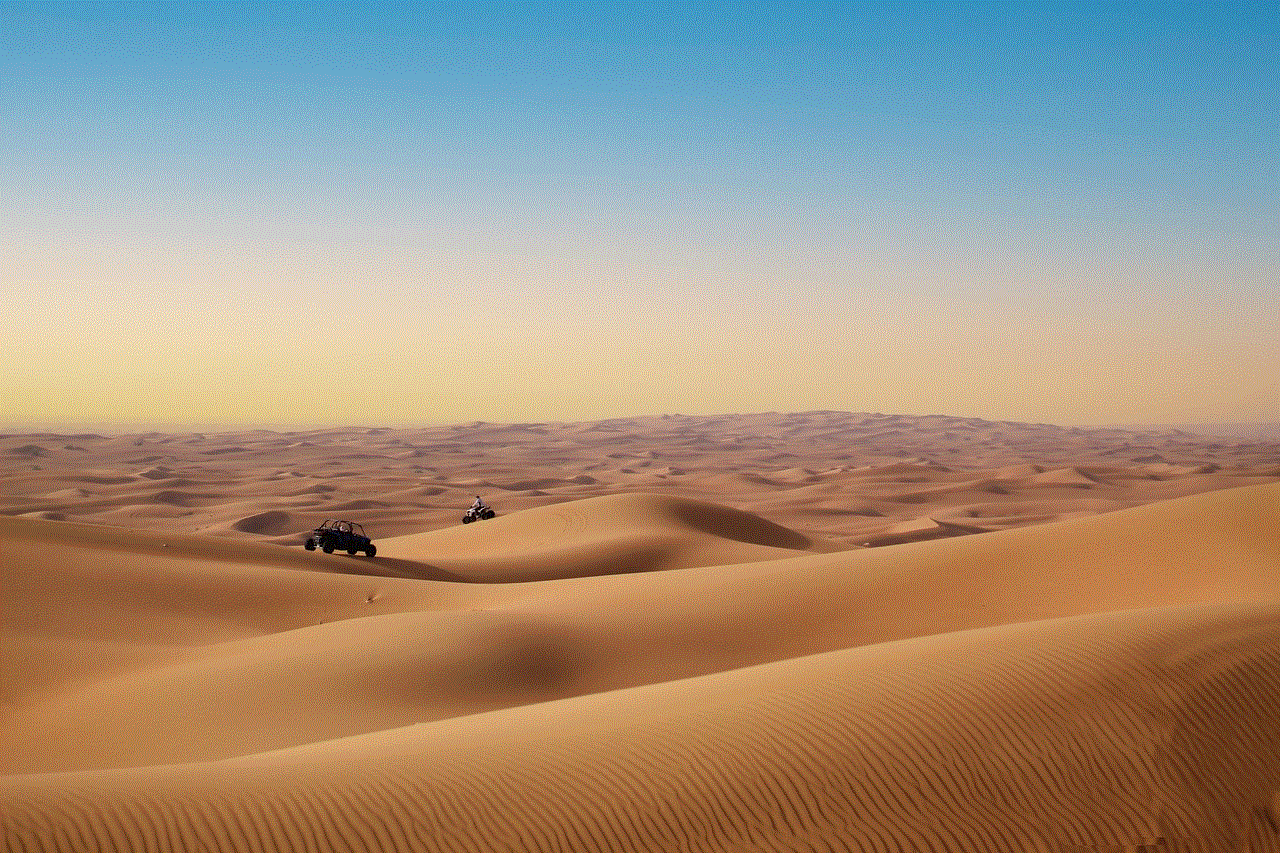
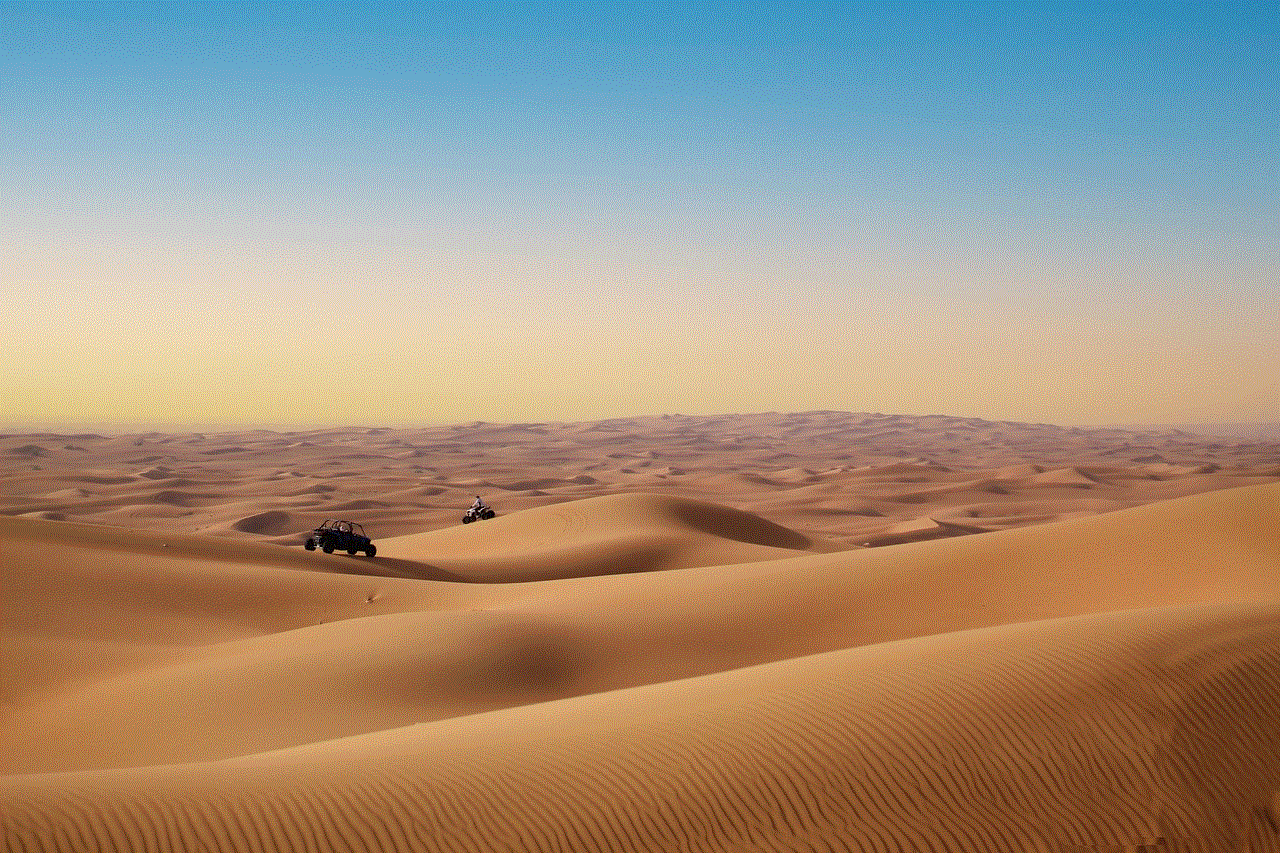
4. **Disregard for Privacy**: If members are sharing personal information without consent, this is a violation of Discord’s guidelines.
5. **Encouragement of Self-Harm**: Any content promoting self-harm or suicide should be taken seriously and reported immediately.
## Preparing to Report a Server
Once you’ve identified a server you believe violates Discord’s guidelines, the next step is to prepare for reporting. Here’s what you should do:
1. **Gather Evidence**: Take screenshots of inappropriate messages, posts, or any other relevant content that demonstrates the violations. This evidence will strengthen your report.
2. **Document the Behavior**: Keep a record of the behavior you’ve witnessed over time. This can include dates, times, and specific instances of rule-breaking.
3. **Review Discord’s Reporting Guidelines**: Familiarize yourself with Discord’s reporting process and ensure you understand what constitutes a valid report.
## How to Report a Discord Server
Reporting a Discord server is a straightforward process. Here’s how you can do it:
### Step 1: Access the Server
1. Open Discord and navigate to the server you wish to report. You can do this through the desktop app or the web version.
### Step 2: Open the Server Settings
1. Click on the server name at the top left of your screen. This will open a dropdown menu.
2. Select “Server Settings” from the options.
### Step 3: Reporting the Server
1. In the Server Settings menu, look for the “Report” option. This may be labeled differently depending on updates or changes in Discord’s interface.
2. Choose the type of violation you want to report, such as harassment, spam, or inappropriate content.
### Step 4: Provide Evidence
1. Discord will prompt you to submit evidence for your report. Upload the screenshots or any documentation you’ve gathered that substantiates your claims.
### Step 5: Submit Your Report
1. After providing all necessary information and evidence, submit your report. Discord will review the information and take appropriate action.
## What Happens After You Report a Server?
Once you submit a report, you may wonder what happens next. Here are the typical steps taken by Discord:
1. **Review Process**: Discord’s Trust and Safety team will review your report along with the evidence provided. This process may take some time, depending on the volume of reports they receive.
2. **Investigation**: If the report is deemed valid, the team will investigate the server and its members for any violations of community guidelines.
3. **Action Taken**: Depending on their findings, Discord may take various actions, such as issuing warnings, suspending accounts, or even banning the server altogether.
4. **Feedback**: You may receive feedback regarding the outcome of your report, although this is not guaranteed due to privacy concerns.
## Tips for Effective Reporting
To increase the chances of your report being taken seriously, consider the following tips:
1. **Be Detailed**: Provide as much information as possible in your report. The more context you give, the easier it will be for Discord to understand the situation.
2. **Stay Calm**: When reporting, avoid using inflammatory language or making personal attacks. Stick to the facts and maintain a professional tone.
3. **Follow Up**: If you don’t see any action taken after a reasonable amount of time, consider submitting a follow-up report or reaching out to Discord support for further assistance.
4. **Encourage Others**: If you’re not the only one experiencing issues in the server, encourage others to report as well. Multiple reports can amplify the seriousness of the situation.
## Conclusion



Reporting a Discord server that engages in harmful or toxic behavior is a vital step in maintaining a safe and enjoyable environment for all users. By understanding Discord’s community guidelines and the reporting process, you can take action against violations and contribute to a positive online community. Remember to gather evidence, provide detailed reports, and remain calm and professional throughout the process. Together, we can make Discord a safer place for everyone.
