how to find deleted facebook posts
Facebook has become one of the most popular and influential social media platforms in the world, with over 2.8 billion active users as of 2021. It allows people to connect with friends and family, share photos and videos, and express themselves through posts. However, as with any platform, there may come a time when you or someone else accidentally deletes a post that you wish to retrieve. In this article, we will explore how to find deleted Facebook posts and the different methods you can use to recover them.
1. Check Your Activity Log
The first place to start when looking for deleted Facebook posts is your activity log. This log records all your activity on the platform, including posts, comments, and likes. To access your activity log, click on the three horizontal lines on the top right corner of your Facebook page, then select “Activity Log”. From there, you can filter your activity by date, type, and more. If the post you are searching for was deleted within the past few days, it is likely that you will find it in your activity log.
2. Use the “Recently Deleted” Feature
In 2021, Facebook introduced a new feature called “Recently Deleted”, which allows users to recover posts, photos, and videos that they have deleted from their account. This feature stores deleted items for up to 30 days before permanently removing them. To access “Recently Deleted”, click on the three horizontal lines, then select “Settings & Privacy” and then “Settings”. From there, click on “Your Facebook Information” and then “Recently Deleted”. Here, you can browse through your deleted posts and choose to restore or permanently delete them.
3. Ask Friends or Family
If you cannot find the deleted post in your activity log or the “Recently Deleted” section, you can ask your friends or family if they have a copy of the post. It is common for people to share posts on their timeline or save them to their device, so there is a chance that someone else may have a copy of the deleted post. You can also ask the person who posted the content if they still have it on their account.
4. Use Google Cache
Another method to find deleted Facebook posts is by using Google Cache. Google Cache is a feature that stores a snapshot of a webpage at a specific time. If the post you are looking for was shared publicly, it is possible that Google has a cached version of it. To use this method, type in the URL of the post into the Google search bar and click on the small arrow next to the URL. If there is a cached version available, you will see the option to “Cached”. Click on it, and you may be able to view the deleted post.
5. Check Archived Messages
If the deleted post was shared through Facebook Messenger, there is a chance that it is still available in your archived messages. To access your archived messages, go to the Facebook Messenger app, click on the search bar, and type in the name of the person who posted the content. If you have had previous conversations with that person, you will see the option to “See Filtered Requests” or “See Archived Messages”. Click on it, and you may find the deleted post.
6. Use a Third-Party Tool
There are several third-party tools available online that claim to help you find and recover deleted Facebook posts. These tools use advanced algorithms to search for deleted posts and retrieve them. However, it is essential to be cautious when using these tools as they may require access to your account or personal information. Make sure to do thorough research and read reviews before using any third-party tool.
7. Contact Facebook Support
If none of the methods mentioned above work, you can reach out to Facebook Support for assistance. They may be able to retrieve the deleted post for you or provide you with further instructions on how to find it. However, keep in mind that Facebook Support receives a high volume of inquiries, and it may take some time for them to respond.
8. Consider Why It Was Deleted
Before you go through the trouble of finding a deleted post, consider why it was deleted in the first place. Was it a personal decision, or was it reported and removed by Facebook? If the latter is the case, it is unlikely that you will be able to retrieve the post. Facebook has strict community guidelines, and any content that violates them will be removed.
9. Be Mindful of Privacy Settings
It is crucial to note that the methods mentioned above will only work if the deleted post was shared publicly or with your friends. If the post was shared with a specific group or only a few individuals, you will not be able to find it using the methods mentioned. This is why it is essential to be mindful of your privacy settings and only share content with the intended audience.
10. Learn From the Experience
Finally, if you are unable to find the deleted post, use it as a learning experience. Make sure to double-check before deleting anything in the future and familiarize yourself with the different privacy settings on Facebook. It is also a good idea to save important posts or photos to your device or another platform to avoid losing them in the future.
In conclusion, finding deleted Facebook posts may seem like a daunting task, but with the methods mentioned above, there is a good chance that you will be able to retrieve them. Remember to check your activity log, use the “Recently Deleted” feature, ask friends or family, utilize Google Cache, check archived messages, and be cautious when using third-party tools. It is also essential to consider why the post was deleted and to be mindful of your privacy settings. With these tips in mind, you can hopefully find and recover your deleted Facebook posts.
using messenger without facebook
In today’s digital age, social media has become an integral part of our daily lives. With the rise of platforms like Facebook, Twitter , and Instagram , staying connected with friends and family has never been easier. However, for those who do not have a Facebook account, staying in touch with others through its messaging app, Messenger, may seem impossible. But did you know that you can use Messenger without having a Facebook account? In this article, we will explore the various ways of using Messenger without Facebook.
But before we dive into the details, let’s first understand what Messenger is and why it has become so popular. Messenger is a messaging app developed by Facebook, which allows users to send and receive text messages, photos, videos, and audio messages. It was initially launched in 2011 and has since then grown to become one of the most widely used messaging apps in the world. With over 1.3 billion monthly active users, Messenger has become a preferred mode of communication for many.
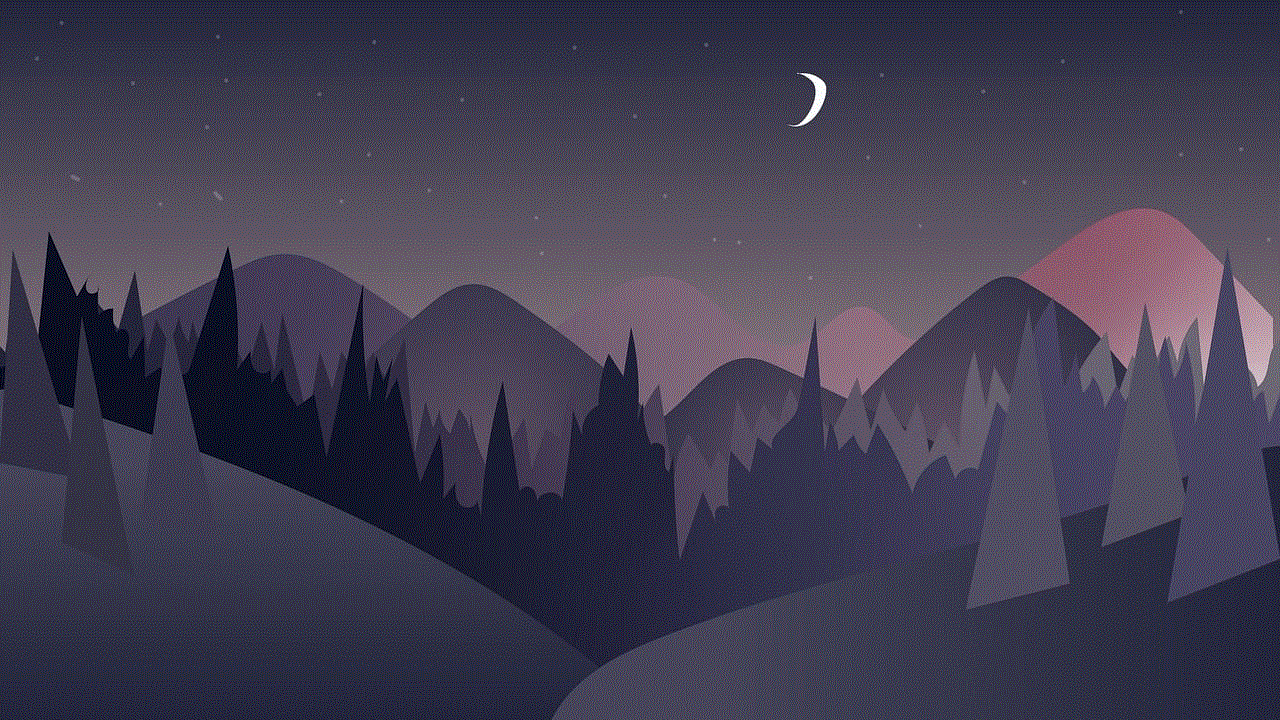
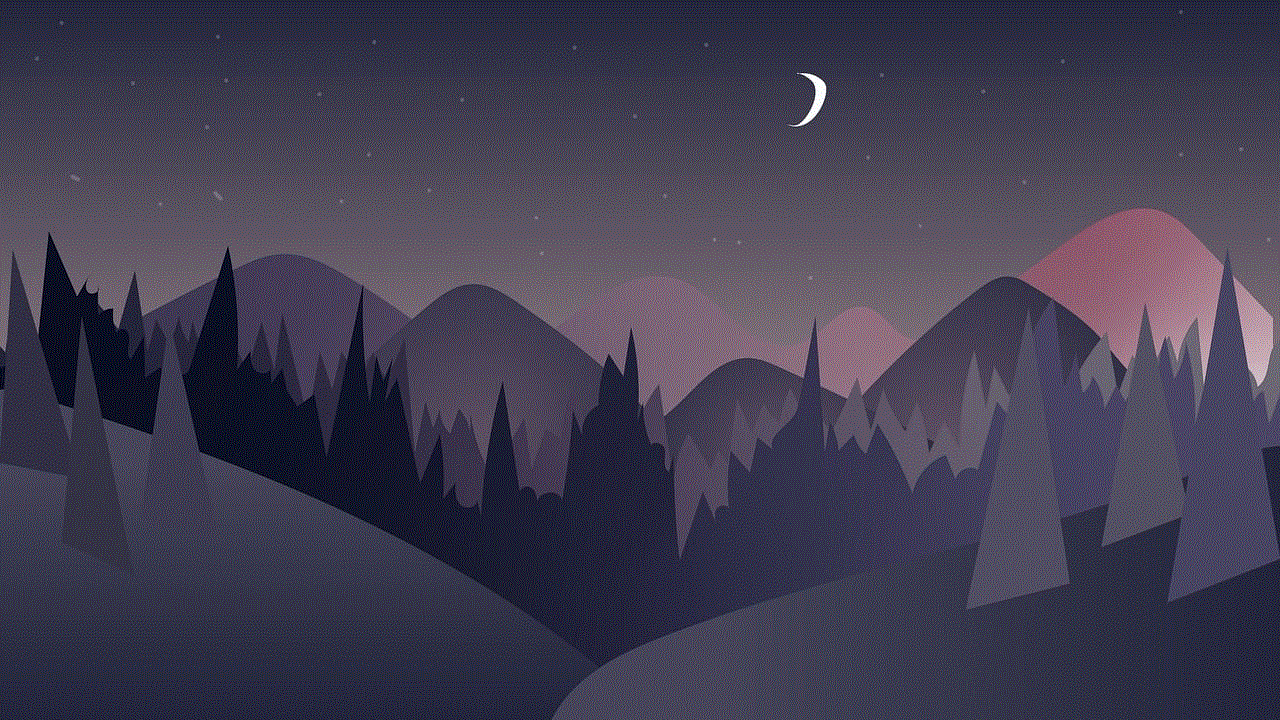
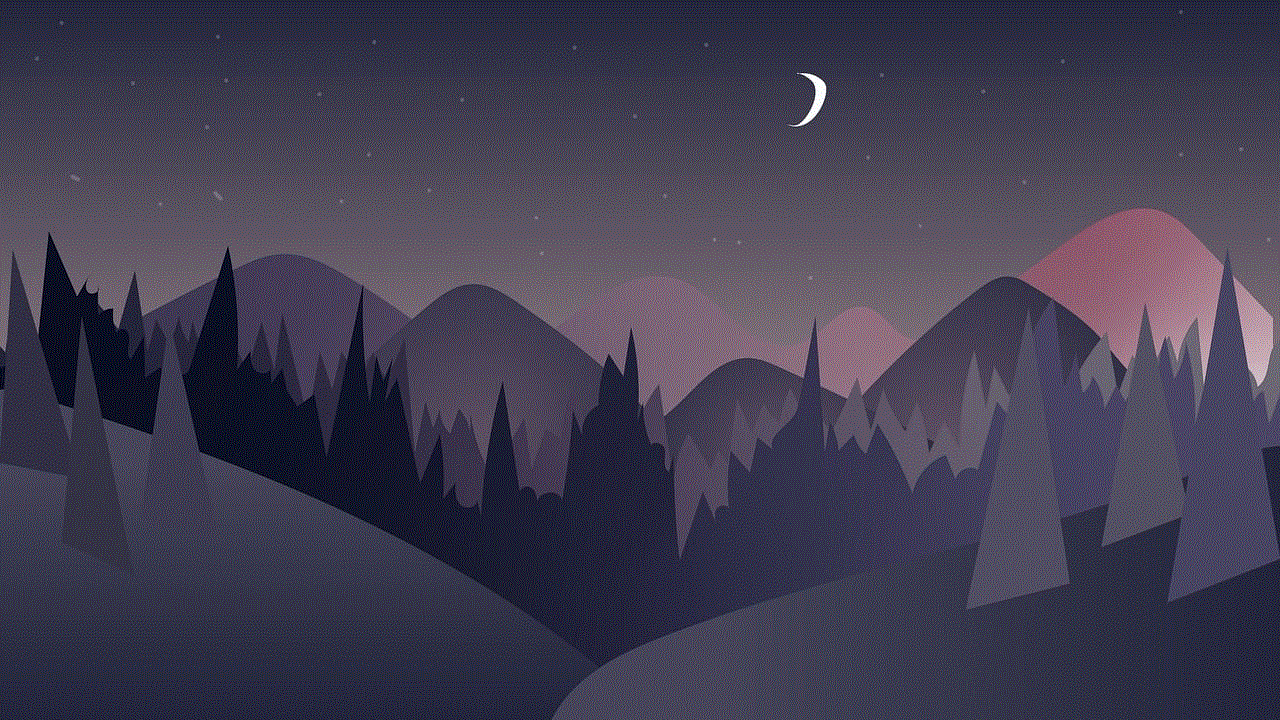
But not everyone is comfortable with using Facebook and its associated platforms due to various reasons, including privacy concerns. This is where using Messenger without Facebook becomes a viable option. So, how can one use Messenger without signing up for a Facebook account? Let’s find out.
1. Use a phone number to sign up
The most common way of using Messenger without a Facebook account is by signing up with your phone number. This option is available for both Android and iOS users. When you open the Messenger app, you will see the option to “Sign up with phone number” below the “Continue with Facebook” button. By clicking on this option, you can sign up for Messenger using your phone number and start messaging your contacts without having a Facebook account.
2. Create a Messenger account using your email address
Another way of using Messenger without Facebook is by creating an account using your email address. This option is available for both desktop and mobile users. On the Messenger sign-up page, you will see the option to “Sign up with email” below the “Sign up with phone number” button. By clicking on this option, you can create an account by entering your email address, name, and a password. Once your account is created, you can start messaging your contacts without needing a Facebook account.
3. Use the “Guest” option
If you want to use Messenger for a one-time conversation without creating an account, you can use the “Guest” option. This option is available on the Messenger login page, where you can click on “Continue as Guest” to start a chat. However, keep in mind that as a guest, you will not have access to all Messenger features, and your messages will be deleted once you log out.
4. Use the Messenger Lite app
If you have a low-end device or limited storage space, you can use the Messenger Lite app to message your contacts without needing a Facebook account. Messenger Lite is a lightweight version of the original Messenger app, designed for low-end devices and slow internet connections. It has all the basic features of Messenger, including messaging, sending photos and videos, and making voice and video calls. However, it does not have some of the advanced features like games and chatbots.
5. Use a third-party messaging app
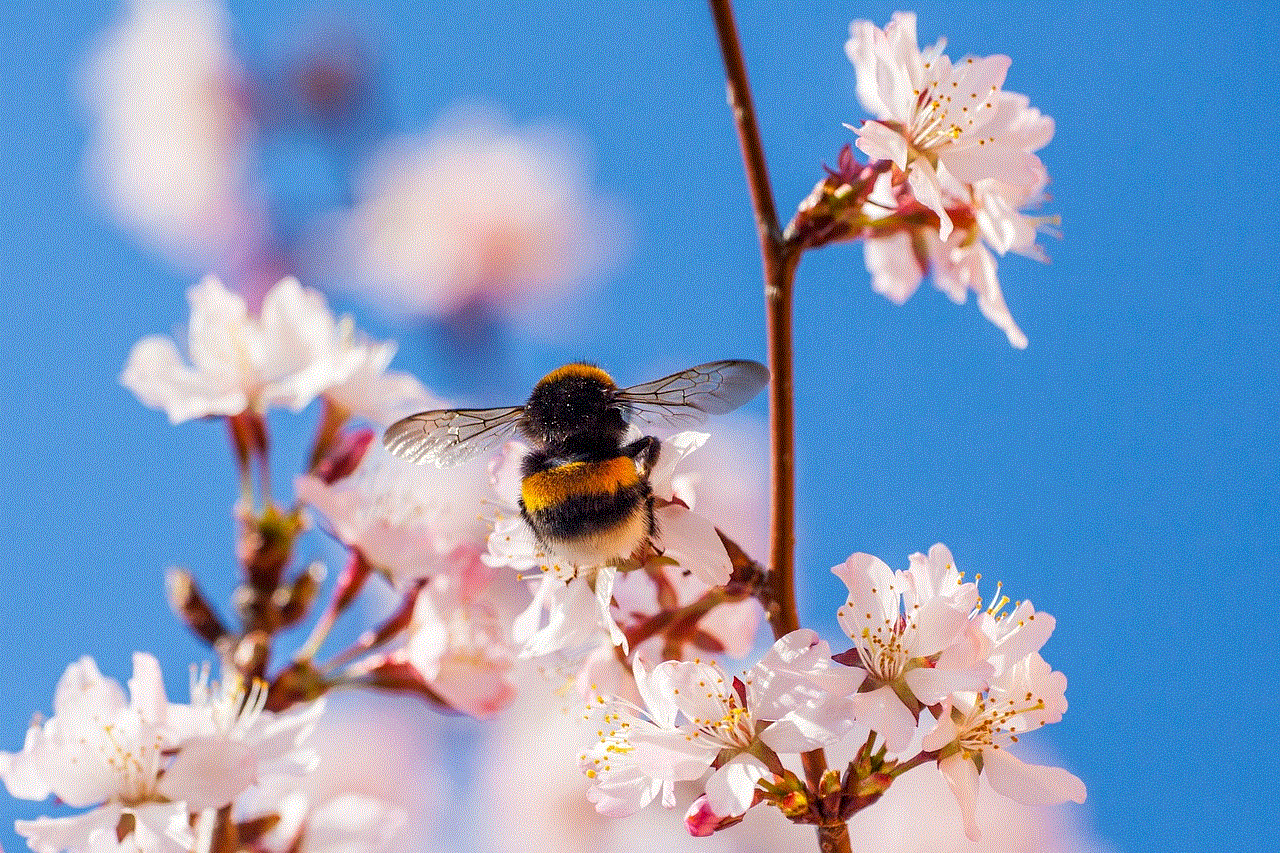
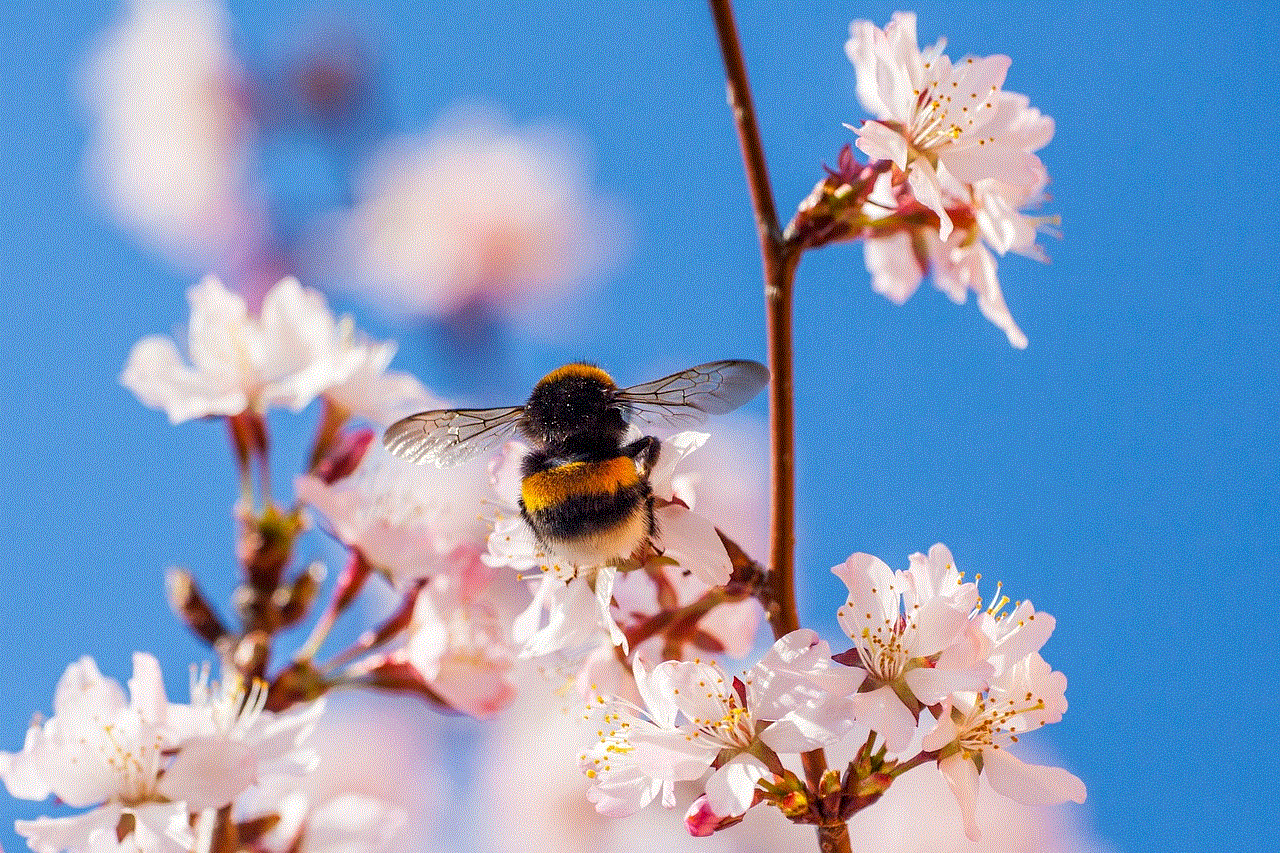
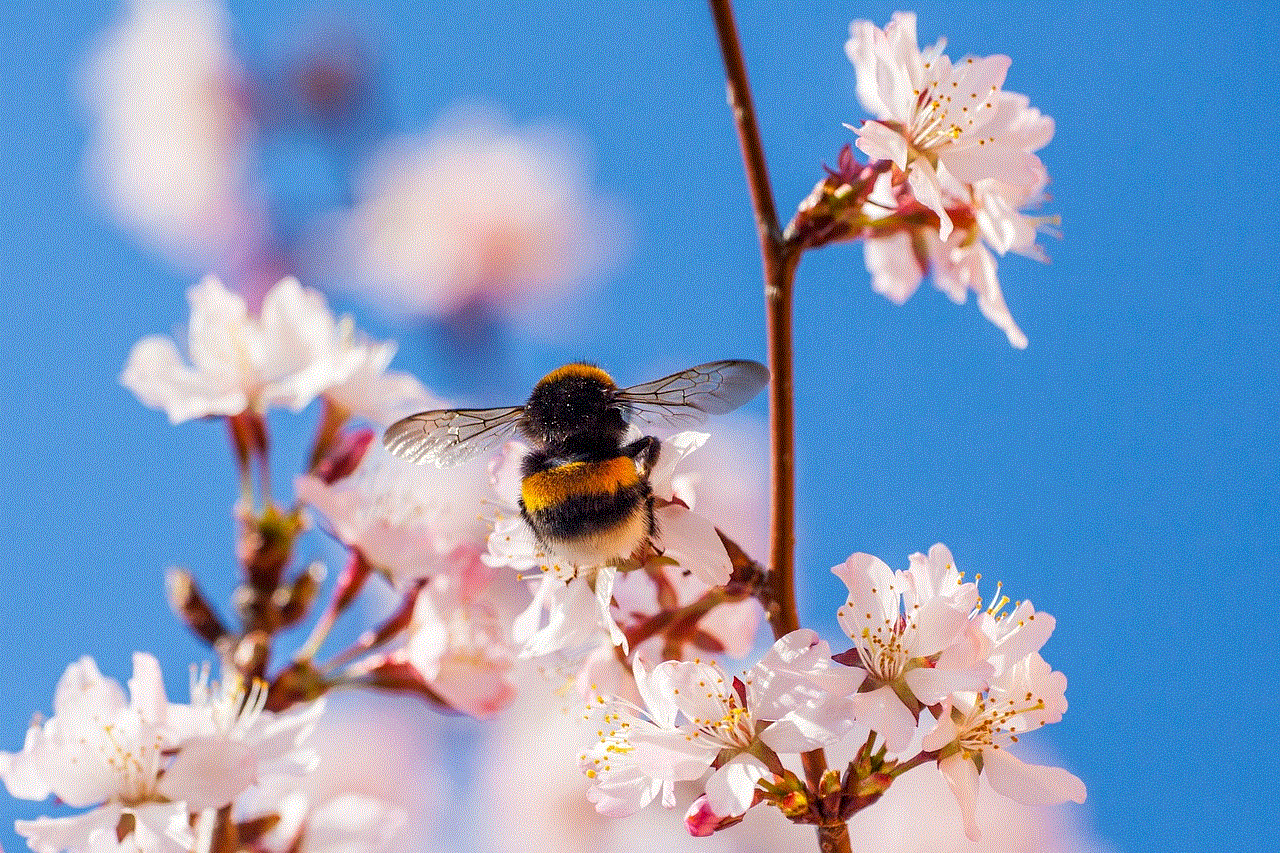
Apart from the official Messenger app, there are also third-party messaging apps that allow you to connect with your Facebook contacts without having a Facebook account. Some popular options include Trillian, Pidgin, and Adium. These apps work by connecting to your Facebook account and retrieving your contacts’ information, allowing you to message them without actually using Facebook.
6. Use the “Secret Conversation” feature
If you are concerned about privacy and want to have secure conversations on Messenger, you can use the “Secret Conversation” feature. This feature is available for both Facebook and non-Facebook users and offers end-to-end encryption for your messages. To use this feature, you can open the Messenger app, go to the person’s chat, and click on the “Secret Conversation” button. This will open a new chat window where you can have a secure conversation without having a Facebook account.
7. Join a group chat
Another way of using Messenger without Facebook is by joining a group chat. If you are added to a group chat by someone who has your phone number or email address, you can participate in the conversation without having a Facebook account. This is a great way to stay connected with friends and family who use Facebook without having to sign up for it yourself.
8. Use the “Find People” feature
If you want to connect with new people on Messenger without using Facebook, you can use the “Find People” feature. This feature allows you to search for people using their phone number or email address, even if they are not on your Facebook friends’ list. By using this feature, you can expand your Messenger contacts and communicate with people outside your Facebook circle.
9. Use Messenger on desktop without Facebook
While Messenger is primarily used as a mobile app, you can also use it on your desktop without having a Facebook account. To do so, you can go to the Messenger website and click on the “Not on Facebook?” option on the login page. This will allow you to create a Messenger account using your phone number or email address and use it on your desktop without needing a Facebook account.
10. Use a virtual phone number
Lastly, you can also use a virtual phone number to sign up for Messenger without using your personal phone number. There are various apps and online services that offer virtual phone numbers for free or for a minimal fee. By using a virtual phone number, you can keep your personal information private and still use Messenger to connect with your contacts.



In conclusion, Messenger is not just limited to Facebook users. With the various options mentioned above, you can use Messenger without having a Facebook account and still stay connected with your friends and family. Whether you want to use it for personal or professional purposes, Messenger offers a convenient and user-friendly platform for communication. So, don’t let not having a Facebook account stop you from using this popular messaging app. Try out these methods and choose the one that works best for you.
