how to check youtube history
# How to Check youtube History: A Comprehensive Guide
YouTube is one of the most popular platforms for video consumption, with millions of users watching billions of videos daily. As a result, users often find themselves wondering how to manage their viewing habits, including keeping track of their YouTube history. This article will provide a detailed guide on how to check your YouTube history, the importance of managing it, and the features available to enhance your experience on the platform.
## Understanding YouTube History
YouTube history is a feature that records all the videos you have watched on the platform. This history is crucial for various reasons. First, it helps users easily find videos they enjoyed in the past but may not remember the title or creator. Second, it informs YouTube’s algorithm of your viewing preferences, helping it to suggest content that aligns with your interests. Finally, checking your YouTube history can provide insights into your viewing habits, allowing you to manage your time better and reflect on the types of content you consume.
## Accessing Your YouTube History
To check your YouTube history, you can use various devices, including desktop computers, laptops, tablets, and smartphones. The steps may vary slightly depending on the platform, but the general process remains consistent. Below are detailed instructions for accessing your YouTube history on different devices.
### On Desktop
1. **Open YouTube**: Launch your preferred web browser and navigate to [YouTube.com](https://www.youtube.com).
2. **Sign In**: Ensure you are signed into your Google account. If not, click on the “Sign in” button on the top-right corner and enter your credentials.
3. **Access History**: Once signed in, click on the three horizontal lines (hamburger menu) located in the upper-left corner of the page. From the menu that appears, select “History.”
4. **View Your History**: You will be taken to a page displaying your watch history, showing all videos you have recently watched. You can scroll through the list or use the search bar to find specific videos.
### On Mobile (YouTube App)
1. **Open the YouTube App**: Locate and tap the YouTube app icon on your smartphone or tablet.
2. **Sign In**: Ensure you are signed in to your Google account. If not, tap on the profile icon in the top-right corner and sign in.
3. **Access History**: Tap on the “Library” icon (represented by a bookshelf) at the bottom right of the screen. In the Library menu, you will see an option labeled “History.” Tap on it.
4. **View Your History**: This will open a list of videos you have recently watched. You can scroll through this list and tap on any video to rewatch it.
### On Smart TVs and Gaming Consoles
1. **Open YouTube**: Launch the YouTube app on your smart TV or gaming console.
2. **Sign In**: Make sure you are logged into your Google account.
3. **Access History**: Navigate to the menu, which is typically found on the left side. Select “Library,” then look for “History.”
4. **View Your History**: You will see a list of videos you have watched, similar to the desktop and mobile versions.
## Managing Your YouTube History
While checking your history is essential, managing it is equally important. Users might want to delete specific videos from their history or clear it altogether for various reasons, such as privacy concerns or simply wanting to start fresh. Here’s how you can manage your YouTube history effectively.
### Deleting Specific Videos from History
1. **Access Your History**: Follow the steps mentioned above to access your watch history.
2. **Find the Video**: Scroll through your history to locate the specific video you want to remove.
3. **Remove the Video**: Click on the “X” next to the video title on desktop or tap the three dots (more options) next to the video on mobile. Confirm your choice to delete the video from your history.
### Clearing All Watch History
1. **Access Your History**: Go to your watch history through the steps outlined previously.
2. **Clear All History**: On desktop, look for the “Clear all watch history” option on the right side of the screen. On mobile, tap the three dots (more options) in the top-right corner and select “Clear watch history.” Confirm your choice to delete all entries.
3. **Confirm Action**: A prompt will appear asking you to confirm your choice. Click or tap “Yes” to proceed with clearing your entire watch history.
### Pause Watch History
If you want to temporarily stop YouTube from tracking your viewing history, you can pause it. This feature is useful if you want to keep your viewing habits private for a while.
1. **Access History Settings**: Go to your YouTube history.
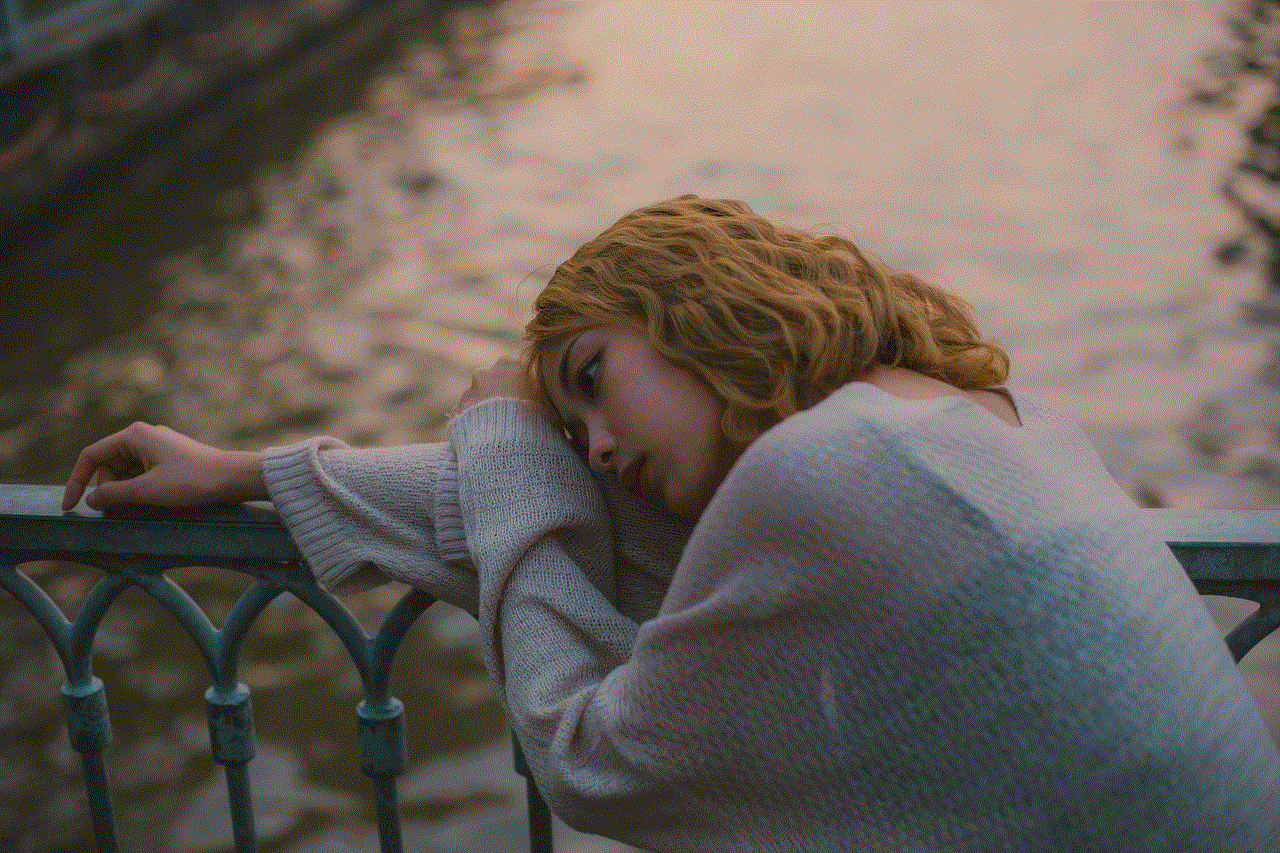
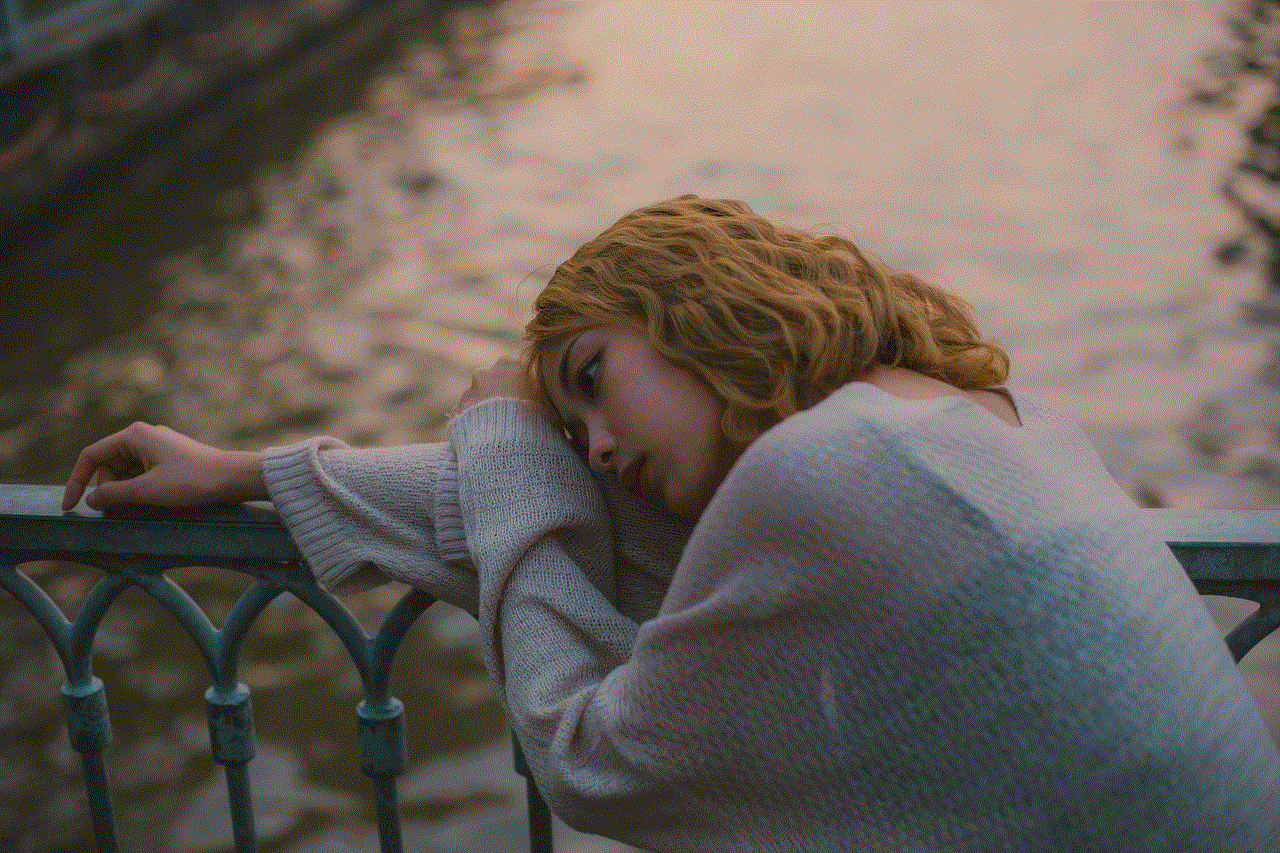
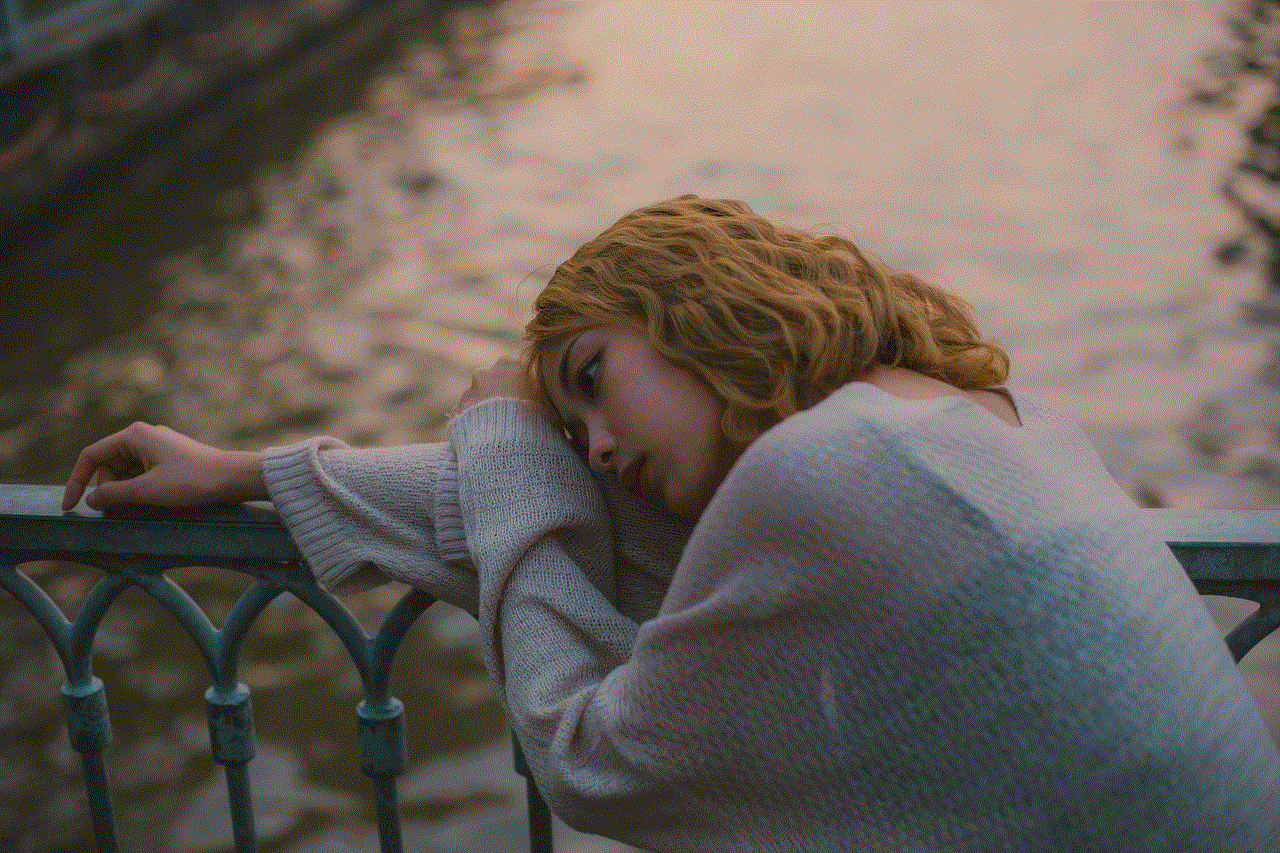
2. **Pause History**: Look for the “Pause watch history” option. On desktop, it is usually found on the right side. On mobile, tap the three dots (more options).
3. **Activate Pause**: Confirm that you want to pause your watch history. While paused, YouTube will not save any videos you watch.
## The Importance of YouTube History Management
Managing your YouTube history is beneficial for several reasons, including personalized recommendations, privacy, and organization of content. Below are some reasons why you should consider managing your history actively.
### Personalized Recommendations
YouTube uses your watch history to suggest videos that align with your interests. By managing your history, you can ensure that YouTube’s recommendations remain relevant. Deleting videos that don’t reflect your current interests can help the algorithm better understand what content you enjoy.
### Privacy Concerns
In an age where digital privacy is paramount, managing your YouTube history can help you maintain a level of anonymity. If you share your device with others or simply want to keep your viewing habits private, regularly checking and clearing your history can be a wise choice.
### Reflecting on Viewing Habits
Your YouTube history can serve as a reflective tool to understand your viewing habits. By analyzing your history, you can identify trends in your content consumption, such as the genres you prefer or the amount of time spent watching videos. This information can help you make more informed decisions about your viewing habits.
### Organizing Your Favorites
YouTube’s history is a great way to keep track of videos that you want to revisit. If you frequently watch tutorial videos, music videos, or educational content, regularly checking your history can help you find these resources without having to search for them again.
## Exploring YouTube’s Additional Features
YouTube offers several features beyond just checking your history that can enhance your viewing experience. Understanding these features can help you navigate the platform more effectively.
### Playlists
Creating and managing playlists allows you to organize videos that you enjoy or want to watch later. You can create a playlist for various categories, such as “Favorites,” “To Watch,” or “Tutorials.” This feature makes it easy to revisit your favorite content without digging through your history.
### Watch Later
The “Watch Later” feature is an excellent way to save videos for future viewing. If you come across a video that interests you but don’t have time to watch it immediately, simply click on the “Save to Watch Later” option. You can access this list anytime from your Library.
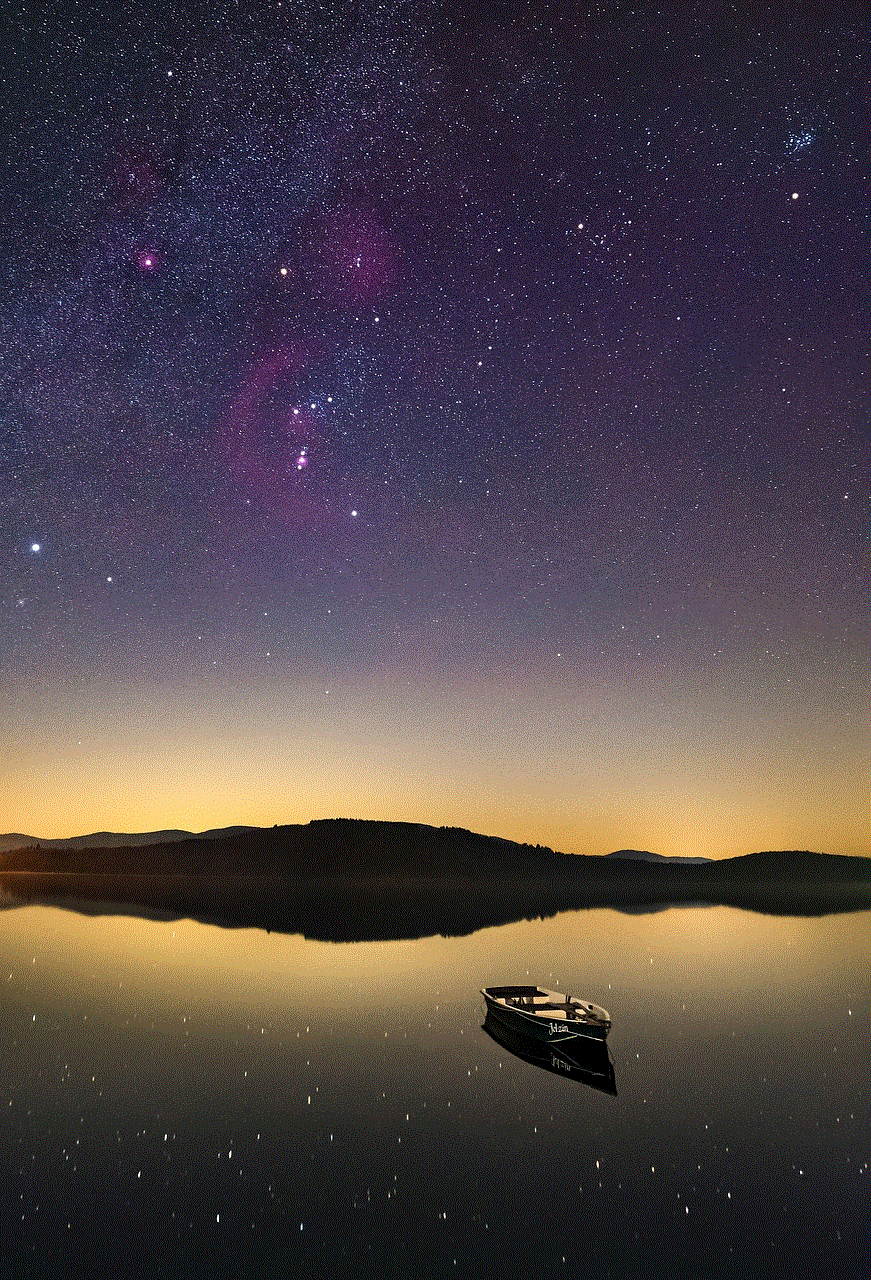
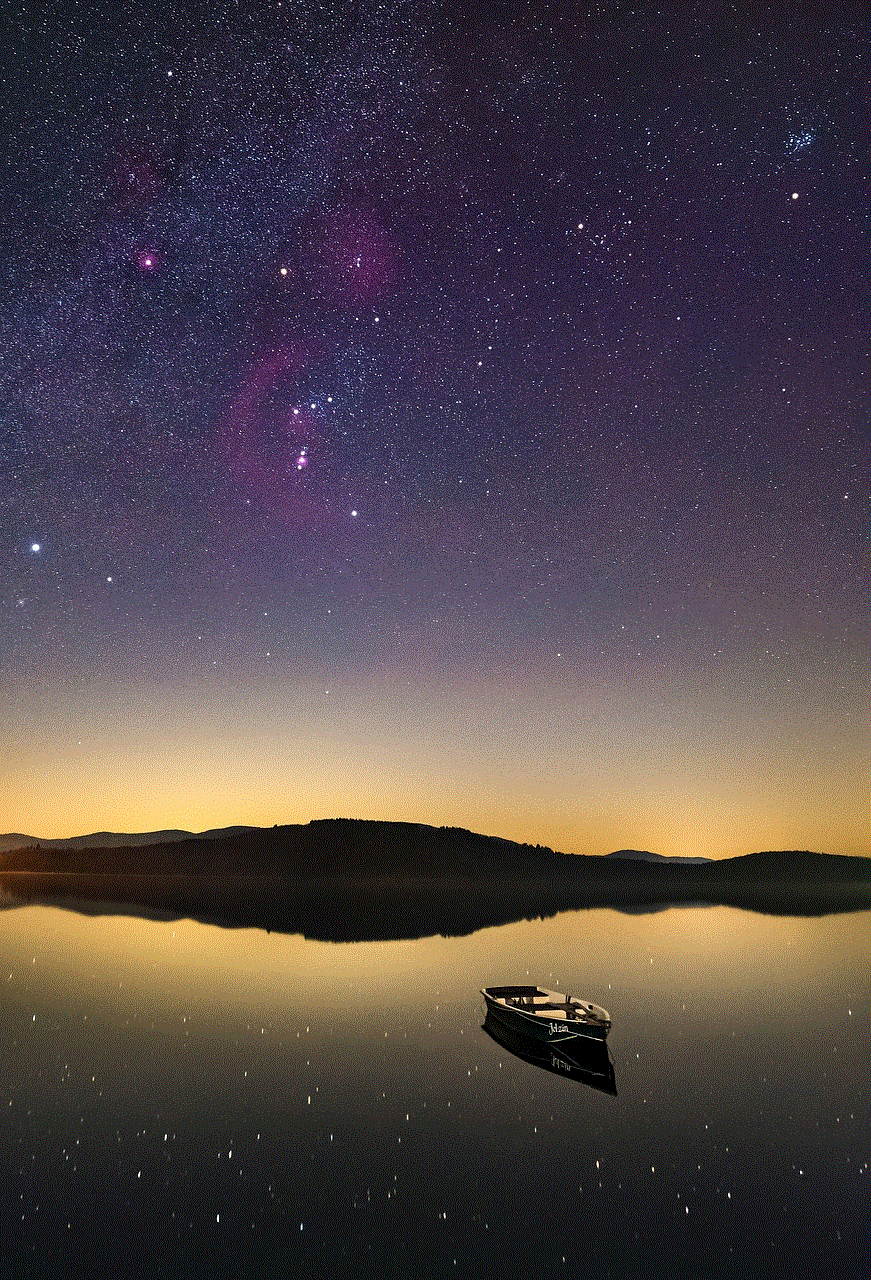
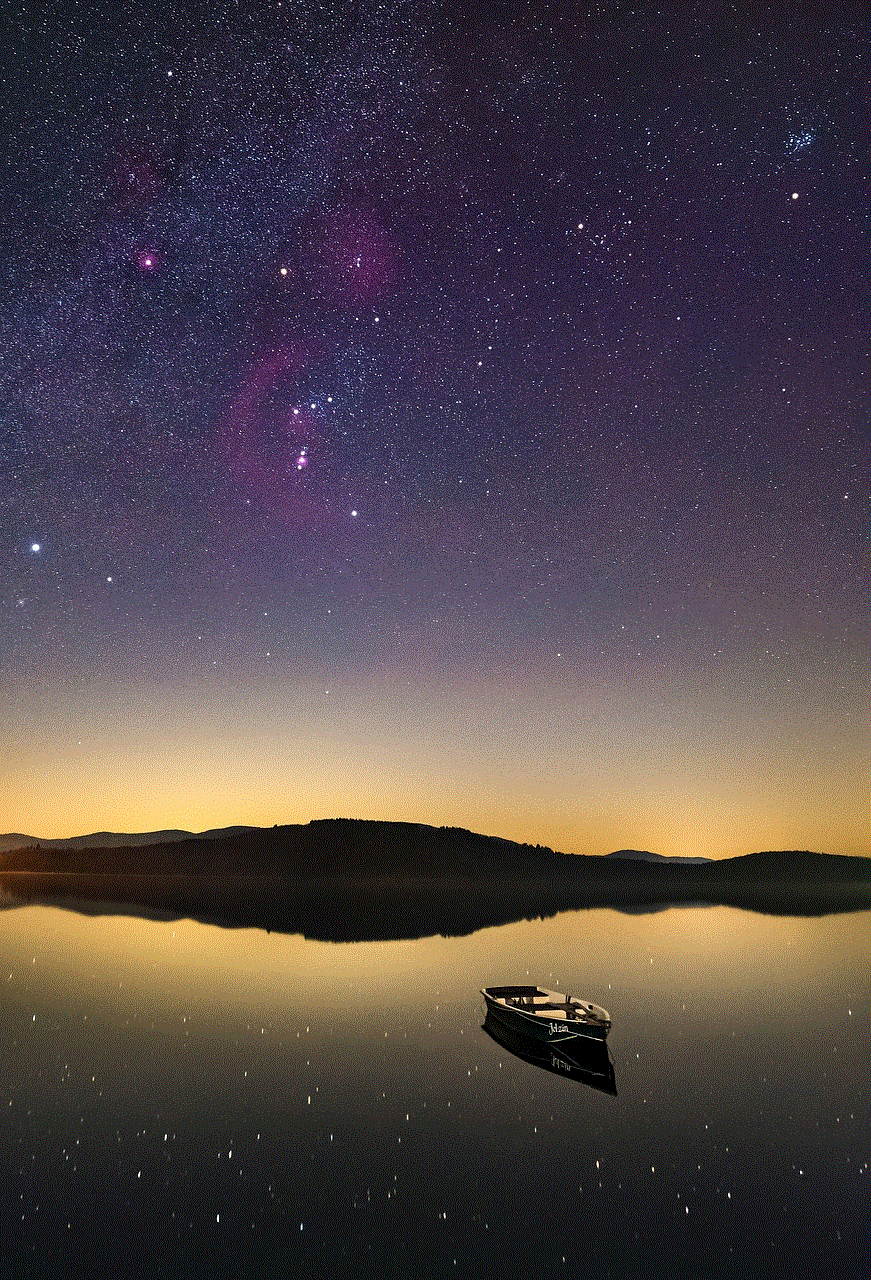
### Subscriptions
Subscribing to channels allows you to stay updated with your favorite creators. When you subscribe, their new videos will appear in your subscription feed, making it easier to keep up with the content you love.
### YouTube Analytics
For content creators, YouTube offers a robust analytics tool that provides insights into viewer behavior, including watch time, traffic sources, and audience demographics. This information can help creators tailor their content to better engage their audience.
## Conclusion
Checking and managing your YouTube history is an essential part of optimizing your experience on the platform. By understanding how to access your history, delete unwanted entries, and make use of additional features, you can enhance your viewing habits and maintain a level of privacy. Whether you’re a casual viewer or a content creator, managing your YouTube history can provide valuable insights and improve your overall experience on the platform. As you navigate your YouTube journey, remember that your history is not just a record of what you’ve watched; it’s a reflection of your interests, preferences, and viewing habits.
how to see liked posts on instagram 2023
Instagram has become one of the most popular social media platforms in recent years, with over 1 billion active users worldwide. With its focus on visual content, it has become a hub for sharing photos and videos with friends, family, and followers. In addition to sharing content, users can also engage with others by liking, commenting, and sharing posts. However, with so much content being shared on the platform, it can be challenging to keep track of all the posts you have liked. In this article, we will discuss how to see liked posts on Instagram in 2023.
Instagram has gone through many changes since its launch in 2010, and it continues to evolve and introduce new features to keep its users engaged. One of the most recent changes is the addition of the “Likes” tab on the activity feed. This tab allows users to see all the posts they have liked, making it easier to keep track of their interactions on the platform.
To access the “Likes” tab, you need to log in to your Instagram account and tap on the heart-shaped icon at the bottom of the screen. This will take you to the activity feed, where you can see all the recent likes, comments, and follows from the accounts you follow. To see only your liked posts, tap on the “Following” tab at the top of the screen and select “Posts You’ve Liked” from the menu. This will show you all the posts you have liked on Instagram, including photos, videos, and carousel posts.
Another way to see your liked posts is by going to your profile and tapping on the “Menu” button (the three horizontal lines) at the top right corner of the screen. From the menu, select “Settings” and then “Account.” Under the “Account” tab, you will find an option called “Posts You’ve Liked,” which will take you to a page displaying all the posts you have liked on Instagram.
If you are someone who frequently likes posts on Instagram, you may find it challenging to scroll through all the posts you have liked to find a specific one. In such a scenario, you can use the search bar at the top of the “Likes” page to search for a particular post or account. This feature is especially useful if you are looking for a post you liked a while ago and can’t remember the exact date or time.
In addition to seeing your own liked posts, you can also see the posts that others have liked on Instagram. To do this, go to the profile of the person whose liked posts you want to see and tap on the “Following” tab. This will show you all the posts they have liked, giving you an insight into their interests and preferences.
While it is relatively easy to see your liked posts on Instagram, the platform does not offer a feature to download or save them. This means that if you want to save a particular post that you have liked, you will have to take a screenshot or use a third-party app to download it. However, Instagram has recently announced that they are testing a new feature that will allow users to save their liked posts, making it easier to revisit them in the future.
As Instagram continues to grow and introduce new features, it is essential to stay updated on how to use them effectively. One such feature that can help you keep track of your liked posts is the “Collections” feature. This feature allows you to create folders and save posts to them, making it easier to categorize and access your favorite content. To create a collection, simply tap on the “Bookmark” icon below a post and select “Add to Collection.” You can then choose an existing collection or create a new one.
Apart from seeing your own liked posts, you can also see the posts that others have liked by going to the “Following” tab on your activity feed. This feature can be beneficial for discovering new content and accounts that align with your interests. It also provides a way to interact with your friends and followers by liking their liked posts.
In addition to seeing your liked posts, Instagram also provides insights into your account’s overall activity through its “Activity” tab. This tab shows you the number of likes, comments, follows, and shares your posts have received, giving you an idea of how engaged your followers are. It also shows you the accounts that have recently followed you, making it easier to connect with new followers.
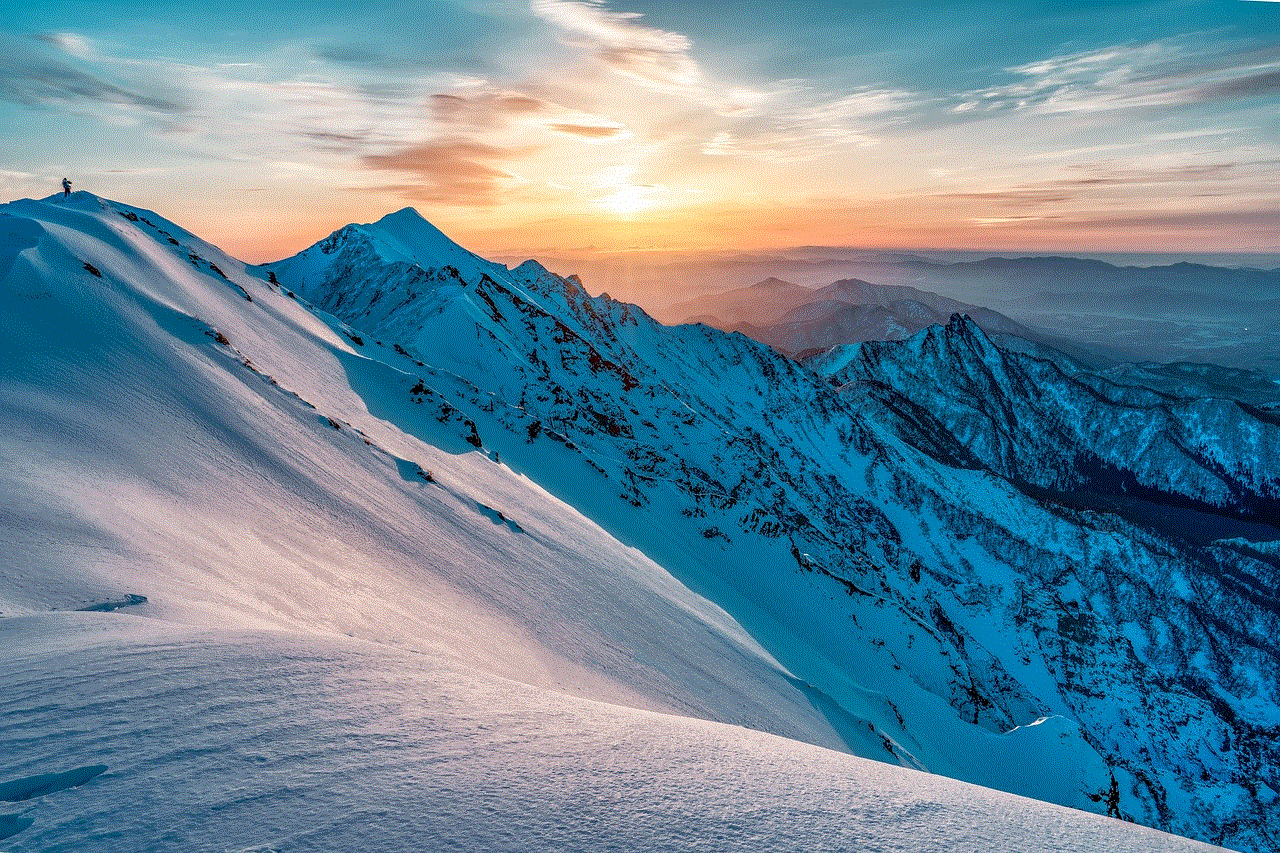
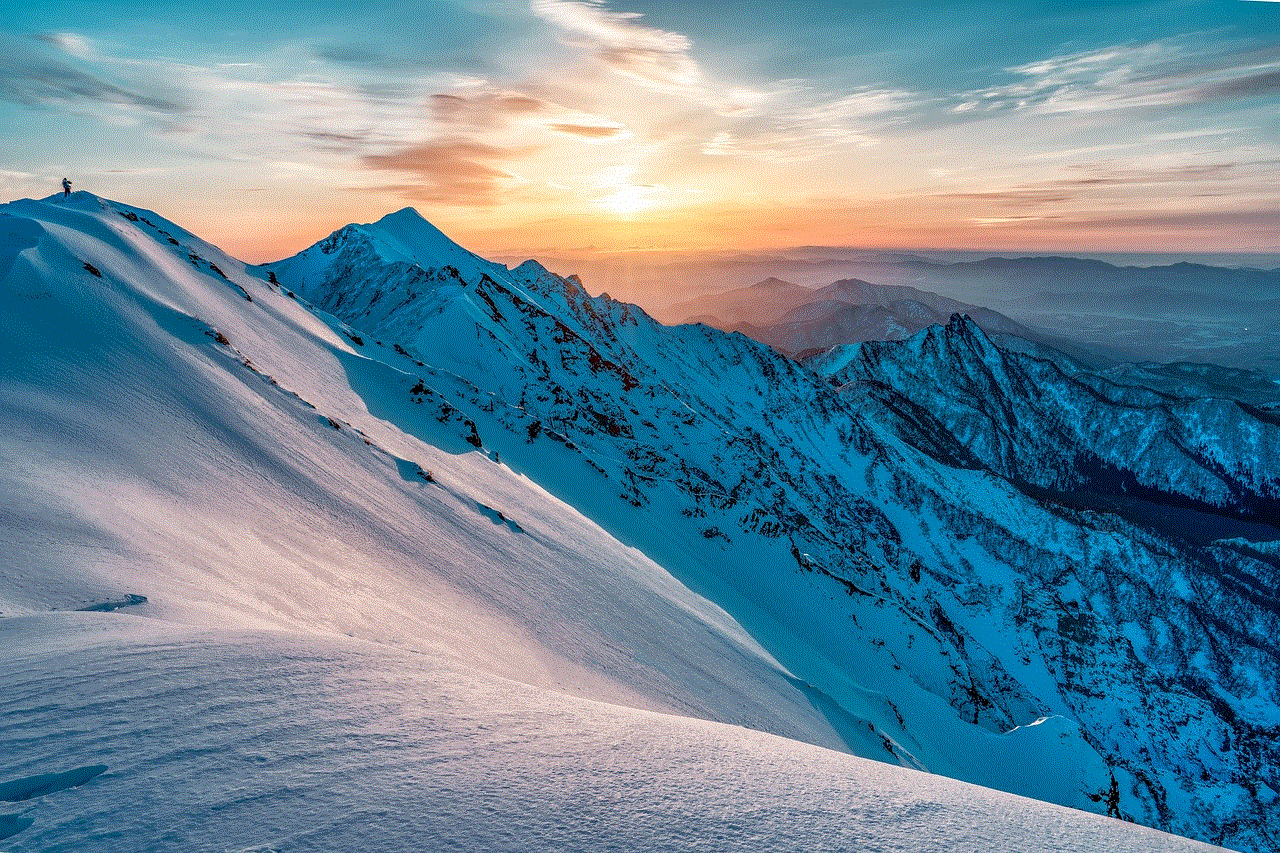
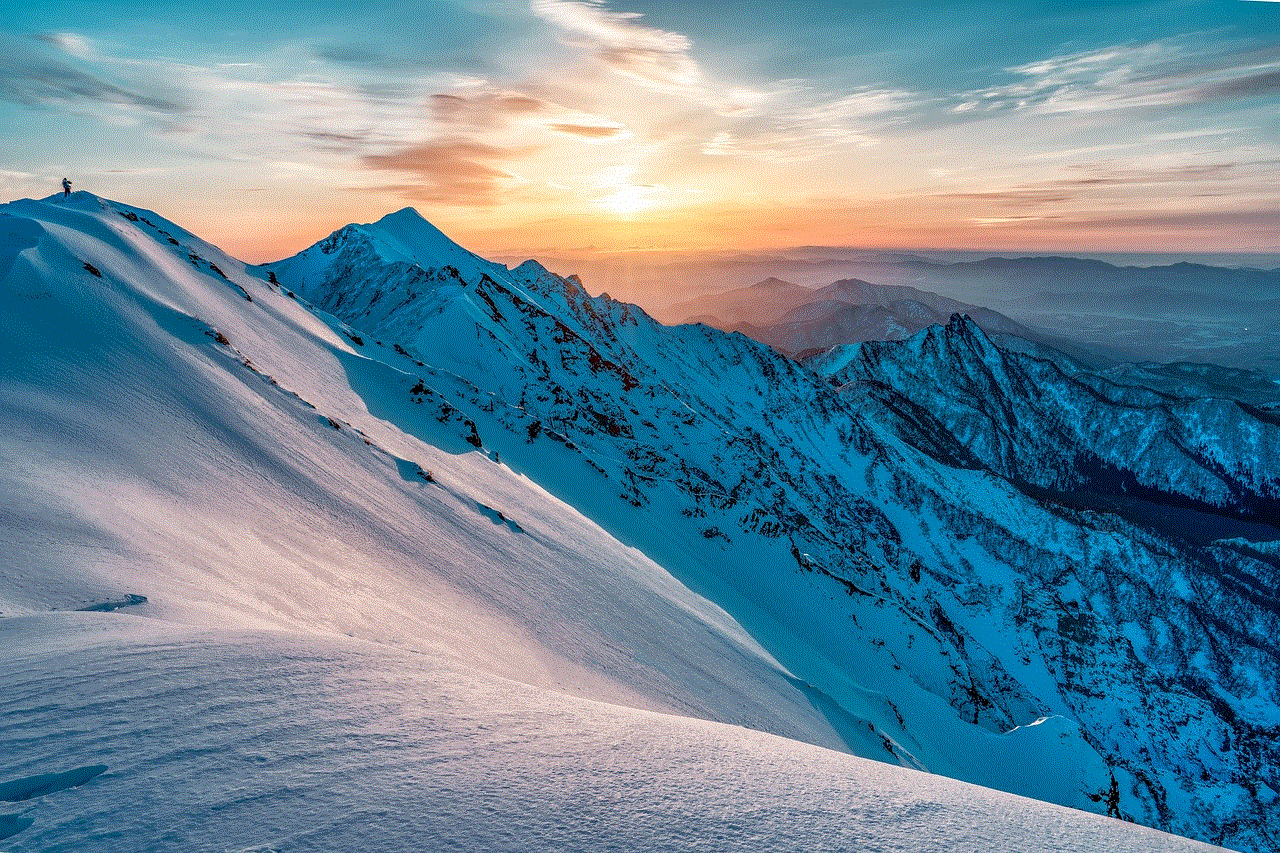
In conclusion, Instagram has made it possible to see your liked posts through various features, such as the “Likes” tab and the “Posts You’ve Liked” option in the account settings. It also provides insights into your overall activity on the platform, making it easier to track your engagement with others. As Instagram continues to evolve, we can expect more features to be added that will enhance the user experience and make it easier to keep track of our interactions on the platform. In 2023, we can expect to see even more improvements that will make it easier to see our liked posts on Instagram.
