how to change search engine on iphone
# How to Change Search Engine on iPhone: A Comprehensive Guide
In the digital age, the internet is an essential part of our daily lives. Whether you’re browsing for information, shopping online, or connecting with friends, your choice of search engine can significantly impact your experience. On an iPhone, the default search engine is typically set to Safari , but did you know that you can easily change it to suit your preferences? This comprehensive guide will walk you through the steps to change the search engine on your iPhone, explain the benefits of different search engines, and provide tips for optimizing your search experience.
## Understanding Search Engines
Before diving into the specifics of changing your search engine on an iPhone, it’s important to understand what a search engine is and how it works. A search engine is a web-based tool that enables users to find information on the internet by entering keywords or phrases. Popular search engines include Google, Bing, Yahoo!, DuckDuckGo, and many others. Each search engine has its own algorithms, features, and privacy policies, which can affect what results you see and how your data is used.
### The Importance of Choosing the Right Search Engine
Your choice of search engine can influence several factors, including the relevance of search results, privacy, and user experience. For instance, Google is known for its comprehensive database and powerful algorithms, often delivering highly relevant results. However, it also has a reputation for data tracking and targeted advertising. On the other hand, DuckDuckGo emphasizes user privacy by not tracking search history or personal data. Choosing the right search engine can enhance your online experience and align with your values regarding privacy and data security.
## Changing the Default Search Engine on iPhone
Changing the default search engine on your iPhone is a straightforward process. Follow these steps to switch to your preferred search engine:
### Step 1: Open Settings
Start by unlocking your iPhone and locating the **Settings** app. The Settings app is typically represented by a gear icon and can be found on your home screen.
### Step 2: Scroll Down to Safari
Once you’ve opened the Settings app, scroll down until you find the **Safari** option. Tap on it to access the Safari settings.
### Step 3: Select Search Engine
In the Safari settings menu, you will see an option labeled **Search Engine**. Tap on it to view the list of available search engines that you can choose from.
### Step 4: Choose Your Preferred Search Engine
You will see several options, including Google, Yahoo, Bing, and DuckDuckGo. Simply tap on the search engine you wish to set as your default. A checkmark will appear next to your selection, indicating that it is now the default search engine for Safari.
### Step 5: Exit Settings
Once you have made your selection, you can exit the Settings app. Your new search engine will now be set as the default for all searches performed within Safari.
## Exploring Alternative Search Engines
While Google is the most widely used search engine globally, it’s not the only option available. Here’s a closer look at some popular alternatives and what they offer.
### 1. Bing
Bing, developed by microsoft -parental-controls-guide”>Microsoft , is known for its visually appealing homepage and integration with Windows devices. It offers features like image and video searches, as well as a rewards program for users who perform searches. Bing can be a great alternative for those who prefer a different interface and enjoy multimedia content.
### 2. Yahoo!
Yahoo! has been around for decades and provides a mix of search functionality and news aggregation. Users can access email, news, and finance information all in one place. While Yahoo! has seen a decline in popularity, it still offers unique features that some users appreciate.
### 3. DuckDuckGo
DuckDuckGo is a privacy-focused search engine that does not track users or collect personal information. Its simple interface and commitment to user privacy appeal to those concerned about data security. DuckDuckGo provides relevant search results without the clutter of ads based on user behavior.
### 4. Ecosia
Ecosia is an environmentally conscious search engine that uses its profits to plant trees around the world. Users who prioritize sustainability may find Ecosia to be an appealing option. It operates on a similar algorithm to Bing, ensuring that users receive relevant results while contributing to reforestation efforts.
### 5. Startpage
Startpage combines the search results of Google with enhanced privacy features. It does not store personal data or track user searches, offering a compromise for those who want Google’s powerful search capabilities without compromising their privacy.
## Benefits of Changing Your Search Engine
Changing your search engine can offer several benefits, depending on your needs and preferences. Here are some advantages of switching to a different search engine:
### Enhanced Privacy
If you are concerned about your online privacy, switching to a search engine like DuckDuckGo or Startpage can help protect your personal information. These search engines prioritize user privacy and do not track your search history.
### Improved Search Results
Different search engines use varying algorithms and methods to index the web. As a result, you may find that a particular search engine provides more relevant or useful search results for your specific needs. Experimenting with different search engines can help you discover which one works best for you.
### Unique Features
Each search engine comes with its own set of features and functionalities. For example, Bing offers a rewards program, while Ecosia contributes to environmental causes. Choosing a search engine that aligns with your interests can enhance your overall browsing experience.
### Customized User Experience
Many search engines allow users to customize their settings and preferences. This customization can lead to a more tailored experience, making it easier to find the information you need quickly and efficiently.
## Tips for Optimizing Your Search Experience
Changing your search engine is just the first step in optimizing your online search experience. Here are some additional tips to help you get the most out of your searches:
### Use Specific Keywords
When searching for information, using specific keywords can yield better results. Instead of typing in broad terms, try to be as descriptive as possible. For example, instead of searching for “restaurants,” try “Italian restaurants in New York City.”
### Utilize Advanced Search Operators
Many search engines support advanced search operators that can help refine your results. For instance, you can use quotes to search for an exact phrase or use the minus sign to exclude certain words from your search. Familiarizing yourself with these operators can significantly improve your search efficiency.
### Bookmark Useful Sites
As you discover websites that provide valuable information, consider bookmarking them for easy access in the future. This can save you time and effort when you need to revisit those sites.
### Stay Updated with Search Trends
Search engines often provide insights into trending topics and popular searches. Staying informed about these trends can help you discover new information and keep your searches relevant.
### Regularly Review Your Search Preferences
Over time, your preferences may change, and it’s a good idea to periodically review your search engine choice. If you find that your current search engine isn’t meeting your needs, don’t hesitate to switch to another option.
## Troubleshooting Common Issues
While changing your search engine on an iPhone is usually a smooth process, you may encounter some common issues. Here are a few troubleshooting tips:
### Search Engine Not Changing
If you’ve followed the steps to change your search engine but it hasn’t updated, try restarting your iPhone. Sometimes, a simple reboot can resolve minor glitches.
### Search Results Not Loading
If you experience issues with search results not loading, check your internet connection. A weak or unstable connection can prevent Safari from loading web pages properly. If necessary, switch between Wi-Fi and cellular data to see if the issue persists.
### Safari Crashing
If Safari crashes frequently after changing your search engine, consider clearing your browsing history and cache. You can do this by going to **Settings > Safari > Clear History and Website Data**. This can help resolve issues related to corrupted data.
### Reverting to Default Settings
If you decide that you want to revert to the default search engine, simply follow the same steps outlined above and select the original option. This allows you to experiment with different search engines until you find the one that suits you best.
## Conclusion
Changing your search engine on an iPhone is a simple yet impactful way to enhance your online experience. By following the straightforward steps outlined in this guide, you can easily switch to a search engine that aligns with your preferences, whether you prioritize privacy, unique features, or specific search results. Additionally, exploring various search engines and utilizing advanced search techniques can further optimize your browsing experience.
As you navigate the digital landscape, remember that the choice of a search engine is personal and can evolve over time. Stay informed about the different options available, and don’t hesitate to make changes as your needs and preferences shift. Whether you choose Google, DuckDuckGo, Bing, or another search engine, the goal is to find the one that best suits your online habits and enhances your search experience. Happy searching!
iphone passcode screen



# Understanding the iPhone Passcode Screen: A Comprehensive Guide
## Introduction
In a world where smartphones have become an integral part of our daily lives, the security of these devices has never been more critical. Among the various security features available on smartphones, the iPhone passcode screen stands out as a fundamental element designed to protect user data and privacy. This article delves into the intricacies of the iPhone passcode screen, exploring its purpose, functionality, and the various strategies users can employ to manage their passcodes effectively.
## The Importance of the Passcode Screen
The iPhone passcode screen is the first line of defense against unauthorized access to a user’s device and data. With the increasing amount of sensitive information stored on smartphones—ranging from personal messages and photos to banking details and health data—ensuring that only authorized users can access this information is paramount. The passcode acts as a barrier, preventing anyone from easily accessing the device and its contents.
Moreover, the passcode screen is not just a security measure; it is also a reflection of Apple’s commitment to user privacy. In a time when data breaches are rampant, having robust security features such as the iPhone passcode screen provides users with peace of mind. It ensures that even if a device is lost or stolen, the likelihood of unauthorized access is significantly reduced.
## How the iPhone Passcode Screen Works
When setting up an iPhone, users are prompted to create a passcode. This passcode can be a simple four-digit numeric code, a six-digit numeric code, or an alphanumeric passcode that combines letters and numbers. Once the passcode is established, it becomes necessary to enter it every time the device is unlocked or when certain security features are accessed.
The iPhone employs a variety of methods to enhance the security of the passcode screen. For instance, after multiple unsuccessful attempts to enter the passcode, the device may become temporarily disabled, which serves as a deterrent against brute-force attacks. Additionally, features such as Touch ID and Face ID allow users to unlock their devices using biometric authentication, further increasing security and convenience.
## Setting Up Your Passcode
Setting up a passcode on your iPhone is a straightforward process. Upon initial setup or after resetting your device, you’ll be prompted to choose a passcode. Users can select from various options, including a simple four-digit code, a six-digit code, or a more complex alphanumeric code. While a simpler code may be easier to remember, it is essential to consider the trade-off between convenience and security.
To set up or change your passcode, navigate to **Settings > Face ID & Passcode** or **Touch ID & Passcode**. Here, you can enable or disable the passcode, change it, or select the type of passcode you prefer. Remember that using a more complex passcode, while slightly less convenient, offers significantly better protection against unauthorized access.
## Common Pitfalls and Mistakes
Despite the importance of the passcode screen, many users make common mistakes that can compromise their device’s security. One prevalent issue is the use of easily guessable passcodes, such as “1234” or “0000.” These codes are among the first that unauthorized users will attempt, making them ineffective at protecting sensitive information.
Another mistake is neglecting to update the passcode periodically. Just as we change our passwords for online accounts to enhance security, it’s advisable to change your passcode regularly. Additionally, users often forget their passcodes, leading to frustration and the potential loss of access to their devices.
## The Role of Biometrics
With advancements in technology, Apple has introduced biometric security features like Touch ID and Face ID, which provide users with alternative methods to unlock their devices. These features enhance the security of the iPhone passcode screen by allowing users to unlock their devices using their fingerprints or facial recognition.
Touch ID utilizes a fingerprint sensor integrated into the home button, allowing users to unlock their iPhones quickly and securely. Face ID, on the other hand, employs advanced facial recognition technology to identify authorized users. Both methods are designed to complement the traditional passcode, providing an additional layer of security while maintaining user convenience.
## Dealing with Forgotten Passcodes
For many users, forgetting a passcode can be a distressing experience. Fortunately, there are steps you can take to regain access to your device. If you forget your passcode, the first step is to try to remember it. However, after multiple unsuccessful attempts, your iPhone will be disabled for a specified period.
If you are unable to recall your passcode, you will need to reset your device. This process usually requires connecting your iPhone to a computer and using iTunes or Finder to restore it to factory settings. It is important to note that this will erase all data on your device, so having a backup is crucial. Once the device is restored, you can set it up as new or restore it from a backup.
## The Challenges of Device Security
While the iPhone passcode screen is a robust security feature, it is not without its challenges. One significant concern is the potential for unauthorized access through social engineering tactics. Attackers may attempt to trick users into revealing their passcodes or using phishing techniques to gain access to personal information.
Additionally, as technology evolves, so do the tactics of cybercriminals. With the rise of sophisticated hacking techniques, it is crucial for users to remain vigilant and employ best practices for device security. This includes not only using a strong passcode but also being cautious about sharing personal information and recognizing potential phishing attempts.
## Best Practices for Maintaining Passcode Security
To ensure the effectiveness of your iPhone passcode screen, it is essential to follow best practices for maintaining passcode security. Here are some key recommendations:
1. **Choose a Strong Passcode**: Opt for a longer alphanumeric passcode instead of a simple numeric code. This makes it more difficult for unauthorized users to guess.
2. **Change Your Passcode Regularly**: Just as you would change your passwords, update your passcode periodically to enhance security.
3. **Enable Biometric Authentication**: Utilize Touch ID or Face ID as an additional layer of security, making it easier and faster to unlock your device while maintaining security.
4. **Don’t Share Your Passcode**: Keep your passcode confidential, and avoid sharing it with anyone, even trusted friends or family.
5. **Be Wary of Phishing Attempts**: Stay vigilant against social engineering tactics and phishing attempts that may seek to compromise your security.
6. **Backup Your Device**: Regularly back up your iPhone to ensure that you can restore your data in case you need to reset your device.
## Conclusion
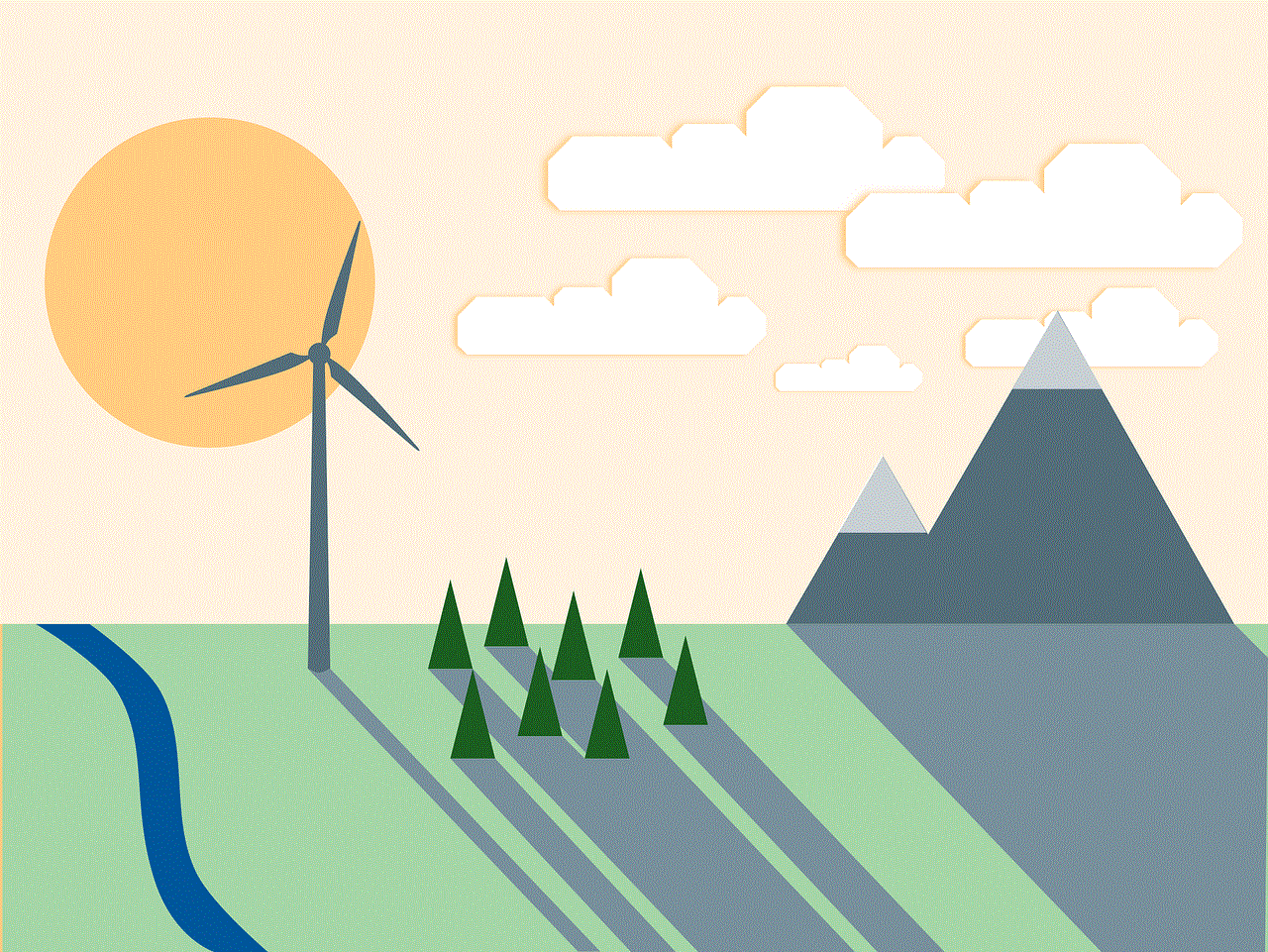
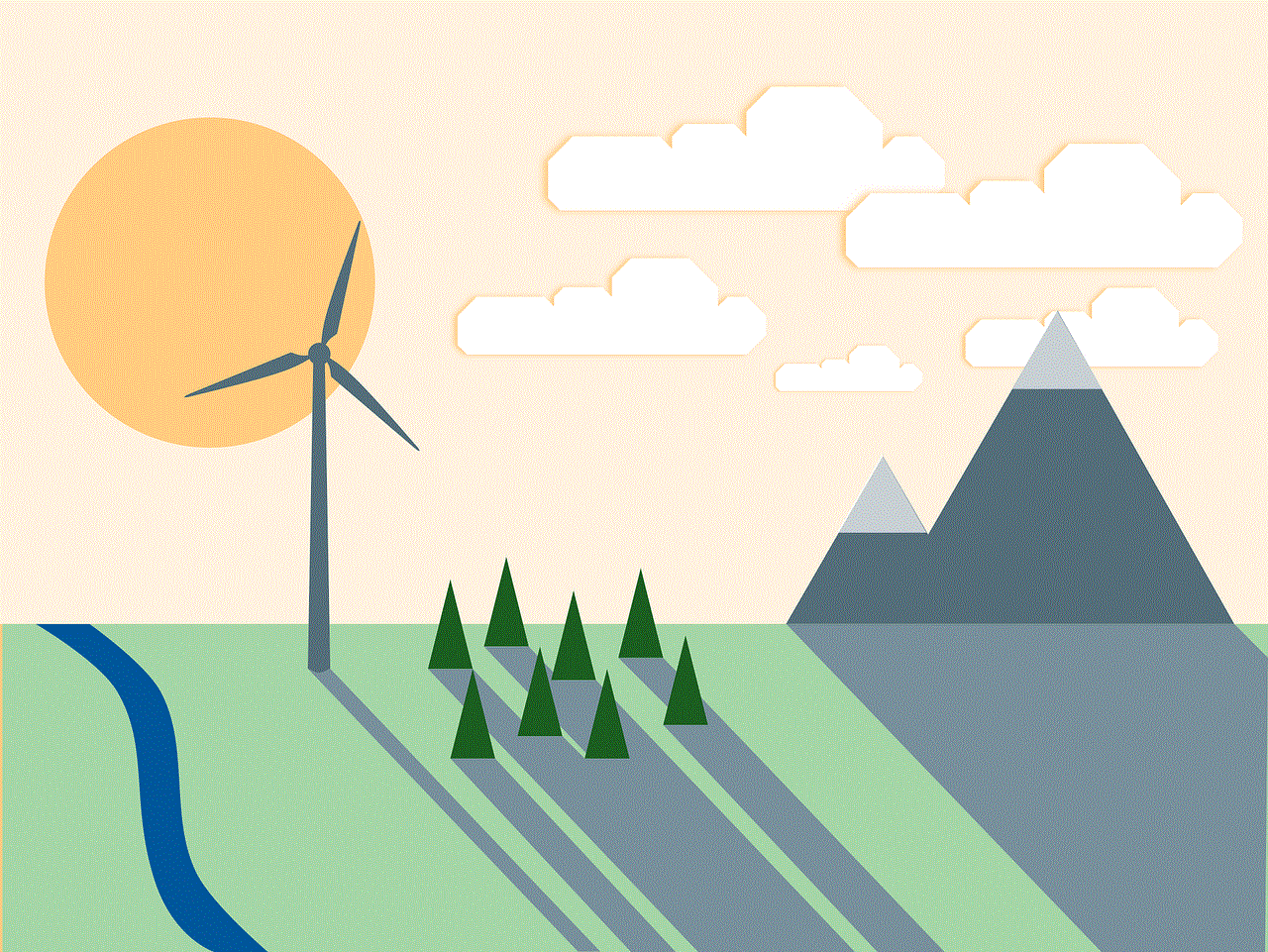
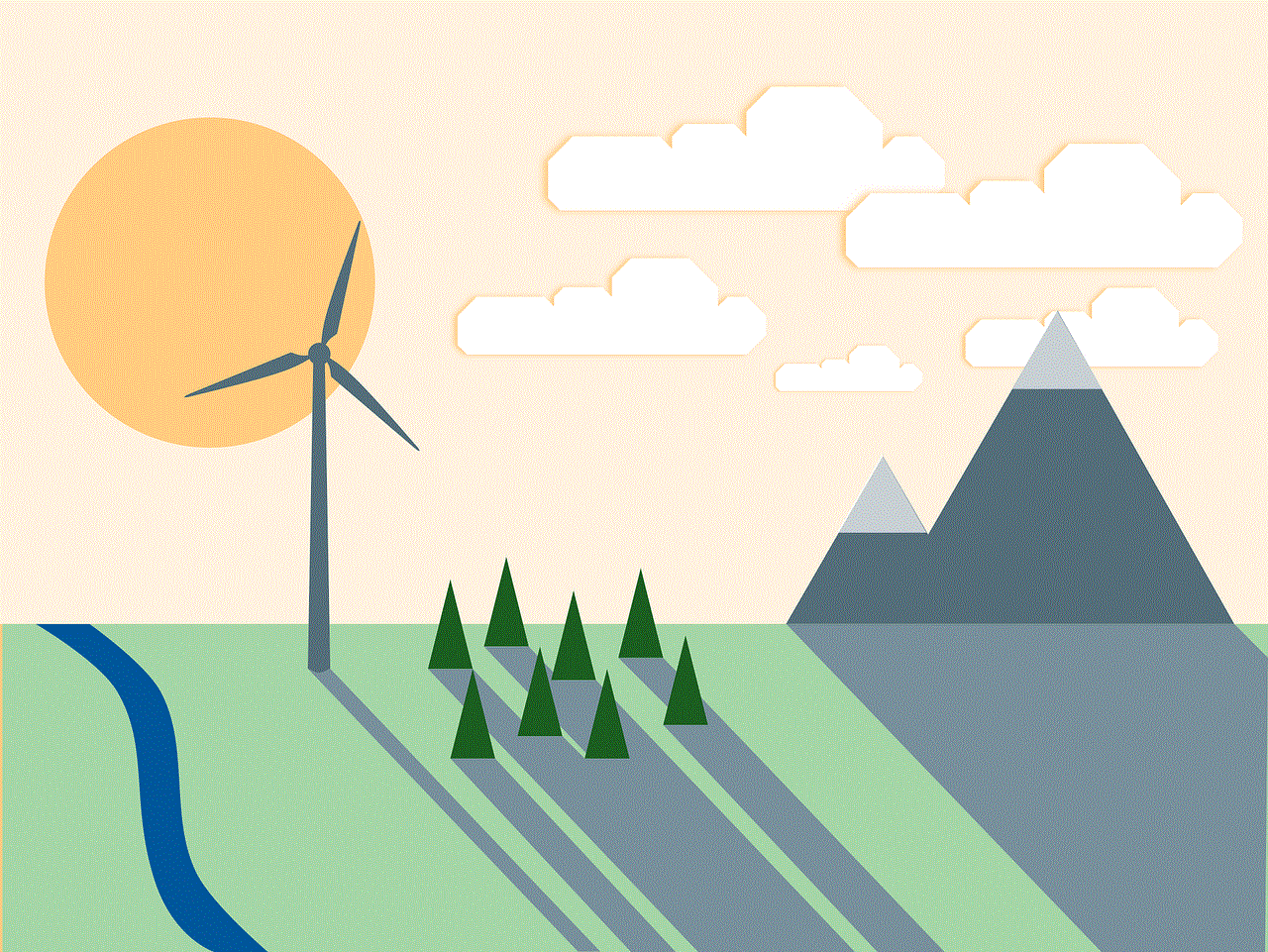
The iPhone passcode screen is a vital component of device security, protecting user data and privacy in an increasingly digital world. By understanding its functionality, setting up robust passcodes, and employing best practices for security, users can safeguard their devices against unauthorized access. As technology continues to evolve, staying informed about security measures and adapting to new threats is essential for maintaining the integrity of personal information. By prioritizing security and being proactive, users can ensure that their iPhones remain a safe and secure space for their most sensitive data.
In summary, the iPhone passcode screen is not just a simple barrier; it is a critical aspect of the device’s security architecture. By recognizing its importance and implementing best practices, users can enjoy peace of mind knowing that their valuable information is protected against potential threats. Whether you are a new iPhone user or a seasoned veteran, taking the time to understand and utilize the passcode screen effectively is essential for maintaining the security of your device and personal information.
