how to block facebook on phone
With the increasing use of smartphones, social media has become an integral part of our daily lives. Among all the social media platforms, Facebook remains the most popular with over 2.7 billion monthly active users as of 2021. While it can be a great way to stay connected with friends and family, excessive use of Facebook can also lead to addiction, distraction, and privacy concerns. Therefore, many people are looking for ways to block Facebook on their phones. In this article, we will discuss different methods and tools that can help you block Facebook on your phone.
Why Should You Block Facebook on Your Phone?
Before we dive into the ways to block Facebook on your phone, let us first understand why you should consider doing so. Here are some reasons that might convince you to block Facebook on your phone:
1. Productivity: Facebook can be a major time-waster, especially on smartphones. Scrolling through your newsfeed can easily turn into hours of unproductive time, affecting your work or personal responsibilities.
2. Distraction: With constant notifications and updates, Facebook can be a major source of distraction. It can disrupt your focus and concentration, leading to a decrease in productivity.
3. Addiction: Social media addiction is a growing concern, and Facebook is one of the most addictive platforms. Blocking it on your phone can help you break the habit and reduce your screen time.
4. Privacy concerns: Facebook collects a lot of personal information from its users, and this data can be misused by third parties. By blocking Facebook on your phone, you can protect your privacy and personal information.
5. Mental health: Studies have shown that excessive use of social media can have a negative impact on mental health. By limiting your access to Facebook, you can improve your overall well-being.
Now that you understand the reasons to block Facebook on your phone, let us look at the different methods and tools you can use.
1. Use Built-in Restrictions on iPhone
If you own an iPhone, you can use the built-in restrictions feature to block Facebook on your phone. Here’s how you can do it:
1. Go to Settings and tap on Screen Time.
2. Tap on Content & Privacy Restrictions and enable the feature.
3. Tap on Allowed Apps and toggle off the switch next to Facebook.
4. You can also set a passcode to prevent anyone from changing these settings.
2. Use App Restrictions on Android
Android users can also restrict access to Facebook by using the app restrictions feature. Here’s how you can do it:
1. Go to Settings and tap on Digital Wellbeing & Parental Controls.
2. Tap on Parental Controls and enable the feature.
3. Tap on Apps & games and select the user profile you want to restrict.
4. Tap on the + icon and select Facebook from the list of apps.
5. Toggle off the switch next to Facebook, and it will be blocked on that user profile.
3. Use Third-Party Apps
There are many third-party apps available that can help you block Facebook on your phone. These apps allow you to set time limits, block notifications, and restrict access to certain websites or apps. Some popular options include Freedom, Offtime, and AppBlock. These apps are available for both iOS and Android devices.
4. Use Your Router’s Settings
If you want to block Facebook on all devices connected to your home Wi-Fi, you can do so from your router’s settings. Here’s how you can do it:
1. Open your router’s settings by typing the IP address in your browser.
2. Go to the parental control section and create a new rule.
3. Enter the URL of Facebook and select the devices you want to block.
4. Save the changes, and Facebook will be blocked on all devices connected to your home Wi-Fi.
5. Use Browser Extensions
There are many browser extensions available that can help you block Facebook on your phone. These extensions work by blocking the Facebook website or redirecting it to a different page. Some popular options include StayFocusd, Freedom, and Cold Turkey. However, these extensions only work when you use the browser, and you can still access Facebook through the app.
6. Use the ‘Do Not Disturb’ Mode
Most smartphones have a ‘Do Not Disturb’ mode that can be used to block notifications and calls. By enabling this mode, you can limit your access to Facebook as you won’t receive any notifications from the app. This mode is especially useful if you want to stay focused and avoid distractions.
7. Use the ‘Airplane’ Mode
Another simple way to block Facebook on your phone is to use the ‘Airplane’ mode. This will disable all wireless connections, including cellular data and Wi-Fi, thereby preventing you from accessing Facebook. However, this method is not practical if you need to use other apps that require internet connectivity.
8. Uninstall the App
If you are serious about limiting your access to Facebook, you can simply uninstall the app from your phone. This will remove the temptation to check the app and reduce your screen time. You can always reinstall the app if you need to use it for work or other important purposes.
9. Use parental control apps
If you want to block Facebook on your child’s phone, you can use parental control apps. These apps allow you to set time limits, block specific apps or websites, and monitor your child’s online activity. Some popular options include Qustodio, Norton Family, and FamilyTime. These apps are available for both iOS and Android devices.
10. Set a Timer
You can also set a timer on your phone to limit your access to Facebook. This can be done by using the built-in timer or by using a third-party app. By doing this, you can discipline yourself and avoid spending excessive time on the app.
Conclusion
As you can see, there are various ways to block Facebook on your phone. You can choose the method that suits you best based on your needs and preferences. By limiting your access to Facebook, you can increase your productivity, reduce distractions, and protect your privacy. It is important to find a balance between using social media and living in the real world, and blocking Facebook on your phone can help you achieve that balance. So, choose a method and take control of your Facebook usage today!
how to find out which samsung phone i have
Samsung is one of the leading brands in the smartphone industry, with a wide range of devices to cater to different needs and budgets. If you have recently purchased a Samsung phone, you may be wondering how to find out which specific model you have. With so many different models and variations, it can be confusing to keep track of them all. In this article, we will discuss various methods to identify your Samsung phone model and provide you with a detailed guide on how to do so.
Why is it important to know your Samsung phone model?
Knowing your Samsung phone model can be helpful in many ways. Firstly, it allows you to access the correct user manual and support documents for your specific device. This is especially useful if you are facing any issues with your phone and need to troubleshoot or find specific instructions. Secondly, knowing your phone model can also help you determine its specifications and features, such as the RAM, storage capacity, and camera quality. This information can be useful when comparing your phone with other models or when deciding whether to upgrade to a newer version. Lastly, knowing your phone model can also come in handy when selling or trading in your device. It helps in accurately describing your phone to potential buyers or trade-in companies.
Method 1: Check the phone’s settings
The easiest way to find out which Samsung phone you have is by checking the device’s settings. Here’s how to do it:
1. Open the Settings app on your Samsung phone.
2. Scroll down and tap on the “About phone” option.
3. Look for the “Model number” or “Model name” in the list of information. This will be the specific model of your Samsung phone.
The model number will usually be a combination of letters and numbers, such as SM-G970F or SM-G960U. The model name, on the other hand, will usually be a more simplified version of the model number, such as Galaxy S10 or Note 9.
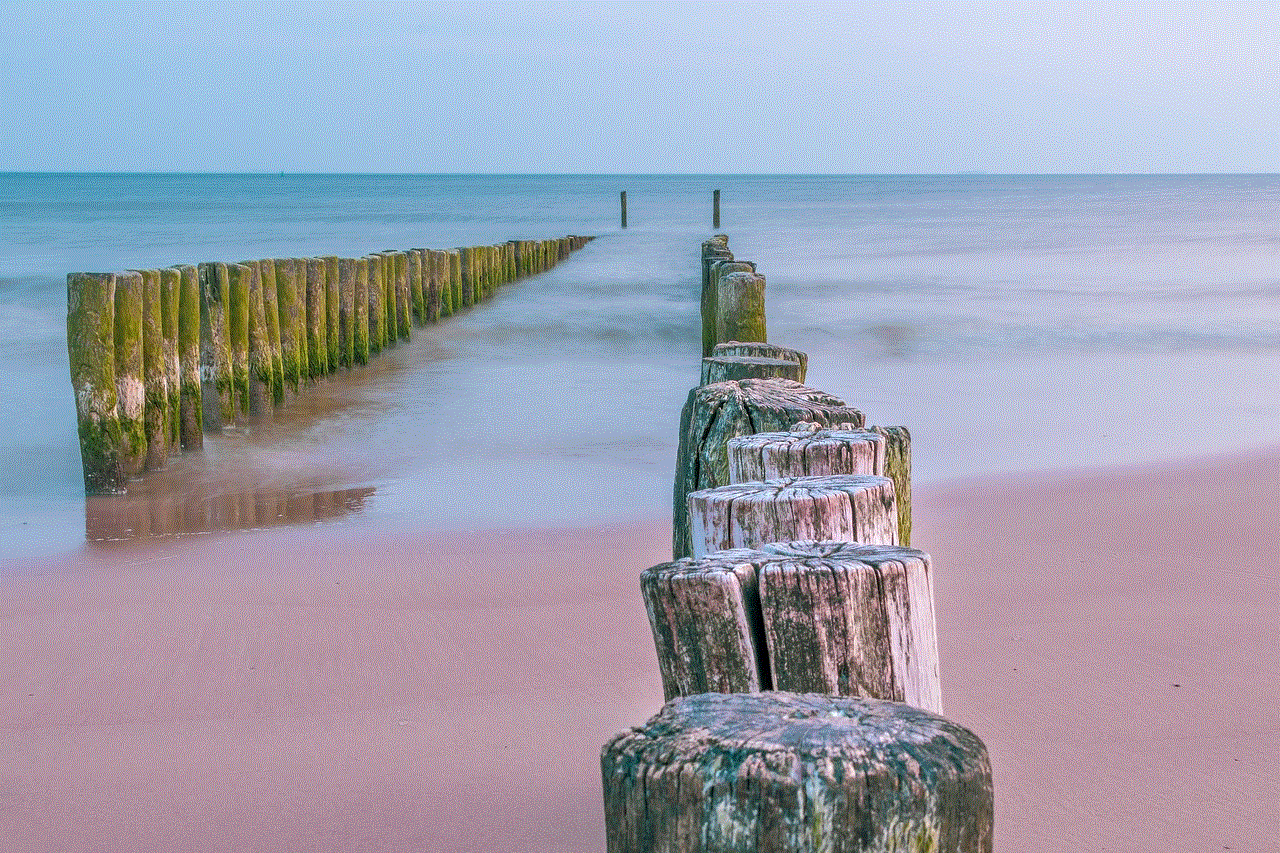
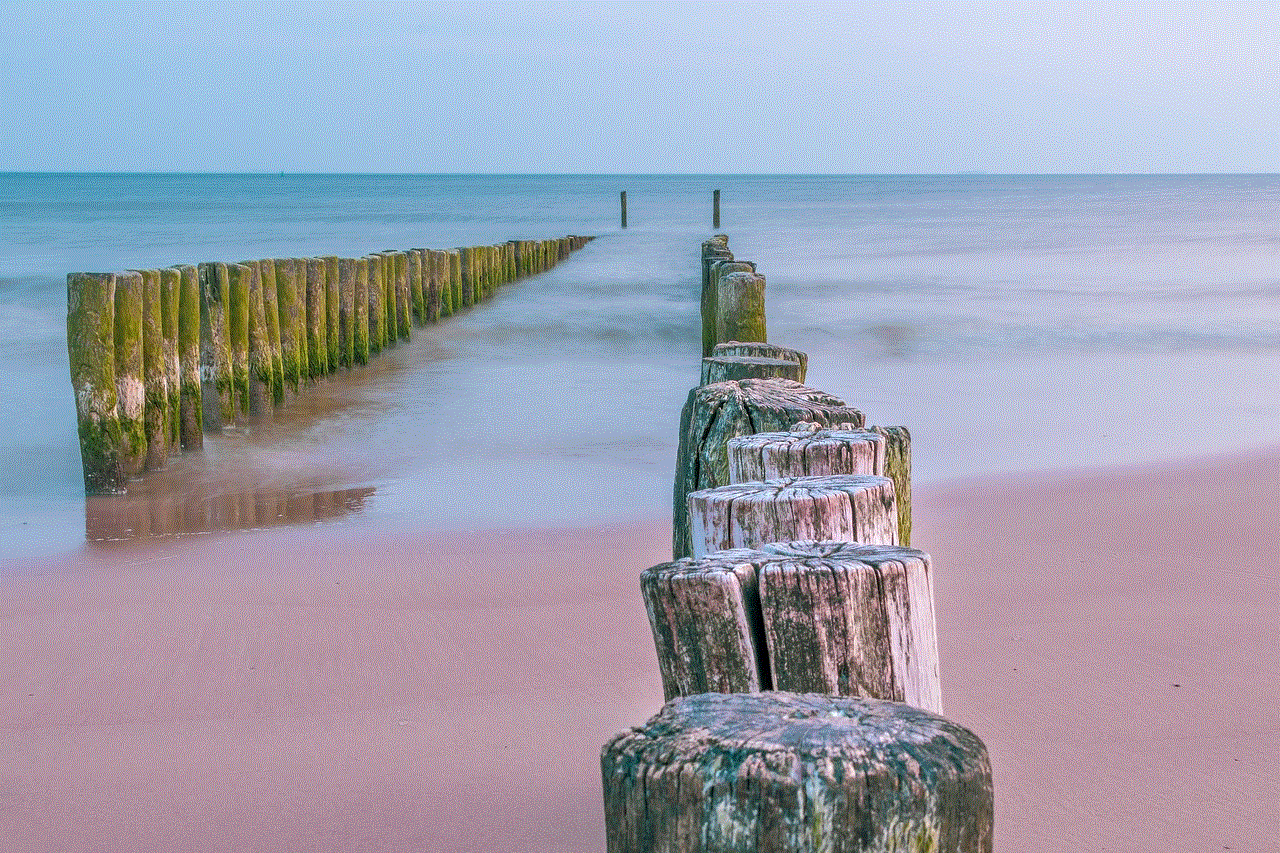
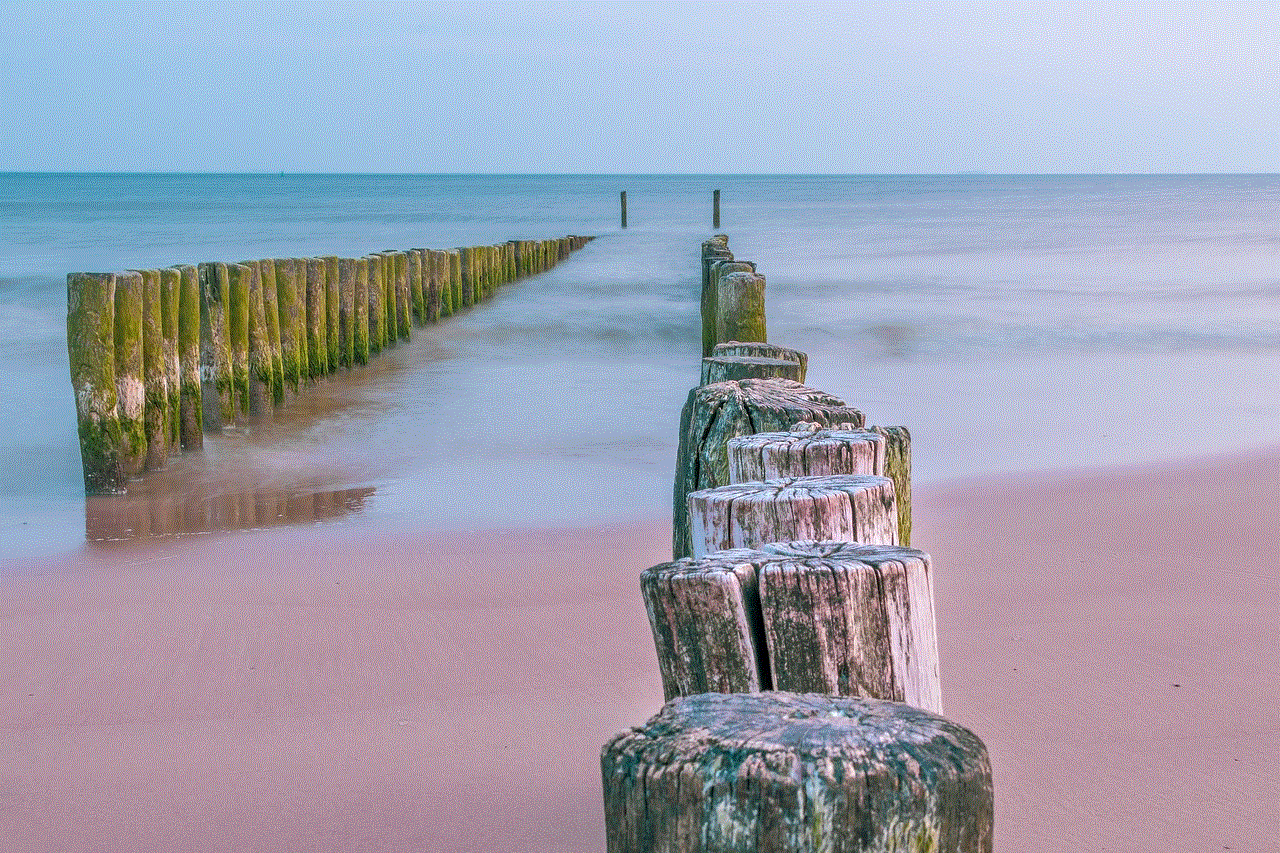
Method 2: Check the back of the phone
If you are unable to access your phone’s settings for some reason, you can also find the model number on the back of your device. Look for a sticker or engraving that contains information about your phone, including the model number. For most Samsung phones, the model number will be located near the bottom of the back cover or on the battery itself. The model number may also be followed by a letter code, which represents the color or storage capacity of your device.
Method 3: Check the SIM card tray
For some Samsung devices, the model number can also be found on the SIM card tray. To access it, you will need a SIM ejector tool or a paperclip. Insert the tool into the small hole on the SIM card tray to pop it out. On the tray, you will find the model number etched or printed on one of the sides. This method is particularly useful if the back of your phone does not have a removable cover.
Method 4: Use Samsung’s Find My Mobile service
Samsung offers a Find My Mobile service that can help you determine the model of your phone if it is lost or stolen. To use this service, you will need to have a Samsung account and have previously enabled the “Remote control” feature on your device. Here’s how to use it:
1. Go to the Find My Mobile website on a computer or another device.
2. Log in with your Samsung account credentials.
3. Click on the “Registered devices” tab.
4. Your Samsung phone’s model name and number will be displayed under the device’s name.
Method 5: Download an app
There are several apps available on the Google Play Store that can provide detailed information about your phone, including the model number. Some popular options include “CPU-Z” and “My Device.” These apps will not only tell you the model of your phone but also provide other information such as the processor, RAM, and battery capacity.
Method 6: Contact Samsung customer support
If you are still unable to determine the model of your Samsung phone using the methods mentioned above, you can always contact Samsung customer support for assistance. You can reach out to them through phone, email, or live chat. Make sure to have your phone’s serial number, IMEI number, and other relevant information on hand before contacting them.
Understanding Samsung’s model number system
Samsung’s model numbers may seem like a random combination of letters and numbers, but they follow a specific format that can help you identify the device’s specifications and features. Let’s break down what each letter and number in the model number represents.
1. Series – The first letter in the model number represents the series of the phone. For example, the letter “S” denotes the Galaxy S series, while the letter “A” represents the Galaxy A series.
2. Size – The next number represents the screen size of the device in inches. For example, “7” would represent a 7-inch screen.
3. Generation – The next number represents the generation of the device. For example, “10” would represent the 10th generation of a specific series.
4. Region – The next letter represents the region for which the device is intended. For example, “F” stands for international versions and “U” stands for US versions.
5. Carrier – The next letter or two letters represent the carrier or network for which the device is intended. For example, “V” stands for Verizon, “T” for T-Mobile, and “SP” for Sprint.
6. Variations – The last letter or two letters represent the variations of the device, such as color or storage capacity. For example, “U” stands for unlocked, “B” for black, and “W” for white.
Other things to consider when identifying your Samsung phone model
Along with the model number, there are a few other things you should consider when identifying your Samsung phone model.
1. Model name – As mentioned earlier, the model name is a simplified version of the model number and is often used for marketing purposes. For example, the model name for the Galaxy S10 is “Beyond.”
2. Operating system – Knowing the operating system of your device is also essential, especially when trying to troubleshoot or find support documents. Samsung phones usually run on Android, but the specific version may vary.
3. Year of release – Samsung releases new models every year, and knowing the year of release can help you determine the device’s age and specifications.
4. Model code – Some Samsung phones may have a model code instead of a model number. The model code is a combination of letters and numbers that represent the device’s specific features and specifications.
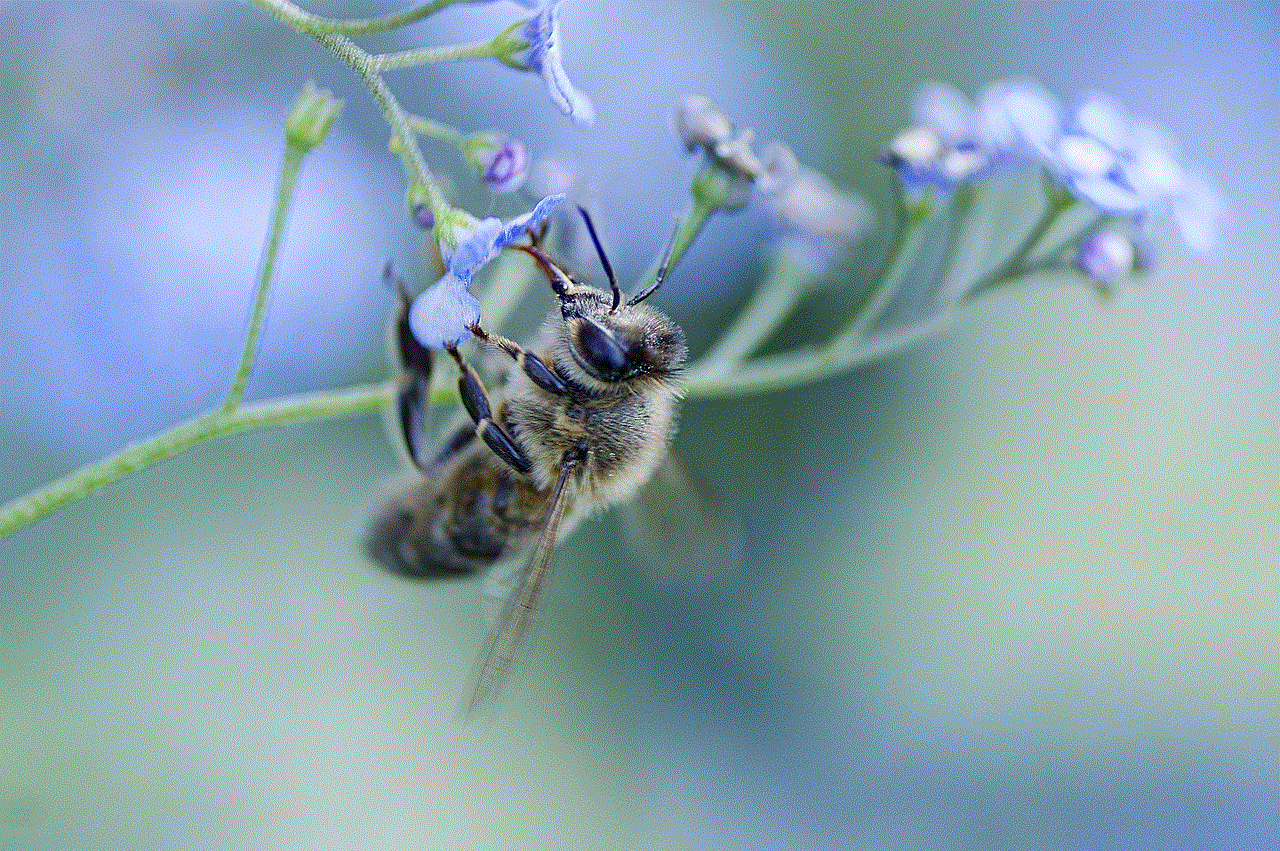
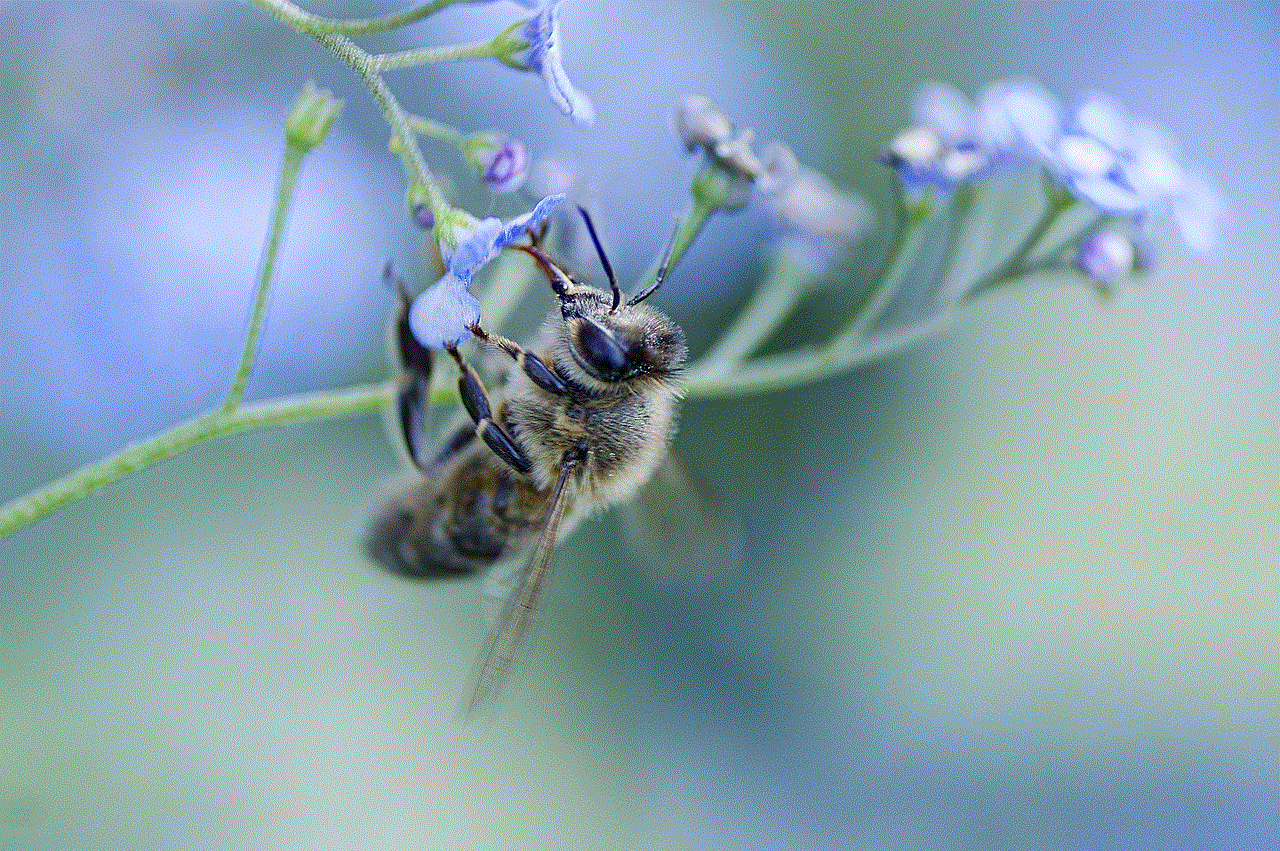
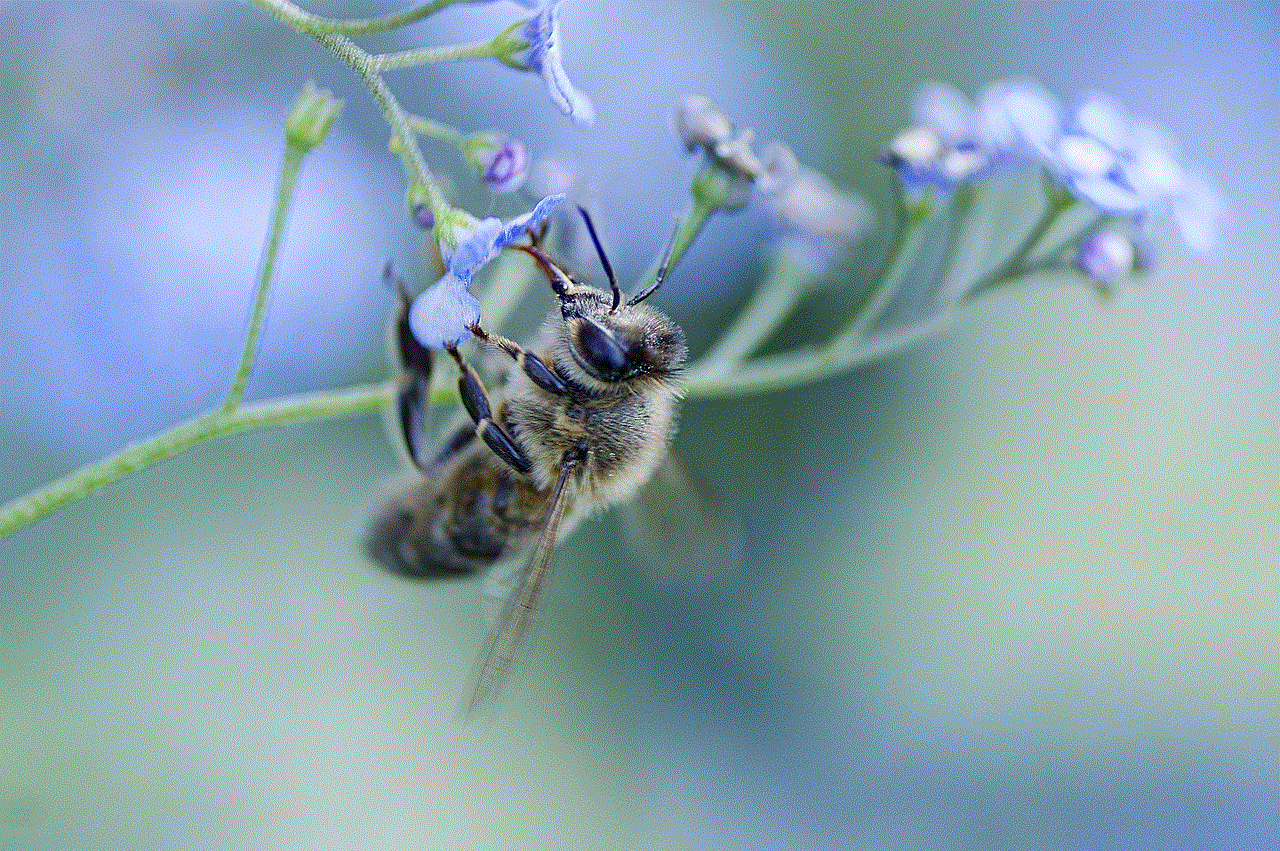
Conclusion
In conclusion, knowing your Samsung phone model is crucial for accessing support documents, determining specifications, and identifying your device when selling or trading it in. With the various methods mentioned in this article, you should be able to easily find out which Samsung phone you have. Remember to keep in mind the model number format and other factors mentioned above to get a better understanding of your device. If you are still unable to determine the model, do not hesitate to contact Samsung customer support for assistance.
