how to add parental controls to iphone
The iPhone is a powerful and versatile device that has become an integral part of our daily lives. With its wide range of features and capabilities, it has become a popular device among people of all ages, including children. While the iPhone offers numerous benefits, it also poses certain risks, especially for young users. This is where parental controls come into play. In this article, we will discuss how to add parental controls to an iPhone and how they can help parents protect their children’s safety and privacy.
What are Parental Controls?
Parental controls are a set of tools that allow parents to monitor and manage their child’s use of electronic devices, such as smartphones, computers, and tablets. These controls can be used to restrict access to certain apps and content, set time limits, and monitor online activities. They are designed to help parents keep their children safe from inappropriate content, online predators, and excessive screen time.
Why are Parental Controls Important for iPhone Users?
The iPhone is a powerful device that gives children access to a wide range of apps and content. While this can be beneficial in terms of education and entertainment, it also puts them at risk of encountering inappropriate content or interacting with strangers online. Additionally, excessive screen time can have negative effects on a child’s physical and mental health. This is why it is essential for parents to set up parental controls on their child’s iPhone.
How to Add Parental Controls to an iPhone?
Adding parental controls to an iPhone is a simple process that can be done in a few easy steps. Here’s how to do it:
1. Open the Settings app on your child’s iPhone.
2. Tap on “Screen Time” and then “Turn On Screen Time.”
3. Choose “This is My Child’s iPhone” and then “Content & Privacy Restrictions.”
4. Tap on “Content Restrictions” and select the type of content you want to restrict, such as apps, websites, movies, or music.
5. Set the restrictions for each type of content based on your child’s age and maturity level.
6. To restrict access to specific apps, go back to “Content & Privacy Restrictions” and tap on “Allowed Apps.” From here, you can turn off access to specific apps that you don’t want your child to use.
7. To set time limits for your child’s iPhone usage, go back to “Screen Time” and tap on “App Limits.” You can set daily or weekly time limits for specific apps or categories of apps.
8. To monitor your child’s activity on their iPhone, go to “Screen Time” and tap on “See All Activity.” This will show you how much time your child spends on each app and website.
9. You can also set up “Downtime” to restrict access to the iPhone during specific hours, such as bedtime or study time.
10. Once you have set up all the restrictions and limits, you can create a passcode to prevent your child from changing the settings.
Other Tips for Setting Up Parental Controls on an iPhone
In addition to the steps mentioned above, here are some other tips to keep in mind when setting up parental controls on an iPhone:
1. Use a strong and unique passcode: Make sure to use a passcode that your child cannot guess or figure out. Avoid using common passcodes like birthdates or simple number combinations.
2. Keep the passcode secret: It is essential to keep the passcode a secret and not share it with your child. Otherwise, they may be able to change the settings or turn off parental controls.
3. Regularly review and adjust the settings: As your child grows and matures, their needs and preferences may change. It is important to regularly review and adjust the settings accordingly to ensure they are appropriate.
4. Use third-party parental control apps : There are many third-party apps available that offer more advanced parental control features for iPhone users. These apps can help you monitor your child’s online activity, set time limits, and even track their location.
Benefits of Using Parental Controls on an iPhone
There are numerous benefits to using parental controls on an iPhone. Here are some of the main advantages:
1. Protect your child from inappropriate content: Parental controls can help prevent your child from accessing inappropriate content, such as violence, nudity, or profanity.
2. Monitor online activity: With parental controls, you can keep track of your child’s online activity to ensure they are not interacting with strangers or engaging in risky behavior.
3. Set time limits: Parental controls can help limit your child’s screen time, ensuring they have a healthy balance between online and offline activities.
4. Control app purchases: With parental controls, you can prevent your child from making in-app purchases or downloading paid apps without your permission.
5. Block specific apps: If there are certain apps that you don’t want your child to use, parental controls can help you block access to them.
6. Promote responsible device use: By setting limits and restrictions, parental controls can help teach children the importance of responsible device use and limit their exposure to potential risks.
Conclusion
In today’s digital age, it is crucial for parents to be aware of their child’s online activities and take steps to protect them from potential risks. Parental controls on the iPhone are an effective tool that can help parents keep their children safe and promote responsible device use. By following the steps outlined in this article, parents can easily set up parental controls on their child’s iPhone and have peace of mind knowing their child is using their device safely and responsibly.
track location by cell phone number
In today’s fast-paced and technology-driven world, our smartphones have become an integral part of our daily lives. We use them for communication, entertainment, and even navigation. But did you know that your cell phone can also be used to track your location? Yes, that’s right – with the help of modern technology, it is possible to track the location of a cell phone by its number. In this article, we will explore the various methods and technologies used to track a cell phone’s location by its number.
1. The Basics of Cell Phone Tracking
Before we dive into the details of how to track a cell phone’s location, let’s first understand the basics of cell phone tracking. Every cell phone has a unique number called the International Mobile Equipment Identity (IMEI) number. This number is like a fingerprint for your phone and can be used to identify it. Additionally, every cell phone has a SIM card that is associated with a specific phone number. These two elements, i.e., the IMEI number and the phone number, play a crucial role in tracking the location of a cell phone.
2. Cell Tower Triangulation
One of the most common methods used to track a cell phone’s location is through cell tower triangulation. This method works by using the signals from multiple cell towers to determine the location of a cell phone. Every cell phone constantly sends out signals to the nearest cell tower, which helps the service provider to maintain a connection with the phone. By analyzing the strength and time taken for the signals to reach different towers, it is possible to triangulate the location of the cell phone.
3. GPS Tracking
Another popular method to track a cell phone’s location is through GPS tracking. GPS, which stands for Global Positioning System, uses a network of satellites to determine the location of a device. Most modern smartphones come equipped with a built-in GPS chip that can communicate with these satellites. By using GPS tracking, one can pinpoint the exact location of a cell phone with high accuracy. This method is widely used by law enforcement agencies and emergency services to locate individuals in need.
4. Location-Based Services (LBS)
Location-Based Services (LBS) is a technology that uses a combination of GPS, cell tower triangulation, and Wi-Fi positioning to track the location of a device. This technology is commonly used in navigation and mapping apps, but it can also be used to track the location of a cell phone. LBS collects data from various sources and provides accurate location information in real-time. This method is particularly useful for tracking lost or stolen phones.
5. Mobile Network Provider Services
Apart from the above-mentioned methods, most mobile network providers offer services to track the location of a cell phone. These services usually require the user to install a tracking app on their phone, which then transmits the location data to the service provider. The user can then access this information through a web portal or a mobile app, depending on the service provider. These services are usually paid and require the user’s consent to track their location.
6. Third-Party Tracking Apps
With the increasing demand for location tracking services, many third-party apps have emerged in the market. These apps provide similar services to those offered by mobile network providers. However, they are not limited to a specific network and can track any cell phone as long as it has an internet connection. These apps are easy to install and use, making them a popular choice for parents who want to track their children’s location or for employers who want to track their employees’ movements.
7. Google Location History
Google, being one of the largest tech companies, offers its own location tracking service called Google Location History. This service uses the user’s Google account to track their location. As long as the user has their location settings turned on, Google constantly collects their location data and saves it on their account. This data can be accessed through the user’s Google account and can show the user’s location history for the past few days or weeks.
8. Emergency Services
In case of an emergency, it is possible to track the location of a cell phone by calling the emergency services. All cell phones are equipped with a built-in feature that allows emergency services to track the location of the device, even if the GPS is turned off. This feature is particularly useful in situations where the user is unable to communicate their location, such as during a medical emergency or natural disaster.
9. Privacy Concerns
While the ability to track a cell phone’s location can be beneficial in certain situations, it also raises concerns about privacy. With the increasing use of location tracking technology, there is always a risk of someone misusing this information for malicious purposes. It is essential to understand the privacy policies of the services used for location tracking and to use them responsibly.
10. Conclusion
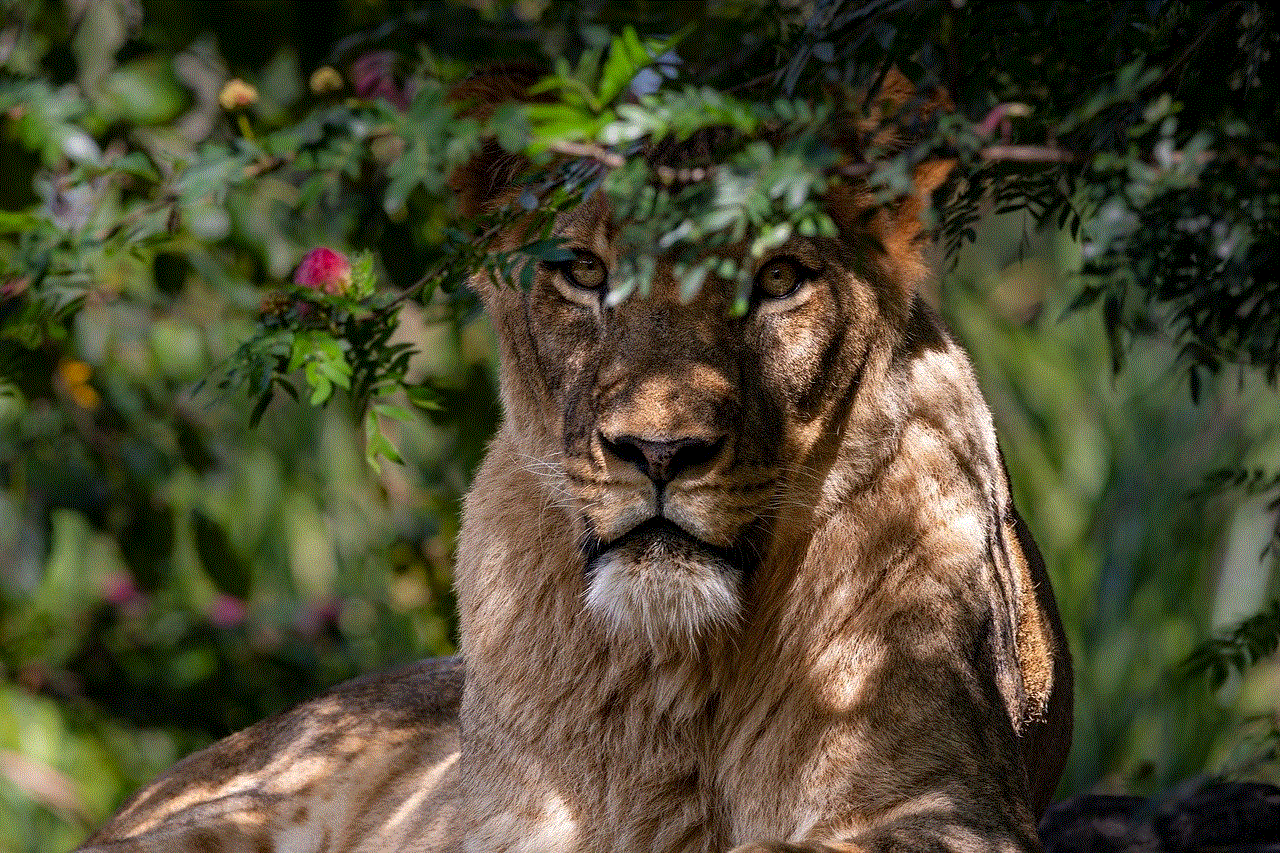
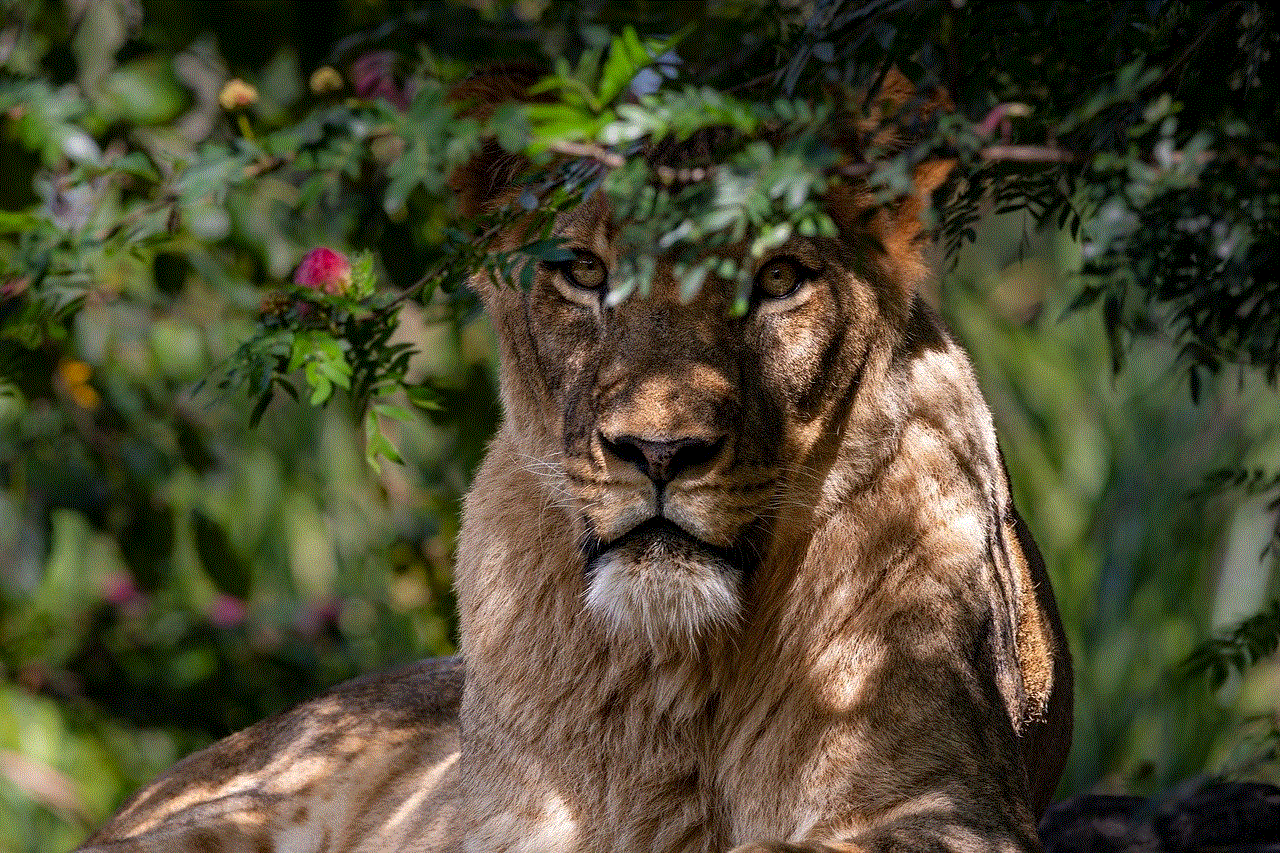
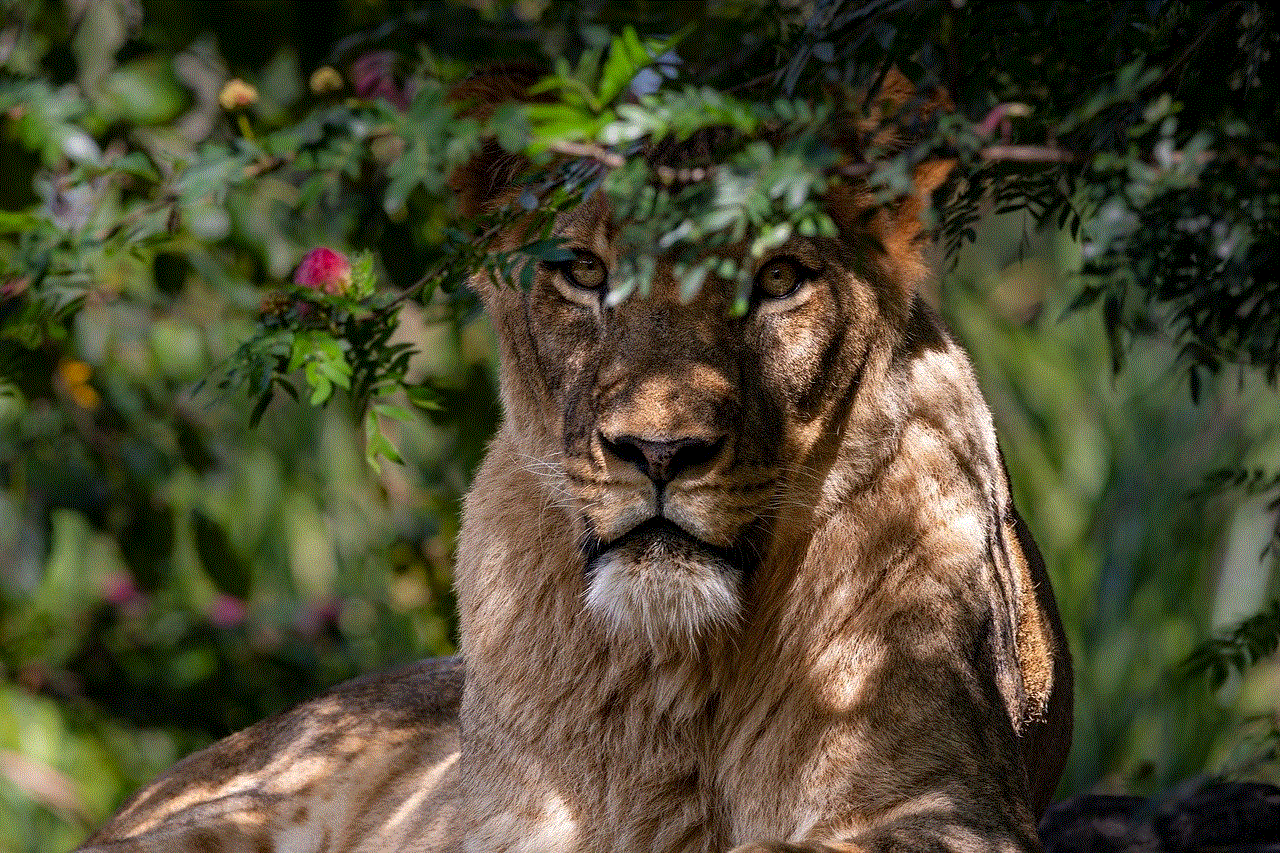
In conclusion, tracking a cell phone’s location by its number is possible through various methods and technologies. While some methods are more accurate than others, they all rely on the same basic principle of using the cell phone’s signals to determine its location. Whether it’s for safety and security purposes or simply to keep a track of your loved ones, knowing how to track a cell phone’s location can be a useful skill in today’s digital age. However, it is important to use these methods ethically and with the consent of the person whose location is being tracked.
how to check browsing history on iphone
Browsing history on iPhone is a crucial aspect of the device’s functionality, as it allows users to track and revisit websites they have previously visited. This feature can come in handy in various situations, such as when you want to quickly revisit a website, want to keep a record of your online activities, or need to clear your browsing history for privacy reasons. In this article, we will explore in detail how to check browsing history on iPhone, the importance of browsing history, and steps to manage and delete it.
Understanding Browsing History on iPhone
Browsing history refers to the list of websites that a user has visited on their iPhone using any web browser, such as Safari, Chrome, or Firefox . It includes the website’s URL, the date and time of the visit, and the page’s title. This information is stored locally on the device and can be accessed by the user at any time. Browsing history is an essential feature on iPhone, as it allows users to quickly revisit previously visited websites without having to remember their URLs.
Importance of Browsing History on iPhone
Browsing history has several benefits, making it an integral part of the iPhone’s functionality. Firstly, it enables users to keep track of their online activities, making it easier to revisit websites they may need to access frequently. Additionally, browsing history can serve as a reference point, especially when trying to recall a website you visited in the past. Furthermore, it can be helpful when troubleshooting issues related to websites, as you can identify any changes made to a specific site by comparing the current version with the one you visited previously.
How to Check Browsing History on iPhone
Checking browsing history on iPhone is a simple process that can be done using any web browser on the device. In this section, we will discuss how to check browsing history on iPhone using Safari, the default browser on iPhones.
Step 1: Open Safari
To check your browsing history on iPhone, the first step is to open the Safari browser. You can do this by tapping on the Safari icon on your home screen or by swiping down from the middle of your screen to access the search bar and typing in “Safari.”
Step 2: Tap on the Bookmarks Icon
Once you have opened Safari, tap on the book icon at the bottom of the screen. This will take you to your bookmarks and browsing history.
Step 3: Tap on the Clock Icon
Next, tap on the clock icon at the top of the screen. This will bring up your browsing history in a list form, with the most recent websites visited listed at the top.
Step 4: Scroll Through Your Browsing History
You can now scroll through your browsing history to see the list of websites you have visited. Tapping on any of the websites will take you directly to that site.
Alternatively, you can also use the search bar at the top of the screen to search for a specific website within your browsing history.
Step 5: Clear Your Browsing History (Optional)
If you want to clear your browsing history on iPhone, you can do so by tapping on the “Clear” button at the bottom of the screen. This will bring up a menu asking you to confirm your action. Once you confirm, your browsing history will be cleared.
Managing and Deleting Browsing History on iPhone
Besides checking your browsing history, iPhone also allows you to manage and delete it. This can come in handy in situations where you want to clear your browsing history for privacy reasons or free up some storage space on your device. Here are the steps to manage and delete browsing history on iPhone:
Step 1: Open Settings
To manage and delete your browsing history on iPhone, open the Settings app on your device.
Step 2: Scroll Down and Tap on Safari
Scroll down and tap on “Safari” from the list of options.
Step 3: Tap on “Clear History and Website Data”
Under the “Privacy & Security” section, tap on “Clear History and Website Data.”
Step 4: Confirm Your Action
You will be prompted to confirm your action. Tap on “Clear History and Data” to proceed. This will delete all your browsing history and website data from Safari.
Note: This action cannot be undone. Once you clear your browsing history, it cannot be retrieved.
Step 5: Manage Website Data (Optional)
You can also manage website data, which includes cookies and other website data, in the same section. Tap on “Advanced” and then on “Website Data.” Here, you can choose to remove website data for specific websites or all websites.
Step 6: Enable Private Browsing (Optional)
Another way to prevent your browsing history from being saved is to enable private browsing on your iPhone. To do this, go to Safari’s settings, scroll down, and toggle on “Private Browsing.” This will prevent Safari from saving your browsing history, cookies, and other data.
Note: Private browsing only applies to the Safari browser. If you use other browsers on your iPhone, your browsing history will still be saved.
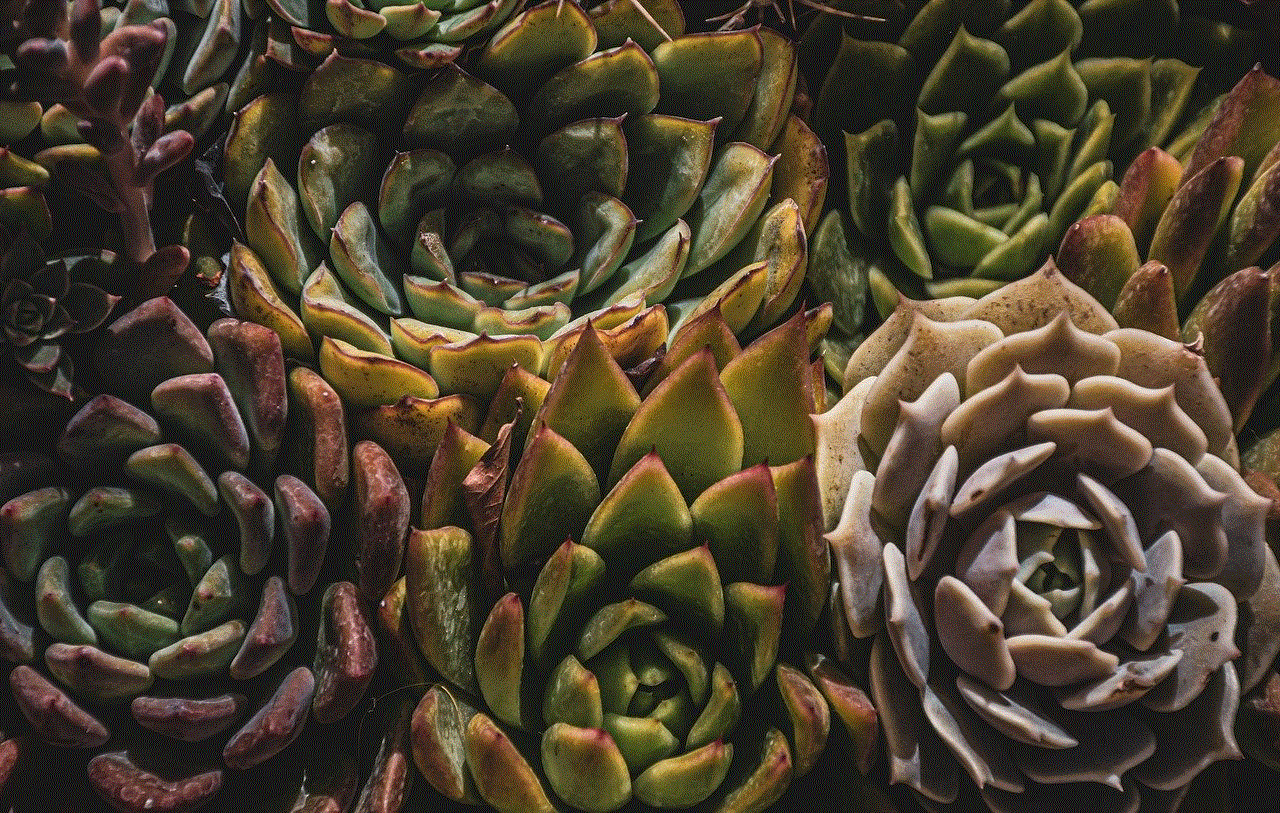
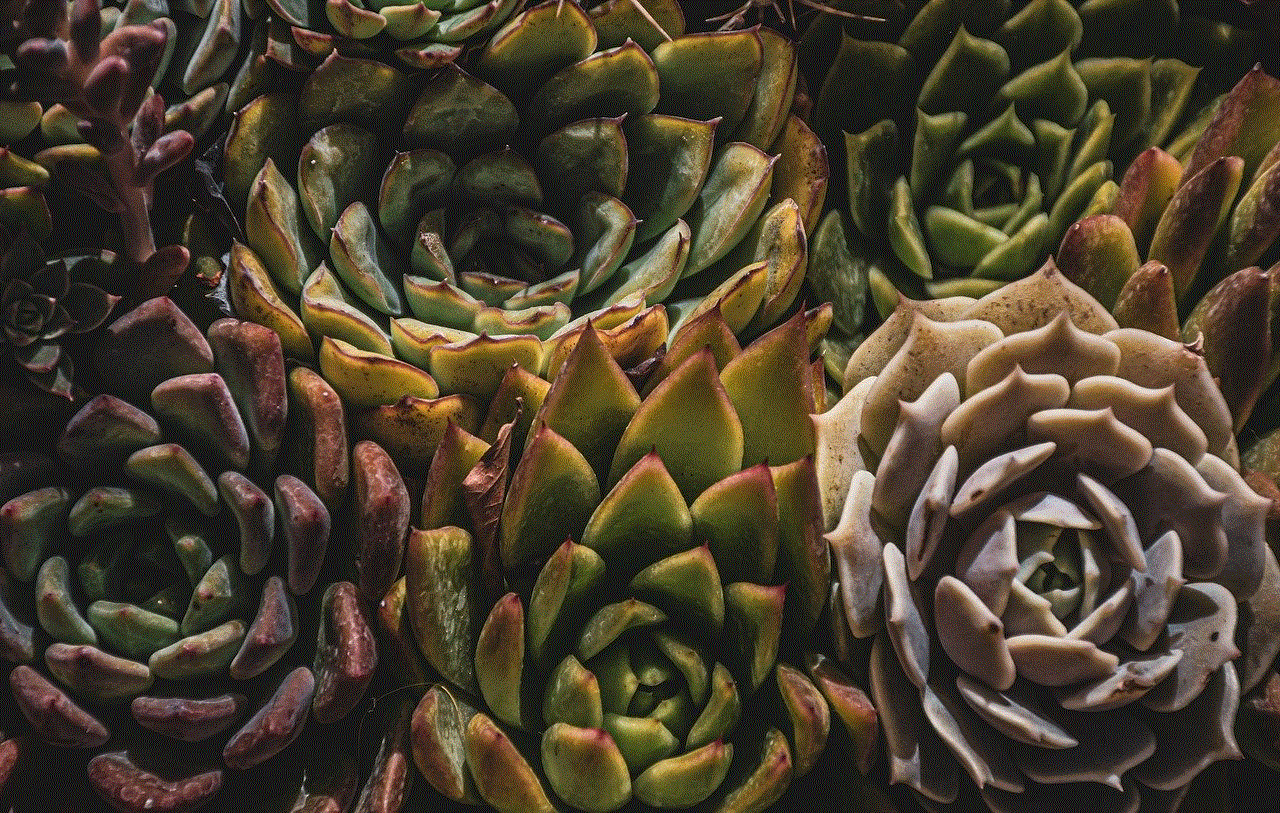
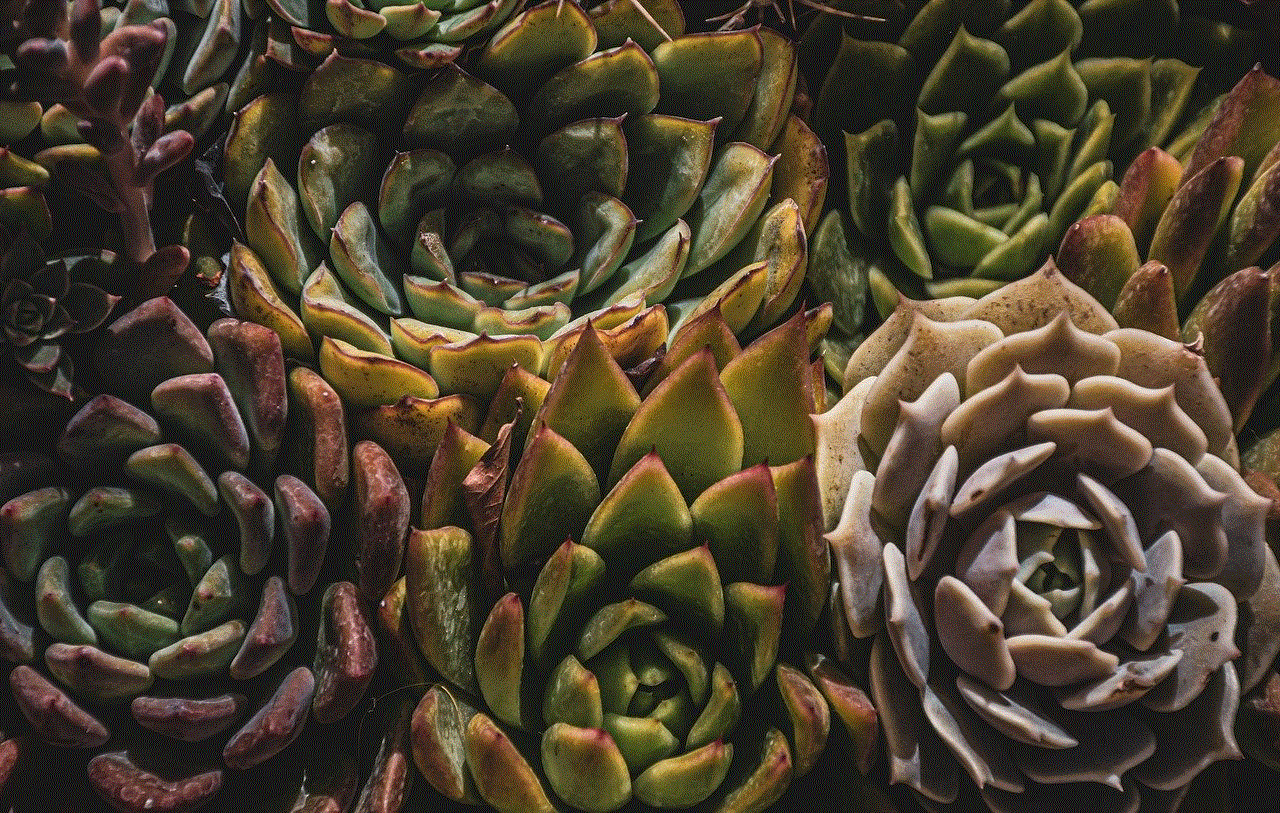
In conclusion, browsing history on iPhone is an essential feature that allows users to revisit previously visited websites and keep track of their online activities. It is also a valuable tool for troubleshooting website issues and comparing current and previous versions of websites. With the steps outlined in this article, you can easily check, manage, and delete your browsing history on iPhone, giving you more control over your online activities.
