how do i keep my phone from turning off
In today’s fast-paced world, our phones have become an essential part of our daily lives. We use them for communication, entertainment, navigation, and so much more. As a result, we rely heavily on our phones and the last thing we want is for them to turn off unexpectedly. This can be frustrating, especially if you are in the middle of an important call or task. So, how do you keep your phone from turning off? In this article, we will explore various methods and tips to prevent your phone from shutting down.
1. Adjust your screen timeout settings
The first and most obvious solution to prevent your phone from turning off is to adjust your screen timeout settings. The screen timeout is the period of time after which your phone’s screen will go to sleep if you are not actively using it. This is a built-in feature in all smartphones to save battery life. By default, the screen timeout is usually set to 30 seconds or one minute, depending on your phone’s manufacturer. However, you can adjust this setting to a longer duration to keep your screen on for a longer period.
To change the screen timeout settings, go to your phone’s settings, tap on “Display,” and then select “Screen timeout.” Here, you can choose a longer duration, such as 2 minutes, 5 minutes, or even “Never” to keep your screen on indefinitely. Keep in mind that the longer you set the screen timeout, the more battery your phone will consume.
2. Keep your phone charged
One of the main reasons why your phone may turn off unexpectedly is due to low battery. Most smartphones have a built-in feature that automatically turns off the device when the battery level reaches a critical point. To prevent this from happening, make sure to keep your phone charged at all times. You can do this by carrying a portable charger or a power bank with you, especially if you are going to be away from a power source for an extended period. Another helpful tip is to enable the battery saver mode on your phone, which will help conserve battery life.
3. Check for software updates
Software updates are essential for the smooth functioning of your phone. They not only bring new features but also fix bugs and improve overall performance. If your phone is turning off unexpectedly, it could be due to a software bug that can be fixed with an update. To check for updates, go to your phone’s settings, tap on “System,” and then select “System update.” If an update is available, make sure to download and install it to keep your phone running smoothly.
4. Keep your phone cool
Extreme temperatures can also cause your phone to turn off unexpectedly. If your phone gets too hot, it can trigger a thermal shutdown, which is a safety feature to protect the device from damage. To prevent this from happening, make sure to keep your phone in a cool and well-ventilated place. Avoid leaving it in direct sunlight or in a closed space, such as a car, where the temperature can rise quickly.
5. Disable unnecessary apps and features
Another reason why your phone may turn off unexpectedly is due to the heavy usage of apps and features. Some apps and features consume a lot of battery and processing power, which can cause your phone to overheat and shut down. To prevent this, disable any apps or features that you are not using. For example, if you are not using Bluetooth, Wi-Fi, or location services , make sure to turn them off. You can also force stop any apps that are running in the background to free up memory and processing power.
6. Remove the phone case
Believe it or not, the phone case you are using could be the reason why your phone is turning off unexpectedly. Some phone cases are not designed correctly and can block the phone’s ventilation, causing it to overheat. If you notice that your phone is getting hot, try removing the case and see if it makes a difference.
7. Check for hardware issues
If you have tried all the above methods and your phone still turns off unexpectedly, there could be a hardware issue. Some common hardware problems that can cause your phone to shut down include a faulty battery, a damaged charging port, or a loose connection. If you suspect that there is a hardware issue with your phone, it is best to take it to a certified technician for repair.
8. Use a third-party app
There are also third-party apps available that can help keep your phone from turning off. These apps work by simulating screen touches, which prevents your phone from going to sleep. Some popular apps include “Keep Screen On,” “Stay Alive,” and “Wakey.” These apps are useful if you are using your phone for a specific task or watching a video, and you don’t want it to turn off automatically.
9. Enable developer options
If you are an Android user, you can enable developer options on your phone to prevent it from turning off. This option is not available in the settings menu and needs to be enabled manually. To do this, go to your phone’s settings, tap on “About phone,” and then tap on “Build number” seven times. This will enable developer options in the settings menu. Now, go back to the main settings menu, tap on “System,” and then select “Developer options.” Here, you can enable the “Stay awake” option, which will prevent your phone from going to sleep while it is charging.
10. Replace your phone’s battery
If you have had your phone for a few years, the battery could be the culprit behind the unexpected shutdowns. Over time, the battery’s capacity decreases, and it may not hold a charge for an extended period. In this case, it is best to replace the battery with a new one. You can either take your phone to a certified technician for battery replacement or purchase a new battery and replace it yourself.
In conclusion, there are many reasons why your phone may turn off unexpectedly. It could be due to software issues, hardware problems, or even extreme temperatures. By following the tips mentioned in this article, you can prevent your phone from turning off and ensure that it remains functional when you need it the most. Remember to keep your phone charged, adjust the screen timeout settings, and disable unnecessary apps and features to keep your phone running smoothly. If all else fails, it is best to take your phone to a professional for further diagnosis and repair.
ig screenshot notification
In today’s digital age, social media platforms have become a way of life for many people. With the rise of social media, there has been an increase in the importance of visual content. Platforms like Instagram, with its focus on images and videos, have become a popular choice for many users. It is no surprise that businesses and individuals alike are leveraging the power of Instagram to reach a wider audience and promote their products or services. However, with the growing popularity of Instagram, there has also been a rise in the need for notifications, especially when it comes to screenshot notifications.
A screenshot notification is a notification that appears when someone takes a screenshot of a post or story on Instagram. This feature was introduced by Instagram in 2018, and it caused quite a stir amongst its users. While some welcomed this feature as a way to protect their content from being stolen or misused, others saw it as a violation of privacy. In this article, we will delve deeper into the world of screenshot notifications on Instagram, and explore its benefits and drawbacks.
To begin with, let us understand how screenshot notifications work. Whenever someone takes a screenshot of a post or story on Instagram, the person who posted it receives a notification stating, “Screenshot captured.” This notification appears in the direct messages section of the app, and it also includes the name of the person who took the screenshot. This feature is available for both public and private accounts, and it applies to photos, videos, and direct messages.



One of the main benefits of screenshot notifications is that it allows users to know when their content has been shared without their consent. This can be especially useful for businesses and influencers who use Instagram as a platform to promote their products or services. With this feature, they can keep track of their content and ensure that it is not being used without their permission. It also serves as a deterrent for those who may have been tempted to steal someone else’s content.
Moreover, screenshot notifications have also been hailed as a way to protect one’s privacy on Instagram. With the rise of catfishing and online scams, it has become increasingly important to safeguard one’s personal information. By receiving a notification when someone takes a screenshot of their posts or direct messages, users can be more cautious about what they share on the platform. It also allows them to take necessary measures in case their content has been shared without their consent.
On the other hand, screenshot notifications have faced criticism for being a violation of privacy. Many users feel that this feature takes away their right to privacy and infringes on their freedom to share content on their social media profiles. Some users have even gone to the extent of switching to other platforms like Snapchat , which does not have a similar feature. Additionally, screenshot notifications have also been criticized for being inconsistent and unreliable. Many users have reported not receiving notifications even when their content has been screenshotted, leading to doubts about the effectiveness of this feature.
Furthermore, screenshot notifications have also raised concerns about the mental well-being of users. With the pressure to maintain a perfect image on social media, many individuals are already facing the negative effects of comparison and validation seeking. Screenshot notifications can add to this pressure, as users may feel the need to constantly monitor their content and be on the lookout for any unauthorized use. This can lead to increased anxiety and stress, especially for those who use Instagram for personal reasons.
Another drawback of screenshot notifications is that they are limited to only posts and stories. This means that users cannot receive notifications for screenshots taken of their profile or bio. This poses a risk for businesses and influencers who use their bios to promote their brand or services. It also leaves a loophole for potential hackers who may use personal information from bios for malicious purposes.
Despite its drawbacks, screenshot notifications have become an essential feature for many Instagram users. In fact, some users have even requested for this feature to be extended to other social media platforms like Facebook and Twitter. This further highlights the need for users to have more control over their content and protect their privacy online.
In conclusion, screenshot notifications have become a significant part of the Instagram experience. While it has its benefits in terms of protecting content and privacy, it has also faced criticism for being a violation of privacy and causing mental health concerns. As with any feature, it is important for users to be aware of its implications and use it responsibly. As for Instagram, it is up to the platform to address the concerns raised by its users and make necessary changes to ensure a safe and enjoyable experience for all.
how to not show online on whatsapp
With over 2 billion active users, WhatsApp has become one of the most popular messaging apps in the world. It allows people to stay connected with their friends and family through text, voice, and video calls. However, as with any other messaging app, there are times when you may not want to be seen as online on WhatsApp. Whether it’s to avoid someone or just to have some privacy, luckily, there are ways to hide your online status on WhatsApp. In this article, we will discuss how to not show online on WhatsApp and maintain your privacy.
1. Use Airplane Mode
The simplest way to not show online on WhatsApp is to turn on the Airplane mode on your phone. This will cut off all internet and network connections, preventing WhatsApp from updating your online status. However, this also means that you won’t be able to receive messages or make calls until you turn off the Airplane mode. So, it’s not the most practical solution if you want to use your phone for other purposes.
2. Turn off Wi-Fi and Mobile Data
If you don’t want to use the Airplane mode, you can turn off your Wi-Fi and mobile data instead. This will also disconnect WhatsApp from the internet and prevent it from updating your online status. However, you will still be able to receive calls and messages if your phone has cellular network coverage. Just make sure to turn off the Wi-Fi and mobile data before opening WhatsApp to avoid being seen as online.
3. Use WhatsApp in Incognito Mode
WhatsApp has a feature called ‘Incognito Mode’ which allows you to use the app without updating your online status. To activate this mode, go to your phone’s settings, select Apps or Application Manager, find WhatsApp, and click on ‘Force Stop’. This will temporarily stop WhatsApp from running in the background and updating your online status. However, you will need to repeat this process every time you want to use WhatsApp without being seen as online.



4. Disable Read Receipts
Another way to not show online on WhatsApp is to disable the read receipts feature. This feature shows the sender when you have read their message by turning the double blue ticks into a single grey tick. To disable read receipts, go to WhatsApp settings, click on ‘Account’, select ‘Privacy’, and turn off the toggle for ‘Read Receipts’. Keep in mind that if you disable this feature, you won’t be able to see whether someone has read your messages either.
5. Use a Third-Party App
There are several third-party apps that claim to help you hide your online status on WhatsApp. These apps work by creating a fake profile that is always online, making it seem like you are online even when you’re not. However, using these apps may be against WhatsApp’s terms of service, and they can also compromise your privacy and security. It’s best to avoid using these apps and stick to the official WhatsApp features for maintaining your privacy.
6. Turn off Notifications
Another way to not show online on WhatsApp is to turn off notifications for the app. This will prevent others from seeing when you receive messages or when you are typing a reply. To turn off notifications, go to WhatsApp settings, click on ‘Notifications’, and disable the toggle for ‘Show notifications’. Keep in mind that this will also prevent you from receiving any notifications, so you won’t know when you have received a new message unless you open the app.
7. Use WhatsApp Web
If you don’t want to use your phone, you can use WhatsApp Web on your computer to chat with your contacts without updating your online status. This works by mirroring your phone’s WhatsApp account on your computer, so your online status will remain the same as it is on your phone. To use WhatsApp Web, go to web.whatsapp.com, scan the QR code with your phone, and you’re all set. However, keep in mind that if you don’t log out of WhatsApp Web, your online status will remain the same even when you’re not using your computer.
8. Mute Chats
If you want to avoid someone without them knowing, you can mute their chat on WhatsApp. This will prevent their messages from appearing on your screen, and they won’t be able to see when you have read their message. To mute a chat, open the chat, click on the three dots in the top right corner, and select ‘Mute notifications’. You can choose to mute it for 8 hours, 1 week, or 1 year, depending on your preference.
9. Turn off Last Seen
WhatsApp has a feature called ‘Last Seen’ which shows the last time you were online to your contacts. If you want to hide your online status, you can turn off this feature by going to WhatsApp settings, clicking on ‘Account’, selecting ‘Privacy’, and changing the setting for ‘Last Seen’ to ‘Nobody’. This will prevent others from seeing when you were last online, but it also means that you won’t be able to see when your contacts were last online.
10. Use a Different Phone Number
If you want to completely hide your online status on WhatsApp, you can use a different phone number to create a new account. This way, your contacts won’t be able to see when you were last online, and you can chat with them without being seen as online. Keep in mind that you will need a different phone number to verify your account, and you won’t be able to access your previous chats or contacts unless you back them up and restore them on the new account.
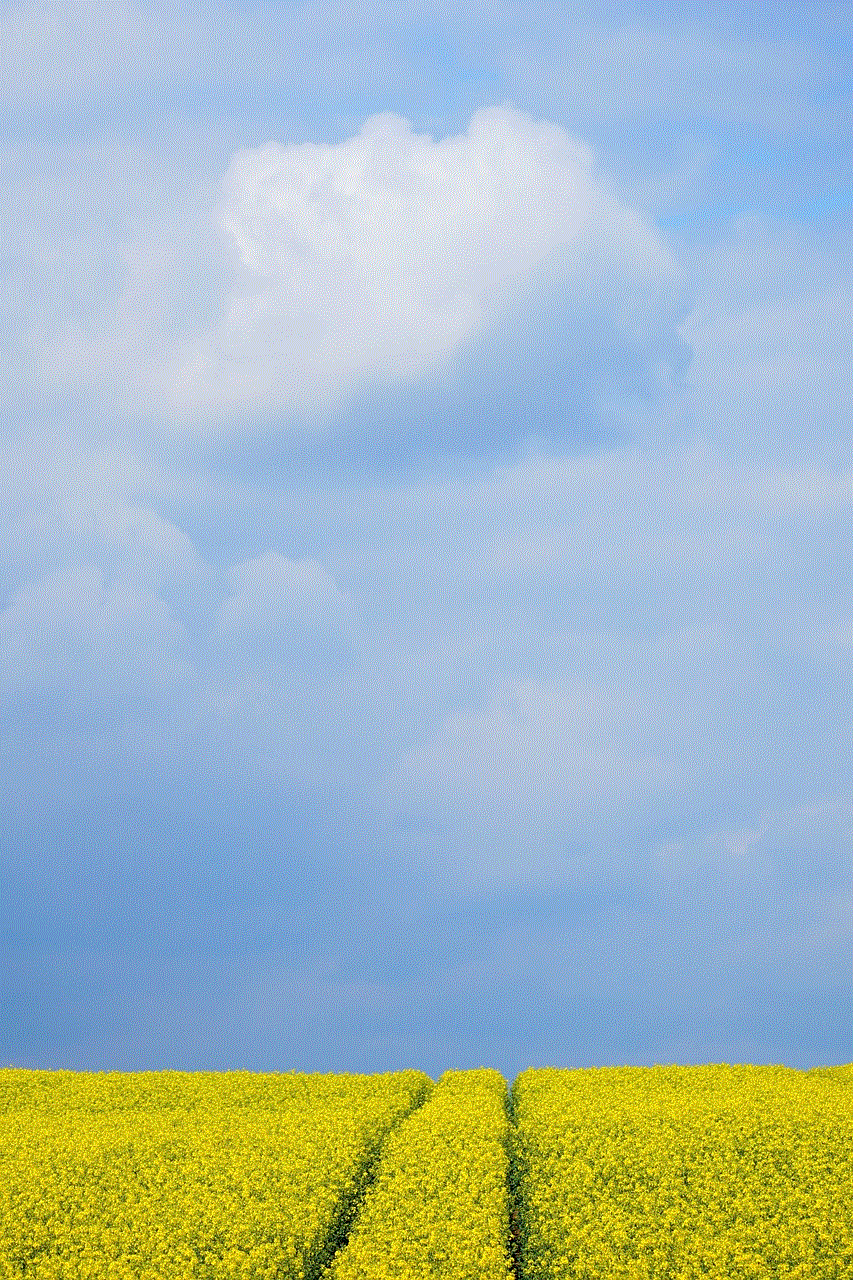
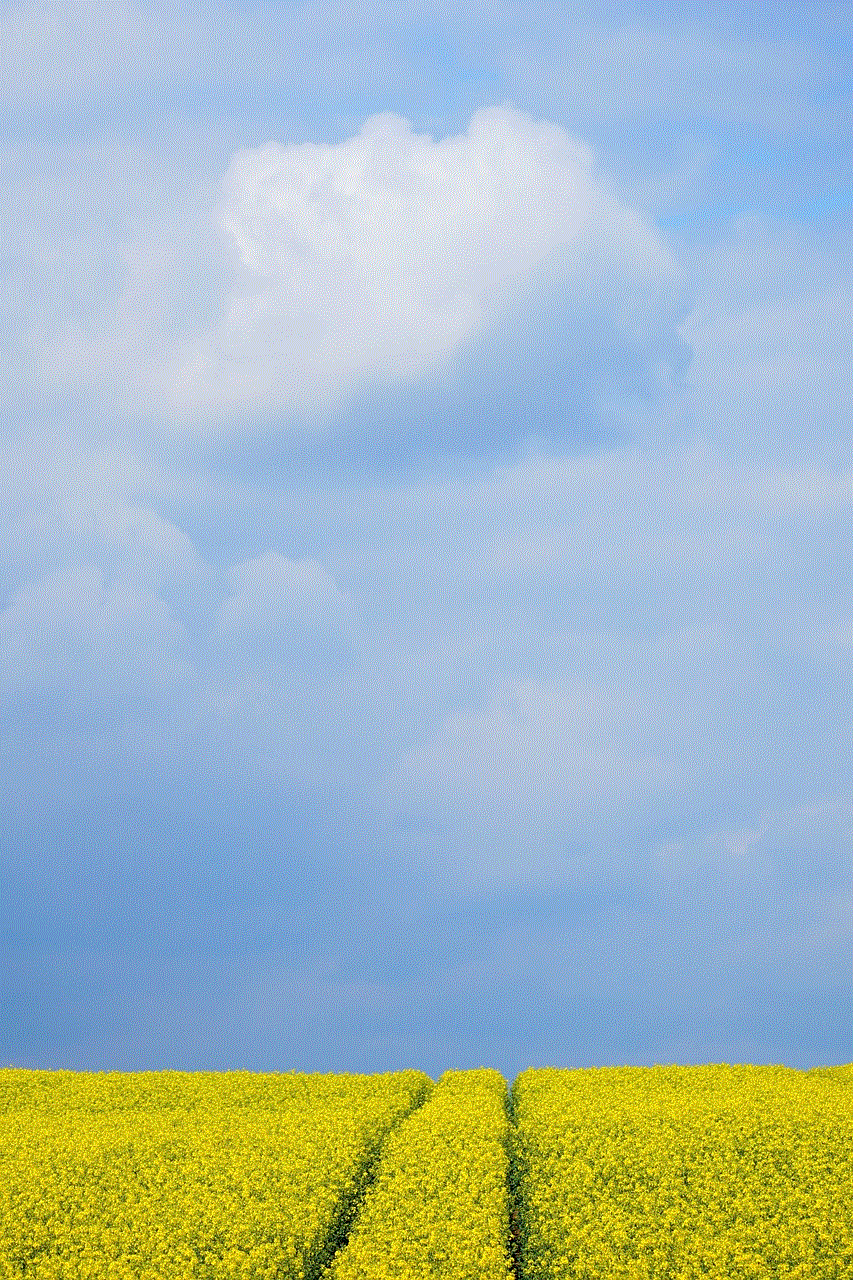
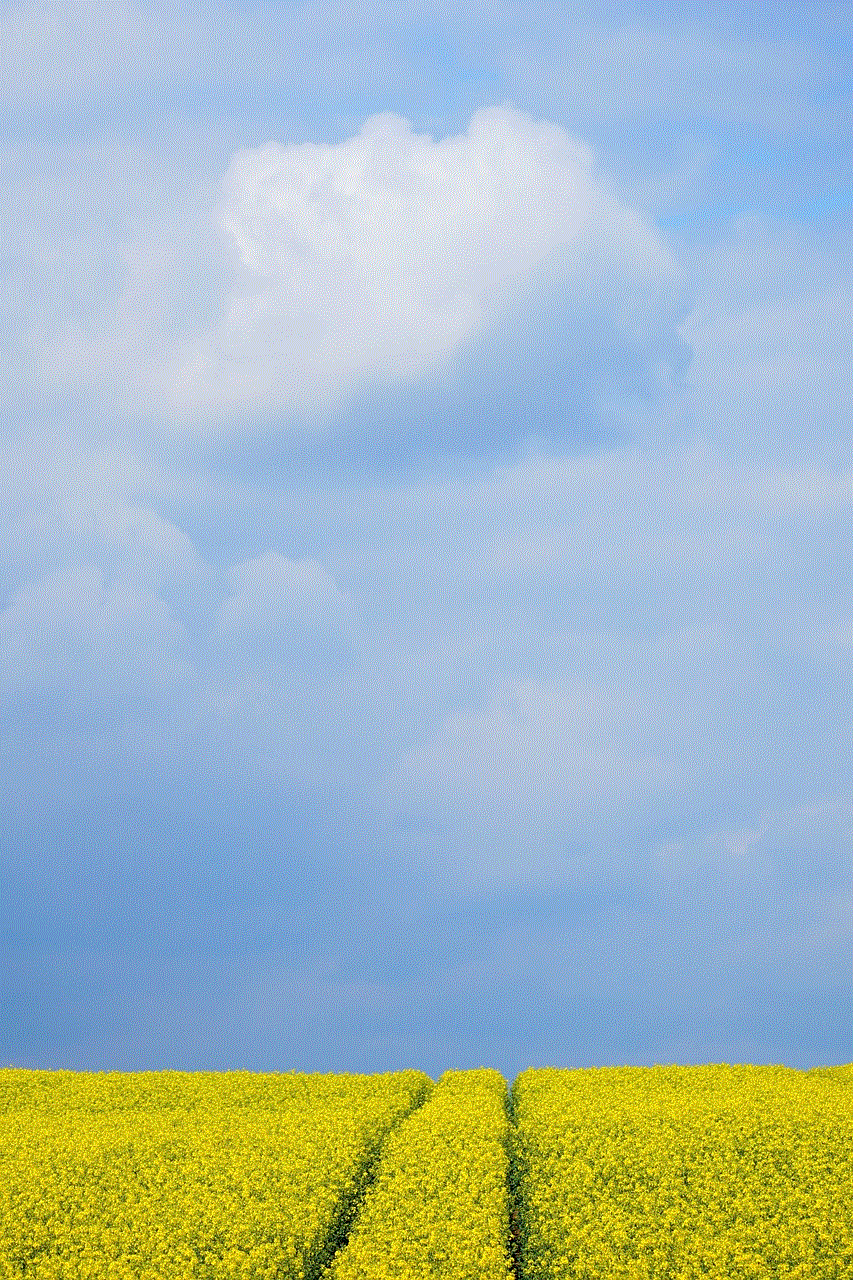
In conclusion, there are several ways to not show online on WhatsApp and maintain your privacy. Whether you want to avoid someone or just have some time to yourself, these methods can help you stay invisible on the app. However, it’s important to remember that WhatsApp is designed to keep people connected, so it’s best to use these methods sparingly and not to avoid your loved ones. Use them responsibly and enjoy your privacy on WhatsApp.
