gta parental review
Grand Theft Auto, or GTA, is a popular video game series that has been around since 1997. Developed by Rockstar Games, the game has become a cultural phenomenon, with millions of copies sold worldwide. However, the game’s content has always been a subject of controversy, particularly when it comes to its mature themes and violent gameplay. As such, many parents are hesitant to allow their children to play the game. In this article, we will examine the various aspects of GTA and provide a parental review to help parents make an informed decision about whether or not the game is suitable for their children.
Gameplay and Storyline
GTA is an open-world game, which means players are free to roam around and complete various missions at their own pace. The game is set in fictional cities, such as Liberty City, Vice City, and Los Santos, which are heavily inspired by real-life cities like New York, Miami, and Los Angeles. The game’s storyline follows the lives of various criminals who are trying to make a name for themselves in the criminal underworld. Players take on the role of these characters and complete various missions, which often involve stealing cars, committing robberies, and engaging in shootouts with rival gangs and the police.
Violent Content
One of the main concerns that parents have about GTA is its violent content. The game is known for its realistic depictions of violence, including blood, gore, and graphic death scenes. The violence is not limited to just the missions; players can also engage in random acts of violence, such as attacking innocent pedestrians and causing chaos in the game’s open world. The game also features a variety of weapons, from handguns to rocket launchers, which players can use to cause destruction and harm to others.
Language and Sexual Content
In addition to violence, GTA is also known for its strong language and sexual content. The game features explicit language, including racial slurs, throughout its dialogue and cutscenes. The game’s open world also features various posters and billboards with sexual images and innuendos. Furthermore, players can engage in sexual activities with prostitutes in the game, although the actual act is not shown on screen.
Mature Themes
Aside from violence, language, and sexual content, GTA also explores mature themes such as drugs, alcohol, and organized crime. The game does not shy away from depicting the realities of these themes, including drug use and addiction, alcohol abuse, and the consequences of being involved in organized crime. These themes may be too mature for younger players, and parents should take this into consideration before allowing their children to play the game.
Rating and Age Recommendations
GTA has consistently received an “M” rating from the Entertainment Software Rating Board (ESRB), which means the game is intended for players aged 17 and above. This rating is due to the game’s mature content, including violence, language, and sexual themes. The game’s publisher, Rockstar Games, also recommends that players be at least 18 years old to play the game. However, it is ultimately up to parents to decide if their child is mature enough to handle the game’s content.
Parental Controls
To address the concerns of parents, GTA does offer some parental controls. Parents can limit the game’s access to certain features, such as online play and mature content. However, these controls are not foolproof, and players can still access mature content through the game’s open world and online features. Therefore, it is crucial for parents to monitor their child’s gameplay and discuss the game’s content with them.
Positive Aspects of the Game
Despite its controversial content, GTA does have some positive aspects that parents should consider. The game’s open world and missions require players to use critical thinking, problem-solving, and strategic planning skills. The game also features a variety of diverse characters and explores themes of diversity and inclusivity. Additionally, the game’s graphics and sound design are top-notch, providing players with an immersive gaming experience.
Alternatives to GTA
For parents who are still hesitant to allow their children to play GTA, there are several alternative games that offer similar gameplay without the mature content. Games like “Saints Row” and “Watch Dogs” have open-world gameplay and missions but with less violence and mature themes. Additionally, there are many family-friendly games that still offer action and adventure, such as the “LEGO” series and “Minecraft .”
In conclusion, GTA is a mature game that is not suitable for younger players. Its violence, language, sexual content, and mature themes make it a game that parents should carefully consider before allowing their children to play. However, for mature players, the game offers an immersive and engaging experience with its open-world gameplay and engaging storyline. As with any form of entertainment, it is crucial for parents to monitor their child’s gameplay and have open discussions about the game’s content. Ultimately, it is up to parents to make an informed decision about whether or not GTA is suitable for their child.
how do i block someone on whatsapp
WhatsApp has become a popular messaging app used by millions of people around the world. It allows users to send messages, make voice and video calls, and share media with their contacts. However, sometimes it becomes necessary to block someone on WhatsApp due to various reasons. If you are wondering how to block someone on WhatsApp, you have come to the right place.
In this article, we will discuss everything you need to know about blocking someone on WhatsApp, including the reasons for blocking, the process of blocking, and the consequences of blocking someone. So, let’s dive in.
Why block someone on WhatsApp?
There can be various reasons why you may want to block someone on WhatsApp. Some of the common reasons are:
1. Harassment or bullying: If someone is constantly sending you unwanted or harassing messages, it is best to block them to avoid any further interaction.
2. Unwanted contact: You may want to block someone who you no longer wish to communicate with, such as an ex-partner or an acquaintance you met on a trip.
3. Spam messages: If you are receiving a lot of spam messages from a particular contact, it is best to block them to avoid any further annoyance.
4. Privacy concerns: You may want to block someone to maintain your privacy, especially if you are sharing personal information on WhatsApp.
5. Stalking: If someone is constantly checking your last seen status or online status, it can be considered as stalking. In such cases, it is best to block them for your own safety.
How to block someone on WhatsApp?
Now that you know the reasons for blocking someone on WhatsApp, let’s discuss the process of blocking someone. It is a simple and easy process, which can be done in a few steps.
Step 1: Open WhatsApp on your device and go to the chat of the contact you want to block.
Step 2: Tap on the menu icon (three dots) on the top right corner of the chat.
Step 3: Select the “More” option from the menu.
Step 4: Tap on “Block” and confirm your action by tapping on “Block” again.
Once you block a contact on WhatsApp, they will not be able to send you messages, make calls, or see your online status. They will also be removed from your contact list.
Can a blocked contact see if you are online?
When you block someone on WhatsApp, they will not be able to see your online status. However, they may be able to see the last seen status if you have not disabled it in your privacy settings. If you want to completely avoid any interaction with a blocked contact, it is recommended to disable your last seen status as well.
What happens to old messages from a blocked contact?
When you block someone on WhatsApp, the messages they have sent you will still be visible in the chat. However, any new messages they send you will not be delivered and will remain undelivered until you unblock them. You also have the option to delete the chat with the blocked contact, which will remove all the messages from the chat.
How to unblock someone on WhatsApp?
If you have blocked someone on WhatsApp and want to unblock them, you can do so by following these steps:
Step 1: Open WhatsApp and go to the “Settings” menu.
Step 2: Tap on “Account” and then select “Privacy.”
Step 3: Scroll down and tap on “Blocked Contacts.”
Step 4: Find the contact you want to unblock and tap on the “Unblock” button next to their name.
Once you unblock a contact, you will be able to receive messages and calls from them. However, the chat history with that contact will be deleted, and you will not be able to recover it.
Consequences of blocking someone on WhatsApp
Blocking someone on WhatsApp can have some consequences, which you should be aware of before blocking someone. These are:
1. The blocked contact will not be able to see your online status or last seen status.
2. They will not be able to send you messages or make calls.
3. You will not receive any notifications from the blocked contact.
4. The blocked contact will not be able to add you to a group chat.
5. Any mutual groups will be deleted for you and the blocked contact.
6. The blocked contact will not be able to see your profile picture.
7. You will not be able to see any changes made by the blocked contact to their profile.
8. The blocked contact will not be able to make any changes to your profile, such as updating your profile picture or status.
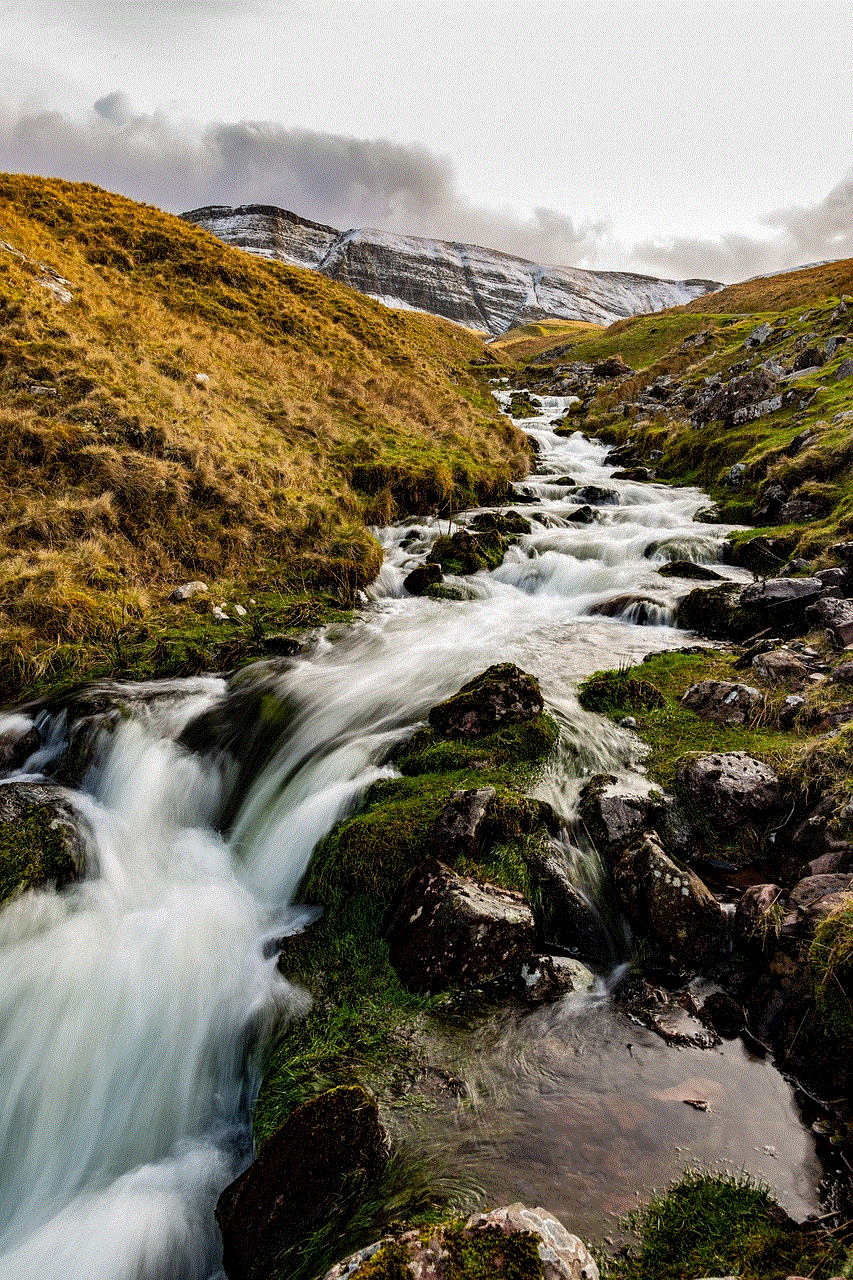
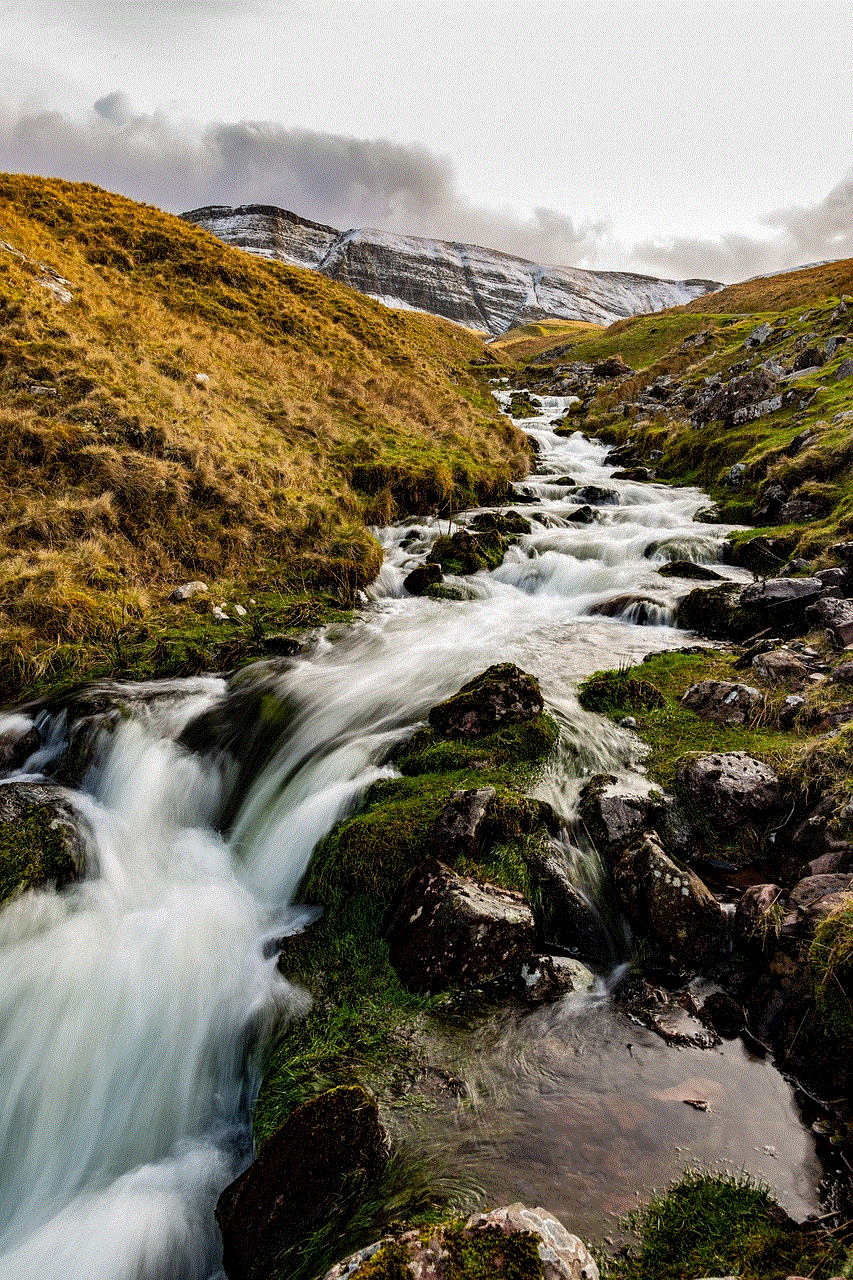
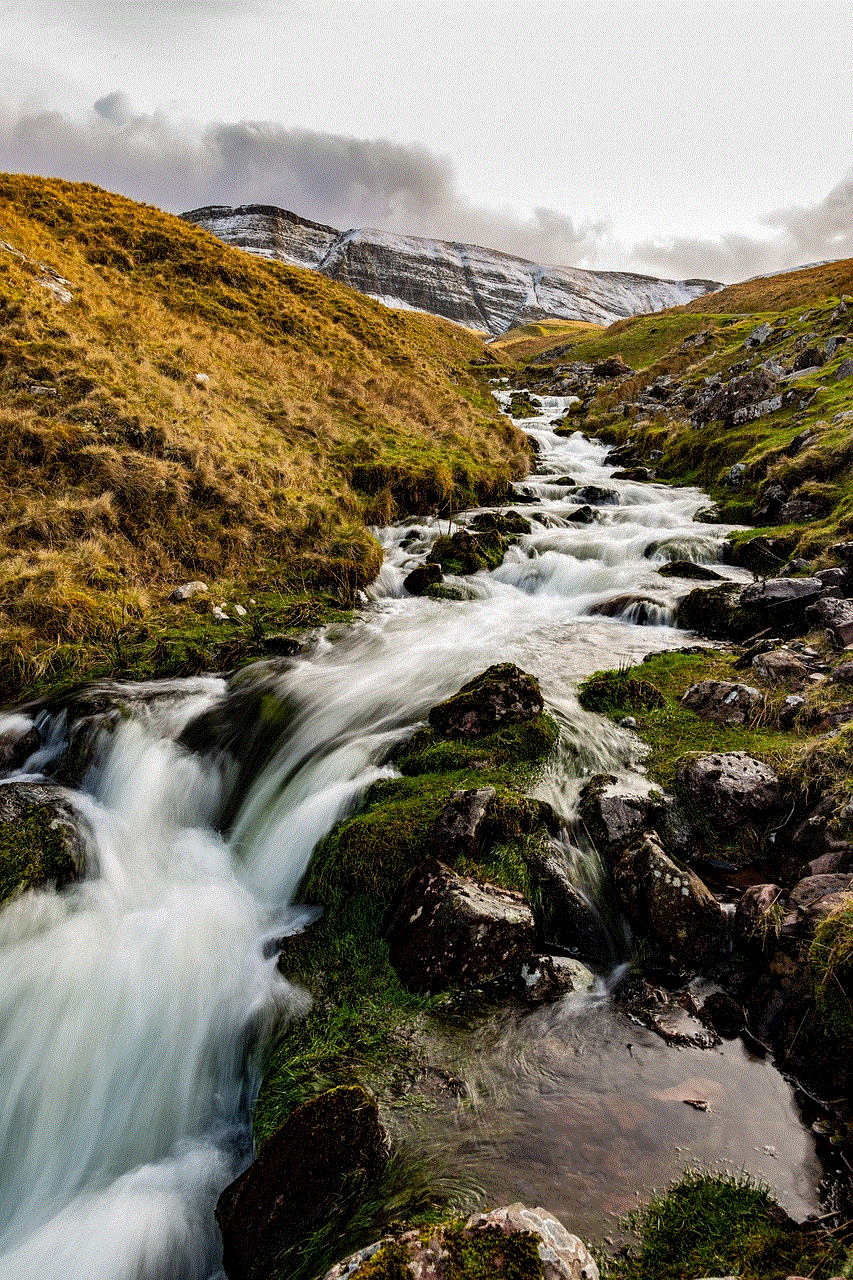
9. If the blocked contact has your number saved, they will not be able to see your profile in their contact list.
10. You will not be able to call the blocked contact unless you unblock them.
Frequently Asked Questions (FAQs)
1. Will a blocked contact know they have been blocked?
No, a blocked contact will not be notified when you block them on WhatsApp. However, they may figure it out if they are unable to send you messages or make calls.
2. Can a blocked contact still see my status updates?
No, a blocked contact will not be able to see any updates to your profile, including status updates, profile picture, or about section.
3. Can I block someone without them knowing?
Yes, you can block someone without them knowing. They will not receive any notification when you block them.
4. Can I unblock someone and still have our chat history?
No, unblocking a contact will delete the chat history with that contact. If you want to save the chat history, you can export it before unblocking the contact.
Conclusion
Blocking someone on WhatsApp is a simple process, and it can be helpful in various situations. Whether you are dealing with harassment, spam, or unwanted contact, blocking can help you maintain your privacy and avoid any further interaction with the contact. However, it is important to consider the consequences of blocking someone before taking this step. It is also recommended to try and resolve the issue with the contact before blocking them, if possible. We hope this article has provided you with all the information you need to know about blocking someone on WhatsApp. Stay safe and happy chatting!
unlock iphone without face id or passcode
Unlocking your iPhone is a necessary task that you may need to do from time to time. However, if you forget your passcode or your Face ID is not working, it can become a frustrating and time-consuming process. Fortunately, there are several ways to unlock your iPhone without using Face ID or passcode. In this article, we will discuss the different methods you can use to unlock your iPhone without Face ID or passcode.
1. Using iCloud
One of the easiest ways to unlock your iPhone without Face ID or passcode is by using iCloud. This method is only applicable if you have enabled the Find My iPhone feature on your device. To use this method, you need to follow these steps:
Step 1: Go to iCloud.com on your computer and log in using your Apple ID and password.
Step 2: Click on “Find iPhone” and select your device from the list.
Step 3: Click on “Erase iPhone” to erase all the data on your device.
Step 4: Once your device is erased, you can set it up as a new iPhone and create a new passcode.
2. Using Siri
Another way to unlock your iPhone without Face ID or passcode is by using Siri. However, this method only works on older iPhone models and not on newer ones that have been updated to the latest iOS version. Here’s how you can use Siri to unlock your iPhone:
Step 1: Activate Siri by pressing and holding the Home button or saying “Hey Siri.”
Step 2: Ask Siri to “Open clock” and tap on the clock icon.
Step 3: Tap on the “+” icon to add a new clock.
Step 4: Type in anything in the search bar and tap on “Select All.”
Step 5: Tap on “Share” and select “Message.”
Step 6: In the “To” field, type in any random number or letter and tap on “Return.”
Step 7: Tap on the “+” icon again and select “Create New Contact.”
Step 8: Tap on “Add photo” and select “Choose photo.”
Step 9: This will take you to the Photos app where you can access your entire photo library.
Step 10: From here, you can access all the data on your device, and you can set up a new passcode.



3. Using iTunes
If you have previously synced your iPhone with iTunes, you can use this method to unlock your device. However, this method will erase all the data on your device, so make sure you have a backup before proceeding. Here’s how you can use iTunes to unlock your iPhone:
Step 1: Connect your iPhone to your computer and open iTunes.
Step 2: When prompted, enter the passcode to trust the computer.
Step 3: Select your device from the list of devices in iTunes.
Step 4: Click on “Summary” and then click on “Restore iPhone.”
Step 5: Follow the on-screen instructions to complete the restore process.
Step 6: Once the process is completed, you can set up your iPhone as a new device and create a new passcode.
4. Using Recovery Mode
If you have never synced your iPhone with iTunes, you can use this method to unlock your device. However, this method will also erase all the data on your device, so make sure you have a backup before proceeding. Here’s how you can use recovery mode to unlock your iPhone:
Step 1: Connect your iPhone to your computer and open iTunes.
Step 2: Force restart your device by pressing and holding the power and home buttons simultaneously until the recovery mode screen appears.
Step 3: A prompt will appear on iTunes asking if you want to restore your device. Click on “Restore.”
Step 4: Follow the on-screen instructions to complete the restore process.
Step 5: Once the process is completed, you can set up your iPhone as a new device and create a new passcode.
5. Using Third-Party Software
There are also several third-party software programs available that claim to unlock your iPhone without Face ID or passcode. However, these programs are not recommended as they can compromise the security of your device and may also contain malware. It is always advisable to use official methods to unlock your iPhone.
6. Contacting Apple Support
If none of the above methods work, then your last resort would be to contact Apple Support. They may be able to help you unlock your iPhone, but you will need to provide proof of ownership and a valid reason for unlocking your device. This process may take some time, and it is also not guaranteed to work.
7. Prevention is Better Than Cure
The best way to avoid the hassle of unlocking your iPhone without Face ID or passcode is to prevent it from happening in the first place. Here are some tips to help you remember your passcode or avoid losing it:
– Set a simple and memorable passcode that you can easily remember.
– Use Touch ID or Face ID if your device supports it.
– Use a password manager to save your passcode securely.
– Backup your device regularly so that you can restore it in case you forget your passcode.
8. Resetting Face ID
If you are having trouble with Face ID and want to reset it, here’s how you can do it:
Step 1: Go to “Settings” and select “Face ID & Passcode.”
Step 2: Enter your passcode.
Step 3: Tap on “Reset Face ID.”
Step 4: Follow the on-screen instructions to set up Face ID again.
9. Resetting Passcode
If you remember your passcode but want to change it, here’s how you can do it:
Step 1: Go to “Settings” and select “Face ID & Passcode.”
Step 2: Enter your current passcode.
Step 3: Tap on “Change Passcode.”
Step 4: Follow the on-screen instructions to set up a new passcode.
10. Additional Tips
– If you are using Touch ID, make sure to clean your fingerprint sensor regularly to ensure proper functioning.
– If you are using Face ID, make sure there is nothing obstructing the TrueDepth camera on your device.
– If you are using Face ID, make sure to set up an alternate appearance in case your face changes due to weight gain or loss, facial hair, or wearing glasses.



– If you are using Face ID, make sure to keep your device at arm’s length for the initial setup process to ensure accurate facial recognition.
– If you are using Face ID, make sure to keep your device updated to the latest iOS version to improve Face ID performance.
In conclusion, forgetting your passcode or facing issues with Face ID can be frustrating, but there are several ways to unlock your iPhone without using Face ID or passcode. However, it is always advisable to use official methods and take the necessary precautions to avoid such situations. Hopefully, this article has provided you with the necessary information and solutions to help you unlock your iPhone without Face ID or passcode.
