does the apple watch work with other phones
# Does the Apple Watch Work with Other Phones?
The Apple Watch has become one of the most popular wearable devices on the market since its initial release in 2015. With a plethora of features designed to enhance the user experience, the device has gained a loyal following. However, a question that frequently arises among potential buyers is whether the Apple Watch can be used with phones other than the iPhone. This article delves into the compatibility of the Apple Watch with other smartphones, examining various aspects, including functionality, limitations, and alternatives.
## Understanding the Apple Ecosystem
To understand whether the Apple Watch works with other phones, it’s essential first to grasp the Apple ecosystem. The Apple Watch is designed to integrate seamlessly with the iPhone, utilizing the watchOS operating system and the iOS platform. This integration allows for a smooth user experience, allowing the watch to sync notifications, messages, health data, and more with the iPhone. Since its inception, the Apple Watch has been marketed primarily to iPhone users, reinforcing the idea that the two devices are intended to work in tandem.
## Compatibility Limitations
When it comes to compatibility, the Apple Watch fundamentally relies on the iPhone for its core functionalities. The watch requires an iPhone to set up and manage the device. Specifically, an iPhone 6s or later, running iOS 14 or later, is necessary to pair with the Apple Watch Series 3 and above. This tight integration means that users with Android phones or other smartphones will not be able to set up or use an Apple Watch fully.
The primary reason for this restriction lies in the software. The watchOS, which powers the Apple Watch, is designed to work harmoniously with iOS. While this design allows for a rich user experience for iPhone owners, it effectively excludes users of other platforms. In contrast, many other smartwatch brands, such as Samsung and Garmin, offer more flexible compatibility, allowing their devices to work with both Android and iOS.
## Limited Functionality with Non-iOS Devices
While the Apple Watch cannot be paired with non-iOS devices, it is worth noting that there are some limited functions that can be accessed without an iPhone. For instance, if you’ve already set up your Apple Watch with an iPhone and then switch to an Android device, you can still use certain features of the watch. These features include tracking workouts, counting steps, and monitoring heart rate, provided the watch has been previously synced with an iPhone.
However, users will miss out on many key functionalities that require a connection to an iPhone. For example, text message notifications, app notifications, and features like Apple Pay will not be available. This severely limits the usability of the Apple Watch for anyone attempting to use it with a non-iPhone device.
## The Role of Cellular Models
Apple offers cellular models of the Apple Watch, which allow users to make calls, send texts, and stream music without being tethered to an iPhone. However, it’s essential to note that even these models require an iPhone for initial setup. After setup, the cellular features can function independently, but again, they are designed to work within the Apple ecosystem. Users must have an active cellular plan through their carrier to take advantage of these features.
While the cellular models provide a degree of independence from the iPhone, they still do not permit use with other smartphone brands. Users of Android or other operating systems will find that they cannot set up or utilize cellular capabilities on the Apple Watch, further emphasizing the limitations of cross-platform compatibility.
## The Appeal of Other Smartwatches
Given the constraints of using an Apple Watch with non-iOS devices, many consumers turn to alternative smartwatch options that offer broader compatibility. Brands such as Samsung, Garmin, and Fitbit produce smartwatches that can be paired with both Android and iOS devices, providing a more versatile experience for users. These devices often come with their own ecosystems, allowing users to access notifications, health tracking, and other features without being locked into a specific smartphone brand.
For example, the Samsung Galaxy Watch series is fully compatible with Android devices and also offers limited functionality with iPhones. This flexibility is appealing to many users who wish to have the option to switch phones without being restricted by compatibility issues.
## Alternatives to Apple Watch for Android Users
For those who are specifically looking for smartwatch features similar to what the Apple Watch offers, there are plenty of alternatives for Android users. The Samsung Galaxy Watch series is one of the top competitors, providing a comprehensive suite of health and fitness tracking, notifications, and customizable watch faces. Additionally, the Garmin line of smartwatches focuses heavily on fitness and outdoor activities, making them a great choice for athletes.
Other notable mentions include the Fitbit Versa and Sense, which are designed for health and fitness enthusiasts. These devices offer a wide range of features, including heart rate monitoring, sleep tracking, and integration with various health apps. With more options available, users can find a smartwatch that fits their lifestyle without the limitations associated with using an Apple Watch on a non-iPhone device.
## The Future of Smartwatch Compatibility
As technology continues to evolve, the landscape of smartwatches and their compatibility is likely to change. There has been a growing demand for devices that can seamlessly integrate across different platforms, and some manufacturers are responding. For example, companies like Fitbit and Garmin are increasingly making their devices compatible with both Android and iOS, allowing users to choose their preferred smartphone without sacrificing smartwatch functionality.
However, Apple has thus far maintained a closed ecosystem, prioritizing the integration of their devices. While this strategy has proven successful in creating a loyal customer base, it also restricts potential users who may prefer to use an Apple Watch but are loyal to other smartphone brands.
## Conclusion
In conclusion, the Apple Watch is a remarkable device that offers a wide array of features and functionalities, but its compatibility is limited to the Apple ecosystem. Users with iPhones can enjoy a seamless experience, while those with other smartphones will find themselves unable to take full advantage of what the Apple Watch has to offer.
For non-iPhone users, there are plenty of alternative smartwatches that provide similar features without the compatibility restrictions associated with the Apple Watch. As the smartwatch market continues to grow, it will be interesting to see whether Apple decides to broaden the compatibility of the Apple Watch or maintain its exclusive ecosystem. For now, potential buyers should carefully consider their smartphone preferences when contemplating the purchase of a smartwatch.
Ultimately, while the Apple Watch remains a top choice for iPhone users, those outside the Apple ecosystem may find greater satisfaction and flexibility with alternative devices. Whether you are a fitness enthusiast, a tech lover, or someone simply looking to enhance your smartphone experience, there are options available that cater to your needs without the limitations imposed by the Apple Watch’s exclusive compatibility with iPhones.
how to turn on satellite view in google maps
# How to Turn on Satellite View in Google Maps
Google Maps has revolutionized the way we navigate our world. With its extensive mapping capabilities, real-time traffic updates, and numerous features, it has become an indispensable tool for millions of users globally. One of the most popular features is the Satellite View, which provides a bird’s-eye perspective of the Earth. This article will delve into how to turn on Satellite View in Google Maps, the benefits of using it, and additional tips to enhance your experience.
## Understanding Google Maps
Google Maps was launched in 2005 and has since evolved into a comprehensive mapping service that offers much more than just driving directions. The platform integrates various features including route planning for different modes of transportation, business listings, street view imagery, and, of course, satellite imagery. This array of tools makes Google Maps a go-to resource for exploring locations, planning trips, and discovering new places.
### What is Satellite View?
Satellite View is one of the display options available in Google Maps. Unlike the standard map view, which presents a simplified, flat representation of streets and landmarks, Satellite View shows a detailed aerial photograph of the Earth. This mode allows users to see geographical features, buildings, and landscapes as they appear from space. It is particularly useful for visualizing terrain, understanding urban layouts, and finding specific locations that might be difficult to identify in regular map view.
## How to Turn on Satellite View in Google Maps
### Accessing Google Maps
The first step to accessing Satellite View is to open Google Maps. You can do this by visiting the website at [maps.google.com](https://maps.google.com) on your computer or launching the Google Maps app on your mobile device. The interface is user-friendly, and you will find that navigating through the options is quite intuitive.
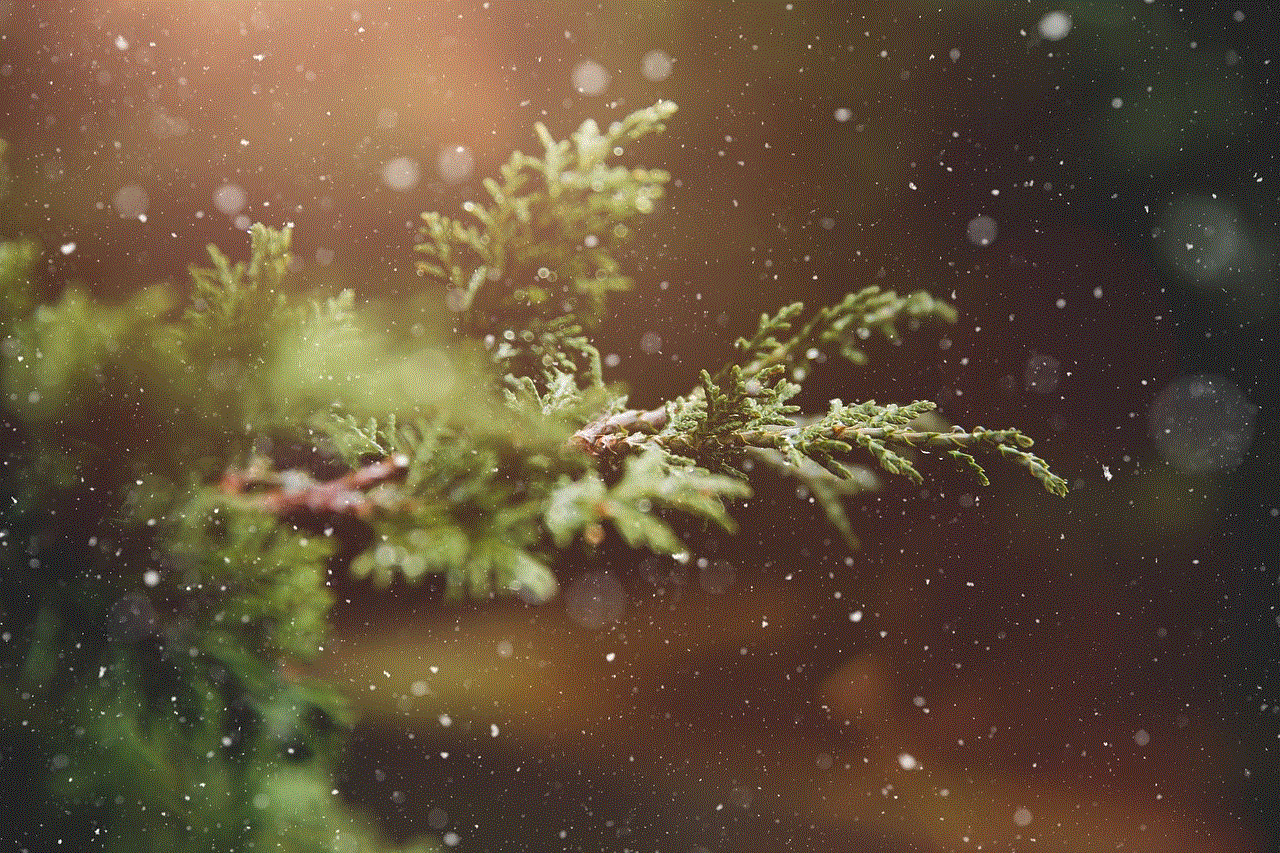
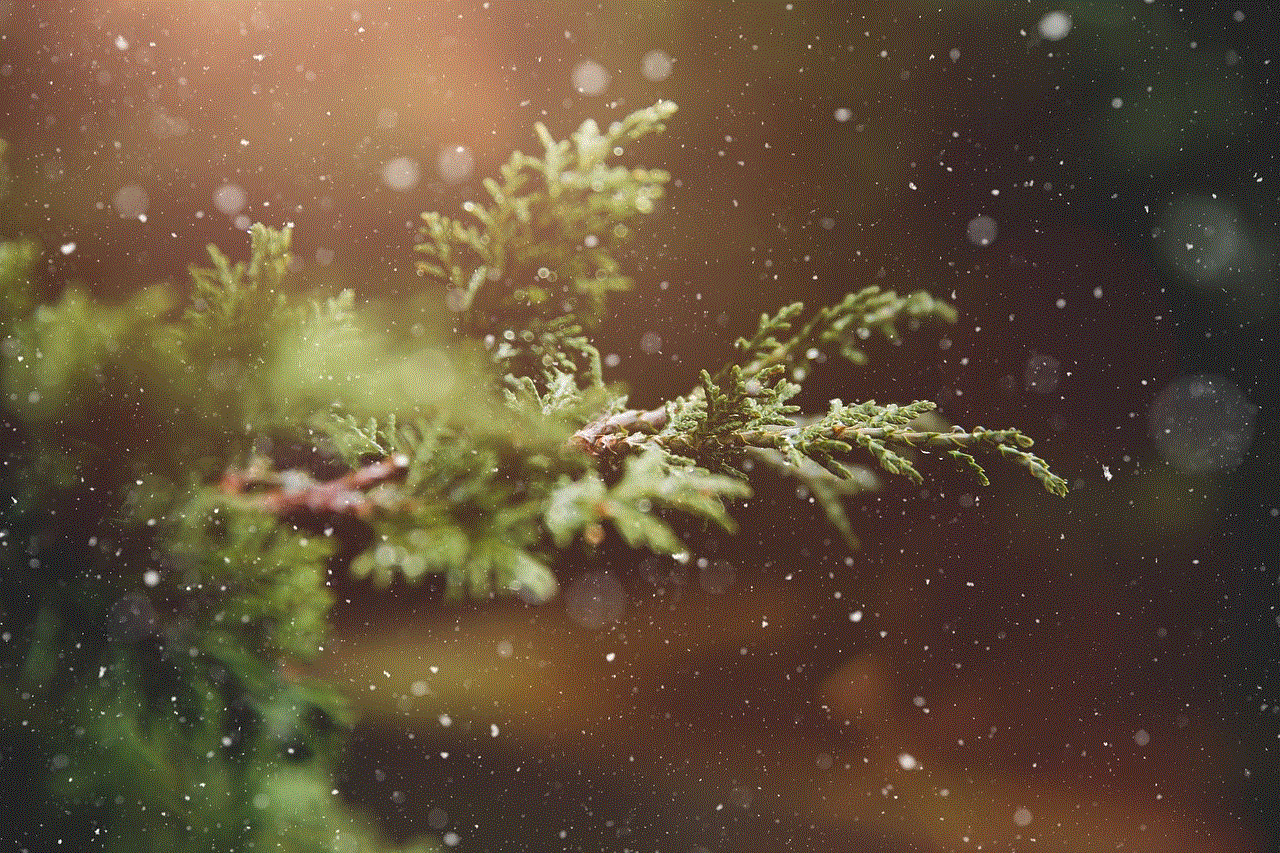
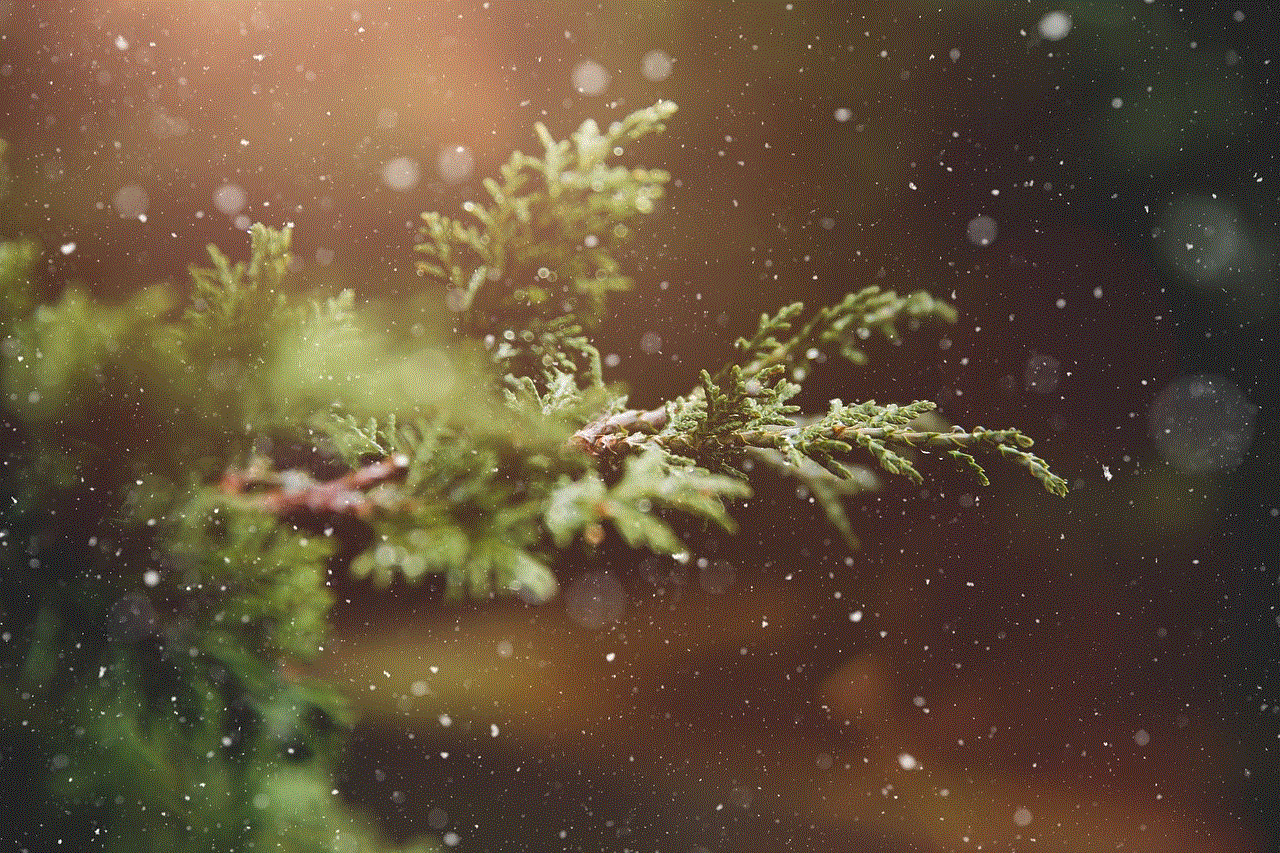
### Switch ing to Satellite View on Desktop
1. **Open Google Maps**: Go to the Google Maps website using your preferred web browser.
2. **Locate the Map Type Menu**: On the bottom left corner of the screen, you will see a small box that usually displays “Default” or “Map.” Click on it to reveal a dropdown menu.
3. **Select Satellite View**: From the dropdown options, click on “Satellite.” The map will then Switch to the satellite imagery, providing a detailed aerial view of the area you are currently viewing.
4. **Adjusting the View**: You can zoom in and out using the “+” and “−” buttons on the right side of the map or by scrolling your mouse wheel. You can also drag the map to explore different areas in Satellite View.
### Switching to Satellite View on Mobile
1. **Open the Google Maps App**: Launch the app on your smartphone or tablet.
2. **Access the Map Options**: Tap on the layers icon, which looks like two stacked squares. This icon is typically located in the top right corner of the screen.
3. **Choose Satellite View**: In the menu that appears, select “Satellite” to switch to the satellite imagery.
4. **Exploring the Map**: Similar to the desktop version, you can zoom in and out using pinch gestures or the zoom buttons, and you can drag the map to explore different areas.
## Benefits of Using Satellite View
### Enhanced Visualization
One of the main advantages of Satellite View is the enhanced visualization it offers. Users can see the real-world layout of structures, parks, mountains, and bodies of water, making it easier to understand the geography of an area. This feature is particularly useful for those who are unfamiliar with a location and want to get a better sense of its surroundings.
### Ideal for Planning Outdoor Activities
For outdoor enthusiasts, Satellite View is invaluable. Whether you are planning a hiking trip, a camping expedition, or simply want to explore a new city, Satellite View allows you to assess the terrain, identify trails, and locate green spaces. You can easily spot parks, rivers, and hills, which is crucial for planning recreational activities.
### Identifying Landmarks and Points of Interest
When traveling to a new location, finding landmarks and points of interest can be challenging. Satellite View helps by providing a clear perspective of notable sites such as historical monuments, stadiums, and large buildings. Users can examine their surroundings and pinpoint key attractions before visiting.
### Assessing Real Estate Options
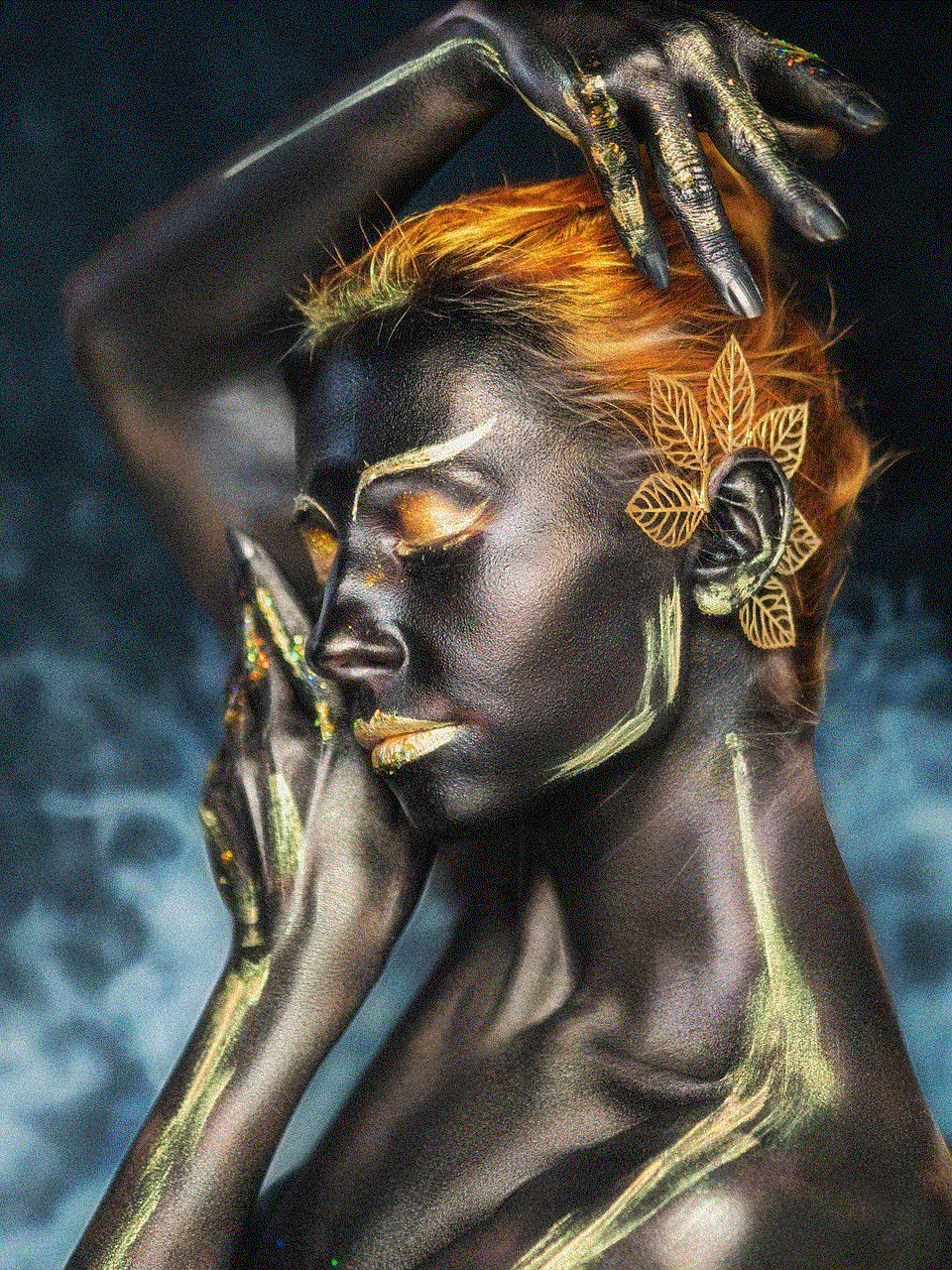
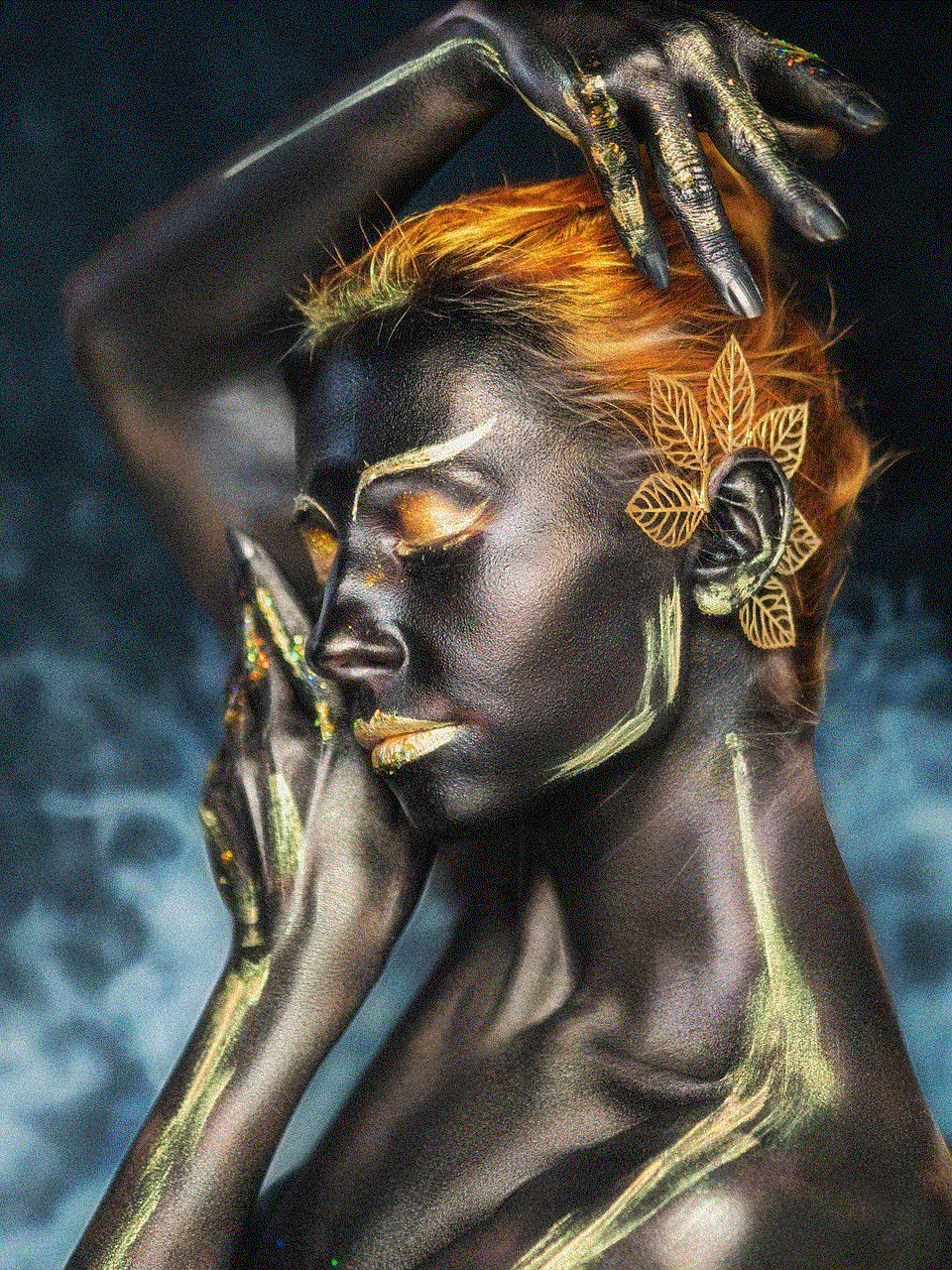
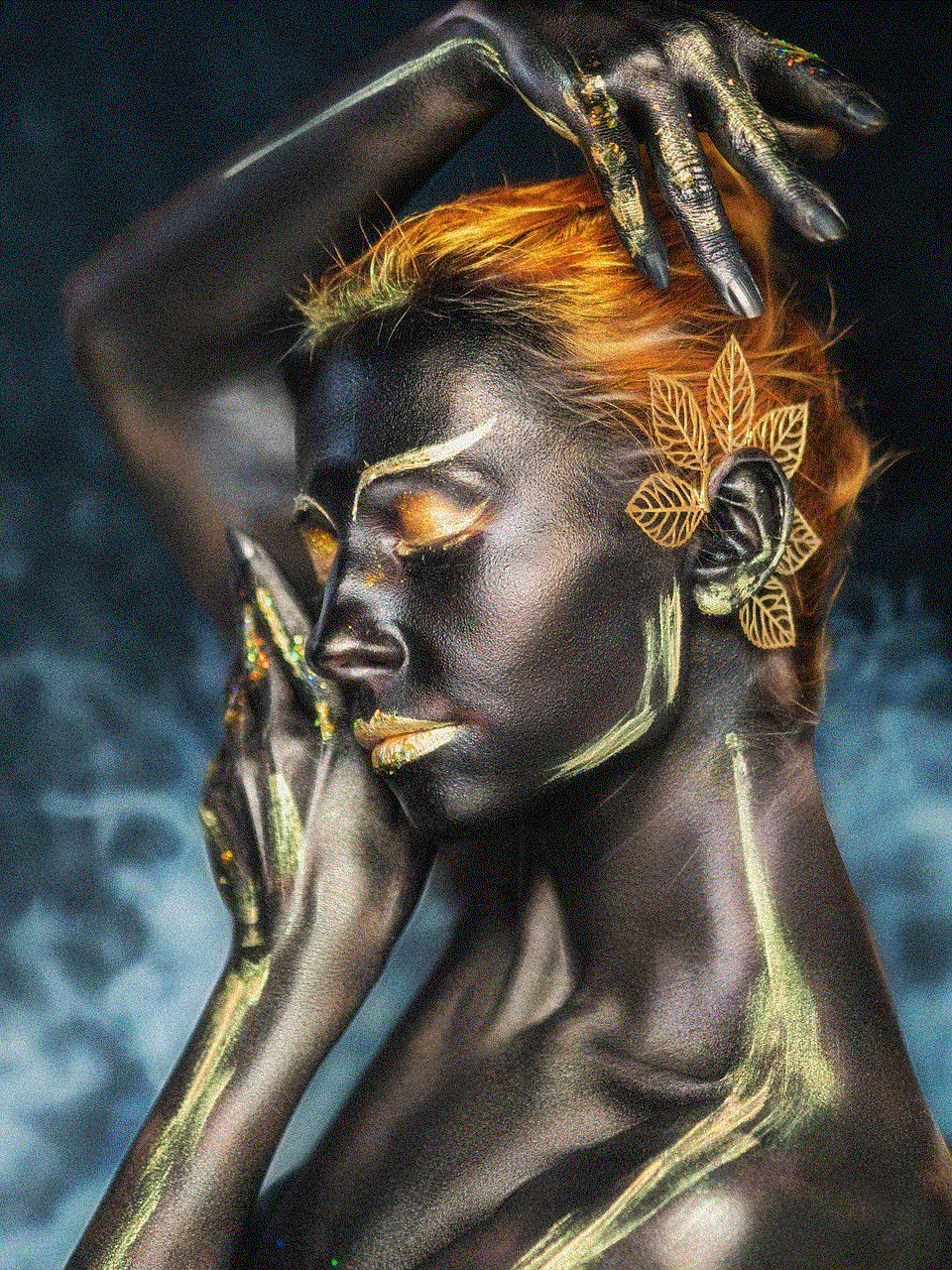
For those interested in real estate, Satellite View offers a unique advantage. Potential buyers can evaluate neighborhoods from above, examining the layout of streets, the proximity of parks, and the overall environment. Investors can also assess commercial properties and their surroundings, aiding in decision-making.
### Understanding Urban Development
Urban planners, architects, and researchers can benefit greatly from Satellite View as it provides insights into urban development patterns. By examining satellite imagery over time, professionals can analyze changes in land use, infrastructure development, and environmental impact.
## Tips for Making the Most of Satellite View
### Combine with Other Features
While Satellite View is powerful on its own, combining it with other Google Maps features enhances its utility. For instance, using Street View allows users to virtually “walk” through neighborhoods and gain a street-level perspective. This combination is particularly useful for exploring areas where satellite imagery may not provide enough detail.
### Utilize the 3D View
In certain locations, Google Maps offers a 3D view that adds depth to the Satellite View. Users can tilt and rotate the map for a more immersive experience, allowing them to see buildings and landscapes from various angles. To access this feature, click on the “3D” button on the map interface.
### Save Locations
For frequent travelers or those who like to explore specific areas, saving locations in Satellite View can be beneficial. Users can create lists of places they want to visit or keep track of interesting sites they discover while browsing. To save a location, simply click on it and select “Save” from the options.
### Share Maps with Others
Google Maps allows users to share custom maps with friends and family. If you find a location in Satellite View that you think others would be interested in, you can share the link directly through email or social media. This is particularly useful for planning group trips or coordinating meet-ups.
### Explore Historical Imagery
For those interested in the changes that have occurred over time, Google Maps offers historical imagery in some areas. This feature allows users to see how a location has changed over the years by viewing satellite images from different time periods. To access this feature, click on the clock icon in the top left corner of the screen after entering Satellite View.
### Use Google Earth for Advanced Exploration
While Google Maps provides robust satellite imagery, Google Earth takes exploration to the next level. This application offers more detailed satellite imagery, 3D terrain, and the ability to explore the Earth in a more interactive manner. If you find yourself frequently using Satellite View, consider downloading Google Earth for a more comprehensive experience.
## Conclusion
Satellite View in Google Maps is a powerful tool that enhances the way we interact with our environment. By following the simple steps outlined in this article, you can easily turn on Satellite View and explore the world from a new perspective. Whether you are planning a trip, assessing real estate, or simply satisfying your curiosity about a location, Satellite View provides a wealth of information at your fingertips.
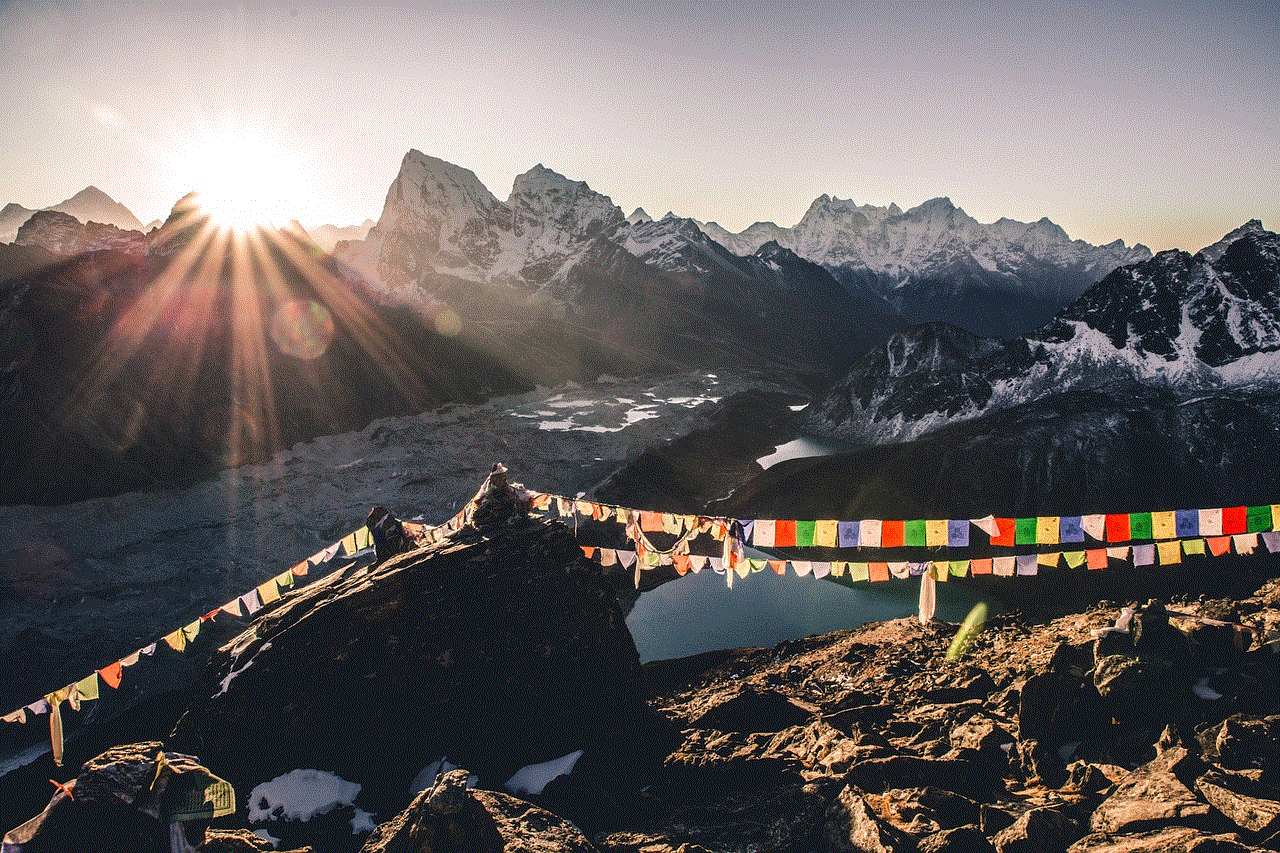
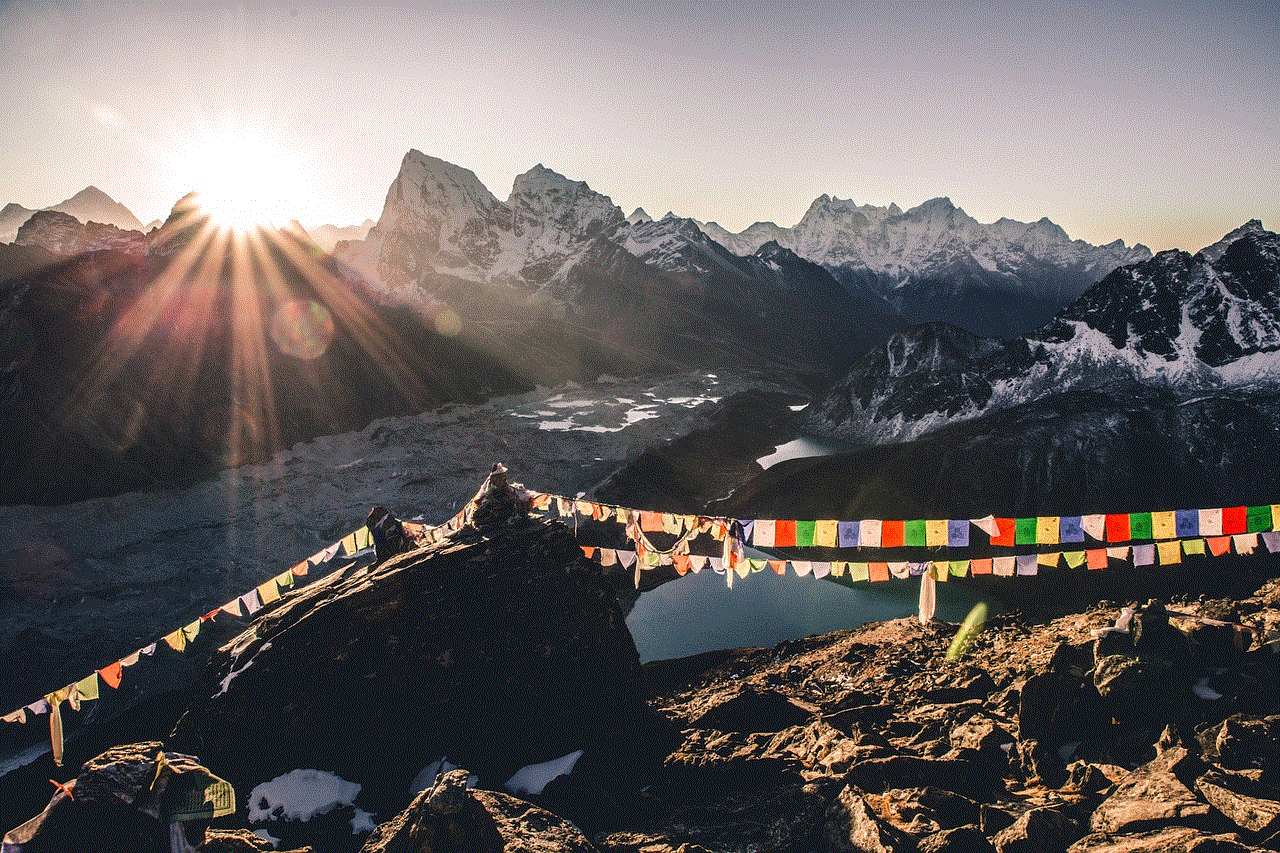
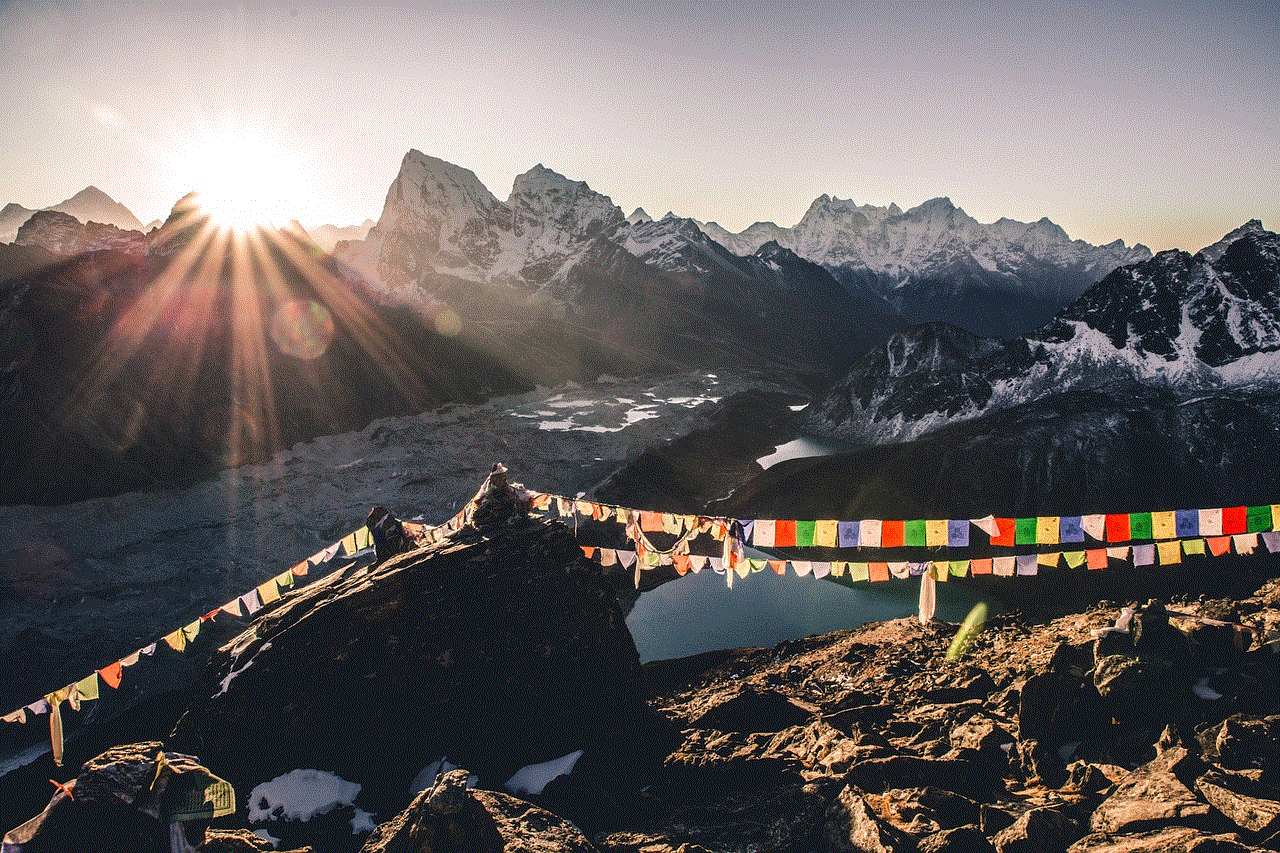
As you become more familiar with Google Maps and its features, you will discover new ways to utilize Satellite View to enrich your experiences. From outdoor adventures to urban exploration, the possibilities are endless. So next time you find yourself wanting to explore the world, remember to switch to Satellite View and see the Earth from above. Happy mapping!
