does samsung make iphone screens
# Does Samsung Make iPhone Screens? Exploring the Complex Relationship Between Two Tech Giants
In the world of consumer electronics, few rivalries are as iconic as that between Apple and Samsung. Apple, known for its sleek design, user-friendly interfaces, and premium branding, has created a loyal customer base that spans the globe. Samsung, on the other hand, has established itself as a powerhouse in the technology sector, producing a vast array of products, including smartphones, televisions, and home appliances. Among their many interactions, one question often arises: does Samsung make iPhone screens? This article delves into the intricate relationship between these two giants, exploring their shared interests, competition, and the broader implications for the tech industry.
## The Origins of the Apple-Samsung Rivalry
The rivalry between Apple and Samsung has roots that stretch back to the early 2000s. Initially, the two companies operated in largely separate spheres, with Apple focusing on computers and consumer electronics and Samsung establishing itself as a leader in display technology and semiconductors. However, as smartphones began to gain traction in the mid-2000s, the two companies found themselves increasingly at odds.
Apple launched the first iPhone in 2007, revolutionizing the smartphone market with its innovative design and functionality. Samsung, recognizing the potential of the smartphone industry, quickly entered the fray, releasing its Galaxy line of devices that would eventually compete head-to-head with the iPhone. This competition not only fueled innovation but also sparked a series of legal battles over patents and design.
## The Manufacturing Relationship
Despite their rivalry, there exists a complex manufacturing relationship between Apple and Samsung. One of the critical components in the iPhone is the display, and Samsung is one of the largest manufacturers of OLED (Organic Light Emitting Diode) and LCD (Liquid Crystal Display) panels in the world. As Apple’s demand for high-quality displays grew, the company turned to Samsung to supply these essential components.
In fact, Samsung has been a key supplier of iPhone screens for several years. The displays used in various iPhone models, especially those released in the last decade, have often been manufactured by Samsung Display, a subsidiary of Samsung Electronics. This partnership highlights the intricate nature of modern supply chains, where competitors can also be collaborators in certain aspects of production.
## The Technical Superiority of Samsung Displays
Samsung is renowned for its display technology, particularly its OLED panels, which are known for their vibrant colors, deep blacks, and energy efficiency. The company has invested heavily in research and development to refine its display technologies, making its screens some of the best in the industry. When Apple sought to improve the visual quality of its iPhones, Samsung’s OLED displays became a natural choice.
The introduction of OLED technology in the iPhone X marked a significant turning point for Apple. The device featured a Super Retina display, which utilized Samsung’s advanced OLED technology to deliver stunning visuals and an immersive user experience. The success of the iPhone X not only solidified Apple’s position in the market but also showcased Samsung’s prowess in display manufacturing.
## The Role of Other Suppliers
While Samsung is a prominent supplier of iPhone screens, it is essential to note that Apple sources components from various manufacturers to diversify its supply chain and mitigate risks. Companies such as LG Display, Japan Display, and BOE Technology Group also produce displays for iPhones, particularly in different models and configurations. This multi-supplier strategy ensures that Apple is not overly reliant on any single manufacturer, including Samsung.
Despite this diversification, Samsung remains a critical player in Apple’s supply chain. The scale of Samsung’s production capabilities and its technological advancements in display manufacturing mean that Apple continues to collaborate with the company for many of its flagship devices.
## The Competitive Landscape
The competition between Apple and Samsung extends beyond displays. Both companies are engaged in a broader battle for market share in the smartphone industry. Apple’s iPhones are known for their operating system, iOS, which offers a seamless user experience and strong security features. In contrast, Samsung’s Galaxy devices run on Android , providing users with a more customizable experience.
This competition has led to significant innovations on both sides. Apple continuously refines its hardware and software to improve user experience, while Samsung invests in cutting-edge technologies to enhance its smartphones. The rivalry has resulted in a dynamic marketplace where consumers benefit from advancements in technology, design, and user experience.
## Legal Battles and Patent Wars
The relationship between Apple and Samsung has not been without its challenges. The two companies have been embroiled in numerous legal battles over patent infringements and design similarities. In 2011, Apple sued Samsung, claiming that the latter had copied the design of the iPhone. The legal disputes spanned several years and involved various courts across multiple countries.
While these legal battles might suggest a purely adversarial relationship, the reality is more nuanced. Both companies have had to navigate complex patent laws and protect their intellectual property while continuing to collaborate in areas such as component manufacturing. The legal skirmishes highlight the competitive nature of the tech industry, where innovation is often closely guarded, and market leaders are quick to defend their interests.
## The Future of Apple and Samsung’s Collaboration
As technology continues to evolve, the relationship between Apple and Samsung will likely evolve alongside it. The demand for high-quality displays is expected to grow, particularly with the rise of augmented reality (AR) and virtual reality (VR). Both companies are investing in these technologies, which could lead to new opportunities for collaboration.
Moreover, as Apple explores new form factors for its devices, such as foldable screens, Samsung’s expertise in flexible display technology could become increasingly valuable. Samsung has already made strides in developing foldable displays for its Galaxy Z series, showcasing its ability to innovate in this arena. If Apple decides to enter the foldable market, Samsung could play a critical role in providing the necessary display technology.
## The Implications for the Tech Industry
The relationship between Apple and Samsung serves as a microcosm of the broader tech industry. It illustrates how competitors can coexist, collaborate, and compete simultaneously. As consumer demands for high-quality devices continue to rise, companies must balance their competitive instincts with the need for collaboration to deliver innovative products.
Additionally, the partnership between Apple and Samsung underscores the importance of supply chain diversification. In an era where global events can disrupt manufacturing and logistics, companies must have contingency plans in place to ensure continuity. By sourcing components from multiple suppliers, Apple can mitigate risks and maintain its production schedules, ensuring that it meets consumer demand.
## Conclusion: A Complex but Necessary Relationship
In conclusion, Samsung does indeed make screens for iPhones, and their collaboration highlights the complexities of the modern tech landscape. While Apple and Samsung may be fierce competitors in the smartphone market, their relationship also exemplifies the necessity of collaboration in achieving technological advancements. As both companies continue to innovate and push the boundaries of what is possible, the interplay between competition and cooperation will undoubtedly shape the future of the consumer electronics industry.
The dynamic nature of this relationship serves as a reminder that even in a competitive environment, collaboration can lead to better products and experiences for consumers. As technology advances, the partnership between Apple and Samsung may lead to new innovations that could redefine the smartphone landscape once more.
how to split screen android
# How to Split Screen on Android: A Comprehensive Guide
In today’s fast-paced digital world, multitasking has become a necessity rather than a luxury. Whether you’re juggling between work emails, social media, or video calls, the ability to split your screen on an Android device can significantly enhance your productivity. This feature allows you to use two apps simultaneously, providing a seamless experience that can help you manage your time and tasks more efficiently. In this article, we will explore how to split the screen on Android devices, the benefits of using this feature, and troubleshooting tips to resolve common issues.
## Understanding Split Screen Functionality
### What is Split Screen?
Split screen is a feature that allows users to view and interact with two applications side by side on a single display. This functionality is particularly useful for tasks that require referencing information from one app while working in another. For example, if you are writing an email and need to look up information on a website, split screen can facilitate a more efficient workflow.
### Historical Context
The split-screen feature has evolved over the years, initially appearing in desktop operating systems. With the rise of mobile computing and the increasing demand for multitasking capabilities, Android incorporated this feature starting with Android Nougat (7.0). This addition marked a significant shift in how users interact with their devices, paving the way for more complex workflows and enhanced productivity.
## How to Enable Split Screen on Android
### Device Compatibility
Before diving into the steps to enable split screen, it’s important to note that not all Android devices support this feature. Generally, devices running Android Nougat or later versions can utilize split screen. The exact method may vary slightly depending on the manufacturer of your device, but the core functionality remains the same.
### Step-by-Step Guide
1. **Open the Apps**: Start by launching the two applications you want to use. For instance, you might want to open your email app alongside a web browser.
2. **Access the Recent Apps Screen**: Tap the square icon or use the gesture to view your recently opened applications. This icon is typically located at the bottom of your screen.
3. **Select the First App**: Scroll through your recent apps and find the one you want to use in split screen. Tap on the app’s icon or the app itself.
4. **Enable Split Screen**: You will see options such as “Open in Split Screen View” or a similar prompt. Tap on it to position the selected app in the top half of the screen.
5. **Choose the Second App**: After the first app is set in split screen mode, the bottom half of the screen will display your recent apps again. Select the second app you wish to use alongside the first.
6. **Adjust the Divider**: You can adjust the size of the screen space allocated to each app by dragging the divider line that separates the two apps.
7. **End the Split Screen**: To exit split-screen mode, tap the divider and drag it all the way to the top or bottom of the screen, or simply close one of the apps.
## Tips for Using Split Screen Effectively
### Optimizing Your Workflow
Using split screen effectively requires understanding how to optimize your workflow. Here are some tips to enhance your multitasking experience:
1. **Choose Complementary Apps**: Select apps that work well together. For instance, using a note-taking app alongside a document editor can streamline the writing process.
2. **Utilize Drag and Drop**: Some apps allow for drag and drop functionality, enabling you to move text or images between the two apps easily.
3. **Keyboard Shortcuts**: If you are using a device with a keyboard, familiarize yourself with keyboard shortcuts that can expedite your workflow in split screen mode.



4. **Stay Organized**: Keep your apps organized for easy access. Regularly used apps can be pinned or kept in the dock for quicker retrieval.
5. **Leverage Notifications**: Utilize notifications to stay updated while working in split screen without having to switch back and forth between apps.
## The Benefits of Using Split Screen on Android
### Enhanced Productivity
One of the primary advantages of using split screen on Android is the boost in productivity. Users can complete tasks more efficiently by reducing the time spent switching between applications. For example, a user can take notes while watching a video tutorial, enhancing the learning experience.
### Improved Multitasking
Split screen allows for true multitasking, enabling users to engage in two activities at once. This is particularly beneficial for professionals who need to monitor emails while working on reports or presentations.
### Streamlined Communication
In a world where communication is key, split screen facilitates easier interaction. For instance, users can chat with colleagues on a messaging app while reviewing documents, making collaboration more straightforward.
### Better Media Consumption
For those who enjoy multimedia, split screen provides a way to enhance the viewing experience. Users can watch videos while browsing the internet or following social media, making multitasking more enjoyable.
## Common Issues with Split Screen
### App Compatibility
While many apps support split screen, not all do. Some applications may not function correctly in this mode, leading to frustration. Always check if the apps you plan to use together are compatible.
### Performance Lag
Using two apps simultaneously can sometimes cause your device to lag, especially if you are running resource-intensive applications. Ensure your device has enough RAM and processing power to handle multiple tasks.
### Difficulty in Resizing
Users may find it challenging to resize the split screen or adjust the app sizes to their liking. Practice adjusting the divider to become more comfortable with the interface.
## Troubleshooting Split Screen Issues
### Restarting the Device
If you encounter issues with split screen not working, a simple restart of your device can often resolve minor glitches. This refresh can clear temporary files and restore functionality.
### Updating Apps and Software
Ensure that your apps and operating system are up-to-date. Sometimes, bugs or compatibility issues arise from outdated software, so regularly check for updates.
### Clearing App Cache
If a specific app is not functioning correctly in split screen mode, try clearing its cache. Go to Settings > Apps > [App Name] > Storage > Clear Cache. This action can resolve issues without deleting any personal data.
## Conclusion
The ability to split screen on Android devices is a powerful tool that enhances multitasking and productivity. By following the steps outlined in this article, users can easily take advantage of this feature and streamline their daily tasks. As technology continues to evolve, the importance of effective multitasking will only grow, making split screen an essential skill for modern Android users.
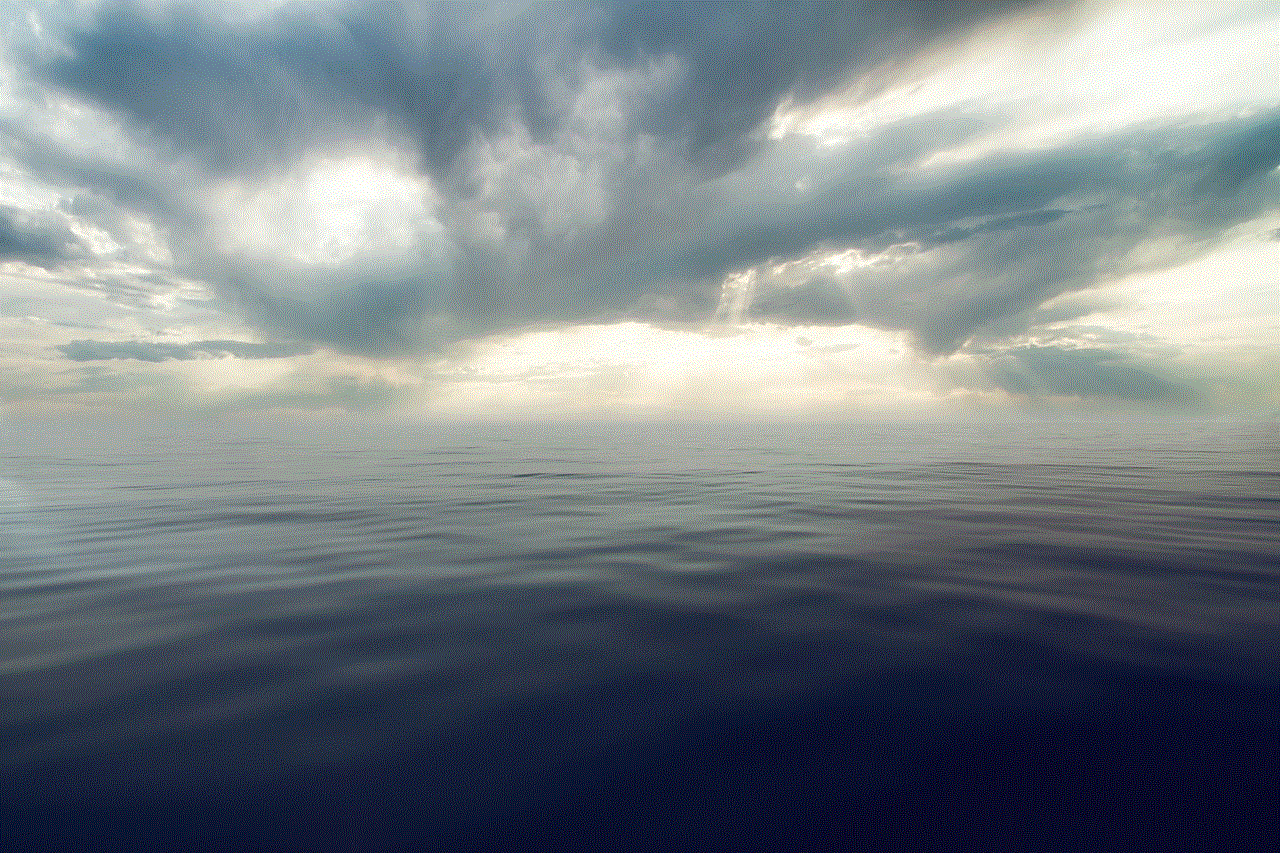
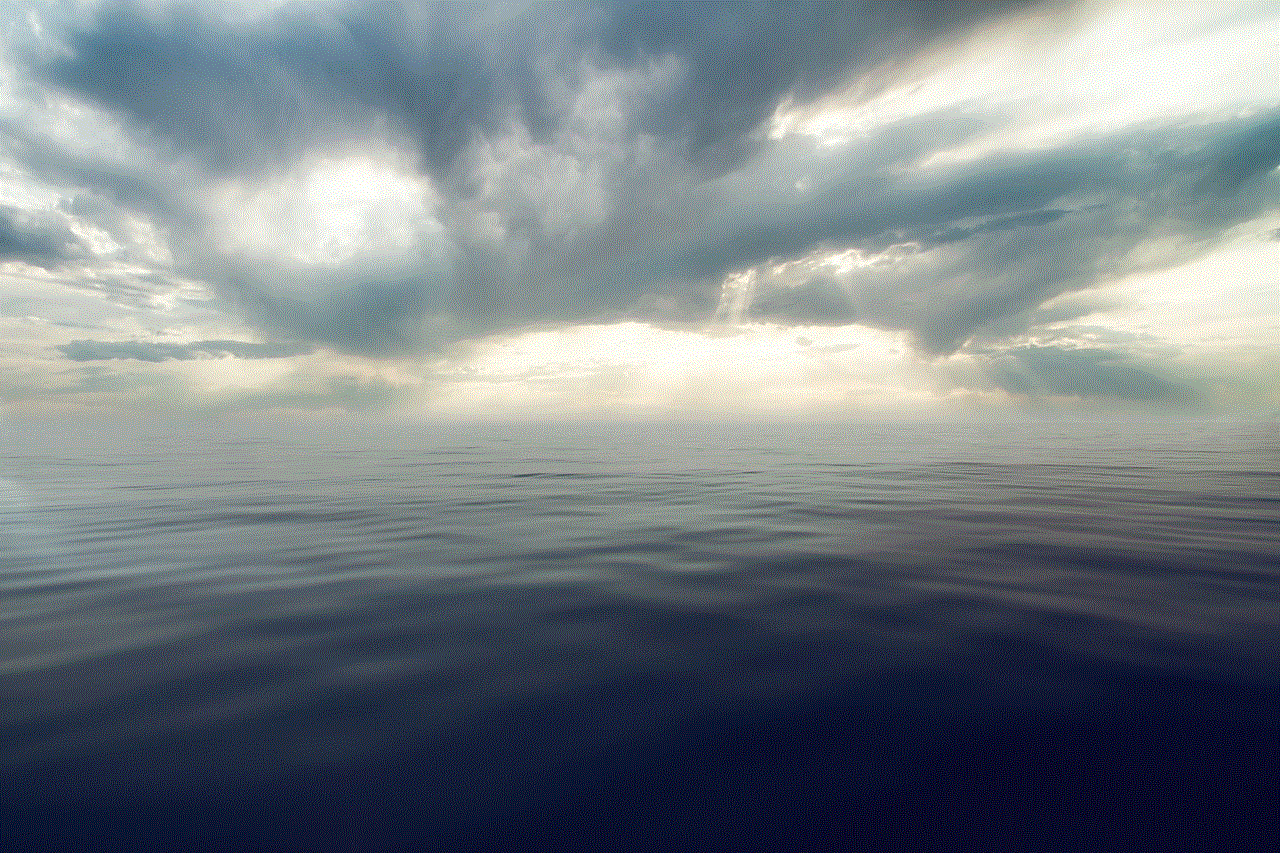
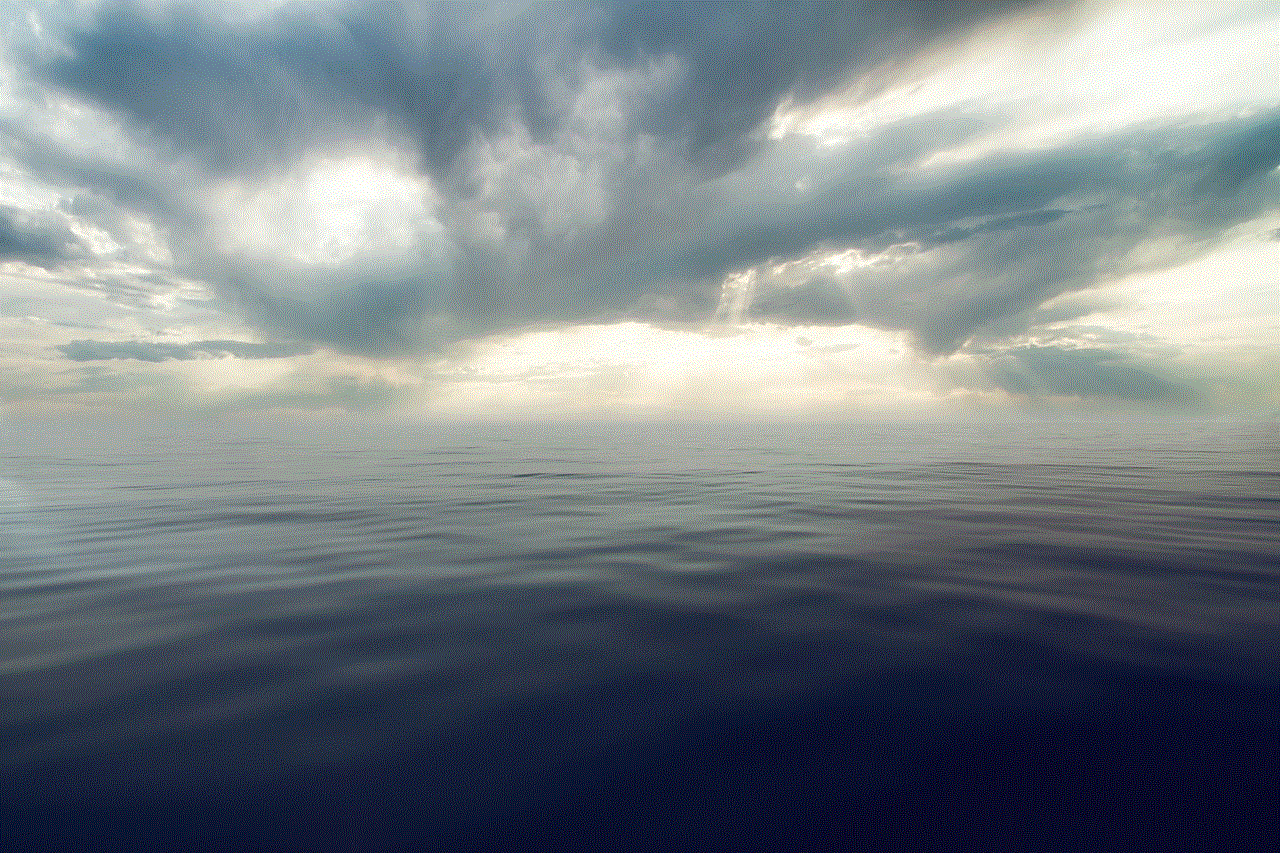
Incorporating split screen into your routine can lead to improved efficiency, better organization, and a more enjoyable user experience. Embrace the power of multitasking and see how it can transform the way you use your Android device. Whether you’re a student, professional, or casual user, mastering split screen can significantly impact your daily activities, allowing you to maximize your time and accomplish more.
