byod policies in schools
With the increasing use of technology in education, schools are facing the challenge of finding ways to integrate personal devices into the learning environment. Bring Your Own Device (BYOD) policies have become a popular solution, allowing students to use their own laptops, tablets, and smartphones in the classroom. However, implementing BYOD policies in schools comes with its own set of challenges and concerns. In this article, we will explore the pros and cons of BYOD policies in schools and discuss how schools can effectively manage and implement these policies.
What is BYOD?
BYOD stands for Bring Your Own Device, and it refers to the practice of allowing students to use their personal devices in the classroom for educational purposes. These devices can include laptops, tablets, smartphones, and other electronic devices. The idea behind BYOD is to leverage the technology that students already have and are comfortable with, to enhance their learning experience.
Pros of BYOD policies in schools
1. Cost-effective
One of the main benefits of BYOD policies in schools is cost-effectiveness. Schools do not need to spend money on purchasing devices for every student, as students will be using their own devices. This can significantly reduce the financial burden on schools, especially those with limited budgets.
2. Familiarity with devices
Students are more comfortable using their own devices, as they are already familiar with them. This eliminates the learning curve that comes with using new devices, allowing students to focus on the content being taught rather than getting used to a new device.
3. Access to up-to-date technology
Personal devices are often more up-to-date than school-provided devices, as students tend to upgrade their devices more frequently. This means that students will have access to the latest technology and software, which can enhance their learning experience.
4. Greater flexibility in learning
BYOD policies in schools allow for greater flexibility in learning. Students can access information and educational materials anytime and anywhere, which is especially useful for students who miss classes due to illness or other reasons.
5. Customization
Personal devices allow students to customize their learning experience according to their preferences and needs. Students can choose the apps and tools that work best for them, and this can help them stay engaged and motivated in their learning.
6. Improved collaboration
BYOD policies can also improve collaboration among students. With their own devices, students can easily share and collaborate on projects and assignments, which can enhance their teamwork and communication skills.
7. Preparation for the future
In today’s digital age, it is crucial for students to be comfortable with technology. BYOD policies in schools help prepare students for the future, where the use of technology is only going to increase. By using their personal devices in the classroom, students develop the skills and knowledge necessary for the 21st-century workforce.
Cons of BYOD policies in schools
1. Inequity among students
One of the main concerns with BYOD policies in schools is the inequity it can create among students. Not all students may have access to personal devices, and this can put them at a disadvantage compared to their peers. This can also lead to a divide between students from different socioeconomic backgrounds.
2. Distraction
The use of personal devices in the classroom can be distracting for students. With access to social media, games, and other non-educational apps, students may be tempted to use their devices for purposes other than learning. This can affect their concentration and overall academic performance.
3. Security risks
Personal devices may not have the same security measures in place as school-provided devices. This can put sensitive student information at risk, as well as the school’s network. Schools need to have strict security protocols in place to protect against potential cyber threats.
4. Technical issues
BYOD policies can also bring about technical issues in the classroom. Students may face connectivity issues, compatibility problems, or other technical difficulties that can disrupt the learning process. This can also put added pressure on teachers to troubleshoot technical problems, taking away from instructional time.
5. Additional burden on teachers
Teachers may find it challenging to manage BYOD policies in the classroom. They need to ensure that all students have access to the required resources and materials, troubleshoot technical issues, and monitor the use of personal devices to prevent distractions. This can add to their workload and take away from their primary responsibility of teaching.
How to effectively manage BYOD policies in schools
1. Develop clear guidelines
To ensure that BYOD policies are effectively managed in schools, it is essential to have clear guidelines in place. These guidelines should outline the acceptable use of personal devices, rules for device management, and consequences for violating the policies. This will help create a sense of accountability among students.
2. Provide support for students
Schools should provide support for students who do not have access to personal devices. This can include loaning devices to students in need, or providing access to school-provided devices during class time. This will help bridge the gap between students from different socioeconomic backgrounds.
3. Train teachers
Teachers should receive training on how to effectively manage BYOD policies in the classroom. This can include strategies for preventing distractions, monitoring device usage, and troubleshooting technical issues. Teachers should also be familiar with the school’s guidelines and be able to enforce them effectively.
4. Educate students on responsible device use
It is crucial to educate students on responsible device use. This can include teaching them about digital citizenship, appropriate online behavior, and the consequences of misusing personal devices. By promoting responsible device use, schools can reduce the potential distractions and security risks associated with BYOD policies.
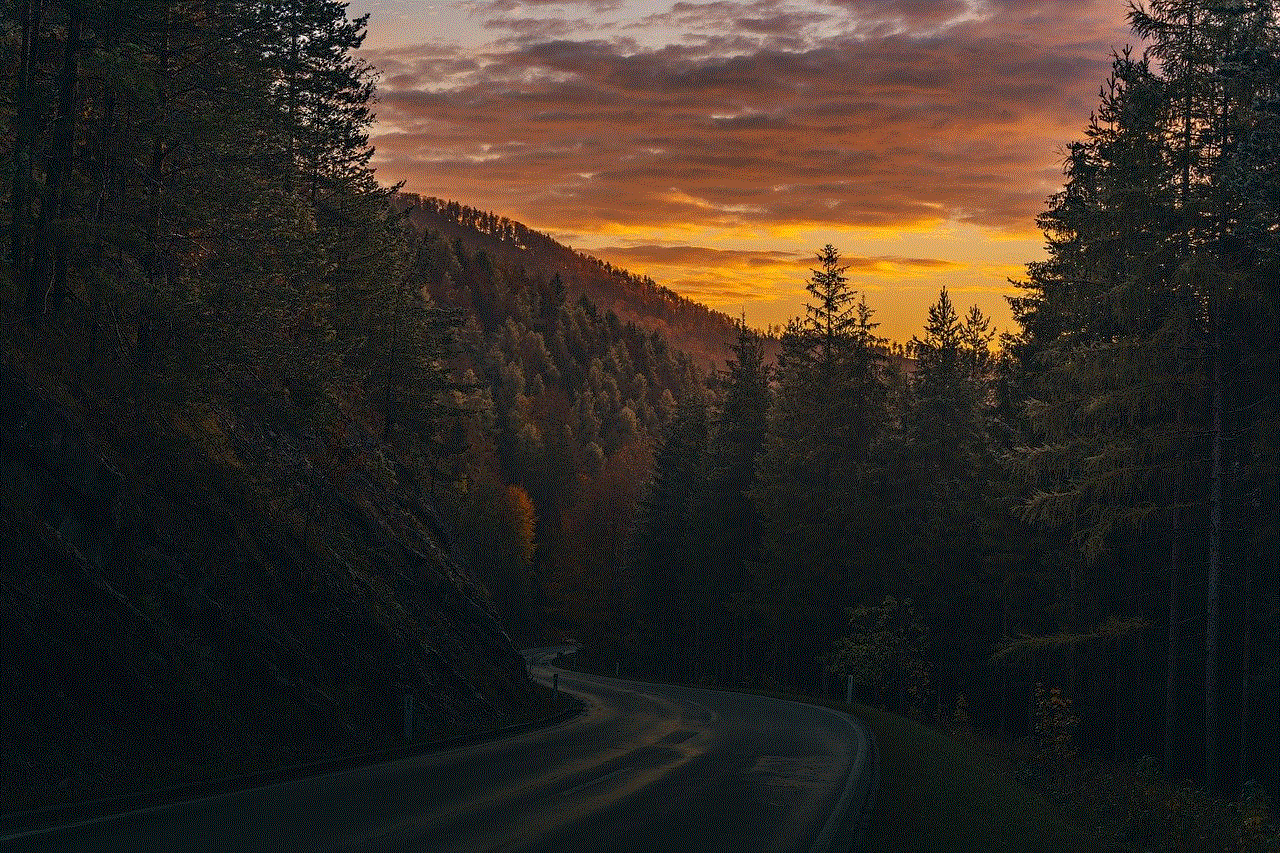
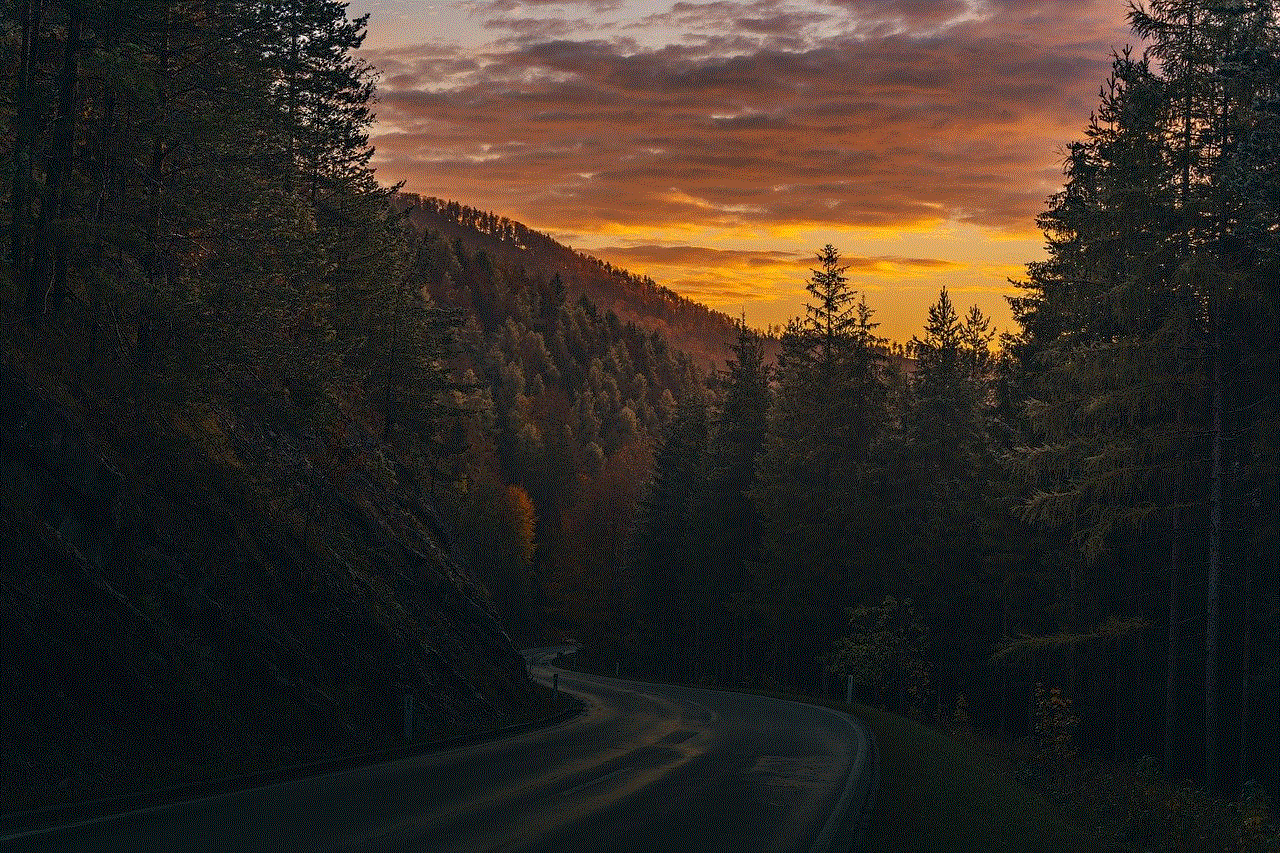
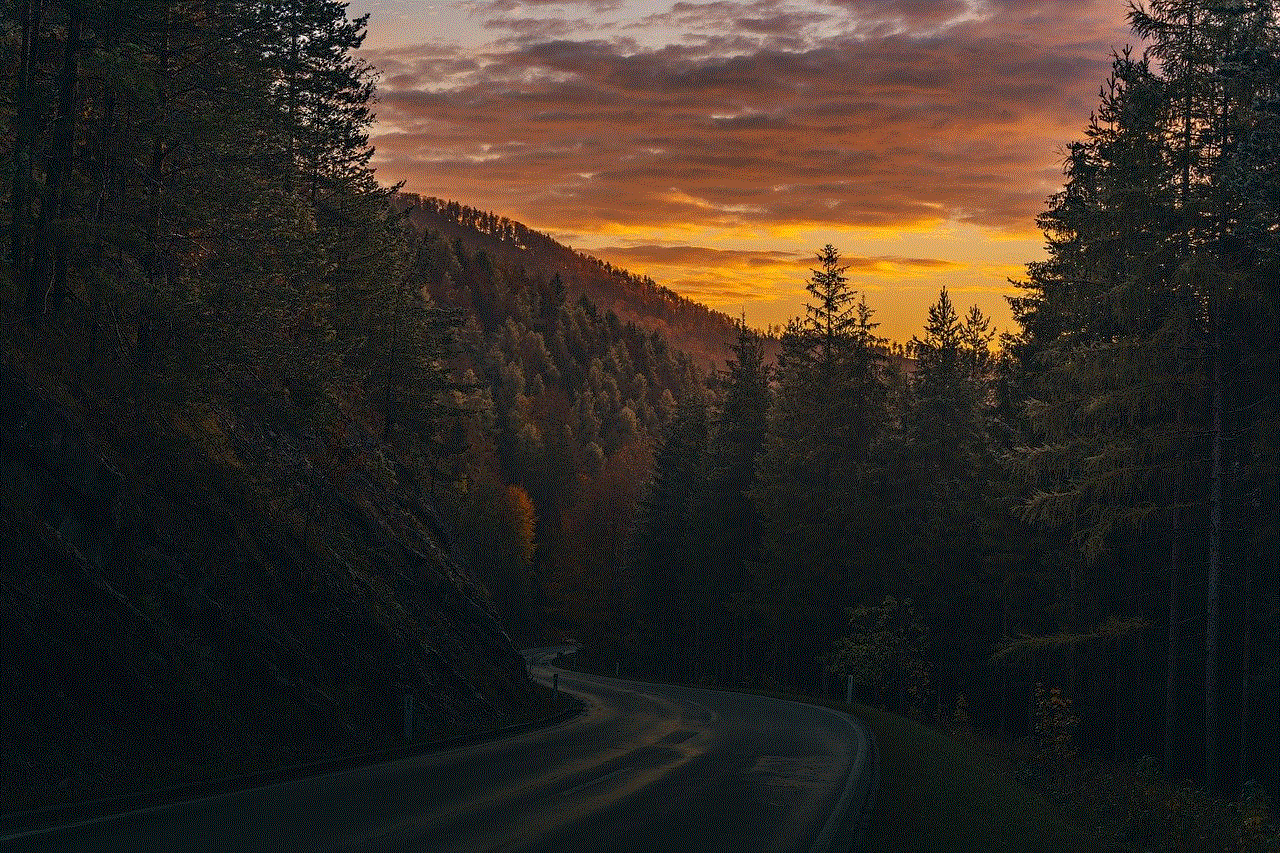
5. Have a backup plan
In case of technical issues or other unforeseen circumstances, schools should have a backup plan in place. This can include having extra devices available for students to use, or alternative activities that do not require the use of personal devices. Having a backup plan can help minimize disruptions in the classroom.
Conclusion
BYOD policies in schools have their advantages and disadvantages. While they can be cost-effective, promote familiarity with devices, and enhance flexibility in learning, they also come with concerns such as inequity among students, distractions, and security risks. To effectively manage BYOD policies in schools, it is essential to have clear guidelines, provide support for students, and train teachers. By addressing these concerns and implementing effective management strategies, schools can successfully integrate personal devices into the learning environment and reap the benefits of BYOD policies.
setting up iphone 6 plus
The iPhone 6 Plus, released in 2014, was a highly anticipated addition to Apple’s smartphone lineup. Its large 5.5-inch display and improved camera features made it an instant hit among consumers. If you’re one of the lucky owners of this device, you may be wondering how to set it up and get the most out of its features. In this article, we’ll guide you through the process of setting up your iPhone 6 Plus and give you some tips and tricks to help you make the most of your new device.
1. Unboxing and Initial Setup
When you first open your iPhone 6 Plus, you’ll find the device itself, along with a charging cable, wall adapter, and a pair of earphones. Make sure to keep all of these items safe, as you’ll need them to fully enjoy your new phone. To start the setup process, press and hold the power button on the right side of the device. You’ll be prompted to select your language, country, and connect to a Wi-Fi network. If you don’t have access to Wi-Fi at the moment, you can also set up your phone using a cellular data connection.
2. iCloud and Apple ID
Next, you’ll be asked to sign in with your Apple ID or create a new one. Your Apple ID is essential for using various Apple services, such as the App Store and iCloud. If you already have an Apple ID, simply enter your email and password to sign in. If you don’t have one, you can create a new one by tapping on “Create a Free Apple ID.” Follow the on-screen instructions to create your account.
3. Set Up Touch ID
The iPhone 6 Plus comes with a fingerprint scanner, known as Touch ID, which allows you to unlock your device and make purchases without entering a passcode. To set up Touch ID, go to Settings > Touch ID & Passcode and follow the instructions on the screen. You’ll be prompted to place your finger on the home button multiple times to scan it. Make sure to scan different parts of your finger for better accuracy.
4. Customize Your Home Screen
Now that your iPhone 6 Plus is set up, it’s time to customize your home screen. You can rearrange your apps by tapping and holding on an app until it starts shaking. You can then move it around to the desired location. You can also create folders to organize your apps by dragging one app on top of another. You can also change the wallpaper of your device by going to Settings > Wallpaper > Choose a New Wallpaper.
5. Transfer Data from Your Old Phone
If you’re upgrading from an older iPhone, you can easily transfer your data, such as contacts, messages, and photos, to your new iPhone 6 Plus. There are a few ways to do this, but the easiest is through iCloud. Make sure to back up your old device to iCloud before setting up your new phone. During the setup process, you’ll be prompted to restore from an iCloud backup. Simply follow the instructions, and your data will be transferred to your new phone.
6. Set Up Apple Pay
Apple Pay is a convenient and secure way to make purchases using your iPhone. With the iPhone 6 Plus, you can use Apple Pay to make purchases in stores and online. To set up Apple Pay, go to Settings > Wallet & Apple Pay and follow the instructions on the screen. You’ll need to add a credit or debit card to use Apple Pay. You can also use Apple Pay to store loyalty cards and tickets for events.
7. Explore the Camera Features
The iPhone 6 Plus comes with an 8-megapixel camera with improved features, such as optical image stabilization and a new time-lapse mode. To take a photo, simply open the camera app and tap the shutter button. You can also use the volume buttons on the side of the device to take a photo. To access the time-lapse mode, swipe left on the camera screen. You can also take panoramic photos and use various filters to enhance your photos.
8. Get to Know Siri
Siri, Apple’s virtual assistant, is available on the iPhone 6 Plus and can help you with various tasks, such as setting reminders, sending messages, and providing information. To activate Siri, press and hold the home button until you see the “What can I help you with?” prompt. You can also activate Siri by saying “Hey Siri” if you have this feature enabled. To enable it, go to Settings > Siri & Search > Listen for “Hey Siri.”
9. Install Useful Apps
The App Store is home to millions of apps, and the iPhone 6 Plus is capable of running them all. Some essential apps you may want to download include social media apps, such as facebook -parental-controls-guide”>Facebook and Instagram , productivity apps, such as Google Drive and Evernote, and entertainment apps, such as Netflix and Spotify. You can also download games, photography apps, and much more. The possibilities are endless, so explore the App Store and find apps that suit your needs.
10. Protect Your Phone
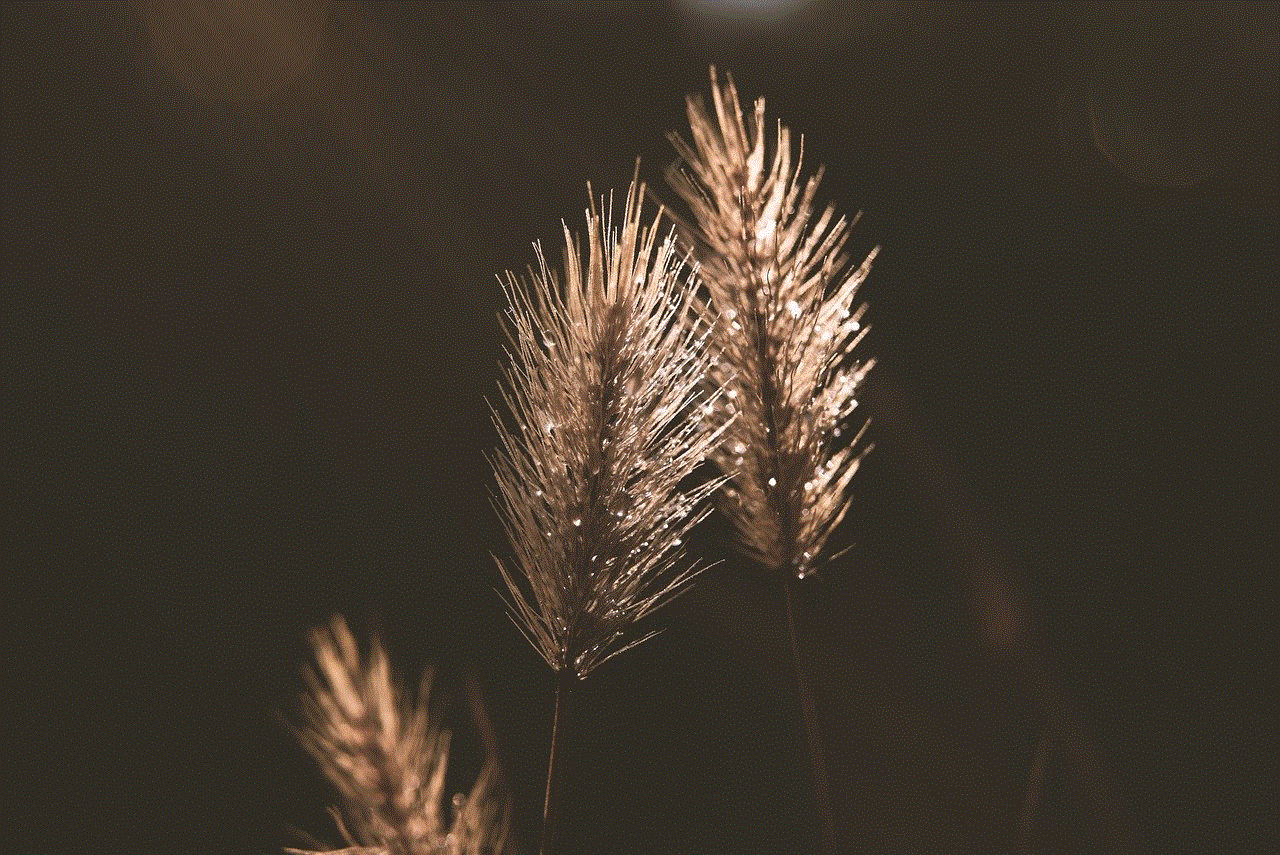
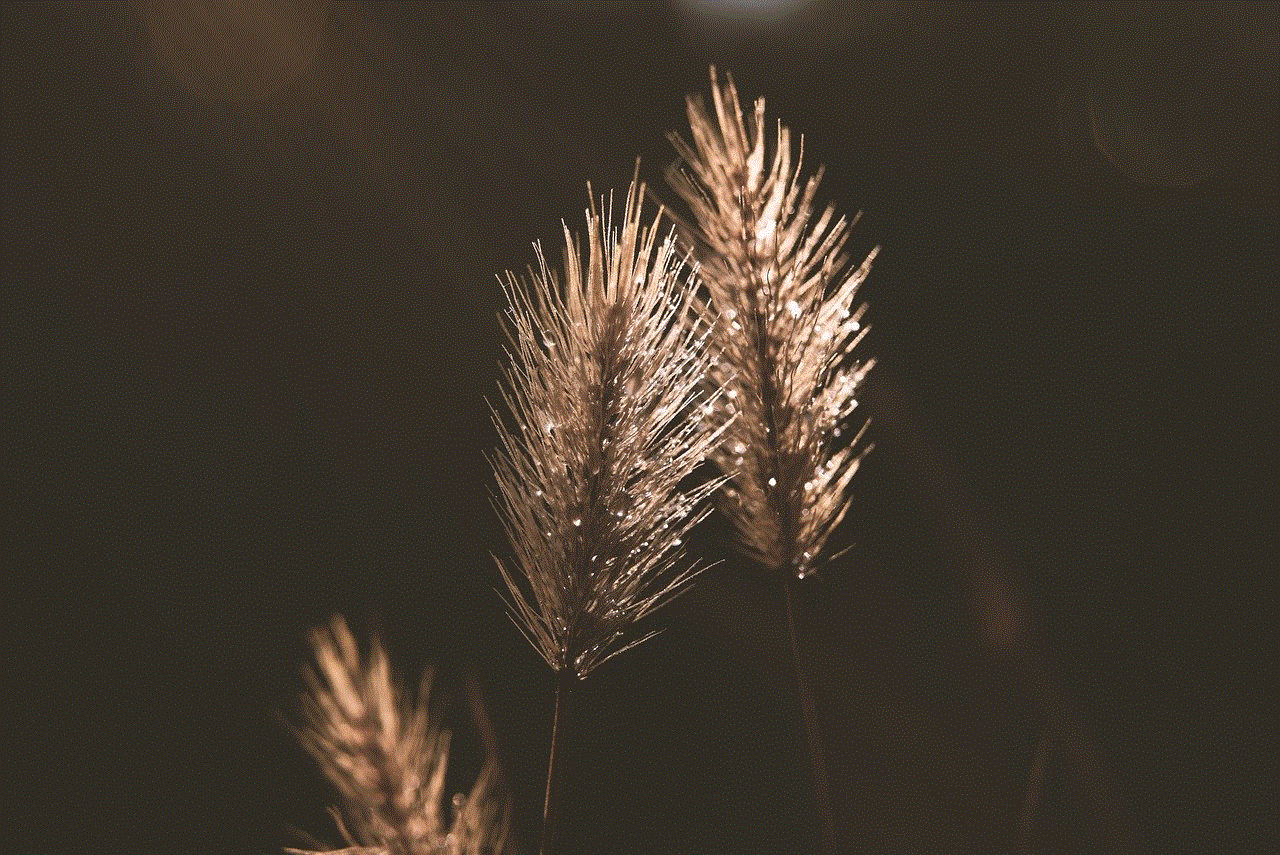
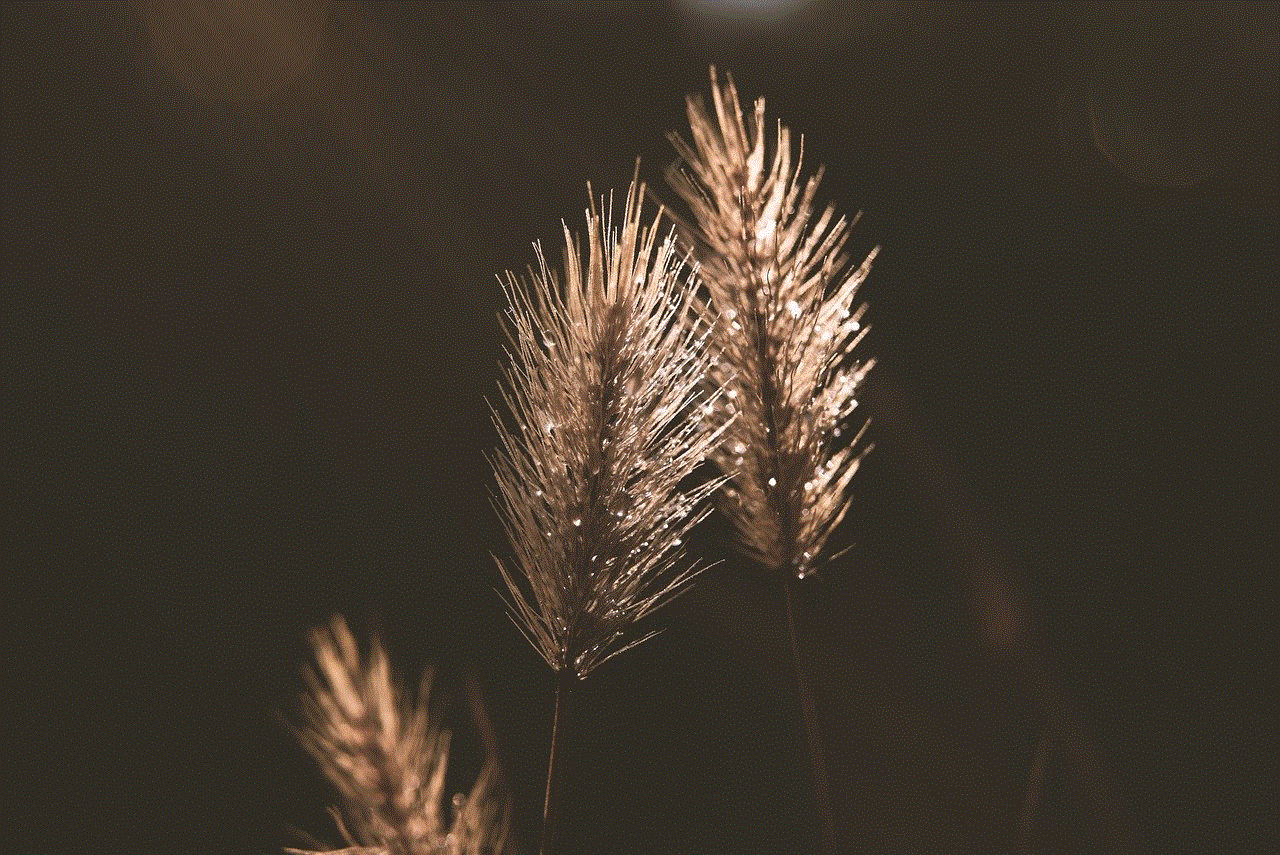
Lastly, it’s important to protect your iPhone 6 Plus from damage. The device is made of aluminum and glass, which can be prone to scratches and cracks. Consider investing in a phone case and a screen protector to keep your phone safe. You can also enable Find My iPhone, which can help you locate your device if it gets lost or stolen. To do this, go to Settings > Your Name > iCloud > Find My iPhone and turn on the feature.
In conclusion, setting up your iPhone 6 Plus is a simple process that can be completed in a few minutes. Once you’ve set up your device, make sure to explore its various features and customize it to your liking. With its large display, improved camera, and powerful performance, the iPhone 6 Plus is a great device to have and can make your life easier in many ways. So go ahead and enjoy your new phone!
