best apple watch apps for students
The Apple Watch has become an essential accessory for many students, offering a wide range of features and apps to help them stay organized, connected, and on top of their studies. With the rise of remote learning and the need for virtual resources, the Apple Watch has become an even more valuable tool for students. In this article, we will explore the best Apple Watch apps for students, highlighting their features and benefits.
1. Evernote
Evernote is a popular note-taking app that has been optimized for the Apple Watch. With this app, students can quickly take notes, create to-do lists, and set reminders directly from their watch. The app also allows for voice dictation, making it easier to take notes on the go without having to type. Plus, with the ability to sync across devices, students can access their notes and lists on their iPhone or iPad as well.
2. MyHomework
MyHomework is a must-have app for students, helping them keep track of their assignments, due dates, and class schedules. With the Apple Watch app, students can receive notifications for upcoming assignments and exams, as well as check off completed tasks directly from their wrist. The app also allows for quick access to class schedules, making it easier to stay on top of classes and deadlines.
3. Quizlet
Quizlet is a popular study tool that offers flashcards, quizzes, and study games for various subjects. With the Apple Watch app, students can review their flashcards and take quizzes directly from their wrist. This makes it a convenient way to sneak in some extra studying while waiting in line or during a break between classes. Plus, with the ability to sync with the iPhone app, students can access their study material from both devices.
4. Duolingo
For students learning a new language, Duolingo is a must-have app. The Apple Watch app allows students to practice their language skills through quick and fun exercises. The app also offers notifications for daily reminders to practice, making it easier to stay consistent with language learning.
5. Forest- Stay Focused
Forest is a unique productivity app that helps students stay focused and avoid distractions. The app uses a gamified approach, allowing users to grow a virtual tree for every 25 minutes they stay focused on a task. The Apple Watch app allows students to start and stop the timer directly from their wrist, making it a convenient way to stay on track with their work.
6. Chegg Study
Chegg Study offers students access to a vast library of textbook solutions and expert Q&A. The Apple Watch app allows students to quickly search for specific problems or questions and receive instant answers. This is particularly useful for students who need help with a specific homework assignment or concept.
7. Wunderlist
Wunderlist is a popular to-do list app that has been optimized for the Apple Watch. With this app, students can create and organize their to-do lists, set reminders, and even collaborate with others on shared tasks. The app also offers the ability to sync across devices, making it easier to stay on top of tasks and deadlines.
8. Chegg Prep
Chegg Prep is a free app that offers students access to a library of flashcards and study guides for various subjects. With the Apple Watch app, students can review their flashcards directly from their wrist, making it a convenient way to study on the go. The app also offers progress tracking, allowing students to see how they are improving over time.
9. Notability
Notability is a powerful note-taking app that has been optimized for the Apple Watch. With this app, students can quickly jot down notes, create sketches, and even record audio notes directly from their wrist. The app also offers the option to sync with the iPhone app, making it easier to access and edit notes on both devices.
10. Pomodoro Timer
The Pomodoro Technique is a popular time management method that breaks work into 25-minute intervals, with short breaks in between. The Pomodoro Timer app for Apple Watch helps students stay on track with this technique by setting a timer for each work interval and break. This is a great way to stay focused and increase productivity, especially during long study sessions.
11. Trello
Trello is a popular project management app that has been optimized for the Apple Watch. With this app, students can create and organize their tasks and projects on a digital board, allowing for easy visualization and tracking. The Apple Watch app offers the ability to view and update tasks on the go, making it a convenient tool for busy students.
12. Spark
Spark is an email app that offers a clean and intuitive interface, making it easier to manage emails. The Apple Watch app allows students to quickly glance at their emails and even reply to them directly from their wrist. This is particularly useful for students who need to stay on top of important emails while on the go.
13. Google Classroom
Google Classroom is a popular platform used by many schools for virtual learning. The Apple Watch app offers students access to their class assignments and announcements, making it easier to stay organized and on top of their studies. The app also sends notifications for upcoming assignments and class updates, ensuring students do not miss any important information.
14. Sleep Cycle
Getting enough quality sleep is crucial for students’ academic success. Sleep Cycle is an app that tracks sleep patterns and offers insights on how to improve sleep quality. With the Apple Watch app, students can track their sleep directly from their wrist, with the option to set reminders for bedtime and wake-up time. This is a great way to ensure students are well-rested and ready for a productive day of studying.
15. Headspace
Taking breaks and managing stress is essential for students’ well-being. Headspace is a popular meditation app that helps users relax and reduce stress. The Apple Watch app offers quick and guided meditations directly from the wrist, making it a convenient way to take a short break and recharge during a busy day of studying.
In conclusion, the Apple Watch offers a variety of apps that can significantly aid students in their academic journey. From staying organized and on top of assignments to improving sleep and managing stress, these apps provide valuable resources for students to enhance their learning experience. With the convenience of accessing these apps directly from their wrist, the Apple Watch has become an essential tool for students looking to boost their productivity and academic success.
galaxy note 4 private mode
The Galaxy Note 4 Private Mode: A Secure and Convenient Way to Protect Your Personal Data
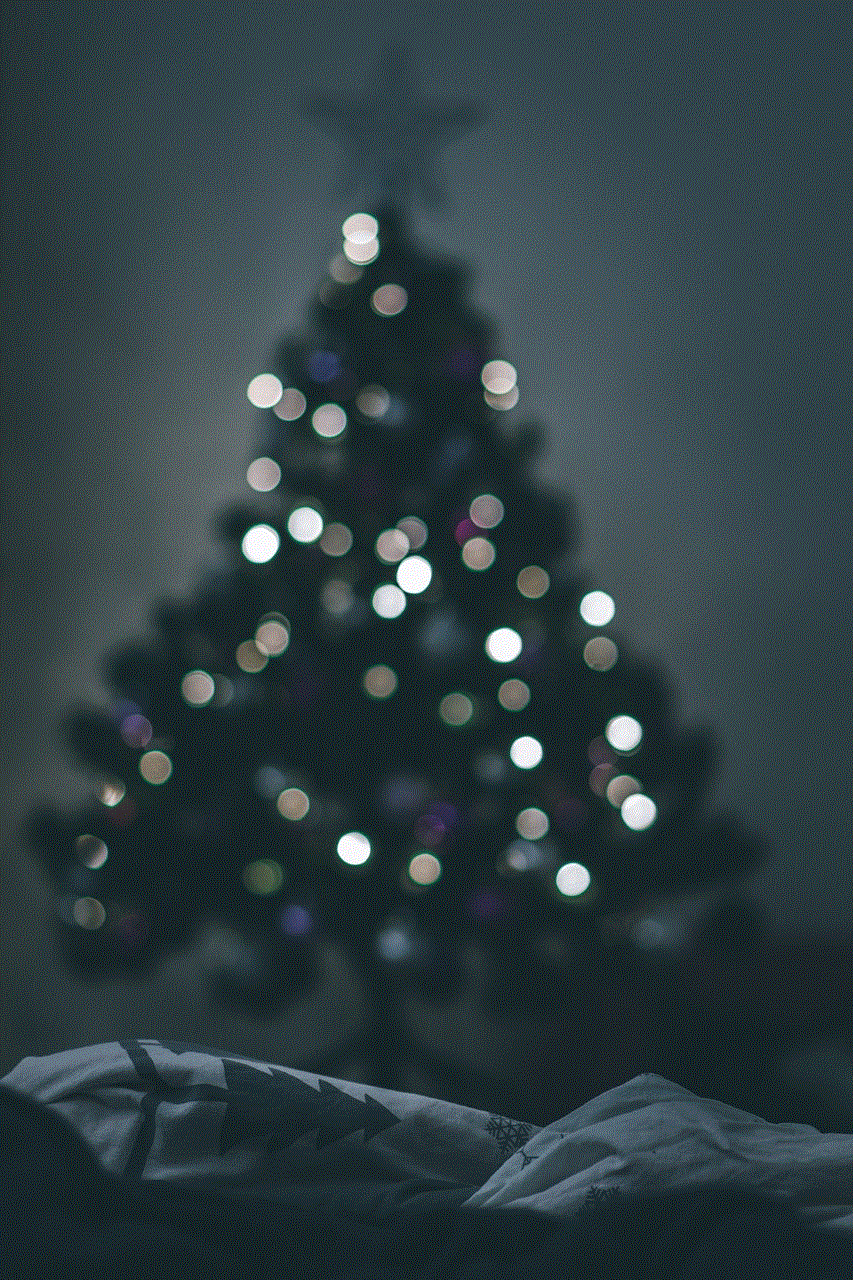
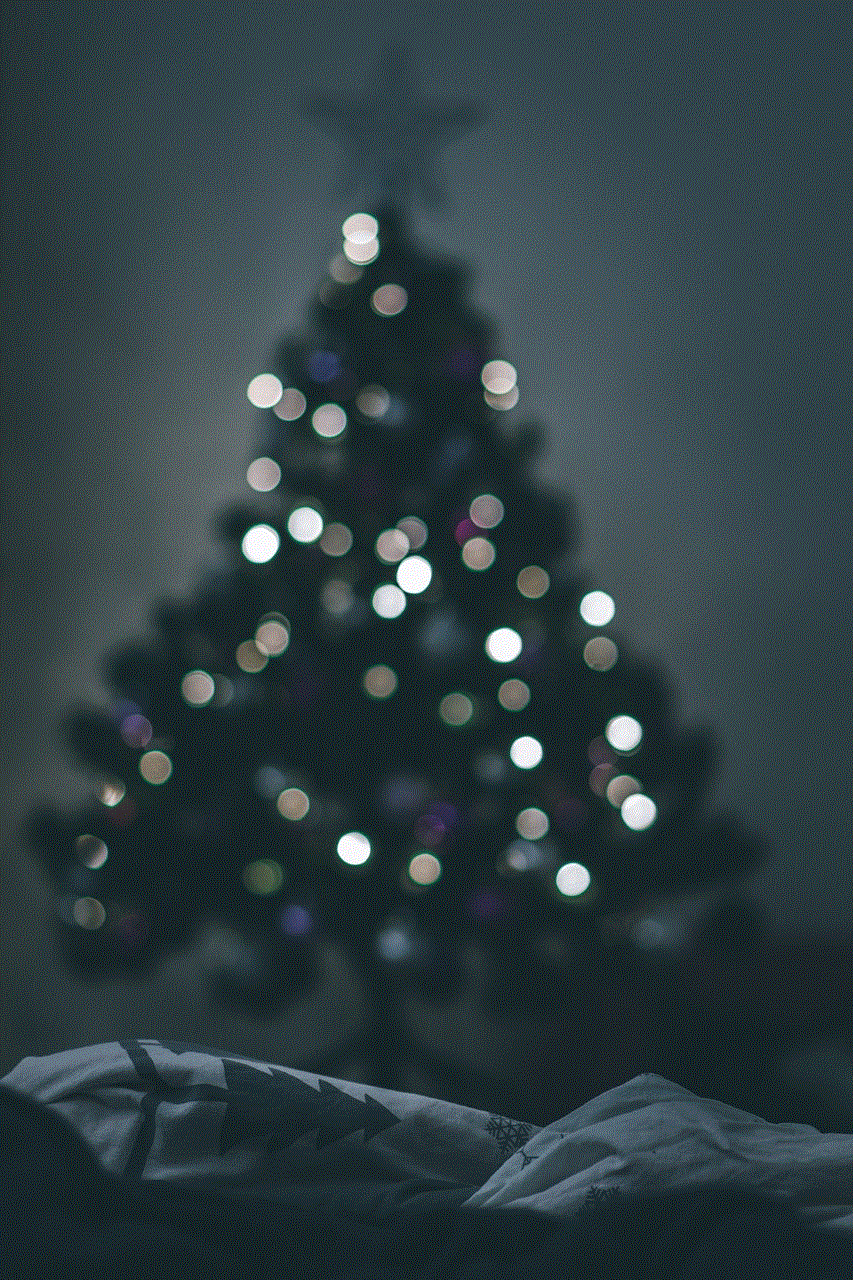
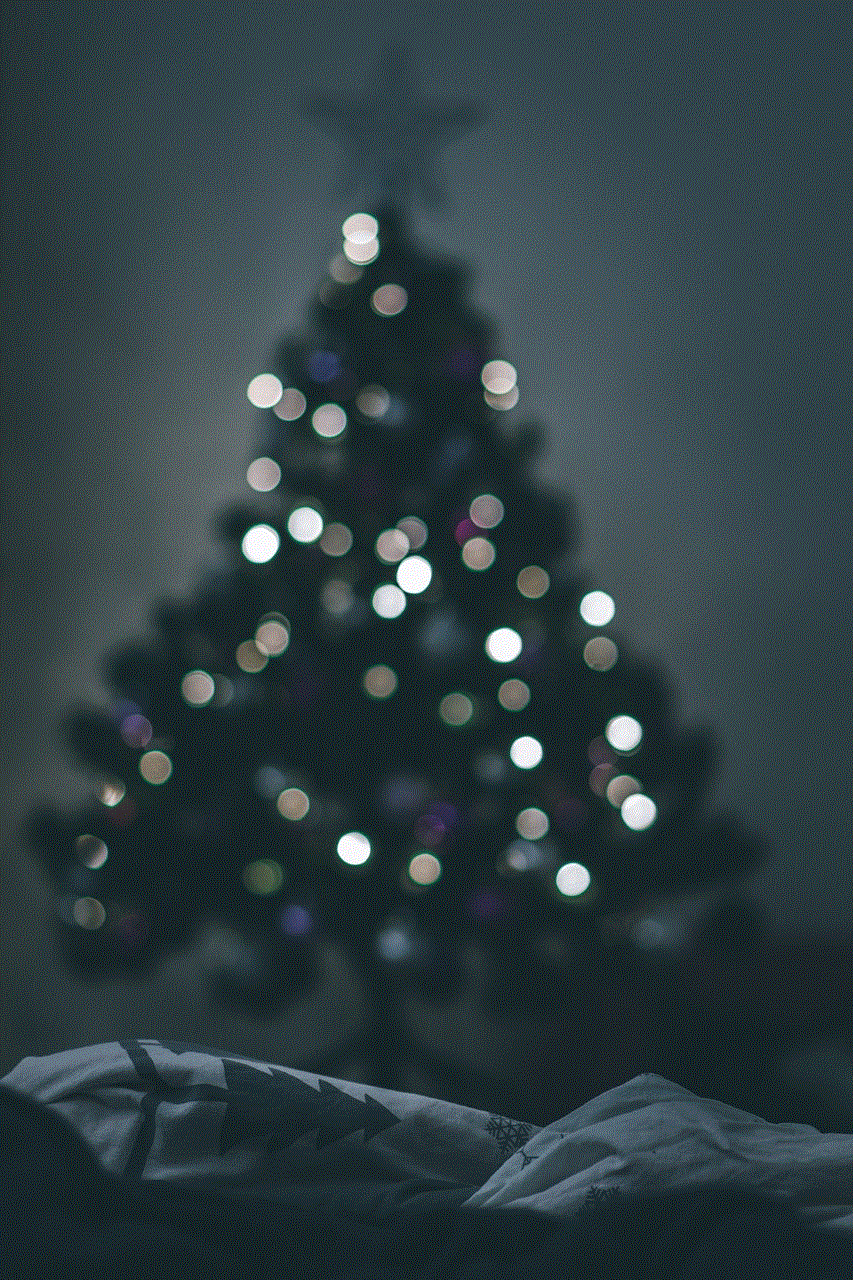
Introduction:
In today’s digital era, privacy has become a significant concern for smartphone users. With the increasing amount of personal data stored on our devices, it is essential to have robust security measures in place. Samsung, one of the leading smartphone manufacturers, recognized this need and introduced the Galaxy Note 4 Private Mode. This innovative feature allows users to protect their sensitive information, such as photos, videos, documents, and apps, with an added layer of security. In this article, we will explore the Galaxy Note 4 Private Mode in detail, discussing its features, benefits, and how to use it effectively.
1. What is Private Mode?
Private Mode is a unique feature exclusively available on Samsung Galaxy devices, including the Galaxy Note 4. It provides users with a secure and convenient way to keep their personal information private. By activating Private Mode, users can hide and encrypt various types of content stored on their device, ensuring that only authorized individuals can access it.
2. How to Activate Private Mode:
To activate Private Mode on your Galaxy Note 4, follow these simple steps:
– Open the Settings app on your device.
– Scroll down and tap on the Personalization tab.
– Look for the Private Mode option and tap on it.
– Toggle the switch to turn on Private Mode.
– You will be prompted to set a security method, such as a PIN, password, or fingerprint.
3. Protecting Your Photos and Videos:
One of the primary reasons users activate Private Mode is to protect their photos and videos. Once Private Mode is enabled, you can select specific images or videos to be hidden from your gallery. These hidden files will only be visible when Private Mode is active, ensuring that your personal moments remain private and secure.
4. Securing Documents and Files:
In addition to multimedia content, Private Mode allows you to protect sensitive documents and files. Whether it is personal documents, financial records, or confidential work files, you can easily encrypt and hide them using Private Mode. This feature gives you peace of mind, knowing that your critical information is safe from prying eyes.
5. Locking Apps and Data:
Private Mode goes beyond protecting just your photos, videos, and documents. It also allows you to lock specific apps and data on your Galaxy Note 4. This means that even if someone gains access to your device, they won’t be able to open your locked apps or access any sensitive information stored within them.
6. Sharing Privately:
Private Mode also offers a unique sharing feature, allowing you to share hidden content securely. When Private Mode is active, you can choose to share specific files or folders with selected individuals. The recipient will receive a secure link to access the shared content, ensuring that only those with the link can view it.
7. Backup and Restore:
Samsung understands the importance of data backup, and Private Mode includes a built-in backup and restore feature. This means that even if you lose or replace your device, you can easily restore all your hidden content on your new Galaxy device. This feature saves you from the hassle of manually transferring files or losing valuable data.
8. Convenience and Ease of Use:
One of the standout features of the Galaxy Note 4 Private Mode is its convenience and ease of use. With just a few taps, you can activate or deactivate Private Mode, ensuring that you have instant access to your hidden content whenever you need it. Additionally, the ability to use various security methods, such as a PIN or fingerprint, makes it incredibly convenient for users to protect their data.
9. Privacy Beyond the Device:
Private Mode not only offers security on your device but also extends to other platforms. For instance, if you connect your Galaxy Note 4 to a computer , the hidden files and folders will remain invisible, further enhancing your privacy. This feature ensures that even if your device is connected to another device, your hidden content remains protected.



10. Conclusion:
In conclusion, the Galaxy Note 4 Private Mode is a robust and convenient security feature that allows users to protect their personal data effectively. Whether it is hiding photos and videos, securing documents and files, or locking apps and data, Private Mode offers a comprehensive solution to keep your personal information private and secure. With its user-friendly interface and additional features like sharing, backup, and restore, Private Mode ensures that your data remains protected at all times. So, if you value your privacy and want to ensure the security of your personal content, the Galaxy Note 4 Private Mode is undoubtedly worth exploring.
how to bypass wifi restrictions on android
Title: Bypassing WiFi Restrictions on Android : Unleashing the Internet Freedom
Introduction (150 words):
In today’s digital age, access to the internet has become an essential part of our lives. However, there are instances when we encounter WiFi restrictions that limit our ability to browse freely. Whether you’re in a school, workplace, or public space, these restrictions can be frustrating. Fortunately, there are methods to bypass WiFi restrictions on Android devices, allowing you to reclaim your internet freedom. In this comprehensive guide, we will explore various techniques to overcome these limitations, ensuring unrestricted access to the internet.
Paragraph 1: Understanding WiFi Restrictions (200 words)
To begin, it is important to understand why WiFi restrictions exist. Institutions and organizations implement these limitations to maintain network security, prevent excessive bandwidth usage, or restrict access to prohibited content. While these intentions are valid, there are situations when these restrictions can be overly stringent, hindering productivity or limiting access to legitimate resources. By bypassing WiFi restrictions, you can regain control over your internet usage without compromising security.
Paragraph 2: Using a VPN (250 words)
One of the most effective methods to bypass WiFi restrictions on Android is by using a Virtual Private Network (VPN). A VPN allows you to create a secure, encrypted connection to another network over the internet, effectively masking your real IP address and bypassing any restrictions imposed on the WiFi network. Numerous VPN applications are available on the Google Play Store, offering a wide range of features and server locations. By connecting to a VPN server, you can browse the internet as if you were in a different location, bypassing any regional or network-specific restrictions.
Paragraph 3: Proxy Servers and their Role (250 words)
Proxy servers act as intermediaries between your device and the internet. These servers can be used to bypass WiFi restrictions by redirecting your internet traffic through a different server, effectively masking your IP address and allowing access to restricted content. Proxy servers can be either free or paid, with varying levels of reliability and speed. It is crucial to choose a reputable proxy server to ensure secure and reliable browsing.
Paragraph 4: Utilizing Tor Browser (250 words)
Another powerful tool to bypass WiFi restrictions is the Tor Browser. Developed to enable anonymous browsing, Tor routes your internet traffic through a network of volunteer-operated servers, making it extremely difficult to track your online activities. By installing the Tor Browser on your Android device, you can bypass WiFi restrictions and access the internet without limitations. However, it’s important to note that while Tor provides anonymity, it may impact browsing speeds due to the multiple server hops.
Paragraph 5: MAC Address Spoofing (250 words)
WiFi networks often use MAC address filtering to restrict access. Each device has a unique MAC address, which is used to identify and authenticate it on a network. By spoofing your device’s MAC address, you can bypass WiFi restrictions by impersonating a device that is authorized to access the network. This technique requires rooted Android devices and specialized apps, such as Mac Spoofer, to modify the MAC address. However, it’s important to note that MAC address spoofing may violate network policies or even legal regulations, so caution should be exercised.
Paragraph 6: DNS Tunneling (250 words)
DNS tunneling is an advanced method to bypass WiFi restrictions by encapsulating non-DNS traffic within DNS packets. By redirecting your internet traffic through a DNS tunneling service, you can bypass firewalls and access restricted content. However, this technique requires technical knowledge and specialized applications, such as iodine or Dns2tcp, to establish the tunnel. DNS tunneling can be effective but may not work in all scenarios, as network administrators may actively block such traffic.
Paragraph 7: Changing DNS Servers (250 words)
By default, Android devices use DNS servers provided by the internet service provider (ISP) or the WiFi network. However, changing the DNS server settings on your Android device can help bypass WiFi restrictions. Numerous public DNS servers, like Google DNS or OpenDNS, offer enhanced security and may not be subject to the same restrictions as the default DNS servers. By manually configuring your device to use these alternative DNS servers, you can potentially bypass restrictions and access blocked content.
Paragraph 8: Using a Mobile Hotspot (250 words)
Another method to bypass WiFi restrictions is by using your Android device as a mobile hotspot. By creating a mobile hotspot, you establish a new network with unrestricted access, allowing you to connect other devices to it and bypass the restrictions imposed on the original WiFi network. While this method might not be suitable in all situations, it can prove effective when other options are limited.
Paragraph 9: Utilizing Proxy Applications (250 words)
Proxy applications, such as Orbot or Psiphon, can effectively bypass WiFi restrictions on Android devices. These applications work by routing your internet traffic through proxy servers, allowing you to access blocked content. Proxy applications are often easy to use and provide a user-friendly interface, making them accessible to users with limited technical expertise.



Paragraph 10: Conclusion (150 words)
WiFi restrictions can be frustrating, limiting our ability to access the internet freely. However, with the various methods discussed in this guide, you can bypass these restrictions and regain control over your internet usage on your Android device. From VPNs and proxy servers to MAC address spoofing and DNS tunneling, there are numerous techniques to choose from, depending on your specific situation and technical expertise. However, it’s important to use these methods responsibly and within legal boundaries, respecting the policies and regulations set by the network administrators. By employing these methods, you can reclaim your internet freedom and browse without restrictions on your Android device.
