how to turn off location sharing on life360
How to turn off Location Sharing on Life360
Life360 is a popular location-sharing app that allows family members or close friends to stay connected and track each other’s whereabouts in real-time. While the app provides convenience and peace of mind for many users, there may come a time when you want to turn off location sharing for various reasons. Whether you’re concerned about privacy, need a break from constant tracking, or simply want to explore other options, this guide will walk you through the steps to turn off location sharing on Life360.
Before we delve into the process, it’s essential to understand the implications of disabling location sharing on Life360. By turning off location sharing, you won’t be able to see the whereabouts of other members in your Circle , and they won’t be able to see yours. This means you’ll lose access to features like real-time location updates, location history, and alerts for when someone arrives or leaves a specific place. However, disabling location sharing does not mean you’re completely disconnecting from the app; you’ll still be able to use other features like messaging and the panic button.
Now, let’s explore the steps to turn off location sharing on Life360:
1. Open the Life360 app: Locate the Life360 icon on your device’s home screen and tap to open the app. Ensure you’re logged in with the account you want to modify.
2. Access the Settings menu: Once inside the app, look for the menu icon, typically represented by three horizontal lines in the upper-left or lower-right corner of the screen. Tap on this icon to access the main menu.
3. Navigate to the Circle Settings: In the main menu, you should see a list of circles you’re a part of. A circle refers to the group of people you’re connected with on Life360. Tap on the circle you want to modify the location sharing settings for.
4. Open the Circle Settings: Once you’ve selected the desired circle, you’ll be taken to the Circle Settings page. This page allows you to customize various aspects of your circle, including location sharing.
5. Modify the location sharing settings: Look for the “Location Sharing” option in the Circle Settings page. It is usually located near the top of the screen, accompanied by a toggle switch. Tap on the toggle switch to turn off location sharing. You may be prompted to confirm your decision.
6. Confirm your choice: After toggling off the location sharing option, a confirmation prompt may appear, asking you to confirm your choice. Read the prompt carefully and tap on the appropriate option to proceed. This step is essential to ensure you don’t accidentally disable location sharing.
7. Customize other settings: While you’re in the Circle Settings page, you can explore other customization options available in Life360. These options may include notifications, driving safety features, and more. Adjust these settings according to your preferences.
8. Repeat the process for other circles: If you’re a part of multiple circles on Life360 and wish to turn off location sharing for all of them, repeat the steps outlined above for each circle individually.
9. Communicate with other circle members: Once you’ve disabled location sharing, it’s crucial to inform other members in your circle about your decision. Communication is essential to avoid confusion or concern among your loved ones. Let them know that you’ve turned off location sharing and explain your reasons if necessary.
10. Explore alternative options: If you’re disabling location sharing on Life360 because you’re dissatisfied with the app or want to try something different, consider exploring alternative apps or services that offer similar features. There are several location-sharing apps available on both Android and iOS platforms, each with its own unique set of features and privacy settings.
Remember, turning off location sharing on Life360 is a personal choice, and the decision should be based on your comfort level and specific circumstances. It’s crucial to have open and honest conversations with your loved ones about privacy and boundaries when it comes to location sharing. By understanding how to disable location sharing on Life360 and exploring alternative options, you can regain control over your privacy and ensure that your digital life aligns with your preferences.
one life to live coming back 2016
Title: The Revival of “One Life to Live” in 2016: A Journey Through the Beloved Soap Opera’s Rebirth
Introduction (150 words)
“One Life to Live,” a beloved American soap opera that aired for over four decades, captivated audiences with its compelling storylines, intricate character development, and dramatic twists. However, in 2012, fans were left devastated when the show was abruptly canceled due to financial constraints. But hope was reignited in 2016 when rumors circulated about a possible revival of “One Life to Live.” This article will delve into the revival of this iconic soap opera, exploring the reasons behind its cancellation, the subsequent efforts to bring it back, and the impact it had on its dedicated fanbase.
1. The Cancellation of “One Life to Live” (200 words)
In 2012, after 43 years on air, “One Life to Live” faced an untimely cancellation due to budgetary issues faced by the network, ABC. The decision left fans heartbroken, as the show had become an integral part of their daily lives. The cancellation was met with outrage and disappointment, leading to a surge of online petitions and fan campaigns to save the show.
2. The Rise of Online Streaming Platforms (200 words)
Around the same time as the cancellation, online streaming platforms were gaining popularity, revolutionizing the television landscape. Networks like Hulu and Netflix were providing opportunities for canceled shows to find new life and reach a wider audience. This gave hope to “One Life to Live” fans, who saw the potential for their beloved soap opera to be revived on a digital platform.
3. Prospect Park’s Revival Attempt (250 words)
Prospect Park, a production company, saw the potential in reviving “One Life to Live” and its sister soap opera, “All My Children,” for the online streaming era. In 2013, they struck a deal with ABC to continue both shows on their streaming platform, The Online Network (TOLN). The revival generated immense excitement among fans, who eagerly awaited the return of their favorite characters and storylines.
4. Challenges Faced by Prospect Park (250 words)
Despite the initial enthusiasm, Prospect Park faced numerous challenges in reviving “One Life to Live.” Financial difficulties, production delays, and legal battles with unions and actors plagued the production, causing setbacks and uncertainty. These obstacles ultimately led to the suspension of both “One Life to Live” and “All My Children” in 2013, just a few months after their revival.
5. Disappointment and the Fan Community (200 words)
The abrupt suspension of “One Life to Live” left fans feeling disheartened and disillusioned. The dedicated fan community, which had rallied behind the show during its cancellation, was left in limbo. While some fans remained hopeful for a future revival, others were resigned to the fact that the show might never return.
6. The Resurgence of “One Life to Live” on OWN (250 words)
In 2016, news broke that Oprah Winfrey’s network, OWN, had acquired the rights to air both “One Life to Live” and “All My Children.” This announcement sparked renewed excitement among fans, who saw this as a second chance for their beloved soap opera. With OWN’s vast reach and loyal audience, the potential for success seemed promising.
7. The Reimagined Storylines and New Characters (250 words)
As the revival gained traction, details emerged about the reimagined storylines and the introduction of new characters. The showrunners aimed to honor the rich history of “One Life to Live” while also infusing fresh energy and contemporary themes. This delicate balance aimed to appeal to both longtime fans and new viewers.
8. The Impact of Social Media (200 words)
Throughout the revival process, social media played a pivotal role in keeping fans engaged and informed. Dedicated fan accounts, hashtags, and online communities provided a platform for fans to express their excitement, share memories, and discuss their hopes for the revived show. This virtual camaraderie further fueled anticipation for the return of “One Life to Live.”
9. The Premiere and Reception (250 words)
In 2016, “One Life to Live” finally made its much-anticipated return on OWN. The premiere episode garnered significant attention and generated positive reviews from critics and fans alike. The show’s revival was hailed as a success, with viewers embracing the familiar characters and enjoying the fresh storylines.
10. Legacy and Future Possibilities (150 words)
The revival of “One Life to Live” in 2016 showcased the enduring appeal and influence of soap operas. It proved that beloved shows can find new life in the digital era, despite facing numerous obstacles. While the show’s revival on OWN was short-lived, it served as a testament to the dedication of its fanbase and the power of online platforms in resurrecting canceled series.
Conclusion (150 words)



The revival of “One Life to Live” in 2016 provided a glimmer of hope for fans who mourned the show’s cancellation. Despite facing numerous challenges, the soap opera found a new home on OWN, capturing the hearts of viewers once again. While the revival may have been short-lived, it demonstrated the enduring legacy of “One Life to Live” and its impact on fans and the television industry. The revival also highlighted the potential for canceled shows to find new life on digital platforms, paving the way for future endeavors. As fans continue to reminisce about the show’s rich history, the revival of “One Life to Live” remains a testament to the resilience and dedication of its fanbase.
track cell phone location google earth
Title: How to Track a Cell Phone Location Using Google Earth: A Comprehensive Guide
Introduction:
In today’s digital age, the ability to track a cell phone’s location has become an essential tool for individuals and organizations alike. Whether you are concerned about the safety of your loved ones, need to locate a lost or stolen device, or wish to monitor the movements of employees, tracking a cell phone’s location can provide valuable insights. One of the most popular methods for accomplishing this task is by utilizing the powerful satellite imagery and mapping capabilities of Google Earth. In this article, we will delve into the intricacies of tracking cell phone locations using Google Earth, exploring the various techniques, tools, and considerations involved.
1. Understanding Google Earth:
Google Earth is a virtual globe, map, and geographical information program that enables users to explore the world through satellite imagery, aerial photography, and street view. Initially developed by Keyhole Inc., the software was later acquired by Google in 2004. With its extensive database of detailed maps, real-time traffic data, and satellite imagery, Google Earth has become a go-to tool for many location-based tracking applications.
2. The Role of GPS in Cell Phone Tracking:
To track a cell phone’s location using Google Earth, it is crucial to understand the role of Global Positioning System (GPS) technology. GPS is a satellite-based navigation system that allows users to determine precise locations and time information. Most modern smartphones are equipped with GPS receivers, allowing them to communicate with satellites and provide accurate location data. By leveraging this technology, Google Earth can access a phone’s GPS coordinates and display its location on the map.
3. Enabling Location Services on a Cell Phone:
Before attempting to track a cell phone location, it is essential to ensure that location services are enabled on the device. On most smartphones, this feature can be found in the settings menu. By enabling location services, the phone will transmit its GPS data, making it easier to track its location accurately.
4. Using Google Earth Mobile App:
Google Earth offers a dedicated mobile app that can be installed on both Android and iOS devices. This app allows users to explore the world and track cell phone locations on the go. To utilize this feature, simply open the Google Earth app, grant the necessary location permissions, and input the desired cell phone’s coordinates or phone number. The app will then display the phone’s location on the map, providing real-time tracking capabilities.
5. Tracking a Cell Phone with Google Earth Web Version:
In addition to the mobile app, Google Earth also offers a web version that can be accessed through a web browser. This version provides similar functionality to the mobile app but can be accessed from any device with an internet connection. To track a cell phone using the web version, log in to your Google Earth account, navigate to the “My Places” section, and select the “Add” button. From there, enter the cell phone’s coordinates or phone number, and Google Earth will display its location on the map.
6. Additional Tools for Enhanced Tracking:
While Google Earth provides a solid foundation for tracking cell phone locations, several additional tools can further enhance the tracking experience. These tools include third-party applications that integrate with Google Earth, providing additional features such as real-time tracking, geofencing, and historical location data. Some popular examples include Family Locator, Find My Friends, and Life360. These applications often require the installation of companion apps on the target cell phone and provide comprehensive tracking functionality.
7. Privacy and Legal Considerations:
When tracking cell phone locations using Google Earth or any other method, it is crucial to respect privacy rights and adhere to legal guidelines. Tracking someone’s location without their consent may be illegal in certain jurisdictions, and it is essential to familiarize yourself with local laws before engaging in any tracking activities. Additionally, it is important to clearly communicate the purpose and extent of tracking to all parties involved, ensuring transparency and ethical practices.
8. Limitations and Accuracy of Tracking:
While tracking a cell phone’s location using Google Earth can be highly effective, it is essential to understand its limitations. Factors such as the availability of GPS signals, the accuracy of the cell phone’s GPS receiver, and environmental conditions can impact the accuracy of the tracked location. Additionally, if the cell phone’s GPS functionality is disabled or the device is turned off, tracking becomes impossible. It is important to consider these factors when relying on Google Earth for location tracking purposes.
9. Other Methods of Tracking Cell Phone Location:
Although Google Earth is a popular tool for tracking cell phone locations, it is not the only method available. Various other techniques, such as cell tower triangulation, Wi-Fi positioning, and mobile network tracking, can provide alternative means of determining a cell phone’s location. These methods rely on different technologies and have their own advantages and limitations. Exploring these alternatives can offer a more comprehensive understanding of cell phone tracking methodologies.
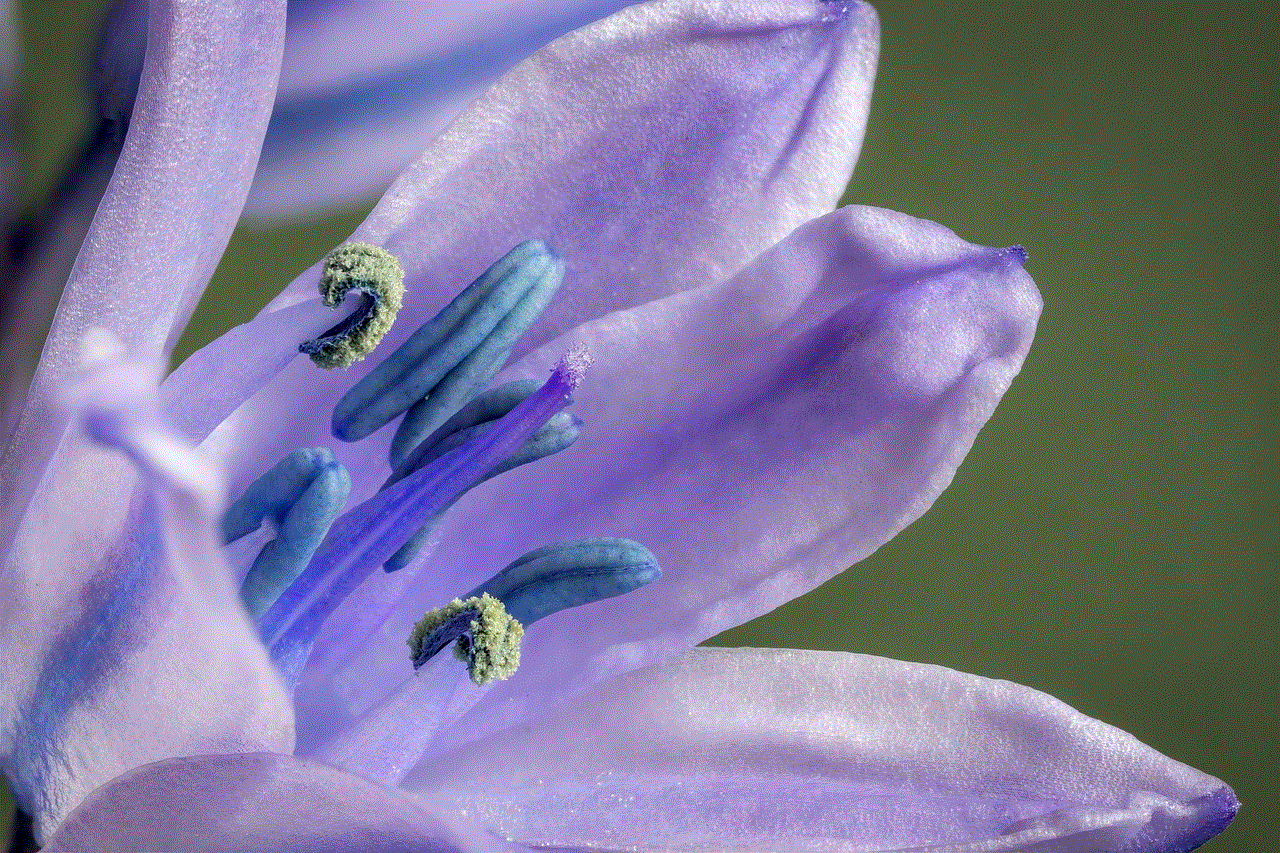
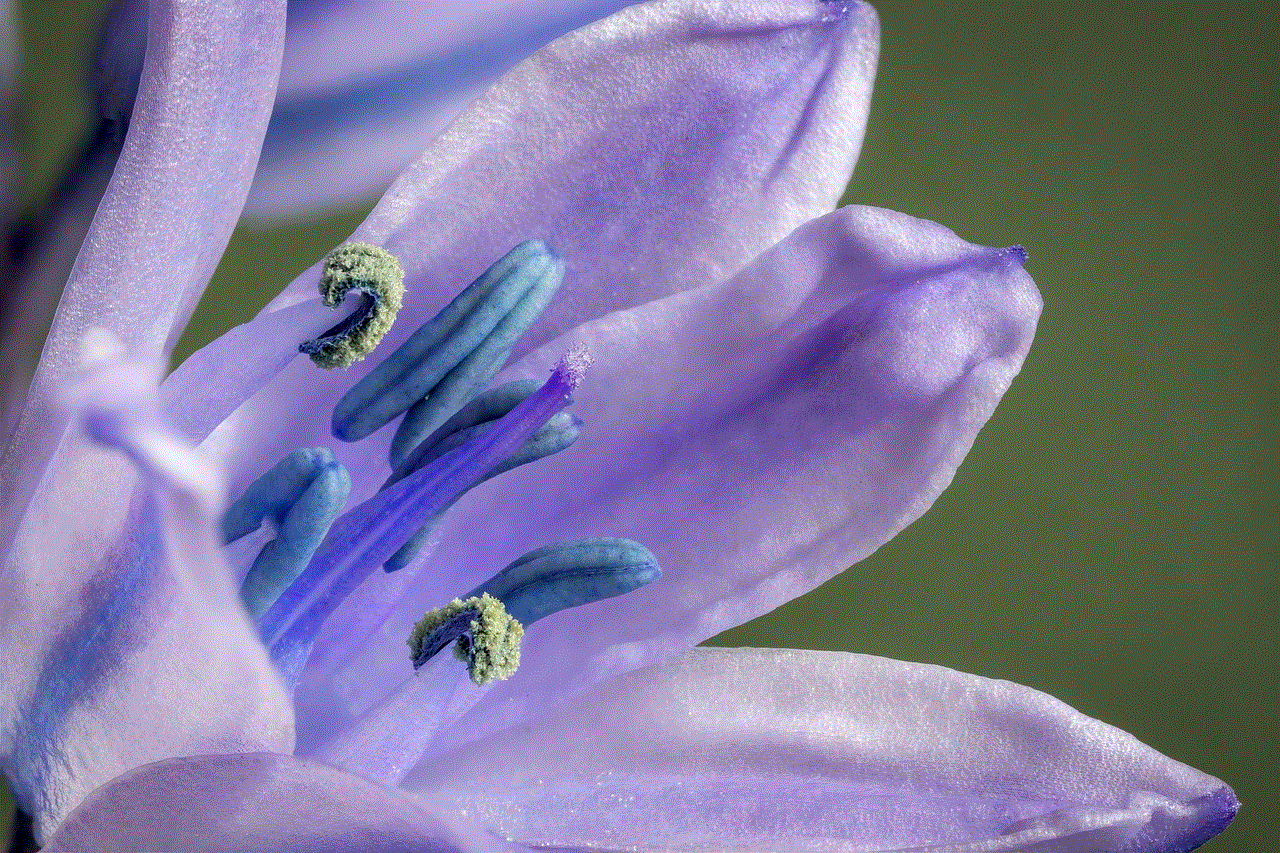
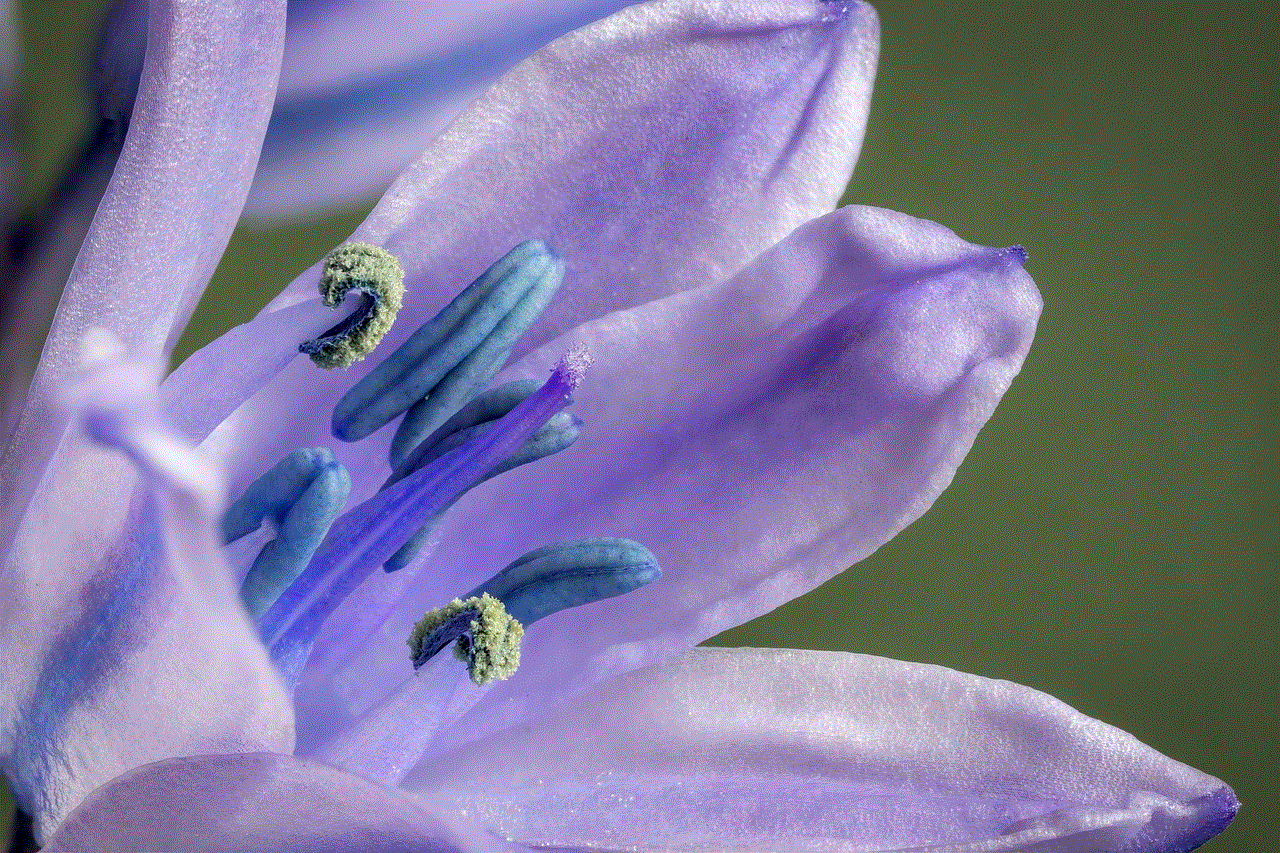
10. Conclusion:
Tracking a cell phone’s location using Google Earth can be a powerful tool for a range of applications, from personal safety to organizational efficiency. By leveraging the capabilities of GPS technology and Google Earth’s comprehensive mapping features, users can access real-time and historical location data with ease. However, it is crucial to approach cell phone tracking responsibly, respecting privacy rights and adhering to legal guidelines. By understanding the intricacies, limitations, and additional tools available, individuals and organizations can utilize Google Earth effectively for cell phone tracking purposes.
