should i get cellular on my apple watch
Should I Get Cellular on My Apple Watch?
The Apple Watch has become an essential device for many tech-savvy individuals, offering a range of features and functionalities that make it a popular choice among consumers. One feature that has been the subject of much debate is cellular connectivity. While the cellular option allows you to make calls, send messages, and stream music directly from your Apple Watch, it comes with its own set of pros and cons. In this article, we will explore the benefits and drawbacks of getting cellular on your Apple Watch to help you make an informed decision.
Benefits of Cellular Connectivity on Apple Watch
1. Independence from Your iPhone: One of the most significant advantages of getting cellular on your Apple Watch is the independence it provides. With cellular connectivity, you can make and receive calls, send messages, and access the internet directly from your watch, even if you don’t have your iPhone nearby. This can be particularly useful when you’re out for a run or engaged in an activity where carrying your phone is inconvenient.
2. Emergency Situations: Another crucial benefit of cellular connectivity is the ability to contact emergency services directly from your Apple Watch, even without your iPhone. In case of an accident or any other emergency, having the option to make an emergency call from your wrist can be a lifesaver.
3. Fitness and Outdoor Activities: If you’re an avid fitness enthusiast or enjoy outdoor activities, the cellular option on your Apple Watch can offer added convenience. With cellular connectivity, you can stream music or podcasts directly to your watch, track your workouts, and even use GPS without the need for your iPhone. This can make your workouts more seamless and enjoyable.
4. Convenience: Having the ability to make calls, send messages, and access the internet directly from your Apple Watch can be incredibly convenient in various situations. Whether you’re in a meeting, at the gym, or running errands, you can stay connected without having to reach for your iPhone.
Drawbacks of Cellular Connectivity on Apple Watch
1. Additional Cost: One of the significant drawbacks of getting cellular on your Apple Watch is the additional cost it incurs. Cellular-enabled Apple Watches are generally more expensive than their non-cellular counterparts, and you’ll also need to pay for a separate cellular plan to use the feature. This can add up to your monthly expenses, especially if you’re already paying for a mobile data plan for your iPhone.
2. Battery Life: Cellular connectivity can significantly impact the battery life of your Apple Watch. When using cellular, your watch needs to constantly search for a cellular signal, which can drain the battery faster compared to a non-cellular model. If you’re someone who frequently forgets to charge their devices or often finds themselves with a low battery, the cellular option may not be the best choice for you.
3. Limited Carrier Compatibility: Another drawback of cellular on the Apple Watch is the limited carrier compatibility. Not all carriers support cellular connectivity on the Apple Watch, so you’ll need to check with your carrier to ensure compatibility before making the purchase. Additionally, carrier support may vary based on your region, so it’s essential to research the availability in your area.
4. Data Usage and Connectivity Issues: Using cellular on your Apple Watch means consuming mobile data, which can result in additional charges if you exceed your data plan limits. Additionally, depending on your location and network coverage, you may experience connectivity issues or weak signals, which can affect the overall user experience.
Factors to Consider when Deciding on Cellular Connectivity
1. Usage Patterns: Consider your daily routine and how you plan to use your Apple Watch. If you’re someone who is always on the go and requires constant connectivity, the cellular option may be worth considering. However, if you primarily use your watch at home or in close proximity to your iPhone, the non-cellular model may suffice.
2. Budget: Evaluate your budget and determine if you’re willing to pay the additional cost for cellular connectivity. Keep in mind that besides the higher upfront cost of the cellular Apple Watch, you’ll also need to factor in the ongoing cellular plan expenses.
3. Battery Life: Reflect on your charging habits and how often you’re willing to charge your Apple Watch. If you don’t want the hassle of charging your watch frequently or find yourself often in situations where charging is not readily available, the non-cellular option may be more suitable.
4. Carrier Compatibility: Check with your carrier to ensure compatibility with their network before purchasing a cellular Apple Watch. If your carrier does not support cellular connectivity on the Apple Watch, you may need to switch carriers or consider the non-cellular model.
In conclusion, whether or not you should get cellular on your Apple Watch depends on your individual needs, preferences, and budget. If independence from your iPhone, emergency calling, and enhanced convenience are critical to you, the cellular option may be worth the investment. However, if you’re concerned about the additional cost, battery life, carrier compatibility, or simply don’t require constant connectivity on your wrist, the non-cellular model can be a more cost-effective and practical choice. Ultimately, carefully evaluate the pros and cons, consider your usage patterns, and make an informed decision that aligns with your lifestyle.
blocking channels on youtube
Title: Blocking Channels on YouTube : A Comprehensive Guide to Managing Your Viewing Experience
Introduction (approx. 200 words)
—————————–
YouTube has revolutionized the way we consume video content, providing a platform where creators can share their work with the world. With millions of channels and videos available, YouTube offers a diverse range of content catering to various interests and preferences. However, not all channels may align with our personal tastes or values, making it essential to have control over what we see on the platform. This is where the ability to block channels on YouTube becomes crucial.
In this article, we will explore the concept of blocking channels on YouTube and delve into the various aspects associated with it. We will discuss the reasons why users may want to block channels, the process of blocking channels, and the potential benefits it offers. Additionally, we will provide insights into managing your YouTube viewing experience effectively.
1. Understanding the Need to Block Channels (approx. 200 words)
——————————————————–
YouTube’s vast library of content encompasses a broad spectrum of genres, ranging from educational and informative videos to entertainment and gaming channels. While this variety is appealing, it also means that content that may not align with our preferences can easily find its way into our recommended videos.
Blocking channels on YouTube grants users the power to filter out unwanted content from their viewing experience. It allows individuals to curate their feed based on their interests, ensuring that they are presented with content that is more relevant and enjoyable.
2. The Process of Blocking Channels on YouTube (approx. 250 words)
————————————————————-
Blocking channels on YouTube is a straightforward process that can be done in a few simple steps. To begin, users must log in to their YouTube account and navigate to the channel they wish to block. From the channel’s homepage, they can find the “About” section and click on the flag icon, which will open a drop-down menu. Within this menu, users can select “Block user” to prevent the channel’s content from appearing in their recommendations or search results.
It is important to note that blocking a channel does not prevent its content from being accessible to others. It solely affects the user who has initiated the block. Furthermore, users can unblock channels at any time by visiting their YouTube settings and managing their blocked accounts.
3. Benefits of Blocking Channels on YouTube (approx. 300 words)
———————————————————
The ability to block channels on YouTube offers several benefits to users. Firstly, it enables individuals to take control of their viewing experience by eliminating content that they find uninteresting, irrelevant, or offensive. This, in turn, enhances user satisfaction and engagement on the platform.
Blocking channels also helps to maintain a positive and safe online environment. By allowing users to filter out channels that may promote hate speech, misinformation, or other harmful content, YouTube creates a space where users can explore content that aligns with their values without exposure to unwanted or potentially harmful material.
Moreover, blocking channels can assist in reducing distractions and increasing productivity. Users who wish to limit their time spent on YouTube or avoid certain types of content can effectively do so by blocking channels that may hinder their focus or serve as time-wasters.
4. Managing Your YouTube Viewing Experience (approx. 350 words)
———————————————————
While blocking channels is an excellent tool for curating your YouTube feed, there are additional strategies you can implement to enhance your viewing experience further.
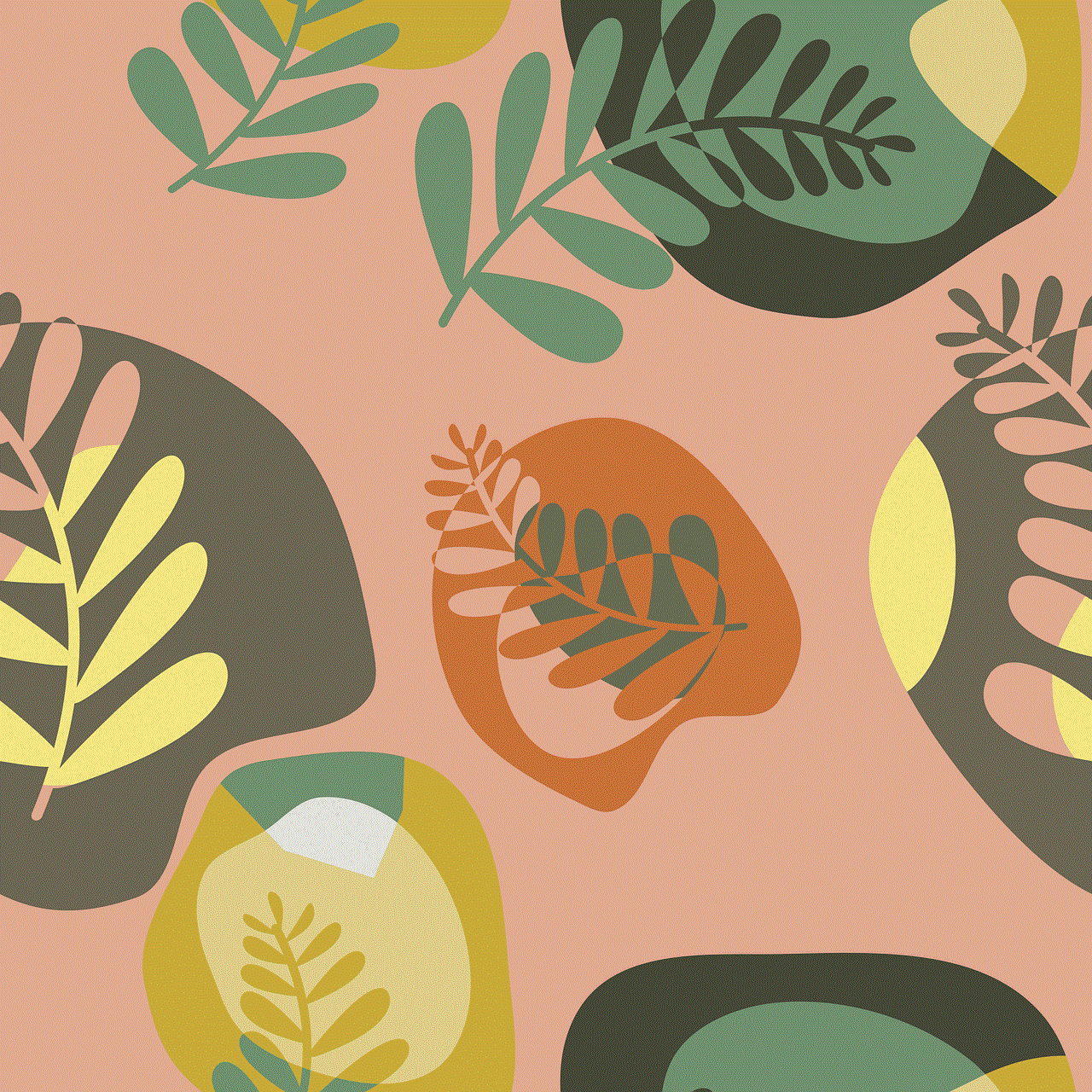
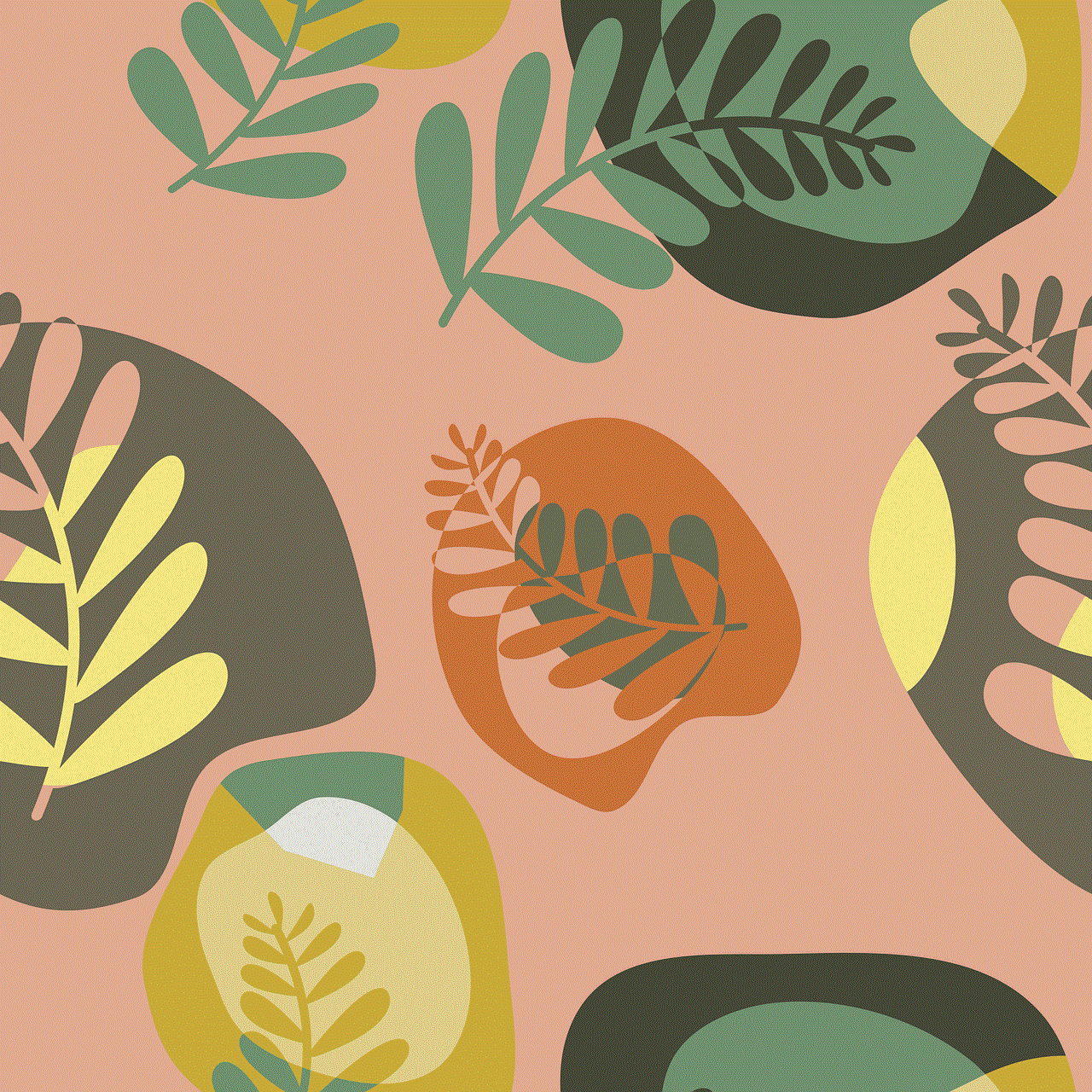
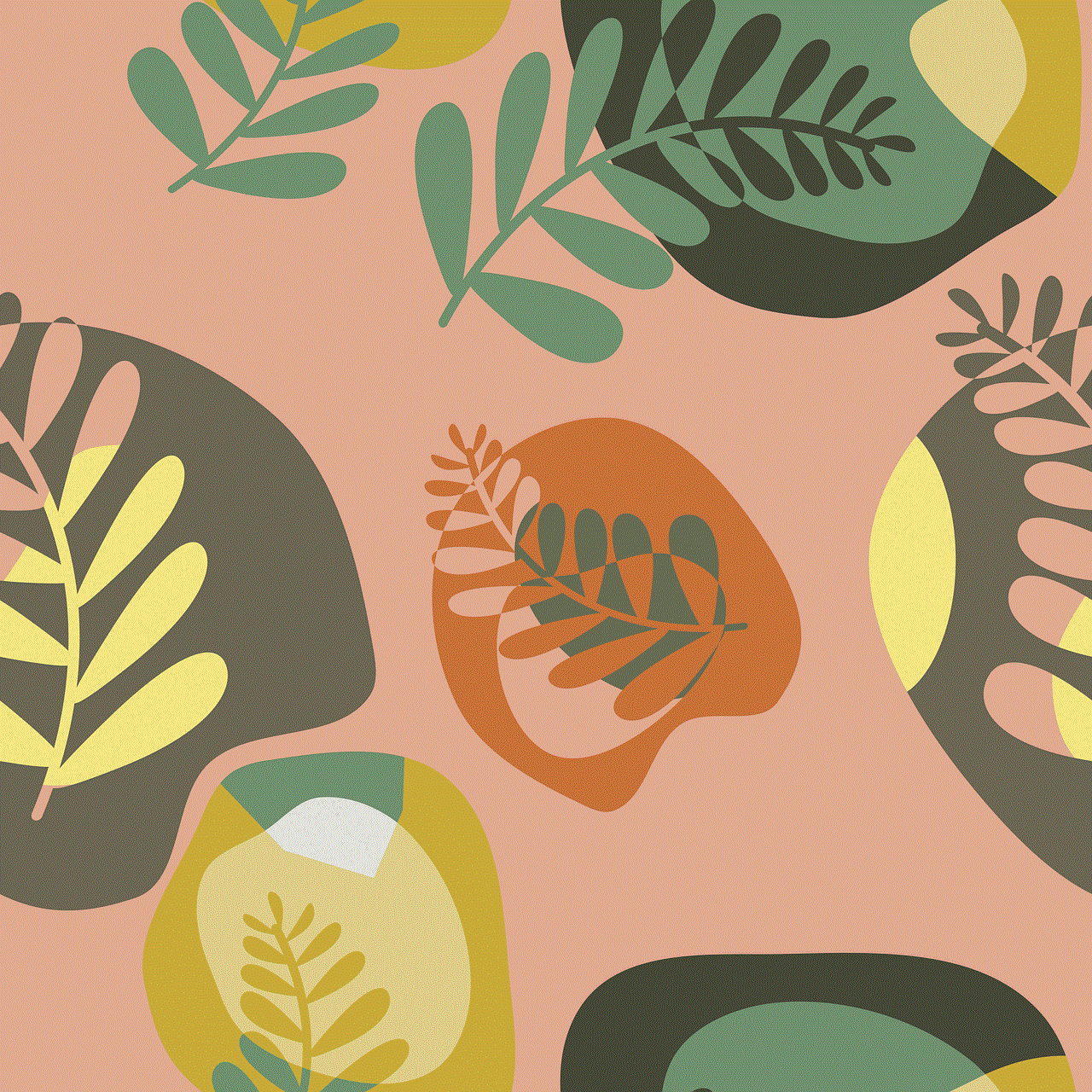
One such strategy is subscribing to channels that align with your interests. By subscribing to channels, you receive notifications about new videos and have easier access to your favorite content creators. This reduces the reliance on YouTube’s recommendation algorithm and allows you to build your personalized feed.
Additionally, exploring YouTube’s customization settings can provide further control over your viewing experience. Features such as “Not interested” and “Don’t recommend channel” can fine-tune the recommendations you receive, ensuring they are closer to your preferences.
Furthermore, utilizing playlists can help organize your content consumption. Creating playlists based on different topics or moods allows you to easily access the videos you want to watch without relying solely on the recommendation algorithm.
Conclusion (approx. 200 words)
—————————–
Blocking channels on YouTube empowers users to maintain control over their viewing experience, ensuring they are presented with content that aligns with their preferences and values. By understanding the process and benefits of blocking channels, users can curate their feed effectively and create a more personalized and enjoyable YouTube experience.
In an age where online content is abundant, having the ability to filter out unwanted channels is vital. With YouTube’s platform constantly evolving, the power to block channels provides users with a valuable tool to tailor their viewing experience, maximize productivity, and engage with content that resonates with them.
can you log into imessage online
Can You Log into iMessage Online?
In today’s digital age, messaging apps have become an integral part of our daily communication. Among the various messaging apps available, iMessage is undoubtedly one of the most popular choices for Apple users. Known for its seamless integration with Apple devices, iMessage offers a range of features that make it an attractive option for sending texts, photos, videos, and more. However, a common question that arises among users is, “Can you log into iMessage online?” In this article, we will explore the possibilities of accessing iMessage from a web browser and discuss alternative methods to stay connected.
To address the burning question, the short answer is no, you cannot log into iMessage online directly. iMessage is primarily designed as an exclusive messaging platform for Apple devices, including iPhones, iPads, and Mac computer s. Unlike other messaging apps like WhatsApp or Facebook Messenger, iMessage does not have a web-based version or an official online portal. As a result, users cannot log into iMessage using a web browser on a non-Apple device.
The lack of an online interface for iMessage can be frustrating for some users, especially those who frequently switch between multiple devices. However, Apple provides various alternatives to ensure a seamless messaging experience for its users. One such alternative is using the Messages app on a Mac computer. If you own a Mac, you can synchronize your iMessage account with the Messages app, allowing you to send and receive messages directly from your computer. This synchronization also ensures that all your conversations are seamlessly updated across your Apple devices.
To set up iMessage on your Mac, follow these simple steps:
1. Open the Messages app on your Mac by clicking on the Messages icon in the dock or searching for it using Spotlight.
2. If you have never used the Messages app before, you will be prompted to sign in with your Apple ID. Enter your Apple ID credentials and click on the “Sign In” button.
3. After signing in, your iMessage account will be synchronized with the Messages app, and your conversations will appear on your Mac.
4. You can now send and receive messages, photos, videos, and other media directly from your Mac using the Messages app.
By setting up iMessage on your Mac, you can effectively bridge the gap between your Apple devices and enjoy a more seamless messaging experience. This method allows you to access your iMessage conversations conveniently, even when your iPhone or iPad is not within reach.
Another alternative to accessing iMessage online is using third-party apps or services that offer cross-platform compatibility. Some developers have created apps that claim to enable iMessage functionality on non-Apple devices. However, it is important to exercise caution when using such apps, as they may not be officially endorsed or supported by Apple. Additionally, using third-party apps may pose security risks, as they require access to your Apple ID and personal data.
If you are determined to use iMessage on a non-Apple device, you can explore the option of running a virtual machine on your computer. A virtual machine is a software application that allows you to emulate a different operating system within your existing operating system. By running a virtual machine with macOS installed, you can access iMessage as if you were using a genuine Apple device. However, setting up a virtual machine requires technical expertise and may not be a viable option for everyone.
Despite the absence of an official online interface, Apple continues to enhance the iMessage experience for its users. With the release of iOS 14 and macOS Big Sur, Apple introduced several new features and improvements to iMessage. These updates include inline replies, pinned conversations, mentions, and new Memoji customizations. These enhancements make iMessage even more engaging and user-friendly, further solidifying its position as a leading messaging platform.



In conclusion, while you cannot log into iMessage online directly, there are alternative methods to access iMessage from non-Apple devices. Setting up iMessage on a Mac computer allows you to send and receive messages seamlessly, while some third-party apps claim to offer iMessage functionality on non-Apple devices. However, it is crucial to exercise caution when using such apps, as they may compromise your privacy and security. Ultimately, Apple’s commitment to enhancing the iMessage experience ensures that users can enjoy a seamless messaging experience, even without an online interface.
