how to change time on ps4
How to Change Time on PS4
The PlayStation 4 (PS4) is a popular gaming console that offers users a wide range of features and functionalities. One of the basic settings that users might want to change on their PS4 is the time. Whether you need to adjust the time due to daylight saving time changes or simply want to set the correct time on your console, the process is relatively simple. In this article, we will guide you through the steps required to change the time on your PS4.
Before we dive into the steps, it’s worth mentioning that the time on your PS4 is usually set automatically through an internet connection. However, there might be instances where the time is incorrect or you want to manually set it for personal reasons. In such cases, you can follow these steps to change the time on your PS4.
Step 1: Turn on your PS4
To begin, make sure your PS4 console is turned on. You can press the power button on the front of the console or use the controller to turn it on.
Step 2: Navigate to the Settings menu
Once your PS4 is turned on, use your controller to navigate to the home screen. From there, scroll to the right until you reach the Settings menu. The Settings icon looks like a toolbox.
Step 3: Access the Date and Time settings
After opening the Settings menu, scroll down until you find the Date and Time option. It should be located near the bottom of the list.
Step 4: Disable the ‘Set Automatically’ option
By default, the ‘Set Automatically’ option is enabled on your PS4, which means the console will automatically update its time based on your internet connection. To change the time manually, you need to disable this option. Use the controller to select the ‘Set Automatically’ option and uncheck the box.
Step 5: Set the correct date
Once you have disabled the ‘Set Automatically’ option, you can set the date manually. Use the controller to navigate to the ‘Set Date’ option and press the X button. A calendar will appear on the screen, allowing you to select the correct date. Use the directional buttons to navigate through the calendar, and press the X button to confirm the date.
Step 6: Set the correct time
After setting the date, you can proceed to set the correct time. Use the controller to navigate to the ‘Set Time’ option and press the X button. A clock will appear on the screen, allowing you to adjust the hour and minute. Use the directional buttons to change the hour and minute, and press the X button to confirm the time.
Step 7: Enable the ‘Set Automatically’ option (optional)
If you prefer to have your PS4 automatically update its time based on your internet connection, you can enable the ‘Set Automatically’ option again. Simply select the ‘Set Automatically’ option and check the box.
Step 8: Save the changes
Once you have set the correct date and time, navigate to the ‘OK’ or ‘Save’ option and press the X button to save the changes. Your PS4 will now use the new date and time settings.
Step 9: Test the new time
To ensure that the changes were applied successfully, you can test the new time on your PS4. You can do this by checking the time displayed on the home screen or accessing a game or application that displays the time.
Step 10: Troubleshooting
If you encounter any issues while changing the time on your PS4, there are a few troubleshooting steps you can try. Firstly, make sure you have a stable internet connection as this can affect the ‘Set Automatically’ option. Additionally, ensure that your PS4 software is up to date by checking for any system updates. If the issue persists, you can try restarting your PS4 console and attempting the steps again.
In conclusion, changing the time on your PS4 is a straightforward process that can be done through the console’s settings menu. By following the steps outlined in this article, you can easily adjust the date and time on your PS4 manually. Whether you need to set the correct time due to daylight saving time changes or for personal reasons, the process is quick and simple.
how to delete google chats
Title: How to Delete Google Chats: A Step-by-Step Guide
Introduction:
Google Chats is a popular messaging platform that allows users to communicate with individuals and groups in real-time. However, there may be instances when you want to delete a chat conversation for various reasons, such as privacy concerns or decluttering your chat history. In this comprehensive guide, we will walk you through the process of deleting Google Chats from different devices and platforms, ensuring a hassle-free experience.
Paragraph 1: Understanding Google Chats
Before we dive into the steps to delete Google Chats, let’s briefly explore the features and functionalities of this messaging platform. Google Chats is a part of Google Workspace (formerly G Suite) and can be accessed through the web browser, mobile app, or desktop client. It offers chat rooms, direct messaging, file sharing, and integration with other Google services.
Paragraph 2: Deleting Google Chats on the Web
To delete a chat conversation on the web version of Google Chats, follow these simple steps. First, log in to your Google account and open Google Chats in your web browser. Locate the chat conversation you wish to delete, right-click on it, and select the “Delete” option. Confirm your decision, and the chat conversation will be permanently deleted.
Paragraph 3: Deleting Google Chats on Mobile Devices
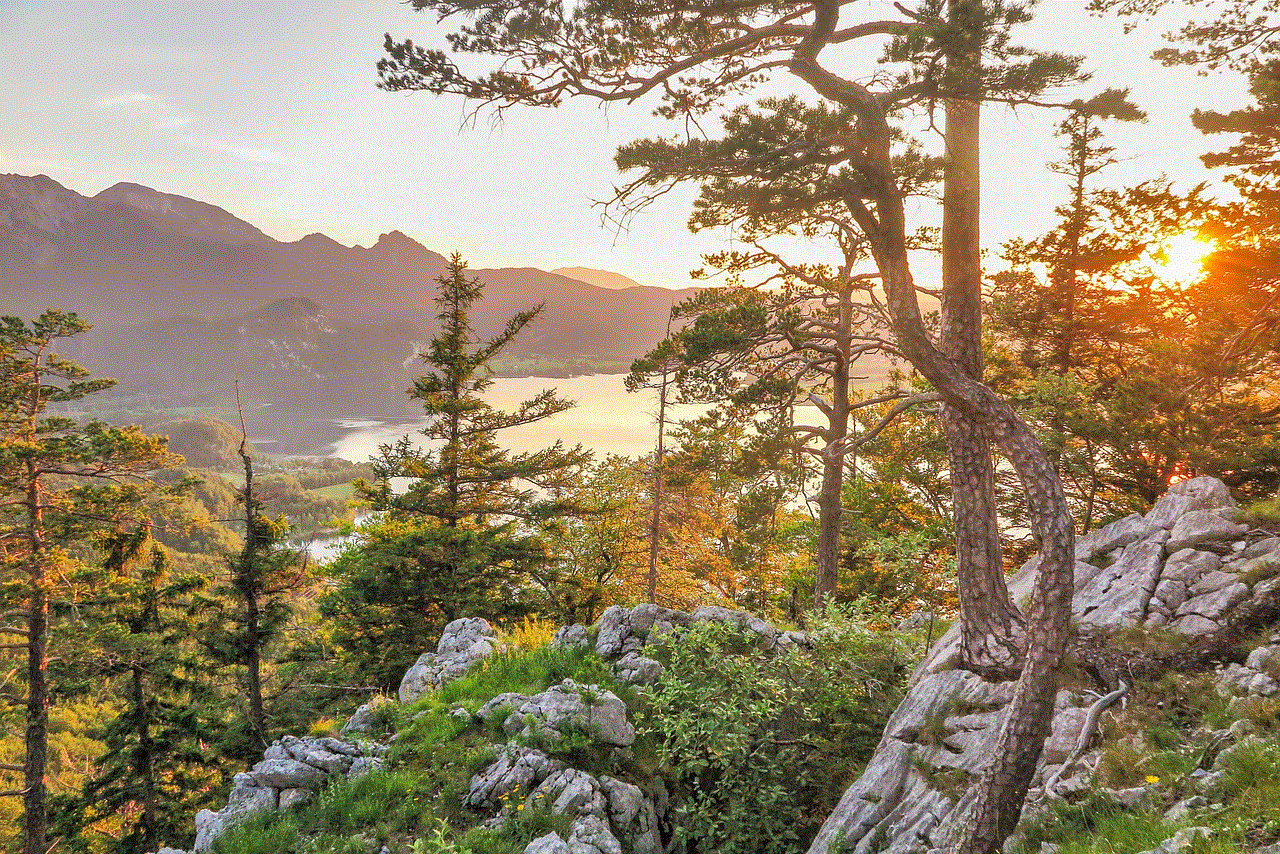
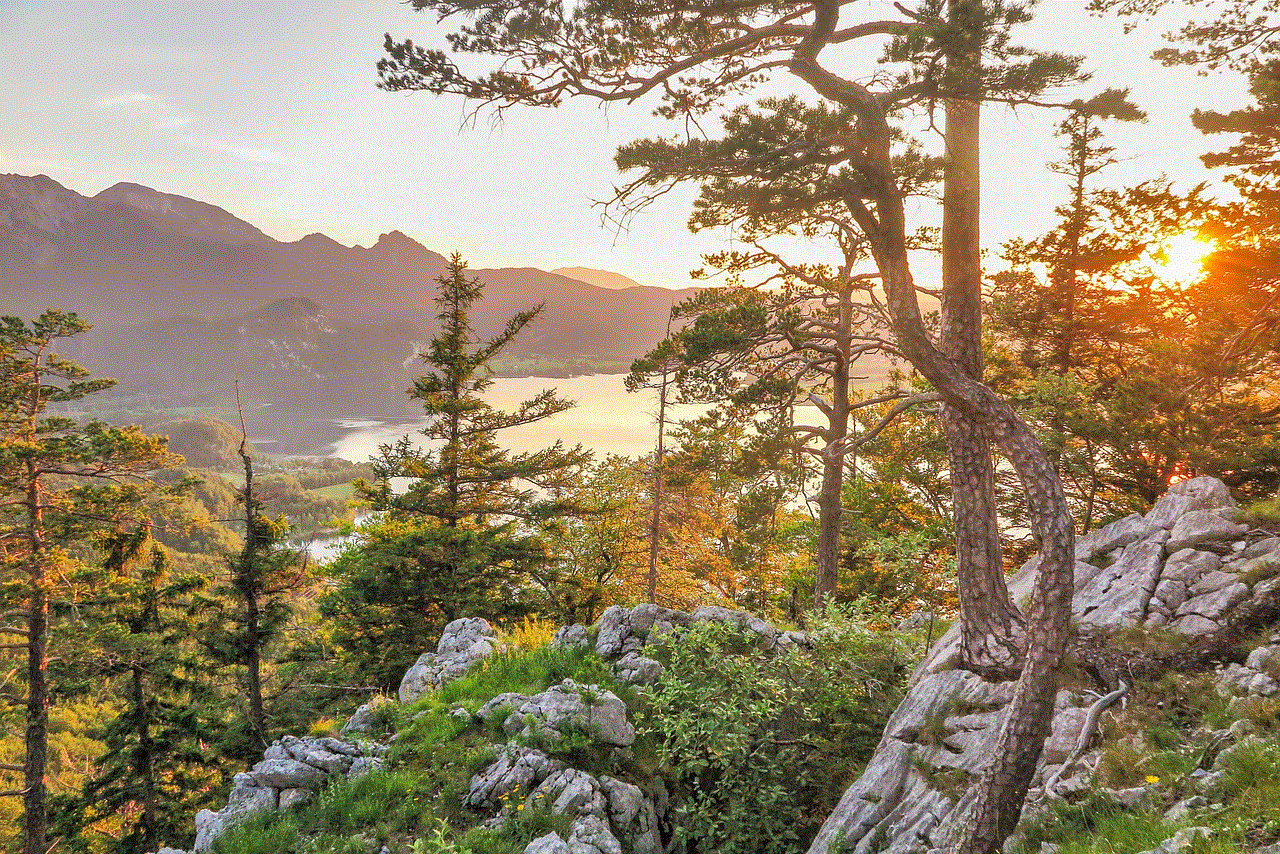
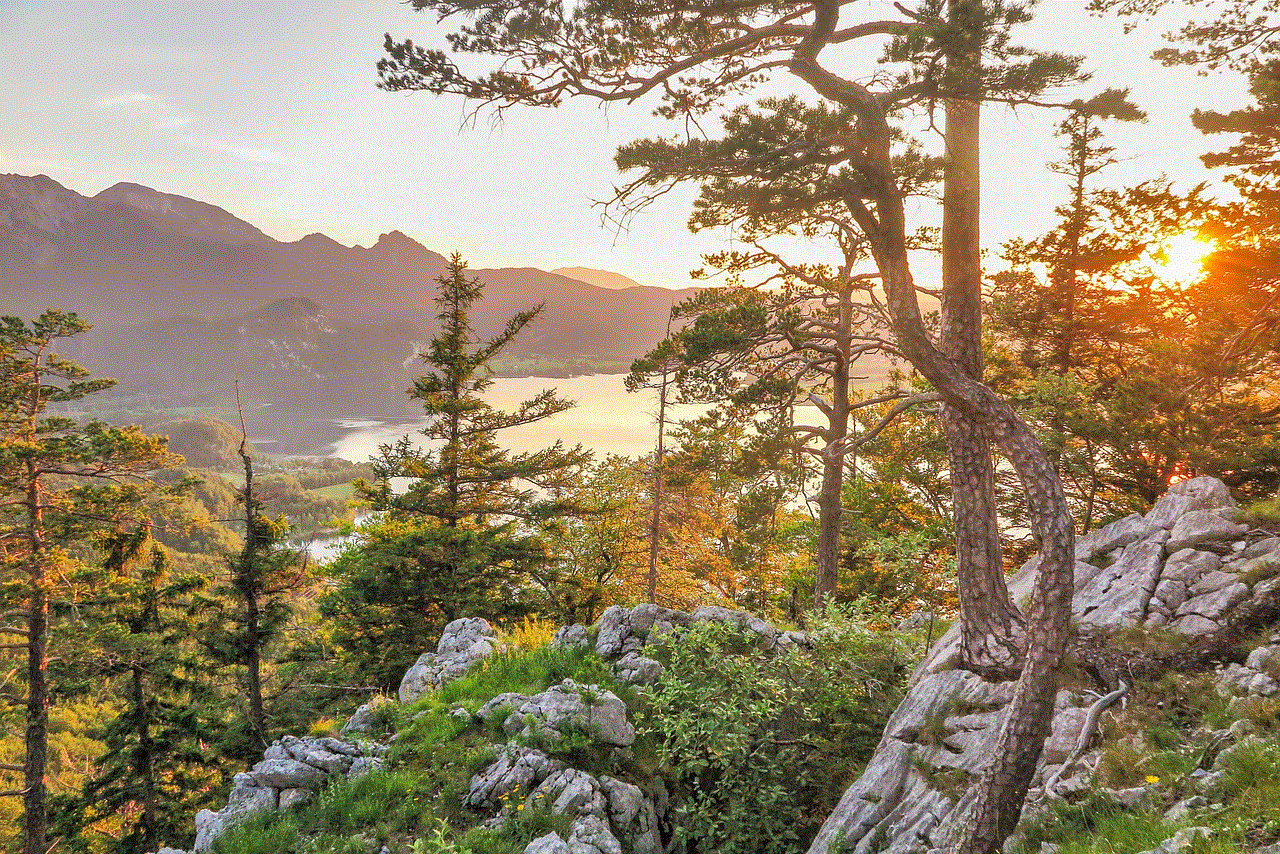
If you prefer using Google Chats on your mobile device, deleting chat conversations is just as easy. Launch the Google Chats app on your Android or iOS device, and navigate to the chat conversation you want to delete. Long-press on the chat, tap the three-dot menu icon, and select “Delete.” Confirm your choice, and the chat will be removed from your device.
Paragraph 4: Deleting Google Chats on Desktop
For users who use the Google Chats desktop client, the process of deleting chat conversations may vary depending on the operating system. On Windows or macOS, open the Google Chats desktop client, find the chat you want to delete, right-click on it, and choose “Delete.” Confirm your action, and the chat conversation will be deleted.
Paragraph 5: The Importance of Deleting Google Chats
Deleting Google Chats can be crucial for maintaining your privacy and security. By removing chat conversations, you can prevent unauthorized access to sensitive information and reduce the risk of data breaches. Regularly deleting chats also helps declutter your chat history, making it easier to find relevant conversations.
Paragraph 6: Deleting Individual Messages in Google Chats
Apart from deleting entire chat conversations, you may want to remove specific messages within a chat. Google Chats allows you to do this by simply opening the chat, locating the message you wish to delete, and hovering over it. Click on the three-dot menu icon that appears and select “Delete message.” Confirm your action, and the message will be permanently removed.
Paragraph 7: Deleting Google Chat History
If you want to clear your entire Google Chats history, the process is slightly different. To do this on the web version, click on your profile picture in the top right corner, select “Settings,” go to the “Chat” tab, and click on “Delete Chat History.” On mobile devices, tap your profile picture, go to “Settings,” select the “Chats” tab, and tap on “Delete Chat History.”
Paragraph 8: Archiving Google Chats
In some cases, you may not want to permanently delete a chat conversation but rather archive it for future reference. Archiving a chat in Google Chats removes it from your active chats but allows you to access it later. To archive a chat, locate the conversation, right-click on it (on the web) or long-press (on mobile), and select the “Archive” option.
Paragraph 9: Restoring Archived Google Chats
If you want to restore an archived chat in Google Chats, the process is straightforward. On the web, click on the “Chats” icon in the left sidebar, scroll down to the “Archived” section, find the chat you want to restore, right-click on it, and select “Unarchive.” On mobile devices, go to the “Chats” tab, scroll down to “Archived,” locate the chat, long-press on it, and tap “Unarchive.”
Paragraph 10: Conclusion
Deleting Google Chats is a simple and effective way to manage your conversations, protect your privacy, and declutter your chat history. Whether you are using the web version, mobile app, or desktop client, the steps to delete chats are user-friendly and consistent. By following this guide, you can effortlessly delete Google Chats and ensure a clean and secure messaging experience.
good questions to ask on sendit
Title: Exploring the Power of Sendit: Unveiling the Best Questions to Ask
Introduction (150 words)



In today’s digital age, communication has become more diverse and instantaneous than ever before. One popular application that facilitates anonymous communication and question-based interactions is Sendit. Whether you are looking to engage with friends, coworkers, or even celebrities, Sendit provides a platform for asking and answering intriguing questions. This article will delve into the world of Sendit, exploring the best questions to ask to ignite meaningful conversations and discover new perspectives.
1. The Power of Open-Ended Questions (200 words)
One of the keys to a successful Sendit experience is asking open-ended questions. These types of inquiries encourage deep reflection and provide the opportunity for expansive responses. For example, “What is your biggest dream in life?” or “How do you define success?” prompt individuals to share their aspirations, values, and personal stories, fostering a genuine connection between participants.
2. Sparking Creativity with Thought-Provoking Questions (200 words)
Sendit also offers a platform to ignite creativity and stimulate intellectual discussions. Questions such as “If you could have any superpower, what would it be and why?” or “What is the most significant scientific discovery of our time?” encourage users to think outside the box and share their unique perspectives. These queries can lead to fascinating debates and open doors to innovative ideas.
3. Exploring Personal Growth and Self-Reflection (200 words)
Sendit can be a powerful tool for personal growth and self-reflection. Asking questions related to personal development, such as “What is the most significant lesson you have learned in life?” or “What are your top three values?” allows individuals to delve into their own experiences, values, and beliefs. This encourages introspection and promotes self-awareness, fostering personal growth.
4. Building Deeper Connections with Empathy-Based Questions (200 words)
To foster empathy and understanding, Sendit users can ask questions that encourage others to share their emotions and experiences. For example, “What is the happiest moment of your life?” or “Describe a challenge you have overcome and how it has shaped you.” These questions provide a safe space for vulnerability and allow individuals to connect on a deeper level, promoting empathy and compassion.
5. Unveiling Hidden Talents and Passions (200 words)
Sendit can be an excellent platform for discovering hidden talents and passions. By asking questions like, “What is your favorite hobby and why?” or “If you could pursue any career without any limitations, what would it be?” users can uncover unique skills and interests in themselves and others. This opens up the opportunity for future collaboration or simply gaining a deeper understanding of someone’s passions.
6. Seeking Advice and Wisdom (200 words)
Sendit provides a platform to seek advice and wisdom from a diverse range of individuals. Asking questions like, “What is the best piece of advice you’ve ever received?” or “What is your secret to maintaining a healthy work-life balance?” allows users to tap into the collective wisdom of the Sendit community. This can be particularly useful in navigating personal or professional challenges and gaining valuable insights.
7. Harnessing the Power of Storytelling (200 words)
Stories have a unique ability to captivate and inspire. Sendit users can ask questions that encourage storytelling, such as, “Share a life-changing travel experience you’ve had” or “Tell us about a memorable encounter with a stranger.” These questions enable individuals to share their personal narratives, fostering deeper connections and promoting empathy.
8. Stimulating Cultural Exchange and Global Understanding (200 words)
Sendit has a global user base, making it an excellent platform for cross-cultural conversations. By asking questions like, “What is a traditional dish from your country that everyone should try?” or “What is the most significant festival or celebration in your culture?” users can engage in discussions that bridge geographical and cultural gaps. This promotes cultural exchange, broadens perspectives, and fosters understanding.
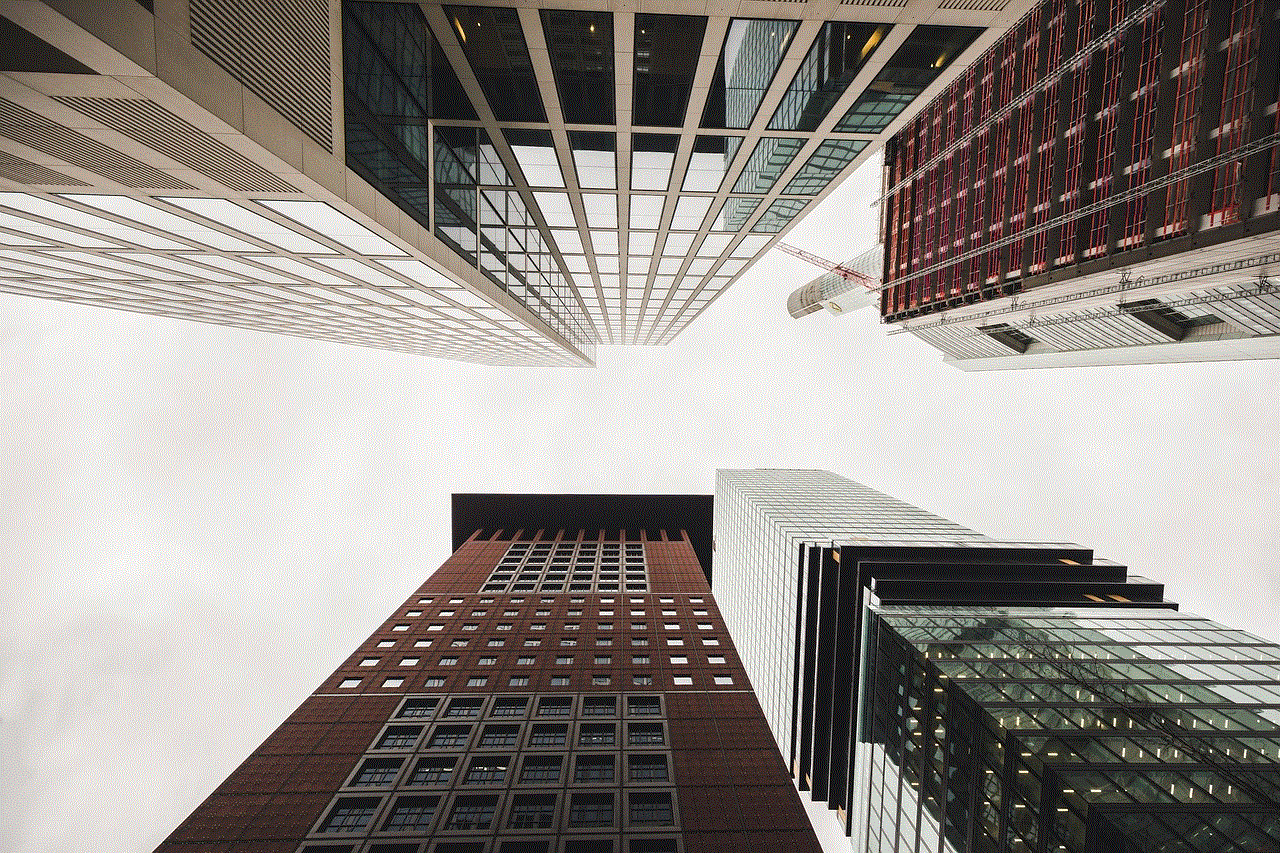
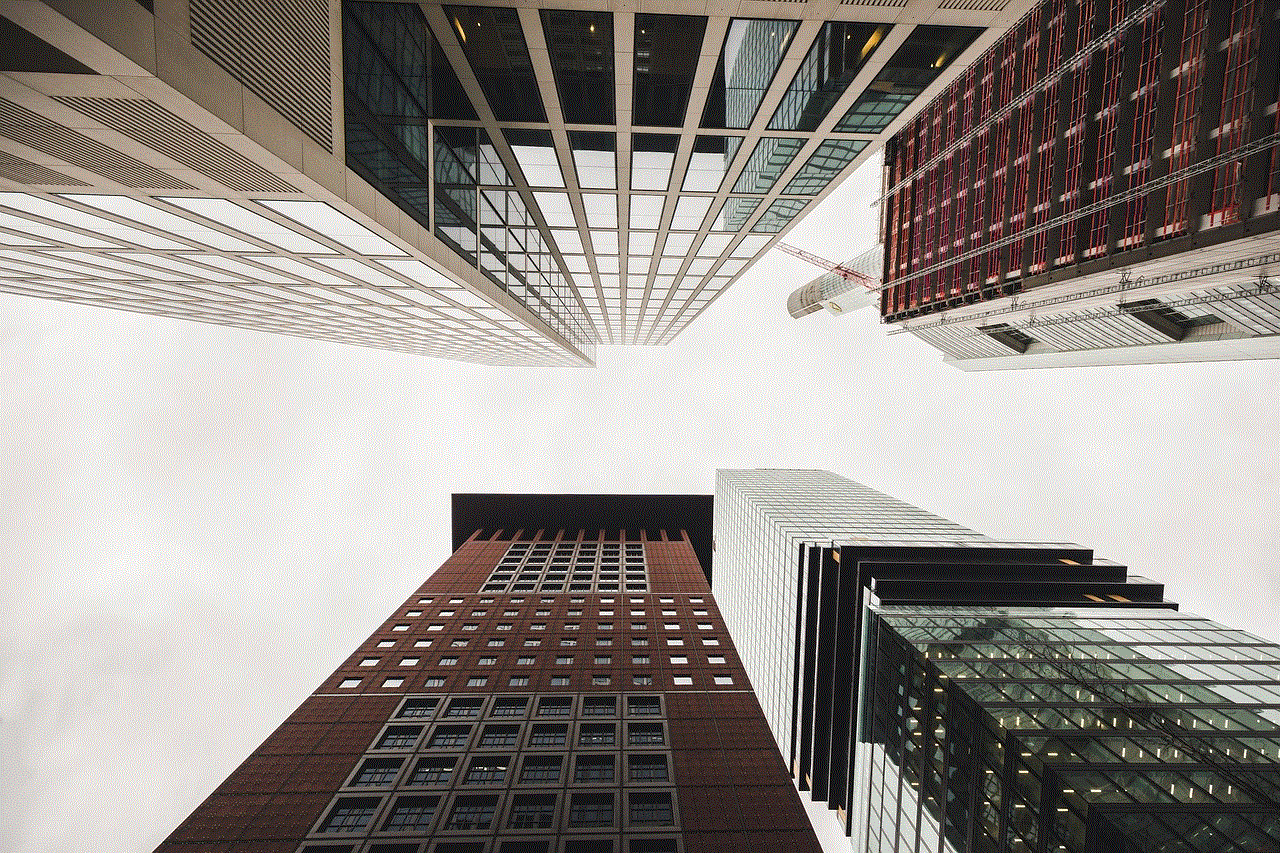
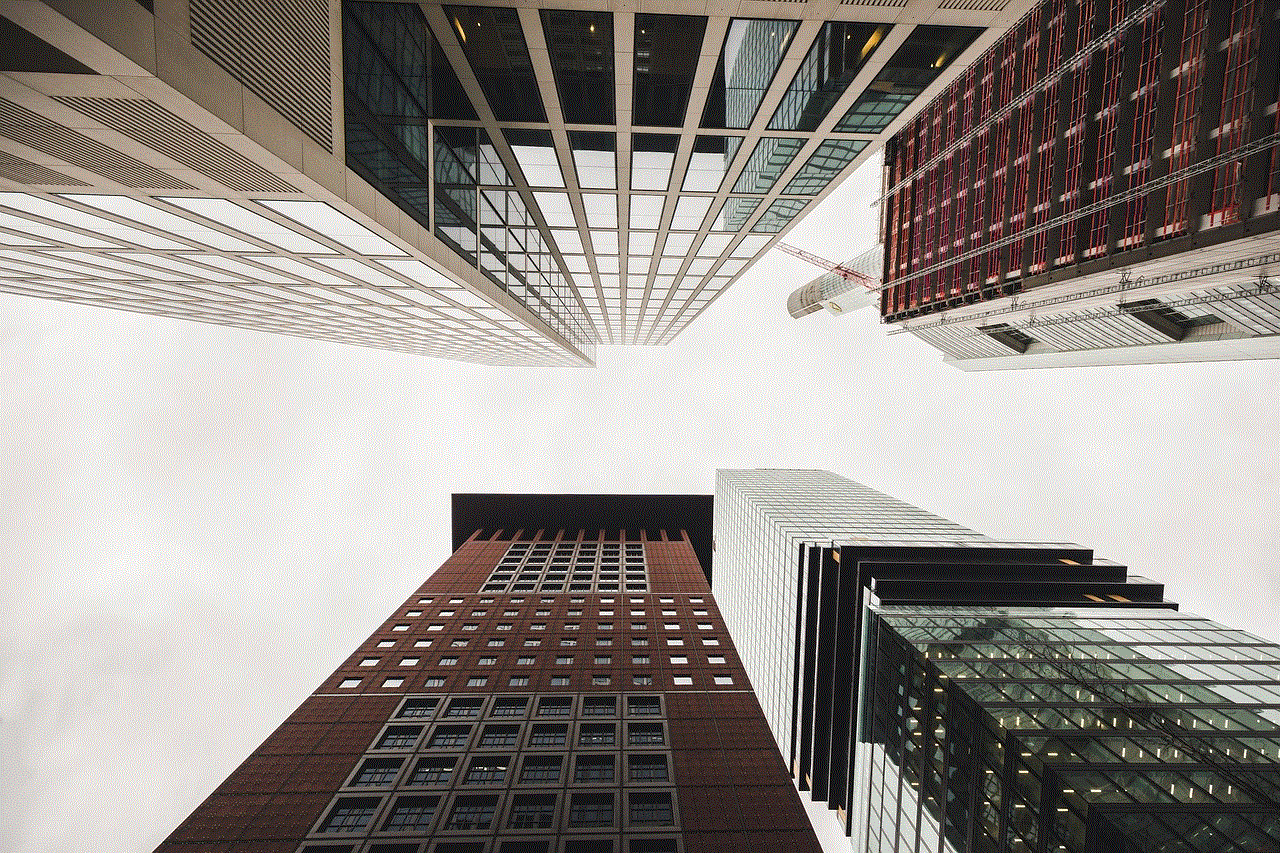
Conclusion (150 words)
Sendit offers an exciting platform for engaging in meaningful conversations and discovering new perspectives. By asking open-ended questions, sparking creativity, exploring personal growth, fostering empathy, unveiling hidden talents, seeking advice, harnessing the power of storytelling, and stimulating cultural exchange, users can tap into the full potential of Sendit. By utilizing these best question practices, individuals can foster connections with others, ignite intellectual discussions, and gain valuable insights. So, next time you find yourself on Sendit, don’t hesitate to ask thought-provoking questions and embrace the power of anonymous communication to uncover a world of possibilities.
