how to find my eyes only on snapchat
How to Find My Eyes Only on Snapchat : A Complete Guide
Snapchat has become one of the most popular social media platforms, allowing users to share photos, videos, and messages with their friends and followers. With its wide range of features, Snapchat has also introduced a unique feature called “My Eyes Only,” which allows users to hide and protect their sensitive or private content. In this article, we will explore how to find My Eyes Only on Snapchat and make use of this feature effectively.
Before we dive into the steps of finding My Eyes Only on Snapchat, let’s understand what this feature is all about. My Eyes Only is a protected section within Snapchat’s Memories where users can store their private photos and videos. This feature provides an additional layer of security, ensuring that only the user can access and view the content stored in My Eyes Only.
Step 1: Update Snapchat to the Latest Version
To ensure that you have access to all the latest features, it is essential to update your Snapchat app to the latest version. You can check for updates in your device’s app store and download the latest version if available.
Step 2: Open Snapchat and Navigate to Memories
Once you have updated Snapchat, open the app and log in to your account. Tap on the small circle at the bottom center of the screen to access the camera. Now, swipe up from the camera screen to open Memories.
Step 3: Access My Eyes Only
Within Memories, you will find various tabs such as “Snaps,” “Camera Roll,” and “My Eyes Only.” To access My Eyes Only, swipe left or tap on the “My Eyes Only” tab at the top of the screen.
Step 4: Set Up My Eyes Only
If you have never used My Eyes Only before, you will be prompted to set up a passcode. This passcode will be required every time you want to access the content stored in My Eyes Only. Choose a secure and unique passcode that you can remember easily but is difficult for others to guess. Once you have set up the passcode, confirm it, and you will be directed to the My Eyes Only section.
Step 5: Add Content to My Eyes Only
To add content to My Eyes Only, tap and hold on a snap or swipe up to access your camera roll. Select the photos or videos you want to hide and tap on the “Move” icon at the bottom of the screen. From the options that appear, choose “My Eyes Only,” and the selected content will be moved to the protected section.
Step 6: Remove Content from My Eyes Only
If you want to remove content from My Eyes Only, navigate to the protected section and tap on the snap or video you want to remove. Once it opens, tap on the “Move” icon and select the “Snaps” or “Camera Roll” option to move it back to the respective section.
Step 7: Change or Reset Passcode
If you want to change or reset your passcode for My Eyes Only, go to the main camera screen and tap on your profile icon at the top left corner. From the profile screen, tap on the gear icon at the top right corner to access settings. Scroll down and select “My Eyes Only” under the “Who Can…” section. Here, you can change your passcode or reset it if you have forgotten it.
Step 8: Enable Touch ID or Face ID (Optional)
For added security and convenience, you can enable Touch ID or Face ID to access My Eyes Only. To do this, go to the main camera screen, tap on your profile icon, and access settings. Scroll down and select “Privacy” under the “Who Can…” section. Here, you can enable Touch ID or Face ID by toggling the respective options.
Step 9: Troubleshooting
If you are experiencing any issues with My Eyes Only, such as forgotten passcode or difficulty accessing the protected section, Snapchat provides a helpful troubleshooting guide on their support website. Visit the Snapchat Support page and search for “My Eyes Only” to find step-by-step instructions to resolve common issues.
Step 10: Keep Your Passcode Secure
Lastly, it is crucial to keep your passcode secure and not share it with anyone. Avoid using common passwords or easily guessable codes. Regularly update your passcode for added security, and be cautious while entering it in public places to prevent others from spying on your sensitive content.
In conclusion, Snapchat’s My Eyes Only feature offers users a secure way to hide and protect their private photos and videos. By following the steps outlined in this guide, you can easily find My Eyes Only on Snapchat and make use of this feature effectively. Remember to set up a strong passcode, regularly update it, and keep it secure to ensure your sensitive content remains private. Happy snapping!
belkin n300 access point
Belkin N300 Access Point: Enhancing Your Wireless Network
Introduction:
In this digital era, a reliable and high-speed wireless network has become a necessity for both businesses and households. The Belkin N300 Access Point is a cutting-edge device designed to enhance the performance of your wireless network. With its advanced features and user-friendly interface, this access point offers seamless connectivity and improved network coverage. In this article, we will explore the various aspects of the Belkin N300 Access Point, including its key features, setup process, and benefits.
1. Understanding the Belkin N300 Access Point:
The Belkin N300 Access Point is a powerful networking device that enables users to expand their wireless network range, enhance signal strength, and improve overall network performance. It operates on the 802.11n standard, providing faster data transfer rates, wider coverage, and better reliability compared to older wireless technologies. The N300 Access Point supports speeds of up to 300 Mbps, making it ideal for streaming high-definition videos, online gaming, and other bandwidth-intensive activities.
2. Key Features of the Belkin N300 Access Point:
a. Multiple Operating Modes: The N300 Access Point offers three operating modes, including access point, range extender, and bridge modes. This flexibility allows users to customize the device according to their specific networking needs.
b. Easy Setup: Setting up the Belkin N300 Access Point is a breeze. It comes with a user-friendly web-based interface that guides users through the setup process step by step. The device also includes a Quick Start Guide that provides clear instructions for installation.
c. Dual-Band Capability: The N300 Access Point supports both 2.4 GHz and 5 GHz frequency bands, providing users with more options to optimize their network performance. The 2.4 GHz band offers wider coverage, while the 5 GHz band provides faster speeds and less interference.
d. Secure Connection: Security is a top priority when it comes to wireless networks. The Belkin N300 Access Point incorporates advanced security features, including WPA/WPA2 encryption and a built-in firewall, to protect your network from unauthorized access and potential threats.
e. Gigabit Ethernet Ports: The N300 Access Point is equipped with four Gigabit Ethernet ports, allowing users to connect wired devices such as gaming consoles, Smart TVs, and desktop computers directly to the access point for a stable and reliable connection.
3. Setting up the Belkin N300 Access Point:
Setting up the Belkin N300 Access Point is a straightforward process that can be completed in a few simple steps:
Step 1: Connect the access point to your modem or router using an Ethernet cable.
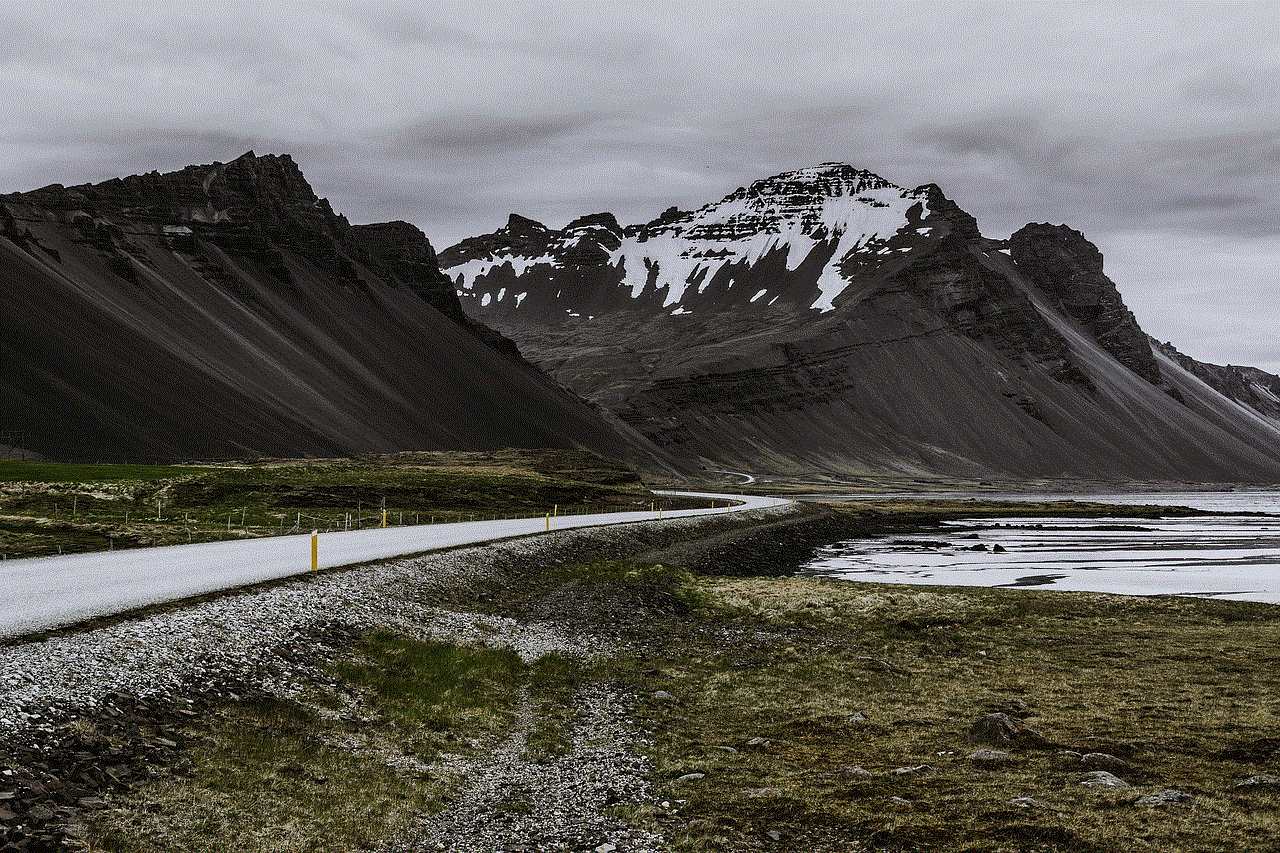
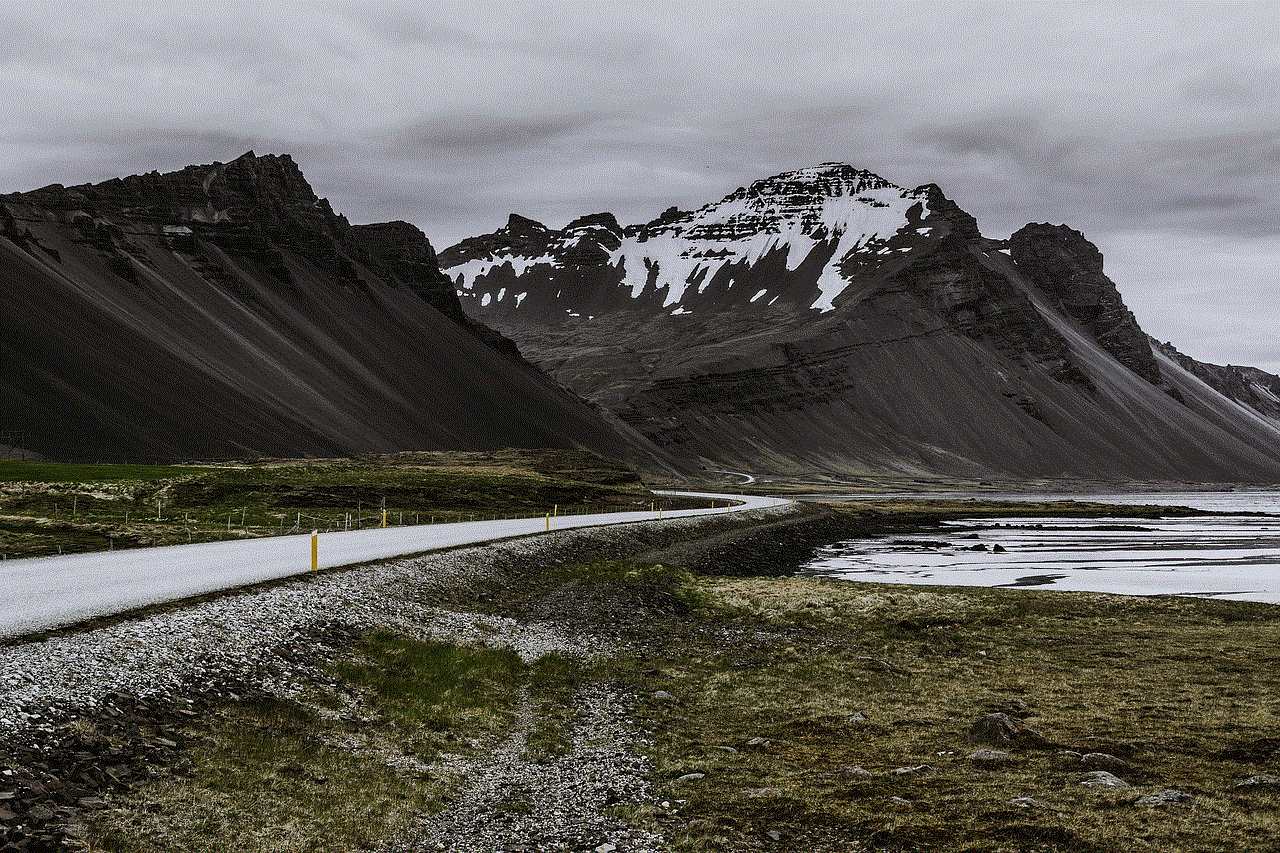
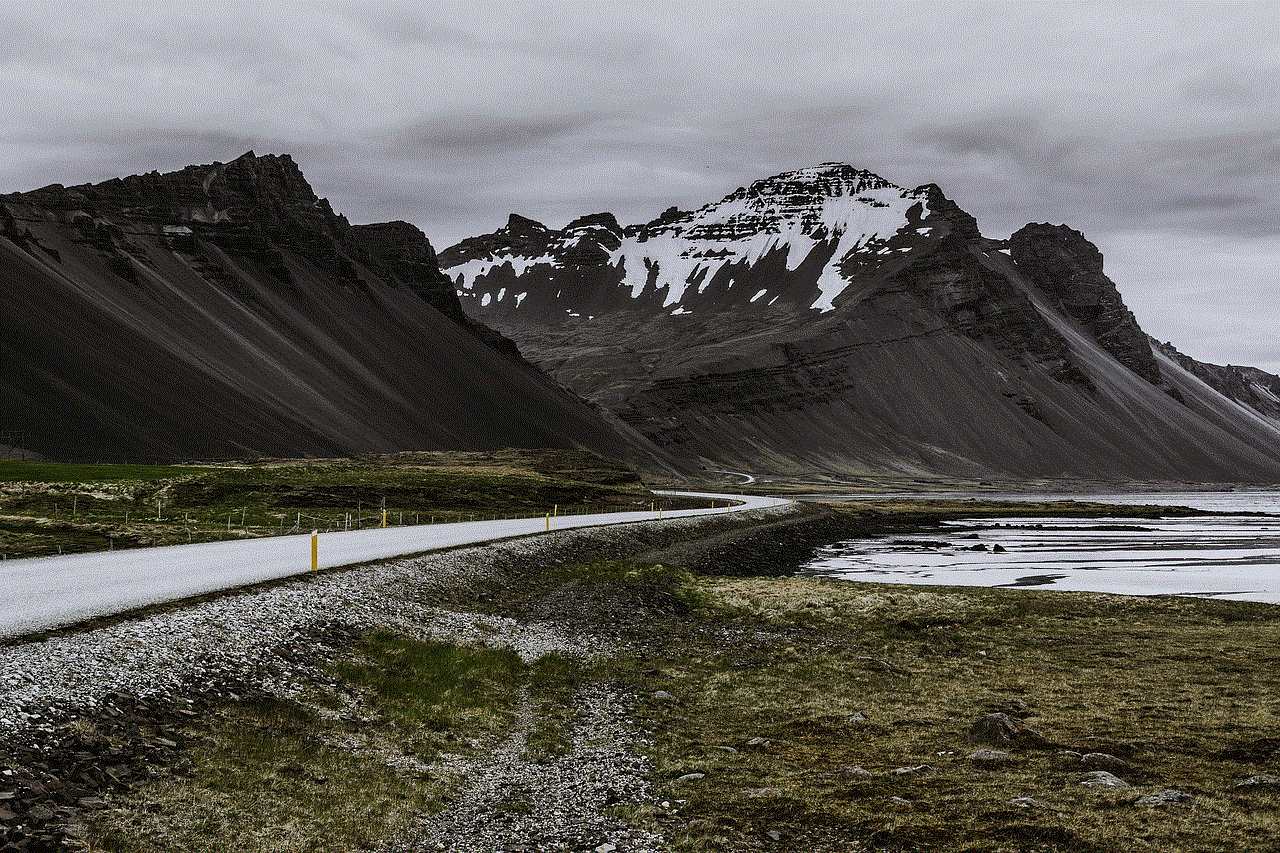
Step 2: Power on the access point by plugging it into a power outlet.
Step 3: Access the device’s web-based interface by typing its default IP address into a web browser.
Step 4: Follow the on-screen instructions to configure your network settings, including SSID, security type, and password.
Step 5: Save the settings and restart the access point.
Once the setup process is complete, you can connect your wireless devices to the newly created network and enjoy enhanced connectivity and improved network performance.
4. Benefits of the Belkin N300 Access Point:
a. Extended Wireless Coverage: The Belkin N300 Access Point extends the range of your existing wireless network, allowing you to access the internet from anywhere within its coverage area. This eliminates dead zones and ensures a consistent connection throughout your home or office.
b. Improved Network Speed: With its support for 802.11n technology and speeds of up to 300 Mbps, the N300 Access Point delivers fast and reliable network performance. Whether you are streaming HD videos, playing online games, or transferring large files, you can expect a seamless experience with minimal lag.
c. Enhanced Security: The N300 Access Point offers robust security features to protect your network from unauthorized access. Its WPA/WPA2 encryption ensures that your data remains secure, while the built-in firewall prevents potential threats from infiltrating your network.
d. Versatile Operating Modes: The N300 Access Point’s ability to function as an access point, range extender, or bridge provides users with flexibility in configuring their network. Whether you need to extend the range of your existing network or create a new network from scratch, this device has got you covered.
e. Gigabit Ethernet Ports: The inclusion of four Gigabit Ethernet ports on the N300 Access Point allows you to connect wired devices directly to the access point for a stable and high-speed connection. This is particularly useful for devices that require a wired connection, such as gaming consoles or Smart TVs.
5. Conclusion:
The Belkin N300 Access Point is a feature-rich networking device that offers an array of benefits for users seeking to enhance their wireless network performance. With its easy setup process, versatile operating modes, and advanced security features, this access point provides an excellent solution for both homes and businesses. By extending your network coverage, improving network speed, and ensuring a secure connection, the N300 Access Point enables you to make the most out of your wireless network. So, if you are looking to upgrade your network and enjoy a seamless online experience, the Belkin N300 Access Point is definitely worth considering.
effect of mobile phone on child eyes
The Effect of Mobile Phones on Child Eyes: Debunking Myths and Addressing Concerns
Introduction:
In today’s digital age, mobile phones have become an integral part of our daily lives. From communication to entertainment and information access, these devices offer a wide range of benefits. However, concerns have been raised about the potential adverse effects of mobile phone usage, particularly on children’s eyes. This article aims to explore the impact of mobile phones on child eyes, debunk common myths, and provide evidence-based information.
1. Understanding Eye Development in Children:
Before delving into the effects of mobile phones on child eyes, it is crucial to comprehend the stages of eye development in children. The visual system undergoes significant changes from infancy to adolescence, with the eyes adapting to various stimuli. These developmental milestones play a vital role in understanding how mobile phones may affect a child’s eyes.



2. Blue Light and Its Impact:
One of the primary concerns associated with mobile phone usage is the exposure to blue light emitted by the device’s screen. Blue light has a short wavelength and high energy, potentially leading to eye strain, digital eye fatigue, and sleep disturbances. However, it is important to note that the amount of blue light emitted by mobile phones is significantly lower than other light sources, such as sunlight.
3. Eye Strain and Digital Eye Fatigue:
Eye strain and digital eye fatigue are commonly attributed to excessive mobile phone use. However, these conditions are not exclusive to mobile phones and can occur with any prolonged near-work activity. The American Academy of Ophthalmology suggests that eye strain is more related to the duration and intensity of device usage rather than the device itself.
4. Myopia and Near-Work Activities:
Myopia, or nearsightedness, is a common refractive error that affects vision at a distance. Some studies have suggested a potential association between near-work activities, including mobile phone use, and myopia development in children. However, the exact relationship remains unclear, and more research is needed to establish a definitive link.
5. Blinking and Dry Eyes:
Another concern is that children may blink less frequently while using mobile phones, leading to dry eyes. However, research has shown that blinking patterns are influenced more by attention and concentration rather than the specific screen involved. Encouraging regular breaks, blinking exercises, and maintaining adequate humidity in the environment can help mitigate any potential dry eye symptoms.
6. Posture and Musculoskeletal Issues:
Extended mobile phone usage can lead to poor posture, especially when children adopt awkward positions to view the screen. This can result in musculoskeletal issues, such as neck and back pain. Promoting proper ergonomics, including maintaining an upright posture and taking frequent breaks, can help alleviate these concerns.
7. Sleep Disruptions:
The blue light emitted by mobile phone screens has been linked to sleep disruptions, particularly when used close to bedtime. Exposure to blue light suppresses the production of melatonin, a hormone that regulates sleep-wake cycles. To minimize sleep disturbances, it is advisable to limit mobile phone usage before bedtime and consider using blue light filters or night mode features.
8. Impact on Visual Development:
Some experts argue that excessive mobile phone use may hinder a child’s visual development. However, studies have shown that mobile phone usage does not significantly affect visual acuity or other visual functions in children. Nonetheless, it is important to strike a balance between screen time and engaging in other activities that promote visual development, such as outdoor play.
9. Parental Involvement and Setting Limits:
To ensure healthy mobile phone usage, parental involvement and setting limits are crucial. Parents should educate their children about responsible screen time habits, encourage breaks, and engage in activities that promote eye health. Open communication and monitoring the duration and content of mobile phone usage can help mitigate any potential risks.
10. Recommendations for Healthy Mobile Phone Use:
Based on the current understanding, here are some recommendations for healthy mobile phone use in children:
a. Limit screen time and encourage a balance between online and offline activities.
b. Maintain a safe distance from the screen, typically around 18 to 24 inches.
c. Use appropriate font sizes and adjust screen brightness to reduce eye strain.
d. Take regular breaks and engage in outdoor activities to promote eye health.
e. Use blue light filters or night mode features, especially close to bedtime.
f. Encourage blinking exercises and maintain proper posture while using mobile phones.
Conclusion:



In conclusion, while concerns about the impact of mobile phones on child eyes are valid, it is essential to rely on evidence-based information rather than succumbing to myths. Mobile phones, when used responsibly and in moderation, do not pose significant risks to a child’s eye health. By promoting healthy screen time habits and maintaining a well-balanced lifestyle, parents can ensure their children’s eyes remain healthy and avoid any potential adverse effects.
