how to turn off sos
# How to turn off SOS: A Comprehensive Guide
In today’s fast-paced world, smartphones have become essential tools for navigation, communication, and emergency services. One of the features that many smartphones offer is the SOS function, designed to assist users in emergency situations. However, there may be times when you want to disable this feature for personal reasons, whether it’s to avoid accidental activations or simply to streamline your device’s functionality. In this article, we will explore how to turn off SOS on various devices, delve into the significance of this feature, and address common concerns regarding its use.
## Understanding the SOS Feature
Before diving into the steps to disable the SOS function, it’s crucial to understand what it is and why it exists. The SOS feature is integrated into many smartphones and smartwatches, allowing users to send emergency alerts to pre-selected contacts or local authorities quickly. This is particularly useful in situations where every second counts, such as during accidents or medical emergencies.
Most devices can initiate an SOS alert through a combination of button presses or by activating specific settings. While the intention behind this feature is to enhance safety, accidental activations can occur, leading to unnecessary panic and confusion. This is why many users seek to turn off the SOS function.
## How to Turn Off SOS on iPhones
If you own an iPhone, turning off the SOS feature is a straightforward process. Here’s how to do it:
1. **Open Settings**: Navigate to the ‘Settings’ app on your iPhone.
2. **Select Emergency SOS**: Scroll down and tap on ‘Emergency SOS’.
3. **Disable Auto Call**: You will see an option for ‘Auto Call’. Toggle this feature off. This prevents the phone from automatically dialing emergency services when you press the side button five times in quick succession.
4. **Disable Call with Side Button**: You can also toggle off ‘Call with Side Button’ to prevent accidental SOS activation when pressing the side button.
By following these steps, your iPhone will no longer automatically send SOS alerts, allowing you to use your device without the fear of unintentional emergency calls.
## How to Turn Off SOS on Android Devices
For Android users, the method to disable the SOS feature may vary slightly depending on the device manufacturer and version of the operating system. Here’s a general guide:
1. **Open Settings**: Access the ‘Settings’ app on your Android device.
2. **Select Safety & Emergency**: Depending on your device, you may find this under different categories. Look for ‘Safety & Emergency’ or ‘Emergency Information’.
3. **Find Emergency SOS**: In this menu, locate the ‘Emergency SOS’ option.
4. **Disable the Feature**: Here, you can toggle off the SOS feature, ensuring that accidental activations do not occur through button presses.
For Samsung devices, the steps are similar but may include additional options such as disabling the feature from the ‘Advanced Features’ menu.
## Turning Off SOS on Smartwatches
Many smartwatches also incorporate SOS features, allowing users to send emergency alerts directly from their wrist. Here’s how to disable SOS on popular smartwatch brands:
### Apple Watch
1. **Open the Watch App**: On your paired iPhone, open the Watch app.
2. **Select My Watch**: Tap on the ‘My Watch’ tab at the bottom.
3. **Go to Emergency SOS**: Scroll down to find ‘Emergency SOS’.
4. **Disable Call with Side Button**: Toggle off the option to prevent the Apple Watch from calling emergency services when the side button is pressed.
### Samsung Galaxy Watch
1. **Open the Settings App**: On your Galaxy Watch, go to the ‘Settings’ menu.
2. **Select Safety and Emergency**: Look for the ‘Safety and Emergency’ option.
3. **Disable SOS**: Toggle off the SOS feature to prevent accidental activations.
Disabling the SOS function on smartwatches ensures that you can wear your device comfortably without the concern of triggering an emergency alert.
## Consequences of Disabling SOS
While turning off the SOS feature can prevent accidental emergency calls, it’s essential to consider the potential consequences. In critical situations, having the ability to send out an emergency alert quickly can be life-saving. Here are some considerations to keep in mind:
1. **Increased Risk**: Without the SOS feature enabled, you may have to rely on traditional methods, such as dialing emergency numbers manually, which can take valuable time in emergencies.
2. **False Sense of Security**: Disabling SOS may create a false sense of security, making you less prepared for unexpected situations.
3. **Limited Reach**: The SOS feature often allows for alerts to be sent to multiple contacts, providing a broader safety net that is lost when the feature is turned off.
It’s essential to weigh the benefits of having the SOS feature against the potential risks of disabling it. For some users, the convenience of having the feature far outweighs the occasional accidental activation.
## Tips for Managing the SOS Feature
If you find yourself frequently activating SOS accidentally, there are several strategies you can employ to manage this feature without completely disabling it:
1. **Educate Yourself**: Familiarize yourself with how the SOS function works on your device. Understanding how to activate and deactivate it can help you avoid unintended calls.
2. **Adjust Button Sensitivity**: Some devices may allow you to adjust the sensitivity of button presses, which can help reduce accidental activations.
3. **Utilize Do Not Disturb Mode**: When in a situation where you may inadvertently activate SOS, consider using Do Not Disturb mode to prevent interruptions and calls.
4. **Create an Emergency Plan**: Knowing how to reach emergency services without relying on the SOS feature can provide peace of mind. Have a plan in place for emergencies, including memorizing important numbers.
By implementing these strategies, you can continue to benefit from the SOS feature’s safety net while minimizing the chances of accidental activations.
## The Importance of Emergency Preparedness
Beyond the SOS feature on your device, having an overall emergency preparedness plan is crucial. Here are some steps you can take to ensure you and your loved ones are ready for unforeseen circumstances:
1. **Keep Important Contacts Updated**: Regularly update your emergency contacts stored on your device to ensure they are current and accessible.
2. **Educate Family Members**: Ensure that all family members understand how to use the SOS feature and other emergency protocols. Conduct drills if necessary.
3. **Have a First Aid Kit**: Keep a well-stocked first aid kit in your home and car, complete with supplies for common injuries and emergencies.
4. **Stay Informed**: Keep yourself informed about local emergency services, shelters, and resources available in your community.
By taking these proactive measures, you can enhance your safety and preparedness, ensuring that you are ready for emergencies without solely relying on technology.



## Conclusion
Turning off the SOS feature on your smartphone or smartwatch is a simple process that can help prevent accidental emergency calls. However, it’s essential to weigh the benefits and drawbacks of disabling this feature, as it can serve as a critical tool in emergency situations. By understanding the SOS function, managing its settings effectively, and implementing a comprehensive emergency preparedness plan, you can ensure your safety and that of your loved ones.
In a world where technology plays a significant role in our lives, being proactive about our safety is paramount. Whether you choose to keep the SOS feature enabled or disabled, being informed and prepared is the ultimate goal.
how to find a dead iphone
# How to Find a Dead iPhone: A Comprehensive Guide
Losing an iPhone can be a frustrating experience, especially when it’s a dead iPhone. Whether it slipped between the cushions of your couch, fell out of your pocket during a walk, or simply ran out of battery, finding it can seem nearly impossible. However, there are various methods and tools available that can help you locate your device, even when it appears to be lifeless. In this guide, we will explore practical tips, strategies, and tools that can help you in your quest to find a dead iPhone.
## Understanding the Importance of Location Services
One of the key features that can aid in locating a lost iPhone, whether dead or alive, is Location Services. This feature must be enabled on your device prior to it going missing. Location Services uses GPS, Wi-Fi, and cellular networks to determine your device’s location. It’s advisable to enable this feature as soon as you set up your iPhone, as it can be a lifesaver in times of need.
When Location Services is enabled, your iPhone can be tracked through Apple’s “Find My” app, which can locate your device on a map. However, if your iPhone has died, this feature may not be able to provide real-time updates. Nevertheless, it can show you the last known location of your device, which can be a helpful starting point for your search.
## Setting Up Find My iPhone
To maximize your chances of finding a lost or dead iPhone, you must ensure that the “Find My iPhone” feature is activated. This feature is a part of the iCloud service and allows you to locate, lock, or erase your device remotely. Here’s how to set it up:
1. **Open Settings**: Go to the Settings app on your iPhone.
2. **Tap on Your Name**: At the top of the screen, tap on your name to access your Apple ID settings.
3. **Select iCloud**: Scroll down and tap on “iCloud.”
4. **Find My iPhone**: Scroll down to “Find My iPhone” and tap on it.
5. **Enable Find My iPhone**: Toggle the switch to turn on “Find My iPhone.” You should also enable “Send Last Location,” which sends the device’s last known location to Apple when the battery is critically low.
Once enabled, this feature can be instrumental in locating your device even when it’s out of power.
## Using the Find My App
Once you have set up “Find My iPhone,” you can use the Find My app to locate your device. Here’s how:
1. **Open Find My App**: You can access this app on another Apple device or through iCloud.com on a web browser.
2. **Sign In**: Log in with your Apple ID and password.
3. **Select Devices**: Tap on “Devices” at the bottom of the screen. A list of your devices will appear, including your dead iPhone.
4. **View Last Known Location**: If your iPhone is dead, the app will show the last known location before it lost power. This can give you a good starting point for your search.
### Tips for Using the Find My App
– **Check for Updates**: If you suspect someone has found your iPhone and powered it on, refresh the Find My app to see if its location has updated.
– **Play Sound**: If your iPhone is in a nearby location, you can try playing a sound to help you locate it, but this won’t work if the device is dead.
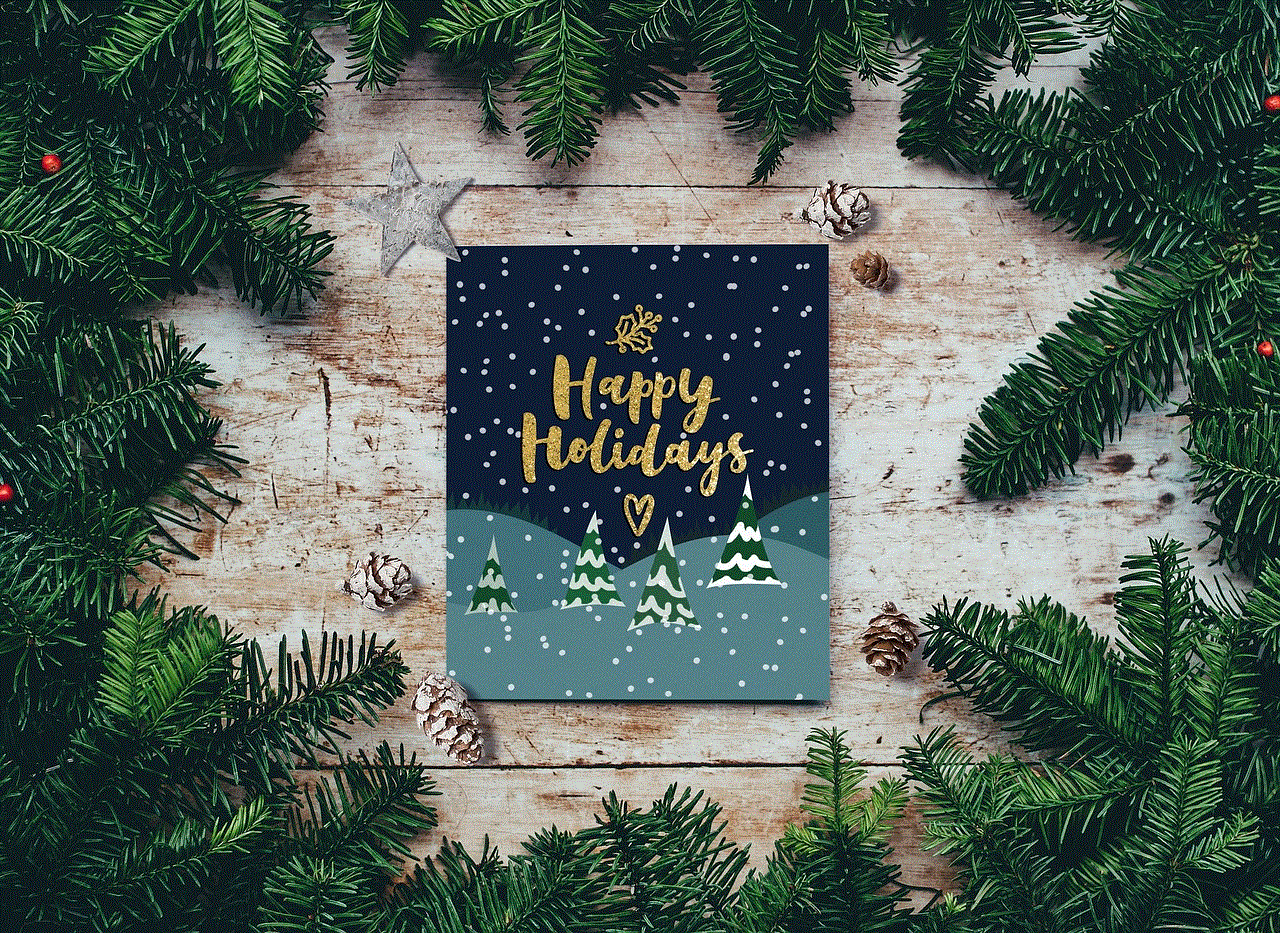
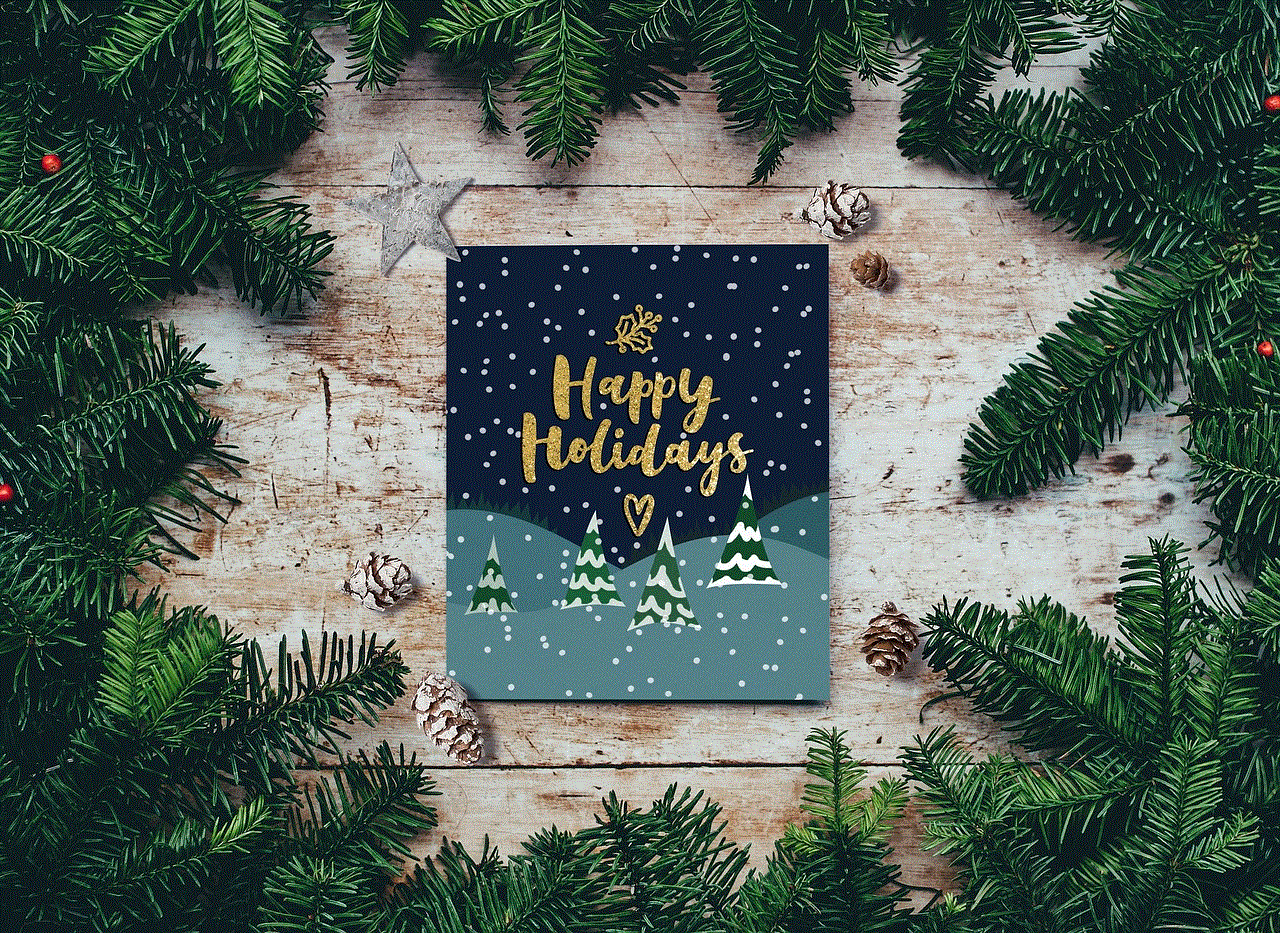
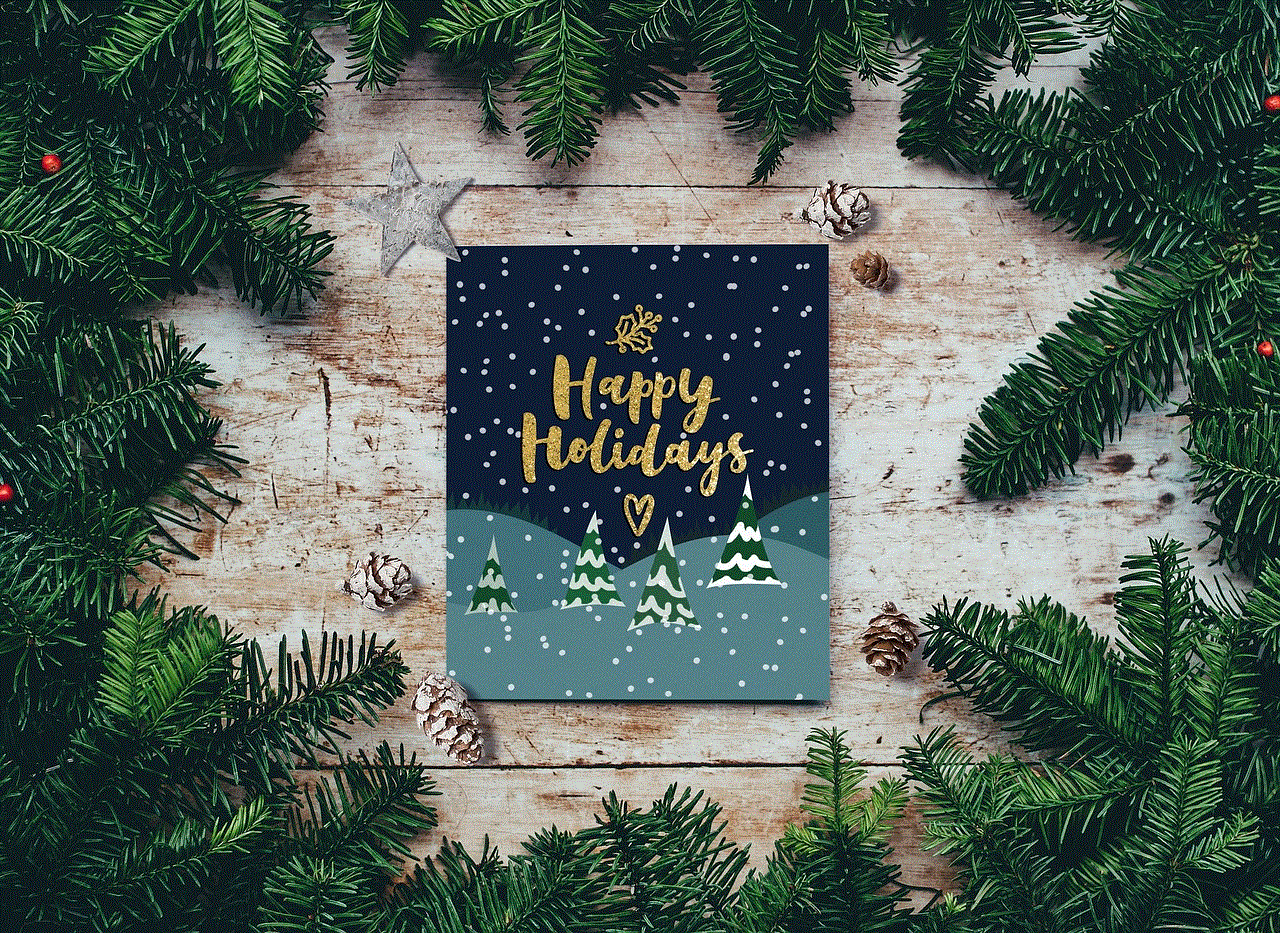
– **Mark As Lost**: If you cannot find your iPhone, you can mark it as lost within the app, which will lock the device and display a message with your contact information.
## Retracing Your Steps
If your iPhone is dead and you weren’t able to track it using the Find My app, retracing your steps can be a practical approach. Think about where you last used your iPhone and systematically check those locations. Here are some tips to help you retrace your steps effectively:
1. **Think About Your Day**: Reflect on your activities since you last remembered having your iPhone. Did you visit a store? Take public transport? Walk through a park?
2. **Check Common Areas**: Look in common areas where your iPhone might have fallen, such as your home, workplace, or car.
3. **Ask for Help**: If you were in a public place, consider asking staff or nearby individuals if they’ve seen your iPhone. They may have picked it up or noticed it lying around.
## Utilizing Third-Party Apps
There are several third-party applications available that can assist you in locating your dead iPhone. While these apps need to be installed prior to losing your device, they can offer additional tracking capabilities:
1. **Prey Anti Theft**: This app allows you to track your device, take pictures, and gather information about its location. However, it requires prior installation.
2. **Cerberus**: Similar to Prey, Cerberus provides extensive tracking features and can be used to remotely capture photos or audio from your device.
While these apps can be helpful, they need to be set up and running before your iPhone goes missing. They are not foolproof but can complement the Find My app.
## Checking With Local Authorities
If you believe your dead iPhone has been stolen, it’s important to file a report with local authorities. Here’s how to approach the situation:
1. **Gather Information**: Before visiting the police station, gather all relevant information, including the serial number, IMEI number, and any tracking data you may have from the Find My app.
2. **File a Report**: Explain the situation to the officer and provide them with the information you gathered. Having proof of ownership can help in recovering your device.
3. **Follow Up**: Stay in touch with local authorities for any updates. They may contact you if your device is recovered.
## Preventative Measures for the Future
While losing a device can happen to anyone, there are preventative measures you can take to minimize the chances of this occurring in the future:
1. **Always Enable Location Services**: Ensure that Location Services and “Find My iPhone” are always enabled on your device.
2. **Use a Smart Case**: Invest in a smart case that has tracking capabilities or a design that makes it less likely to slip out of your hand or pocket.
3. **Establish Routine Checks**: Make it a habit to check for your iPhone at regular intervals, such as before leaving a location or when changing environments.
## What to Do After Recovering Your Device
If you manage to find your dead iPhone, there are a few steps you should take to ensure it is functioning properly:
1. **Charge Your iPhone**: Connect your device to a charger and allow it to power up. Sometimes, an iPhone may appear dead simply because it has run out of battery.
2. **Check for Damage**: Inspect your device for any physical damage or signs of wear, especially if it was lost in a public area.
3. **Update Software**: Once your iPhone is back on, check for any software updates that need to be installed. Keeping your device updated is crucial for security and functionality.
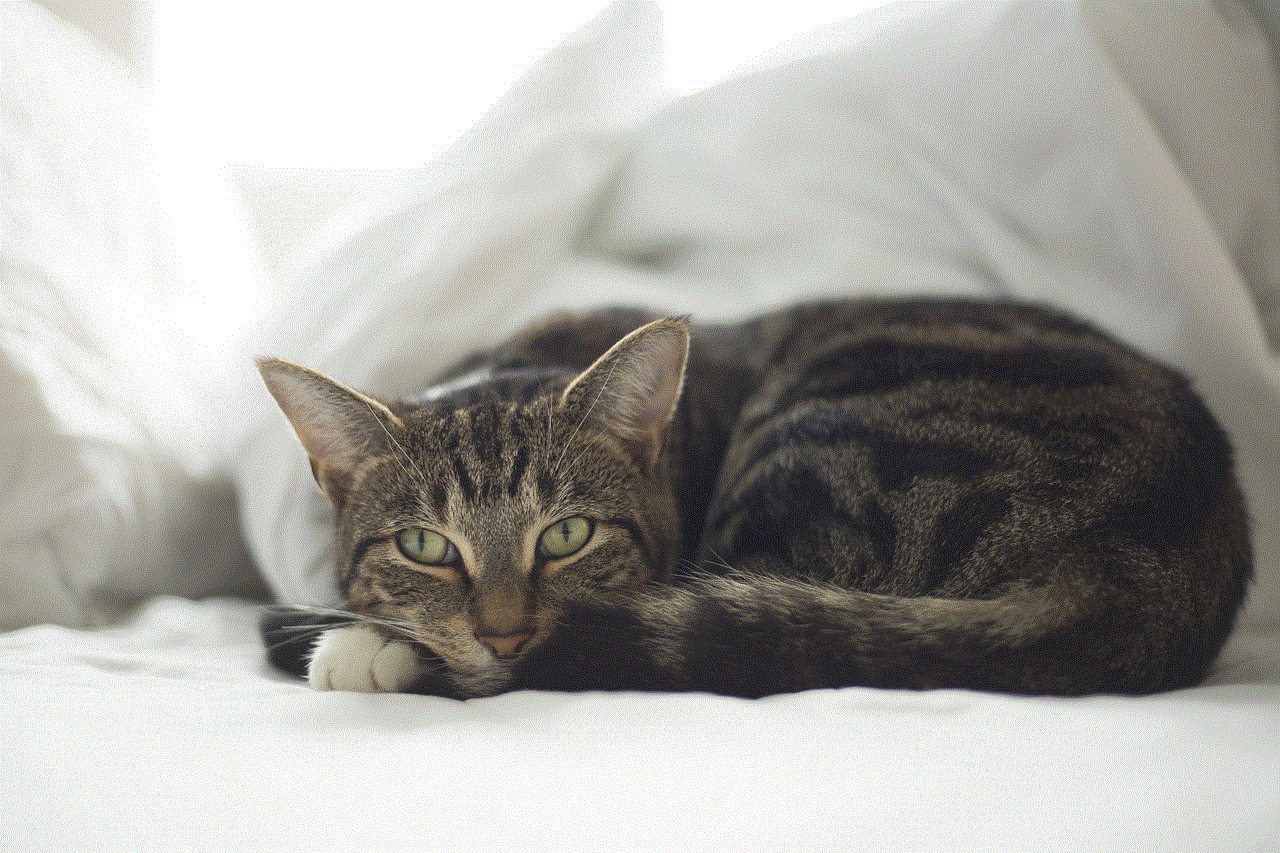
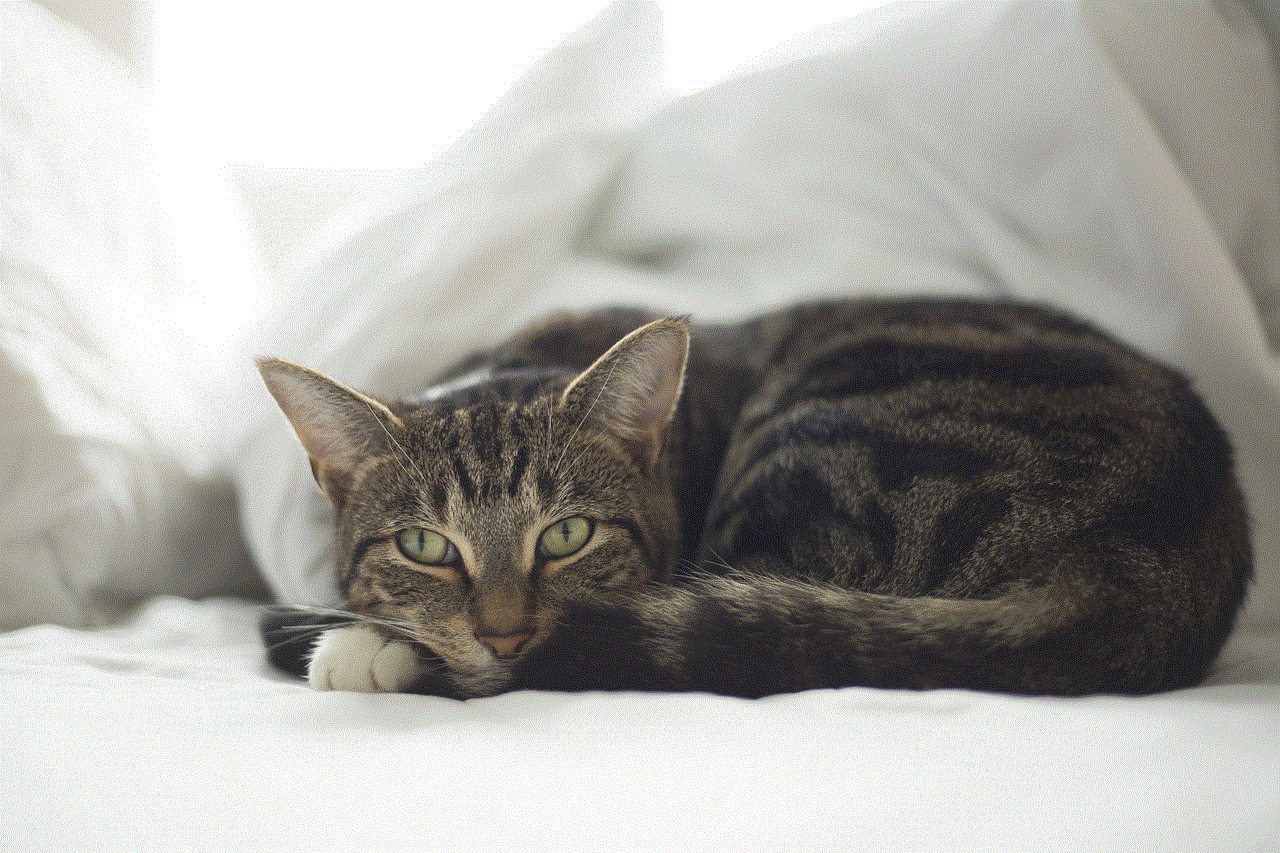
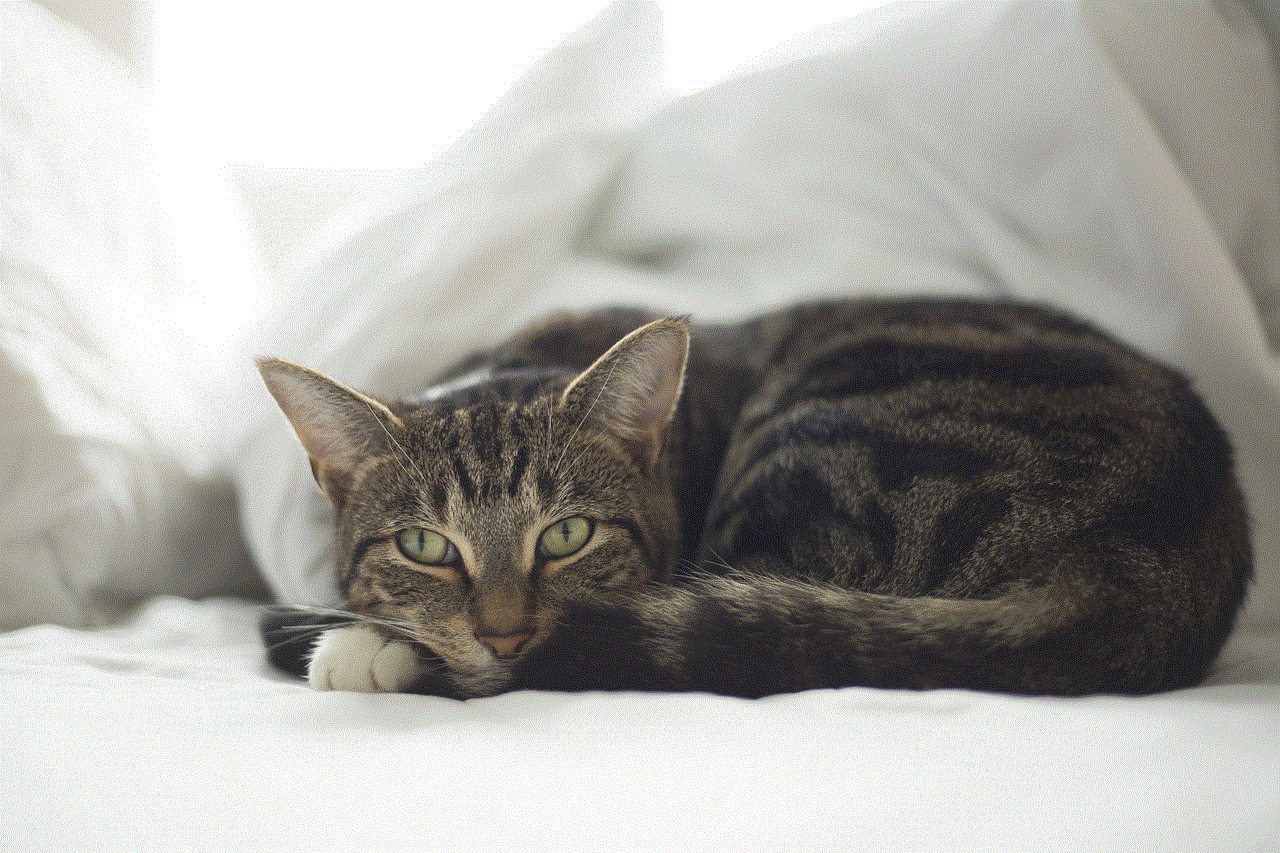
## Conclusion
Finding a dead iPhone can be challenging, but it is not impossible. By utilizing the built-in features of your device, retracing your steps, and employing preventive measures, you can improve your chances of locating your lost device. Remember to set up “Find My iPhone” and Location Services as soon as you get your device, and consider using third-party apps to enhance tracking capabilities. In case of theft, don’t hesitate to involve local authorities. With the right strategies and tools, you can navigate the stressful experience of losing your iPhone and increase your chances of recovery.
