location on iphone settings
The iPhone is a revolutionary device that has changed the way we communicate, work, and live our lives. With its sleek design, powerful features, and user-friendly interface, it has become a must-have gadget for many people. One of the most important features of the iPhone is the ability to customize its settings, including the location settings. In this article, we will explore the location settings on iPhone and how they can be used to enhance our overall user experience.
Firstly, let’s define what location settings are. Location settings refer to the feature on the iPhone that allows the device to determine its geographical location. This is made possible through the use of various technologies such as GPS, Wi-Fi, and cellular networks. By enabling location settings, the iPhone can provide users with accurate information about their current location, which can be used for a variety of purposes.
To access the location settings on your iPhone, go to the “Settings” app and then select “Privacy.” From there, you will see the “Location Services” option. This is where you can turn on or off the feature and manage the settings for individual apps. You can also choose to allow or deny location access to specific apps. This level of control allows users to decide which apps can access their location data, giving them more privacy and security.
One of the primary uses of location settings on iPhone is for navigation and mapping purposes. With the help of GPS technology, the iPhone can provide turn-by-turn directions to a desired destination. This feature is particularly useful for those who are traveling to new places or for daily commuters who need to navigate through traffic. With the iPhone’s location settings, users can choose to share their location with others, making it easier for friends and family to find them in unfamiliar areas.
Another popular use of location settings on iPhone is for location-based reminders. With this feature, users can set reminders that are triggered when they arrive or leave a specific location. For example, you can set a reminder to pick up groceries when you leave work, or to call a friend when you arrive at a certain location. This helps users stay organized and on top of their tasks, without having to constantly check their to-do list.
Location settings on iPhone also play a significant role in social media apps. Apps like Facebook, Instagram , and Twitter use location data to provide users with relevant content and suggestions. For instance, Facebook can suggest events happening near your current location, and Instagram can show you popular posts from people in your area. These features not only enhance the user experience but also make it easier for users to connect with others in their local community.
In addition to navigation, reminders, and social media, location settings on iPhone are also essential for weather and news apps. By knowing your location, these apps can provide you with accurate weather forecasts and updates, as well as news stories that are relevant to your area. This makes it easier for users to plan their day and stay informed about what’s happening around them.
Location settings on iPhone also have many practical applications in terms of safety and security. The “Find My” feature, which allows users to locate their lost or stolen iPhone, relies on location settings to function. In case of an emergency, users can also enable the “Emergency SOS” feature, which uses their location to contact emergency services and share their location with them. These features can be life-saving in critical situations, making location settings an essential aspect of the iPhone.
Privacy is a major concern for many smartphone users, and Apple has taken significant steps to address this issue. With location settings on iPhone, users have complete control over their location data. They can choose to turn off location services entirely or only allow specific apps to access their location. This level of control gives users peace of mind and reassurance that their privacy is protected.
Furthermore, location settings on iPhone can also be used for parental controls. Parents can use the “Find My” feature to keep track of their children’s whereabouts, and location-based reminders can be set to ensure they arrive at certain locations, such as school or home, on time. With the help of location settings, parents can have more peace of mind and ensure the safety of their children.
It is worth mentioning that location settings can have a significant impact on battery life. The more apps that have access to your location, the more battery power will be consumed. Therefore, it is recommended to periodically review the apps that have access to your location and turn off the feature for those that are not necessary. Additionally, users can choose to enable the “Low Power Mode” feature, which automatically turns off location services to conserve battery life.
In conclusion, location settings on iPhone offer a plethora of benefits and are an essential aspect of the device’s functionality. From navigation and reminders to social media and safety, the location settings provide users with convenience, security, and peace of mind. With Apple’s focus on user privacy, users can have complete control over their location data, making the iPhone a trusted and reliable device for all their needs. So, next time you use your iPhone, don’t forget to explore the location settings and see how they can enhance your user experience.
imessage on icloud
iMessage is a popular instant messaging service developed by Apple Inc. It allows users to send text messages, photos, videos, and other media over the internet, completely free of charge. With the rise of messaging apps, iMessage has become an integral part of the Apple ecosystem, connecting millions of users around the world. However, what many people may not be aware of is the existence of iMessage on iCloud. In this article, we will delve into the details of iMessage on iCloud, its features, benefits, and how to set it up.
What is iMessage on iCloud?
iMessage on iCloud is a feature that allows users to sync their iMessage conversations across all their Apple devices. This means that your messages will be accessible on your iPhone, iPad, Mac, and even on the web. It is a convenient way to access your iMessage conversations from any device, without any interruptions or missing messages. With iMessage on iCloud, you can seamlessly transition between your devices without having to worry about losing important conversations.
How to set up iMessage on iCloud?
Setting up iMessage on iCloud is a straightforward process that takes just a few minutes. To enable this feature, you need to have an Apple ID and two-factor authentication enabled on all your devices. Here’s how you can set up iMessage on iCloud:
Step 1: Make sure all your devices are signed in to iCloud with the same Apple ID.
Step 2: On your iPhone or iPad, go to Settings and tap on your name at the top.
Step 3: Tap on iCloud and make sure the toggle for iMessage is turned on.
Step 4: On your Mac, open the Messages app and go to Preferences.
Step 5: Click on the Accounts tab and make sure your iCloud account is selected.
Step 6: Check the box next to “Enable Messages in iCloud” and click on the “Sync Now” button.
Step 7: On the web, go to iCloud.com and sign in with your Apple ID.
Step 8: Click on the Messages icon and your conversations will be synced.
Once you have set up iMessage on iCloud, all your messages will be synced across all your devices. Any changes or updates made to a conversation on one device will automatically reflect on all other devices. However, it is important to note that iMessage on iCloud only syncs messages and not other types of data, such as photos or videos.
Benefits of using iMessage on iCloud
1. Seamless device switching: With iMessage on iCloud, you can effortlessly switch between your devices without any interruptions. This is especially useful if you have multiple Apple devices and frequently switch between them.
2. Free up storage space: By syncing your messages to iCloud, you can free up storage space on your devices. This is particularly helpful for users who have limited storage on their iPhone or iPad.
3. Keep messages safe: iCloud is known for its robust security measures, so you can rest assured that your messages are safe and secure. In case you lose your device, your messages will still be accessible on other devices.
4. Faster backups: With iMessage on iCloud, your messages are automatically backed up to the cloud. This means that you no longer have to wait for your device to back up before you can access your messages.
5. Easy setup on new devices: If you get a new iPhone or iPad, setting up iMessage is a breeze. All you need to do is sign in to your iCloud account, and your messages will automatically be synced.
6. No more missed messages: With iMessage on iCloud, you no longer have to worry about missing important messages. Even if your device is turned off, your messages will still be accessible on other devices.
7. Access messages on the web: One of the most significant advantages of iMessage on iCloud is that you can access your messages on the web. This is particularly useful if you don’t have your Apple device with you and need to check your messages.
8. Better organization: With iMessage on iCloud, your messages will be organized in the same way across all your devices. This makes it easier to keep track of your conversations and find specific messages.
9. Synced message history: By syncing your messages to iCloud, you can access your entire message history on any device. This is particularly helpful if you need to refer to an old conversation or retrieve a deleted message.
10. No more message delays: With iMessage on iCloud, there is no delay in receiving messages on your devices. This is because your messages are automatically synced, ensuring that you receive them in real-time.
iMessage on iCloud vs. traditional iMessage
Before the introduction of iMessage on iCloud, iMessage used to be a traditional messaging service that was limited to individual devices. This meant that messages were only accessible on the device they were sent to, and if you switched to a new device, your messages would not be synced. However, with iMessage on iCloud, this has changed, and messages can now be accessed on multiple devices. Here are the main differences between traditional iMessage and iMessage on iCloud:
1. Syncing: As mentioned earlier, traditional iMessage does not sync messages across multiple devices, whereas iMessage on iCloud does.
2. Storage: Traditional iMessage stores messages and attachments on the device, taking up storage space. In contrast, iMessage on iCloud stores messages in the cloud, freeing up storage space on your device.
3. Message history: With traditional iMessage, your message history is limited to the messages on your device. However, with iMessage on iCloud, you can access your entire message history, even if you switch to a new device.
4. Organization: Traditional iMessage does not organize messages in a uniform manner across devices, while iMessage on iCloud does.
5. Accessibility: Traditional iMessage can only be accessed on Apple devices, whereas iMessage on iCloud can be accessed on the web as well.
Conclusion
iMessage on iCloud is a game-changer for Apple users, providing a seamless messaging experience across all devices. It offers several benefits, such as freeing up storage space, seamless device switching, and access to messages on the web. With the simple setup process and robust security measures, iMessage on iCloud is a must-have for anyone who uses iMessage. So, if you haven’t already, go ahead and set up iMessage on iCloud to enjoy a hassle-free messaging experience.
how to log out of snapchat
Snapchat is a popular social media platform that allows users to share photos and videos with their friends and followers. With over 210 million daily active users, it has become one of the most used apps among millennials and Gen Z. While Snapchat offers a fun and interactive way to stay connected with friends, there may come a time when you want to log out of the app. Whether you’re taking a break from social media or simply want to switch to a different account, logging out of Snapchat is a simple process. In this article, we’ll discuss the different ways to log out of Snapchat and how to protect your privacy while using the app.
Why Log Out of Snapchat?
Before we dive into the different methods of logging out of Snapchat, let’s first talk about why you may want to do so. There can be various reasons for wanting to log out of Snapchat, and it’s essential to understand them to make an informed decision. Some of the common reasons to log out of Snapchat include:
1. Protecting your privacy: One of the primary reasons to log out of Snapchat is to protect your privacy. When you’re logged into the app, your friends and followers can see your location, the content you share, and even your online status. By logging out, you can limit your exposure and keep your personal information safe.
2. Taking a break from social media: With the constant influx of notifications and messages, social media can become overwhelming at times. If you’re feeling burnt out or need a digital detox, logging out of Snapchat is a great way to take a break from social media and focus on real-life interactions.
3. Switching to a different account: Many users have multiple accounts on Snapchat, including personal and business accounts. If you’re managing different accounts, logging out and switching between them is necessary. It ensures that you’re posting content from the right account and avoid any confusion.
Methods to Log Out of Snapchat
Now that we’ve discussed the reasons for logging out of Snapchat let’s explore the different ways to do so. There are three primary methods to log out of Snapchat, which we’ll discuss in detail below.
Method 1: Logging Out on the App
The most straightforward way to log out of Snapchat is by using the app itself. Follow these simple steps to log out of Snapchat on your smartphone:
1. Open the Snapchat app on your device.
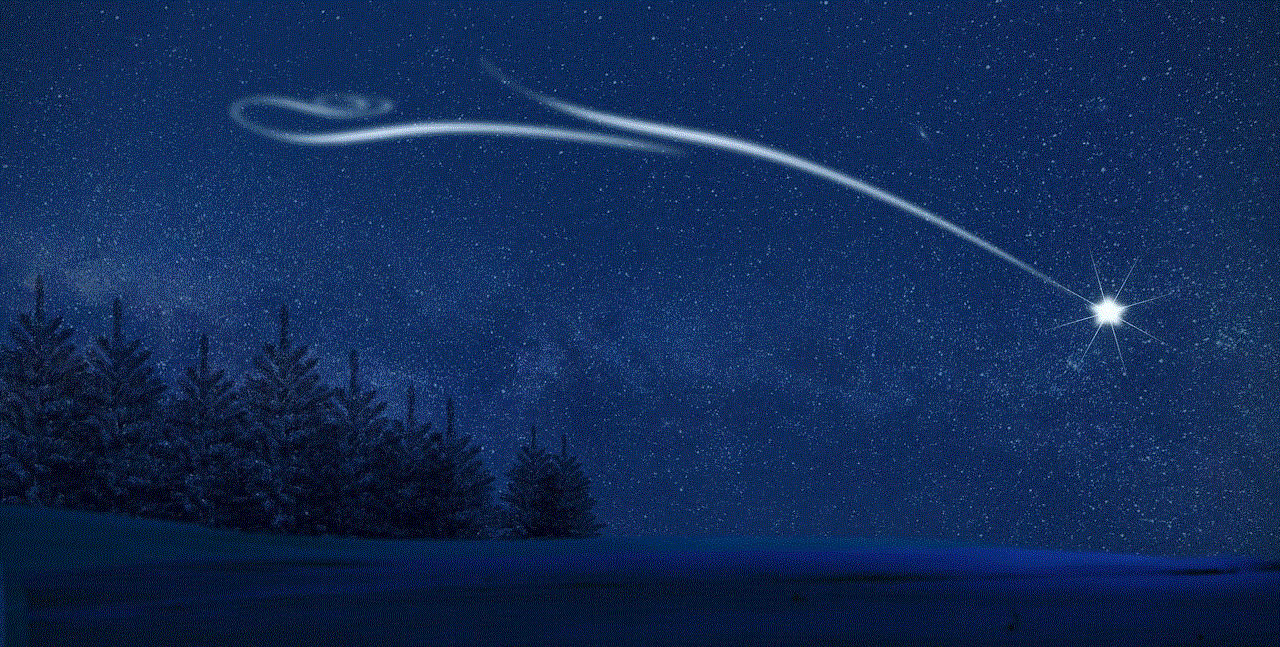
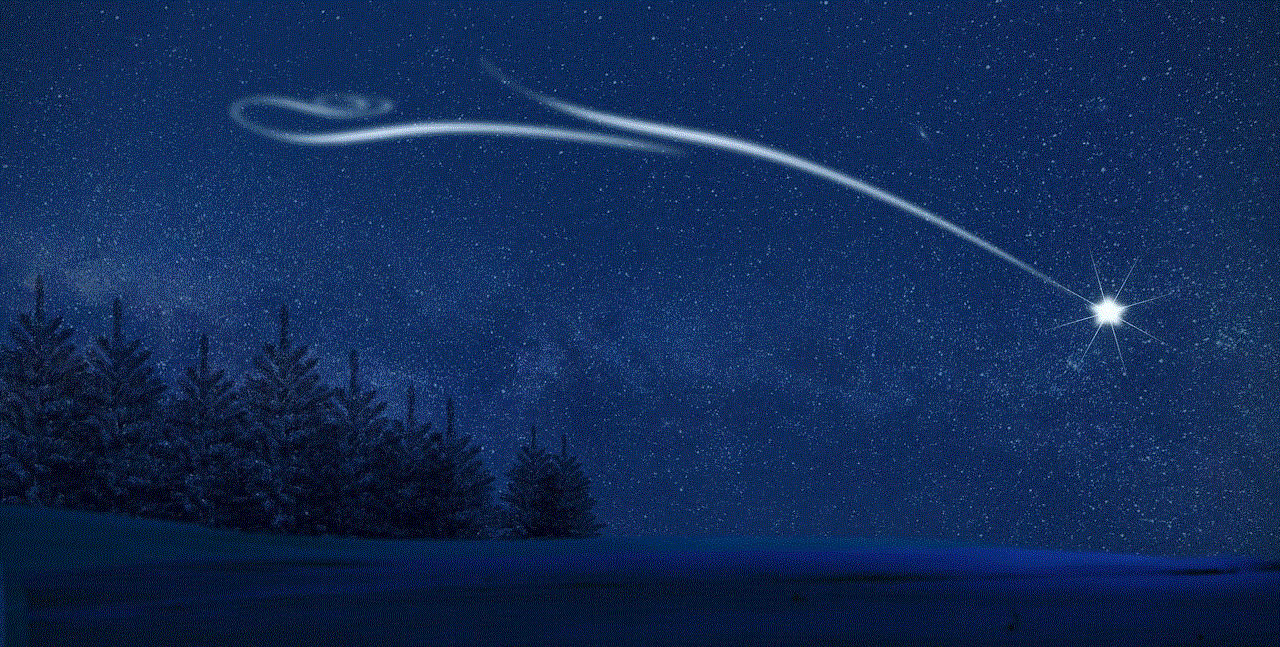
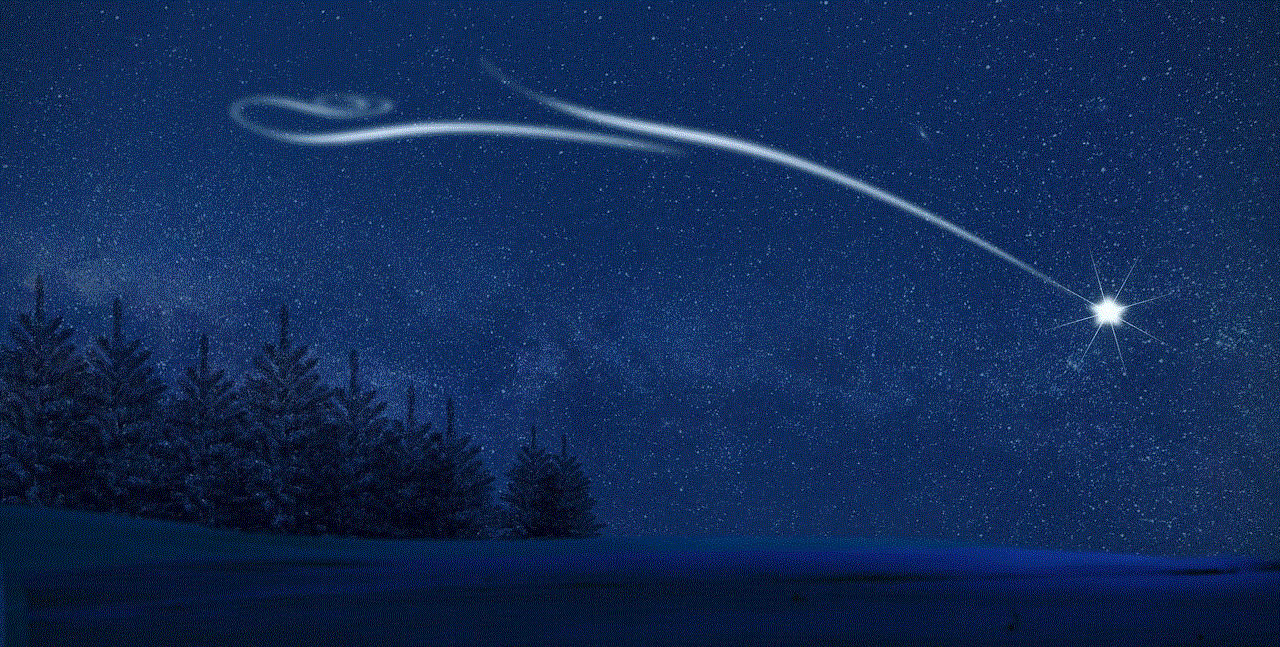
2. Tap on your profile icon in the top left corner of the screen.
3. On your profile page, tap on the gear icon in the top right corner to access the settings.
4. Scroll down and tap on “Log Out” at the bottom of the screen.
5. A pop-up will appear asking you to confirm your decision. Tap on “Log Out” again, and you’ll be signed out of your account.
Method 2: Using the Snapchat Website
If you’re unable to access the Snapchat app for any reason, you can also log out of the app using the Snapchat website. Here’s how:
1. Go to the Snapchat website on your web browser and click on “Log In” in the top right corner.
2. Enter your username and password to log in to your account.
3. After you’re logged in, click on your profile icon in the top right corner.
4. In the drop-down menu, click on “Log Out.”
5. A pop-up will appear asking you to confirm your decision. Click on “Log Out” again, and you’ll be signed out of your account.
Method 3: Clearing App Data/Cache
The third method to log out of Snapchat involves clearing the app data or cache. This method is useful when you’re unable to access the app or if you want to log out of multiple accounts quickly. Here’s how to do it:
1. Open your device’s settings and go to “Apps” or “Applications.”
2. Find and tap on Snapchat from the list of installed apps.
3. Tap on “Storage” and then select “Clear Data” or “Clear Cache.”
4. A pop-up will appear asking for confirmation. Tap on “OK” to clear the data/cache.
5. Once the process is complete, open the Snapchat app, and you’ll be logged out of your account.
Tips for Protecting Your Privacy on Snapchat
Now that you know how to log out of Snapchat let’s talk about some tips to protect your privacy while using the app. These tips can help you ensure that your personal information stays safe and secure.
1. Enable Privacy Settings: Snapchat offers various privacy settings that allow you to control who can see your location, contact you, and view your story. Go to the settings and adjust these settings according to your preference.
2. Limit Who Can Contact You: You can limit who can contact you on Snapchat by changing the “Who Can Contact Me” setting to “My Friends” or “Only Me.” This will prevent random people from messaging you.
3. Customize Who Can View Your Story: Snapchat allows you to choose who can view your story. You can select “My Friends,” “Custom,” or “Only Me” to limit who can see your story.
4. Don’t Add Strangers: It’s always best to add people you know on Snapchat. Adding strangers can compromise your privacy, and they may have access to your location and other personal information.
5. Use Private Story Feature: If you want to share content with a selected group of people, the Private Story feature is a great option. It allows you to create a separate story that can only be viewed by those you invite.
6. Be Mindful of What You Share: While Snapchat offers various filters and lenses to make your photos and videos exciting, be mindful of what you share. Avoid sharing sensitive information or photos that you wouldn’t want others to see.
7. Log Out When Using Public Wi-Fi: When using public Wi-Fi, it’s essential to log out of your Snapchat account. Public networks are not secure, and your personal information can be accessed by hackers.
Conclusion



In conclusion, logging out of Snapchat is a simple process that can be done using the app, website, or by clearing app data/cache. You may want to log out of Snapchat for various reasons, including protecting your privacy, taking a break from social media, or switching between accounts. Use the tips mentioned in this article to ensure that your personal information stays safe while using Snapchat. Remember to be mindful of what you share on the app and always log out when using public Wi-Fi. By following these tips, you can enjoy using Snapchat without compromising your privacy.
