how to reset an iphone without the password
Introduction
Resetting an iPhone without the password can be a daunting task for many people, especially those who are not tech-savvy. Whether you have forgotten your password or bought a second-hand iPhone with a passcode, the thought of being locked out of your device can be frustrating. However, there are ways to reset your iPhone without the password and regain access to your device. In this article, we will discuss the various methods you can use to reset your iPhone without the password and get back to using your device.
Why You Would Need to Reset Your iPhone Without the Password
Before we dive into the methods of resetting an iPhone without a password, let us first understand why you may need to do so. The most common reason is forgetting your passcode. With multiple passwords to remember for various accounts and devices, it is easy to forget one. Another reason could be buying a second-hand iPhone that is still locked with a passcode. In such cases, you need to reset the device to be able to use it. Additionally, you may need to reset your iPhone if it is malfunctioning or has been infected with malware.
Method 1: Using iTunes
One of the easiest ways to reset your iPhone without the password is by using iTunes. However, this method only works if you have previously synced your iPhone with iTunes on a computer . If you have, follow these steps to reset your iPhone:
1. Connect your iPhone to the computer using a USB cable.
2. Launch iTunes and wait for it to recognize your device.
3. Once your iPhone is detected, click on the device icon in the upper-left corner of the iTunes window.
4. Click on the “Summary” tab and then click on “Restore iPhone.”
5. You will be prompted to confirm the action. Click on “Restore” again.
6. iTunes will then proceed to erase all data and settings on your iPhone and install the latest iOS version.
7. Once the process is complete, your iPhone will restart and be restored to its factory settings.
8. You can then set up your device as new or restore from a backup.
Method 2: Using iCloud
If you have enabled Find My iPhone and have access to your iCloud account, you can reset your iPhone without the password using iCloud. Here’s how:
1. Open a web browser and go to icloud.com.
2. Log in to your iCloud account using your Apple ID and password.
3. Click on “Find iPhone” and then select your iPhone from the list of devices.
4. Click on “Erase iPhone” and then confirm the action.
5. Your iPhone will then be erased, and you will be able to set it up as new.
Method 3: Using Recovery Mode
If you have never synced your iPhone with iTunes or enabled Find My iPhone, you can still reset your device without the password using recovery mode. Here’s how:
1. Connect your iPhone to your computer using a USB cable.
2. Launch iTunes and force restart your iPhone by pressing and holding the Home and Power buttons at the same time. Keep holding until you see the recovery mode screen.
3. iTunes will detect your iPhone in recovery mode and prompt you to restore or update the device.
4. Choose “Restore” to reset your iPhone to its factory settings.
5. Once the process is complete, you can set up your iPhone as new.
Method 4: Using Third-Party Software
If the above methods do not work or you do not have access to a computer, you can use third-party software to reset your iPhone without the password. There are various software programs available, such as iMyFone LockWiper, that can help you bypass the passcode and reset your device. Here’s how it works:
1. Download and install the software on your computer.
2. Launch the program and click on “Start.”
3. Connect your iPhone to the computer using a USB cable.
4. The software will detect your device and give you instructions to put it in DFU mode.
5. Once in DFU mode, the software will start unlocking your iPhone.
6. Once the process is complete, you can set up your iPhone as new.
Precautions to Take Before Resetting Your iPhone Without the Password
Before resetting your iPhone without the password, there are a few precautions you should take:
1. Backup Your Data: Resetting your iPhone will erase all data and settings. Therefore, it is crucial to back up your important data, such as photos, contacts, and documents, to avoid losing them.
2. Sign Out of iCloud: If you are planning to sell or give away your iPhone, make sure to sign out of iCloud before resetting it. This will prevent anyone from accessing your iCloud data.
3. Remove SIM Card: To avoid any potential issues, it is recommended to remove your SIM card before resetting your iPhone.
4. Check Activation Lock: If you are buying a second-hand iPhone, make sure to check if the device has activation lock enabled. This will prevent you from resetting the device without the previous owner’s iCloud password.
Conclusion
Resetting an iPhone without the password may seem like a difficult task, but with the methods mentioned in this article, you can easily regain access to your device. It is essential to remember your passcode, but if you forget it, there are various ways to reset your iPhone without the password. However, make sure to take the necessary precautions before resetting your device to avoid any data loss or other issues. Hopefully, this article has provided you with the information you need to reset your iPhone without the password.
how to see whos logged into your instagram
In today’s digital age, Instagram has become one of the most popular social media platforms, with over one billion monthly active users. With its focus on visual content, it has become a go-to platform for businesses, influencers, and individuals to share their stories and connect with their audience. However, with its increasing popularity, the question of privacy and security arises. Many users want to know who has access to their accounts and who is logged in. In this article, we will discuss how to see who’s logged into your Instagram account and ways to ensure your account’s security.
Why do you need to know who’s logged into your Instagram account?
With the rise of cybercrimes and hacking, it has become essential to keep track of who has access to your social media accounts. Your Instagram account contains personal information, including your photos, followers, and direct messages, which can be compromised if someone else has access to it. Moreover, if someone else is logged into your account, they can post inappropriate content, send messages to your followers, or even delete your account.
Knowing who’s logged into your Instagram account can also help you identify unauthorized access. If you spot any suspicious login activity, you can take immediate action, such as changing your password or logging out of all devices.
Now, let’s dive into the steps to see who’s logged into your Instagram account.
Step 1: Open your Instagram app
The first step is to open the Instagram app on your mobile device. You can also access your account through the web browser on your computer.
Step 2: Go to your profile
Once you open the app, tap on your profile icon on the bottom right corner of the screen. If you are accessing your account through a web browser, click on the profile icon on the top right corner of the screen.
Step 3: Access your settings
On your profile page, click on the three horizontal lines on the top right corner of the screen. This will open a drop-down menu.
Step 4: Go to the Settings page
From the drop-down menu, click on the “Settings” option at the bottom of the list.
Step 5: Click on “Security”
On the Settings page, scroll down until you find the “Security” option. Click on it to open the security settings.
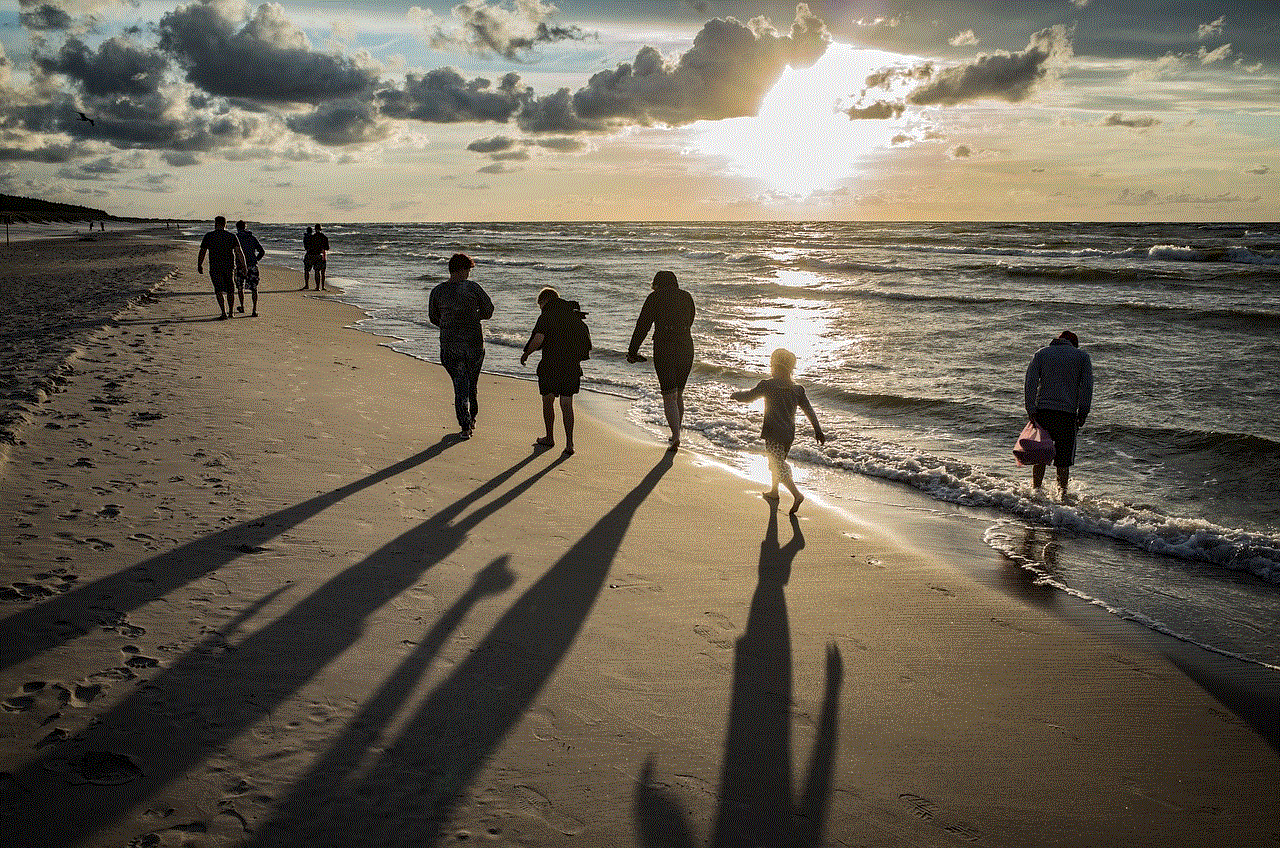
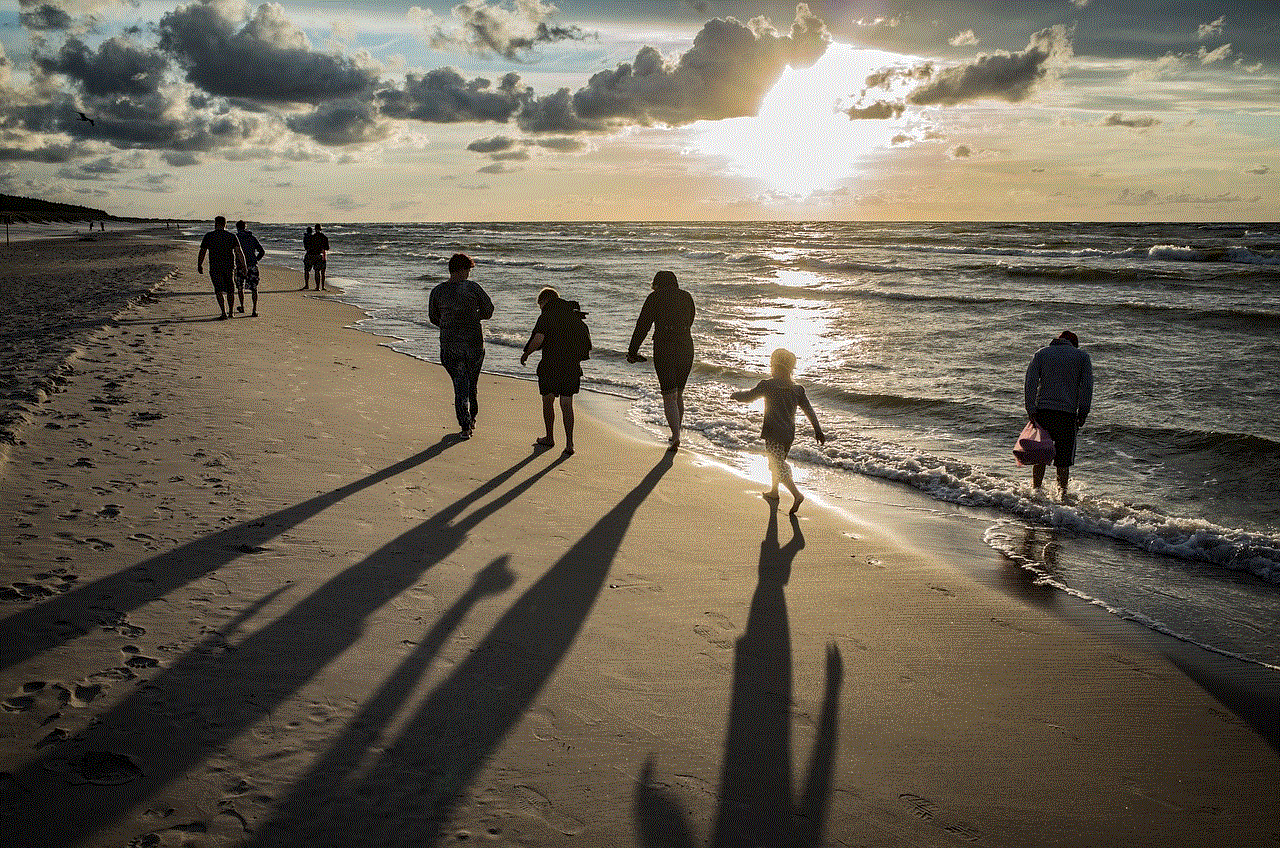
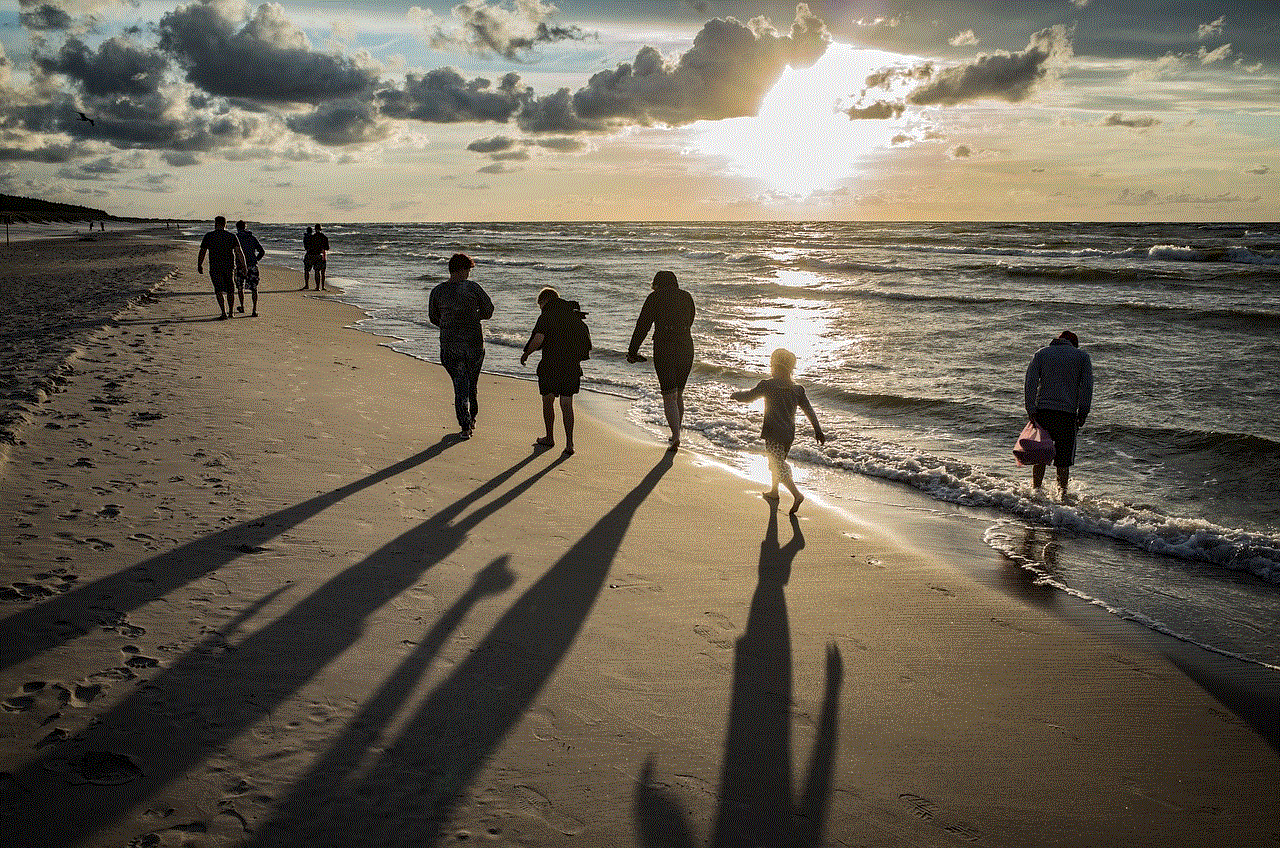
Step 6: Go to “Login Activity”
On the Security page, scroll down until you find the “Login Activity” option. This will show you a list of recent login activities on your Instagram account.
Step 7: View recent login activities
Under the “Login Activity” section, you will see a list of all the devices that have accessed your Instagram account in the last few weeks. This will include the device, the location, and the date and time of the login.
Step 8: Review the list
Go through the list and check if all the devices listed are ones that you have used to log into your account. If you see any suspicious login activity, such as a device or location that you do not recognize, it could be a sign of unauthorized access.
Step 9: Log out of all devices
If you spot any suspicious activity, you can click on the three dots next to the device’s name and select “Log out.” This will log out the device from your account, and they will have to log in again with your password.
Step 10: Change your password
If you suspect that your account has been compromised, it is advisable to change your password immediately. You can do this by going back to the “Settings” page, clicking on “Security,” and then selecting “Password.” Enter your current password, followed by a new one, and click on “Save.”
Other ways to secure your Instagram account
Apart from keeping track of who’s logged into your account, there are other measures you can take to ensure your Instagram account’s security.
1. Enable Two-Factor Authentication
Two-factor authentication adds an extra layer of security to your Instagram account. It requires you to enter a code that is sent to your phone or email every time you log in from a new device. This way, even if someone has your password, they won’t be able to access your account without the code.
To enable two-factor authentication, go to “Settings,” click on “Security,” and then select “Two-Factor Authentication.” Follow the instructions to set it up.
2. Don’t share your login information
It is essential to keep your login information confidential and not share it with anyone. This includes your password, recovery email, and phone number. If you must share your account with someone, consider using a third-party app like Hootsuite, which allows multiple users to access an account without sharing login information.
3. Be cautious of third-party apps
Be cautious of third-party apps that claim to increase your followers or provide other Instagram-related services. These apps often require you to log in with your Instagram account, giving them access to your account. Some of these apps may be malicious and can compromise your account’s security.
4. Regularly change your password
It is advisable to change your password regularly to prevent unauthorized access. You can set a reminder for yourself to change your password every few months.
5. Log out of unused devices
If you have logged into your Instagram account from a public or shared device, make sure to log out once you’re done using it. This will prevent anyone else from accessing your account.
Conclusion
In conclusion, knowing who’s logged into your Instagram account is crucial for your account’s security. By following the steps mentioned above, you can keep track of your account’s login activities and take necessary actions to ensure its safety. Moreover, implementing other security measures, such as two-factor authentication and being cautious of third-party apps, can further protect your account from unauthorized access. Keep your Instagram account safe and enjoy using the platform to connect with your followers and share your stories.
search instagram messages
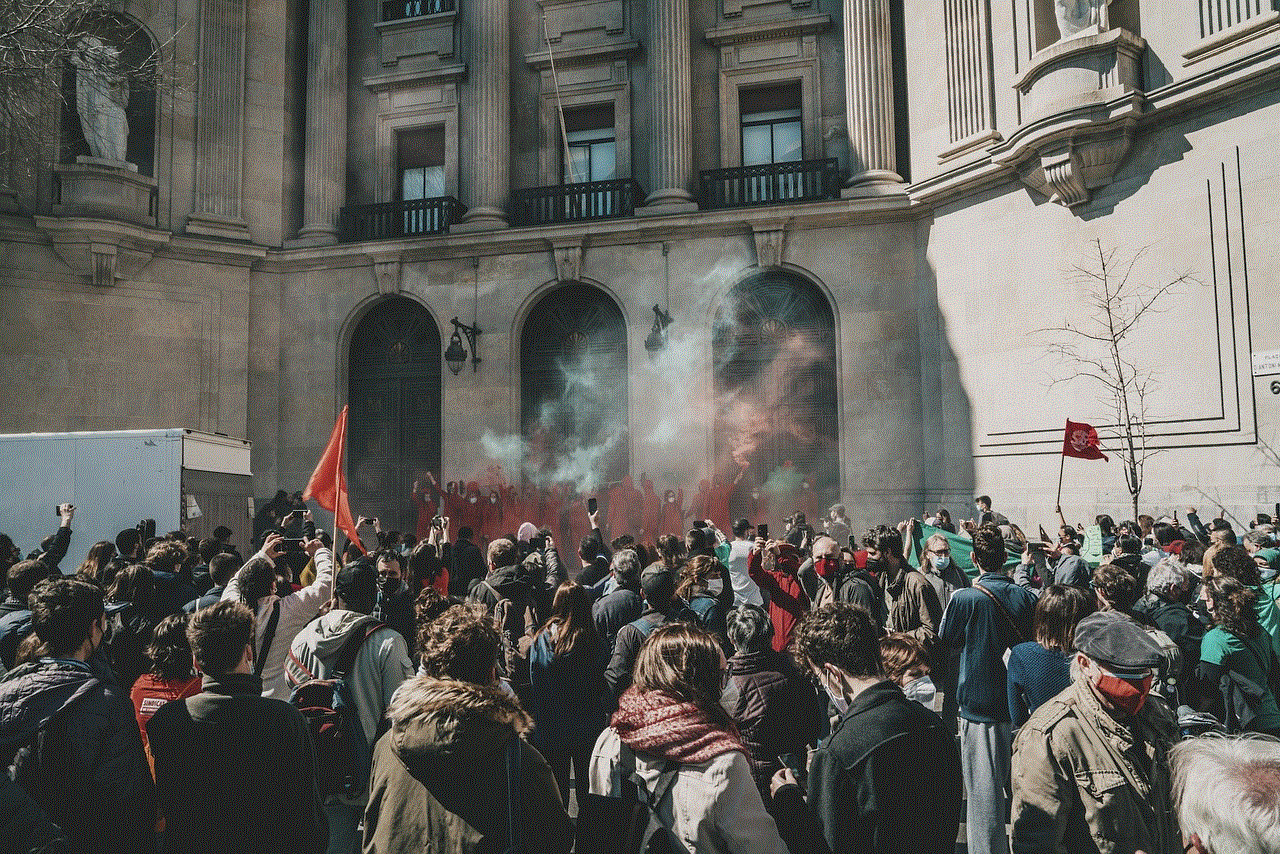
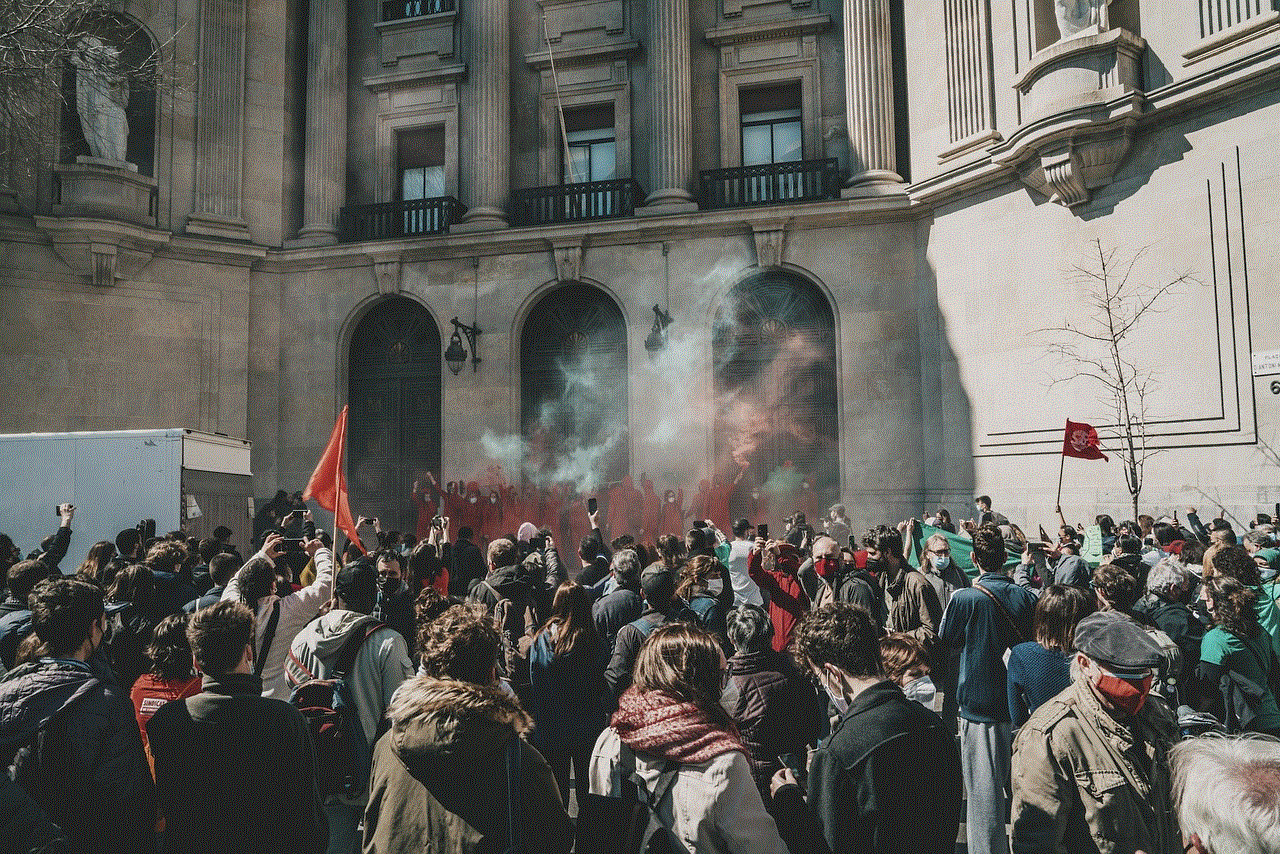
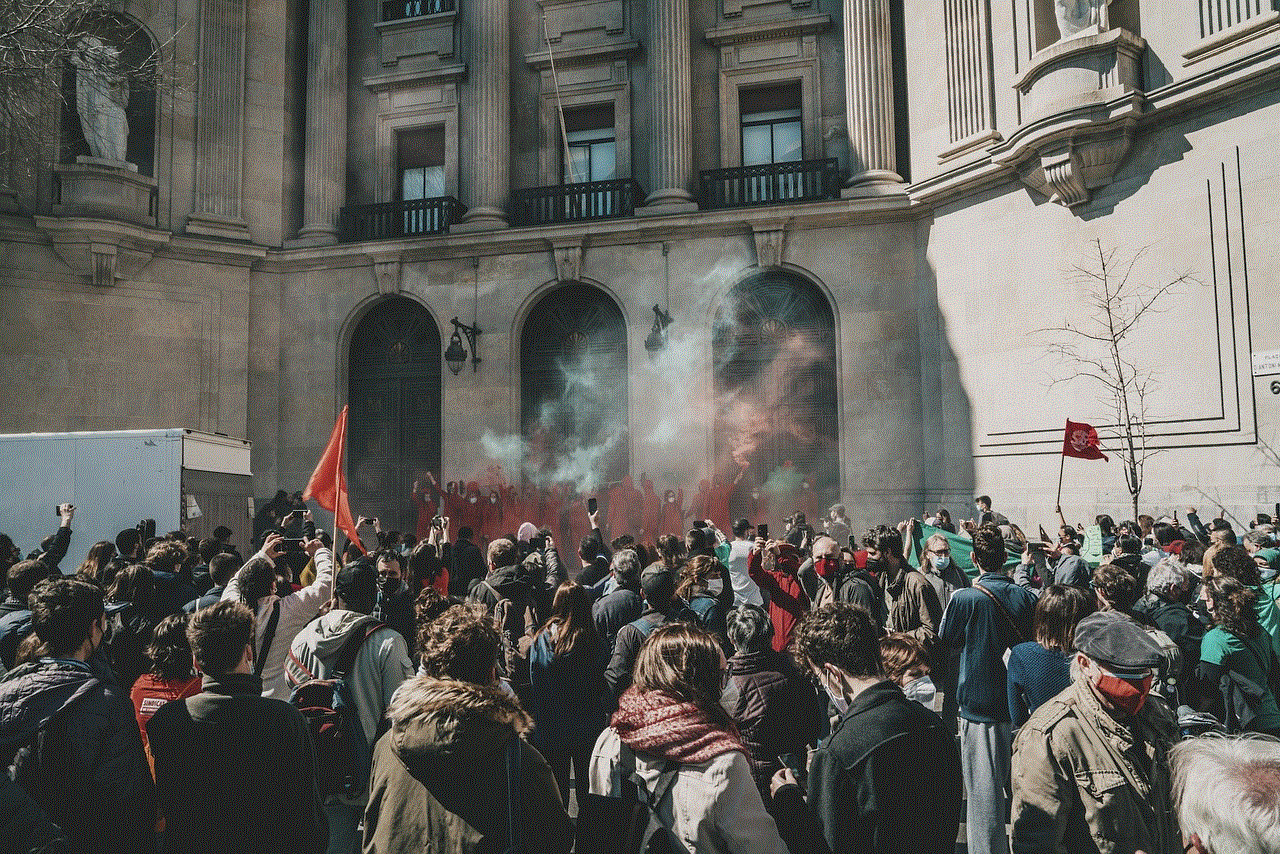
Instagram has become one of the most popular social media platforms in recent years, with over 1 billion active monthly users. One of the features that have contributed to its success is the direct messaging or DM feature, which allows users to send private messages to each other. With the increasing popularity of Instagram DMs, users are now looking for ways to search through their messages, especially as they accumulate over time. This has led to the rise of the keyword “search Instagram messages,” as users seek ways to easily find and access their past conversations on the platform.
In this article, we will explore the various methods and tools available for searching Instagram messages, as well as the benefits and limitations of each option.
1. Using the Instagram App
The most straightforward way to search for messages on Instagram is through the app itself. The app has a search bar at the top of the home screen, where users can type in keywords or names to find specific accounts, hashtags, or locations. However, this search bar does not include the option to search for messages. Instead, it only shows suggestions for accounts, hashtags, and locations related to the keyword entered.
2. Using the Conversation List
Another way to search for messages on Instagram is by scrolling through the conversation list. This list shows all the accounts that a user has had conversations with, with the most recent ones at the top. By scrolling through this list, users can look for the specific account they had a conversation with and click on it to access the messages.
However, this method can be time-consuming, especially for users who have numerous conversations. It also requires a good memory of the account names, which can be a challenge for users who have talked to many people on the platform.
3. Using Keywords in Messages
One of the most effective ways to search for messages on Instagram is by using keywords within the messages. When users are having conversations, they can use specific keywords to make it easier to find those messages later on. For example, if a user is discussing a particular event, they can use the event name as a keyword in the conversation. This way, when they want to refer to that conversation later, they can simply type in the event name in the search bar, and the messages related to it will appear.
4. Using Instagram Data Download
Instagram offers users the option to download their data, which includes all their messages. To do this, users need to go to their settings, click on Security, and then select Download Data. Once the data is downloaded, users can access their messages by opening the downloaded folder and clicking on the Messages file.
This method is useful for users who want to have a backup of all their messages, but it can be time-consuming, and the downloaded file may not be easily searchable.
5. Using Third-Party Apps
Another option for searching Instagram messages is by using third-party apps. These apps are specifically designed to help users search and organize their Instagram messages. Some of the popular apps include IGdm, IG:dm, and Direct Message for Instagram. These apps allow users to search for messages by keywords, date, or account name, making it easier to find specific conversations.
However, it is essential to note that these apps require access to a user’s Instagram account, which may compromise their privacy and security. Users should also be cautious when using third-party apps, as some may be unreliable or even scamming users for personal information.
6. Using Instagram’s “Filter Messages” Feature
In 2020, Instagram introduced a new feature that allows users to filter their messages. This feature includes the option to filter messages by “Unread,” “Starred,” or “All.” This makes it easier for users to find unread messages or messages they have marked as important through the “Star” feature.
The “Filter Messages” feature is an excellent addition for users who want to quickly find specific types of messages. However, it may not be as effective for searching through all messages, especially when users have a large number of conversations.
7. Using the “Saved” Feature
Instagram also has a “Saved” feature, which allows users to save posts, stories, and videos for future reference. However, this feature can also be used to save important messages. When users save a message, it appears in their “Saved” folder, making it easily accessible whenever they need to refer to it.
This method is useful for users who want to keep track of important conversations and have them readily available. However, it does require users to remember to save the messages, which can be a challenge for those who have numerous conversations.
8. Using the Instagram Desktop Version
Apart from the mobile app, Instagram also has a desktop version, which can be accessed through a web browser. The desktop version has a search bar at the top, which can be used to search for accounts, hashtags, and locations. However, similar to the mobile app, it does not have the option to search for messages.
9. Using Instagram’s Advanced Search
Instagram’s advanced search feature is currently only available to business accounts. This feature allows users to search through their messages by keywords, dates, and types of messages (e.g., text, photo, video). It also includes the option to search for specific accounts or conversations.
This feature is helpful for businesses that use Instagram for customer service, as it allows them to quickly find past conversations with customers. However, it is only available for business accounts, limiting its usefulness for personal accounts.
10. Limitations of Searching Instagram Messages
Despite the various methods and tools available for searching Instagram messages, there are still some limitations to consider. For example, the search bar within the app and the advanced search feature are only available for business accounts. This means that personal account users do not have access to these features.
Another limitation is that Instagram does not allow users to search for messages by content. This means that users cannot search for specific words or phrases used within messages, which can make it challenging to find specific conversations.
Conclusion



In conclusion, searching Instagram messages can be a tedious and time-consuming task, especially as the number of conversations and messages increases. However, with the various methods and tools available, users can find a way that works best for them. Whether it’s using keywords, third-party apps, or Instagram’s own features, users can now easily search and access their past conversations on the platform. As Instagram continues to evolve, we can expect more developments in this area, making it even easier to search for messages on the platform.
