how to block someone from instagram stories
Instagram has become one of the most popular social media platforms in recent years, with millions of active users sharing their photos, videos, and stories every day. While it can be a great way to connect with friends and family, there are times when you may want to block someone from seeing your content, especially on Instagram stories. Whether it’s an ex-partner, a toxic friend, or a stranger who is harassing you, there are steps you can take to ensure that they can no longer view your stories. In this article, we will discuss how to block someone from Instagram stories and why it’s important to take control of your online presence.
Why Block Someone from Instagram Stories?
Before we dive into the steps of blocking someone from your Instagram stories, let’s first understand the importance of doing so. Instagram stories are a feature that allows users to post photos and videos that disappear after 24 hours. Many people use this feature to share their daily activities, special moments, and even promotional content. However, sometimes you may not want certain individuals to see what you’re posting, and that’s where the option to block them comes in handy.
One of the main reasons to block someone from your Instagram stories is to protect your privacy. With the rise of cyberbullying and online harassment, it’s crucial to take control of who can see your content. By blocking someone from your stories, you can prevent them from viewing your personal life and reduce the chances of them harassing or bullying you. Moreover, if you have an ex-partner or an ex-friend who you no longer want to have any contact with, blocking them from your stories can help you move on and avoid any unwanted interactions.
Steps to Block Someone from Instagram Stories
Now that we’ve established the importance of blocking someone from your Instagram stories, let’s discuss the steps you can take to do so. It’s a relatively simple process, and you can do it in a few clicks. Here’s how:
Step 1: Open Instagram and Go to Your Profile
The first step is to open the Instagram app on your phone and go to your profile by tapping on your profile picture in the bottom right corner.
Step 2: Tap on the Menu Icon
Next, tap on the menu icon in the top right corner, which looks like three horizontal lines.
Step 3: Go to Your Settings
From the menu, select ‘Settings’ at the bottom of the list.
Step 4: Tap on ‘Privacy’
In the settings menu, tap on ‘Privacy’ to access your privacy settings.
Step 5: Select ‘Story’
Under the ‘Interactions’ section, select ‘Story’ to manage who can see your stories.
Step 6: Tap on ‘Hide Story From’
Scroll down until you see the ‘Hide Story From’ section and tap on it.
Step 7: Select the Person You Want to Block
Instagram will show you a list of all the people who are currently following you. Scroll through the list and select the person you want to block from your stories.
Step 8: Tap on ‘Done’
Once you’ve selected the person, tap on ‘Done’ in the top right corner.
Step 9: Save Your Changes
A pop-up message will appear, asking you to confirm if you want to hide your stories from this person. Tap on ‘Save’ to confirm your changes.
Step 10: Repeat for Other People
If you want to block more than one person from seeing your stories, repeat the same process for each individual.
Step 11: unblock someone from Your Stories
If you ever change your mind and want to unblock someone from your stories, you can do so by following the same steps. However, instead of selecting ‘Hide Story From,’ select ‘Unblock’ next to the person’s name.
Other Ways to Block Someone from Your Stories
Aside from the method mentioned above, there are a few other ways you can block someone from your Instagram stories. Let’s take a look at them:
1. Block Them from Your Profile
Another way to block someone from seeing your stories is by going to their profile and blocking them directly. To do this, go to the person’s profile, tap on the menu icon, and select ‘Block.’ This will prevent them from viewing your stories and any other content you post.
2. Use the ‘Close Friends’ Feature
Instagram’s ‘Close Friends’ feature allows you to create a list of people who can view your stories and posts. To use this feature, go to your profile, tap on the menu icon, and select ‘Close Friends.’ You can then add people to this list, and only those on the list will be able to view your stories.
3. Make Your Profile Private
If you have a public Instagram account, anyone can follow you and view your stories. By making your profile private, you can control who can follow you and see your content. To do this, go to your profile, tap on the menu icon, select ‘Settings,’ then ‘Privacy,’ and toggle on the ‘Private Account’ option.
4. Restrict Someone from Your Profile
Instagram’s ‘Restrict’ feature allows you to restrict someone from seeing your stories and comments without blocking them. To do this, go to the person’s profile, tap on the menu icon, and select ‘Restrict.’ They will still be able to view your stories, but their comments will only be visible to them.
5. Report Inappropriate Content
If someone is harassing or bullying you through your stories, you can report the content to Instagram. To do this, tap on the three dots in the top right corner of the story, select ‘Report,’ and choose the appropriate option.
In Conclusion
Blocking someone from your Instagram stories can help protect your privacy and prevent unwanted interactions. Whether it’s an ex-partner, a toxic friend, or a stranger who is harassing you, there are various methods you can use to block them from seeing your content. By following the steps mentioned in this article, you can take control of your online presence and enjoy using Instagram without worrying about unwanted viewers. Remember to always prioritize your safety and well-being on social media.
how to go to liked photos on instagram
Instagram has become one of the most popular social media platforms in recent years, with over 1 billion active monthly users. It allows users to share photos and videos with their followers, and also gives them the ability to like and comment on other people’s posts. One of the features that users enjoy the most is the ability to save and like photos, which they can come back to later. In this article, we will discuss how to go to liked photos on Instagram and make the most out of this feature.
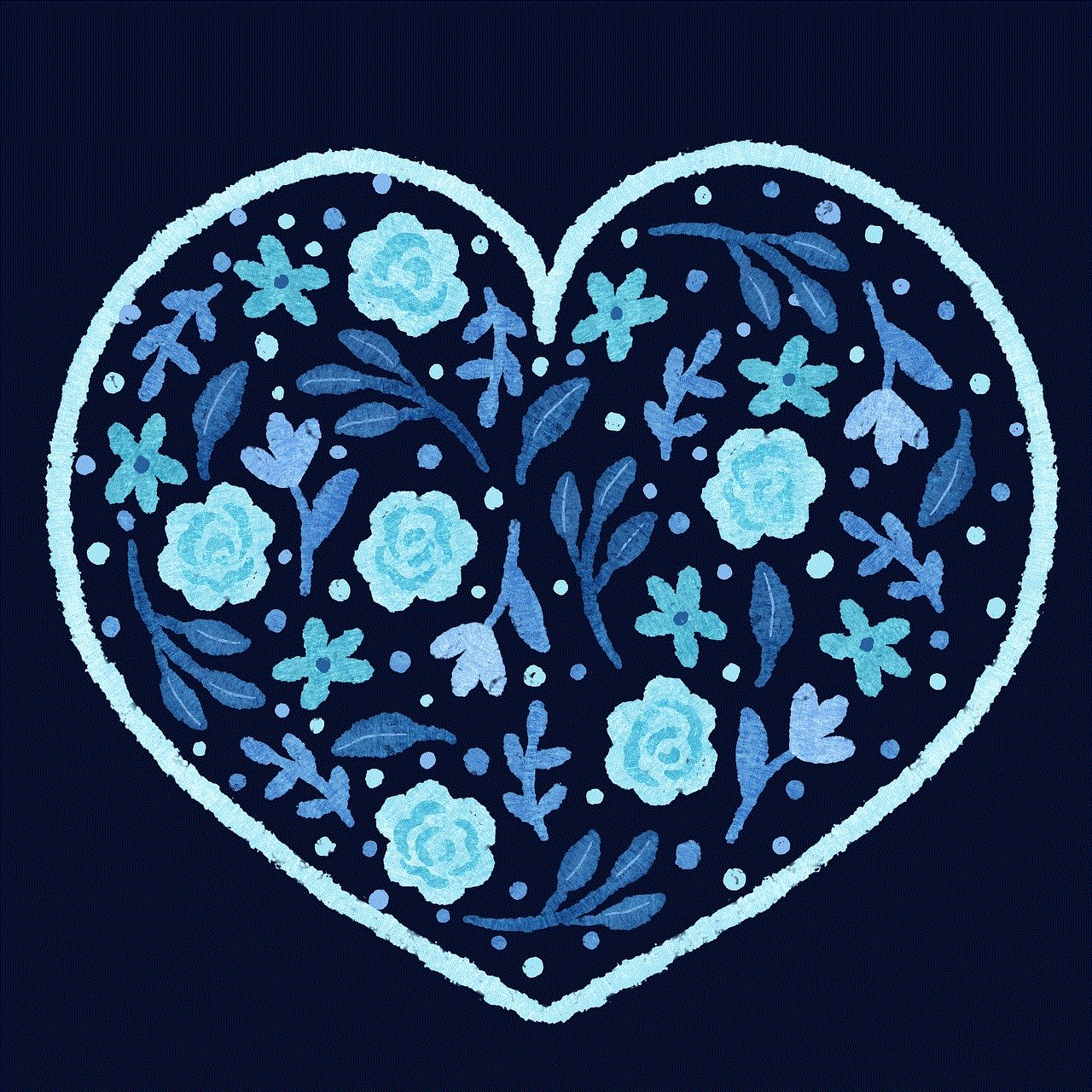
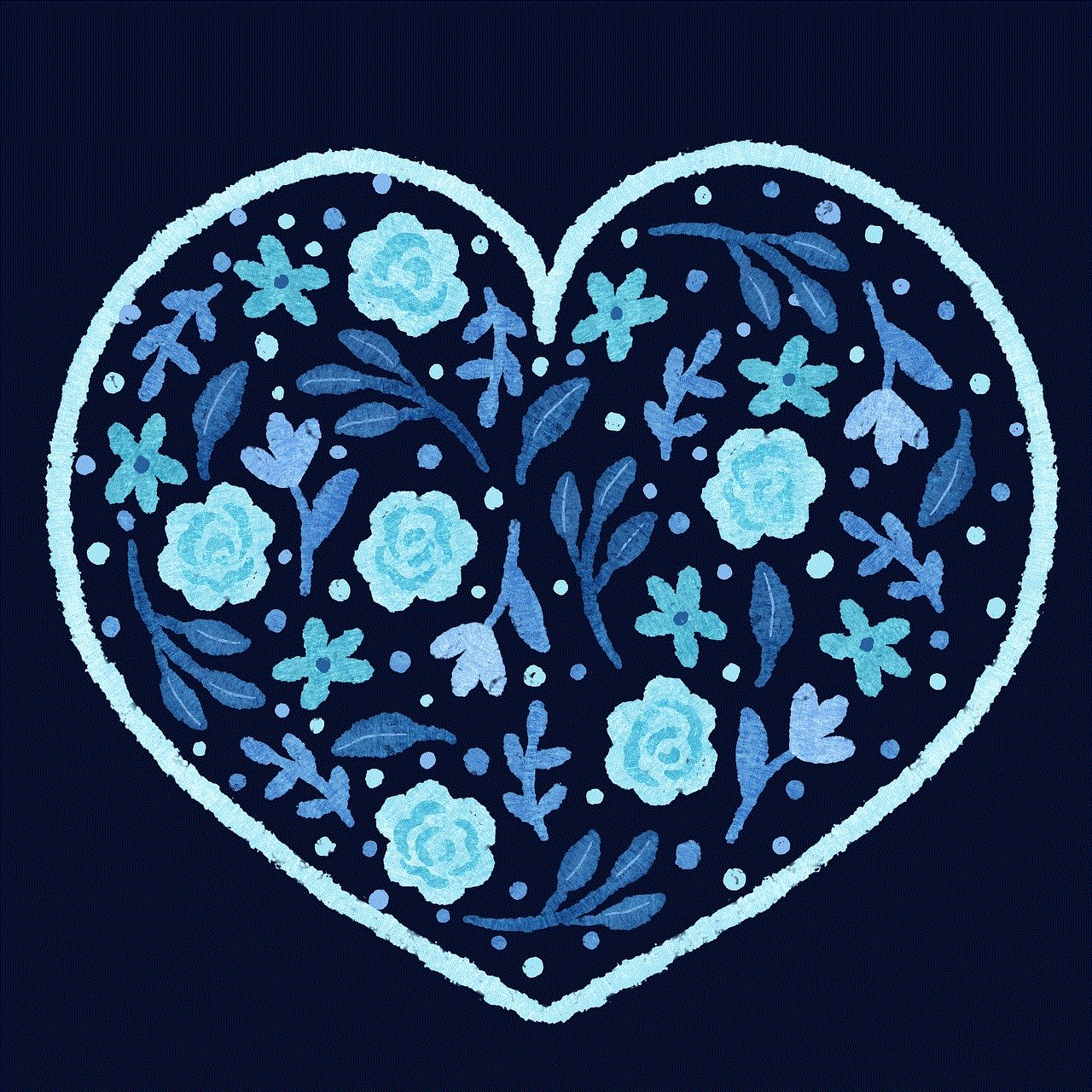
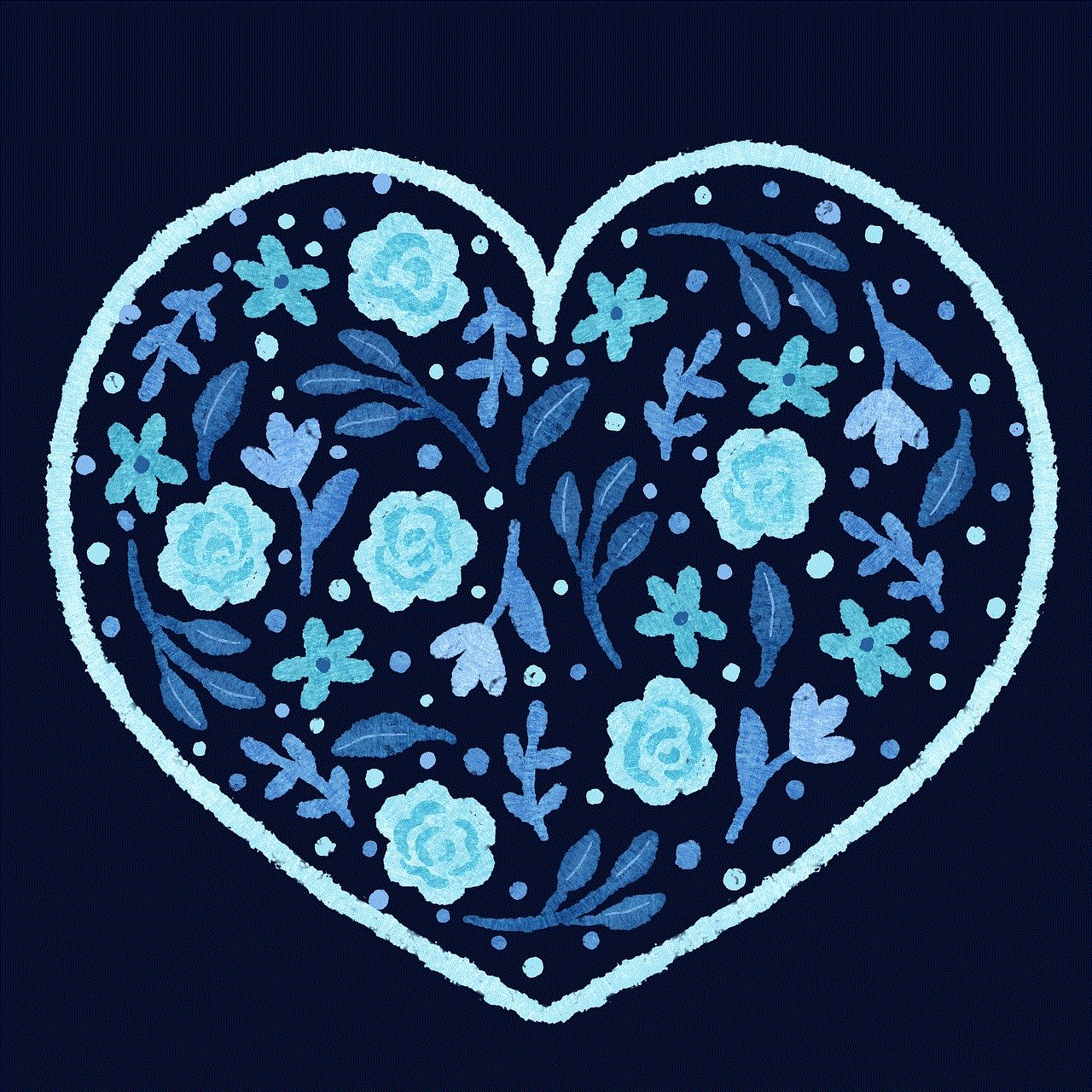
What Are Liked Photos on Instagram?
Before we dive into the steps on how to go to liked photos on Instagram, let’s first understand what liked photos are. When you come across a post on Instagram that you like, you have the option to ‘like’ it by double-tapping on the photo or by clicking on the heart icon below the post. This action registers as a ‘like’ and is visible to the person who posted the photo. However, it also gets saved to your liked photos section, which only you can see.
The liked photos section is an album that contains all the posts you have liked on Instagram. This feature is convenient as it allows you to save posts that you find interesting or inspiring without having to save them on your device. It also makes it easier to find a photo that you may have liked but can’t seem to find on your feed anymore. Let’s now look at the steps you need to follow to access your liked photos on Instagram.
Step 1: Open the Instagram App
The first step is to open the Instagram app on your mobile device. If you don’t have the app, you can download it from the App Store (for iOS) or Google Play Store (for Android). Once you have the app open, you will need to log in to your account using your username and password.
Step 2: Go to Your Profile
Next, click on the profile icon, which is located in the bottom right corner of the screen. This will take you to your profile page, where you can see your profile picture, bio, and all the posts you have shared on your feed.
Step 3: Click on the Three Horizontal Lines
On your profile page, you will see three horizontal lines in the top right corner. Click on these lines to open the Instagram menu.
Step 4: Click on ‘Settings’
Once the menu is open, scroll down until you see the ‘Settings’ option. Click on it to open the settings menu.
Step 5: Click on ‘Account’
In the settings menu, you will see various options such as ‘Privacy,’ ‘Security,’ and ‘Notifications.’ Click on ‘Account’ to access your account settings.
Step 6: Click on ‘Posts You’ve Liked’
Under the ‘Account’ section, you will see the option for ‘Posts You’ve Liked.’ Click on it to see all the posts you have liked on Instagram.
Step 7: View Your Liked Photos
Once you click on ‘Posts You’ve Liked,’ you will be taken to a page where you can view all the posts you have liked. This page contains all the posts you have liked in chronological order, with the most recent ones at the top.
Step 8: Scroll Through Your Liked Photos
You can scroll through your liked photos to see all the posts you have liked. If you want to see more posts, keep scrolling down, and more posts will load automatically.
Step 9: Like a Photo Again
If you come across a post that you have already liked, you can click on the heart icon again to unlike it. This will remove the post from your liked photos section.
Step 10: Save Photos from Liked Photos
If you want to save a photo from your liked photos section, you can click on the three dots in the top right corner of the post and select ‘Save.’ This will save the photo to your device’s camera roll.
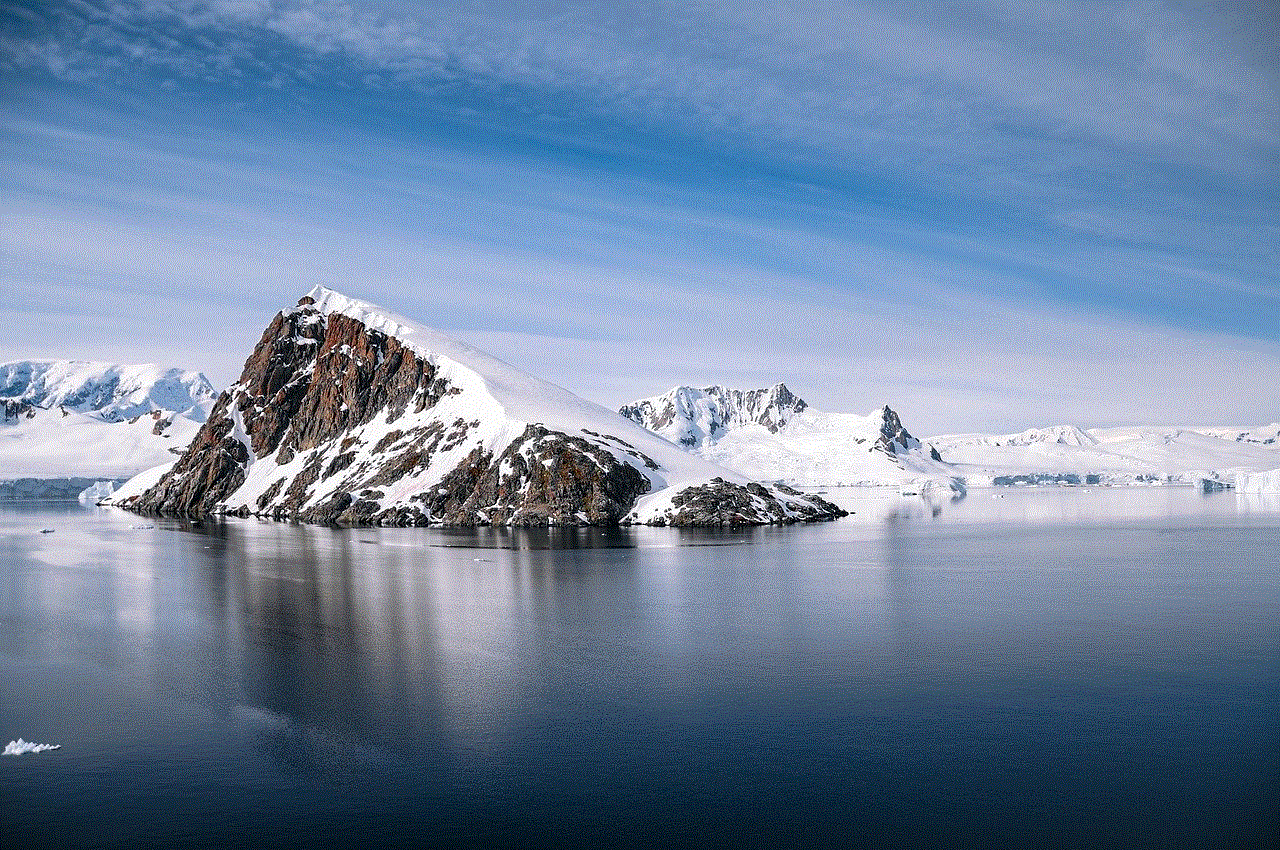
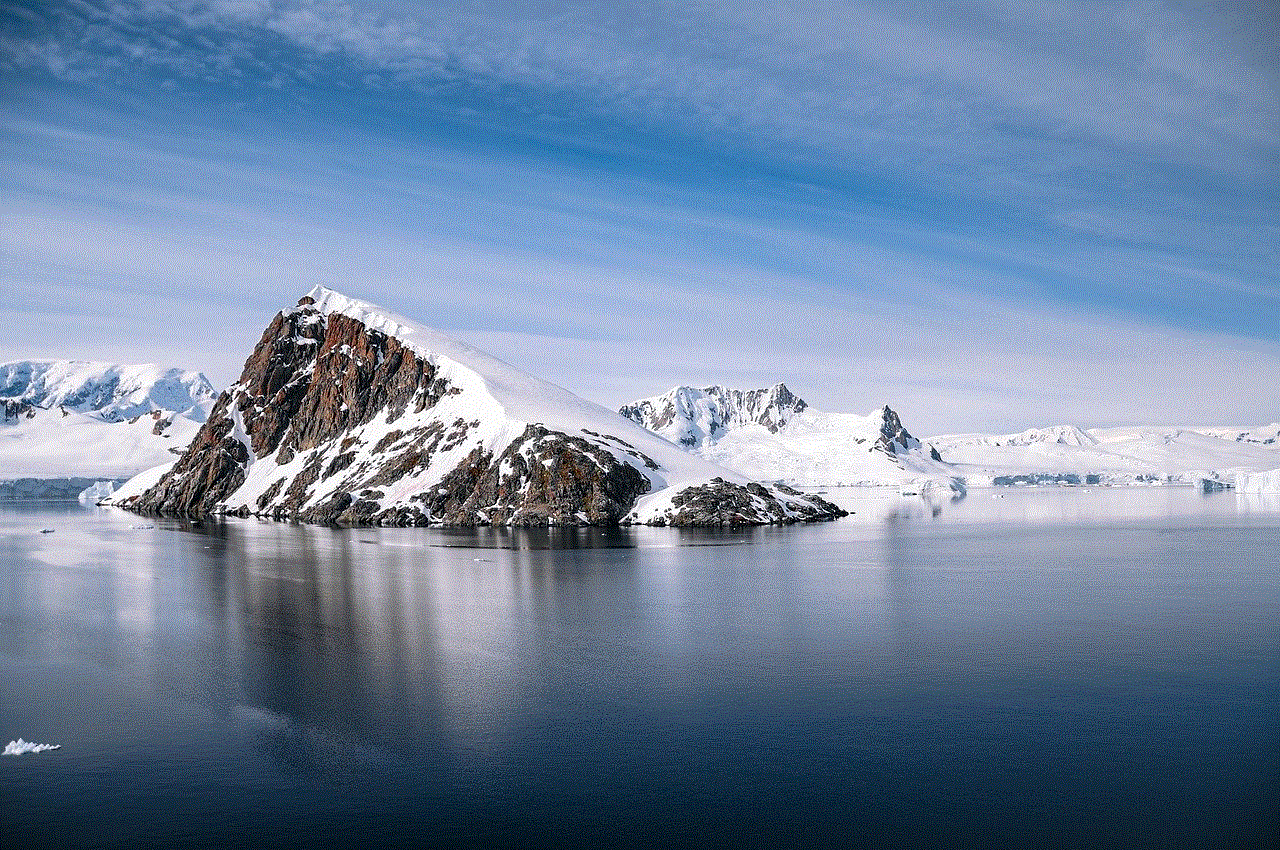
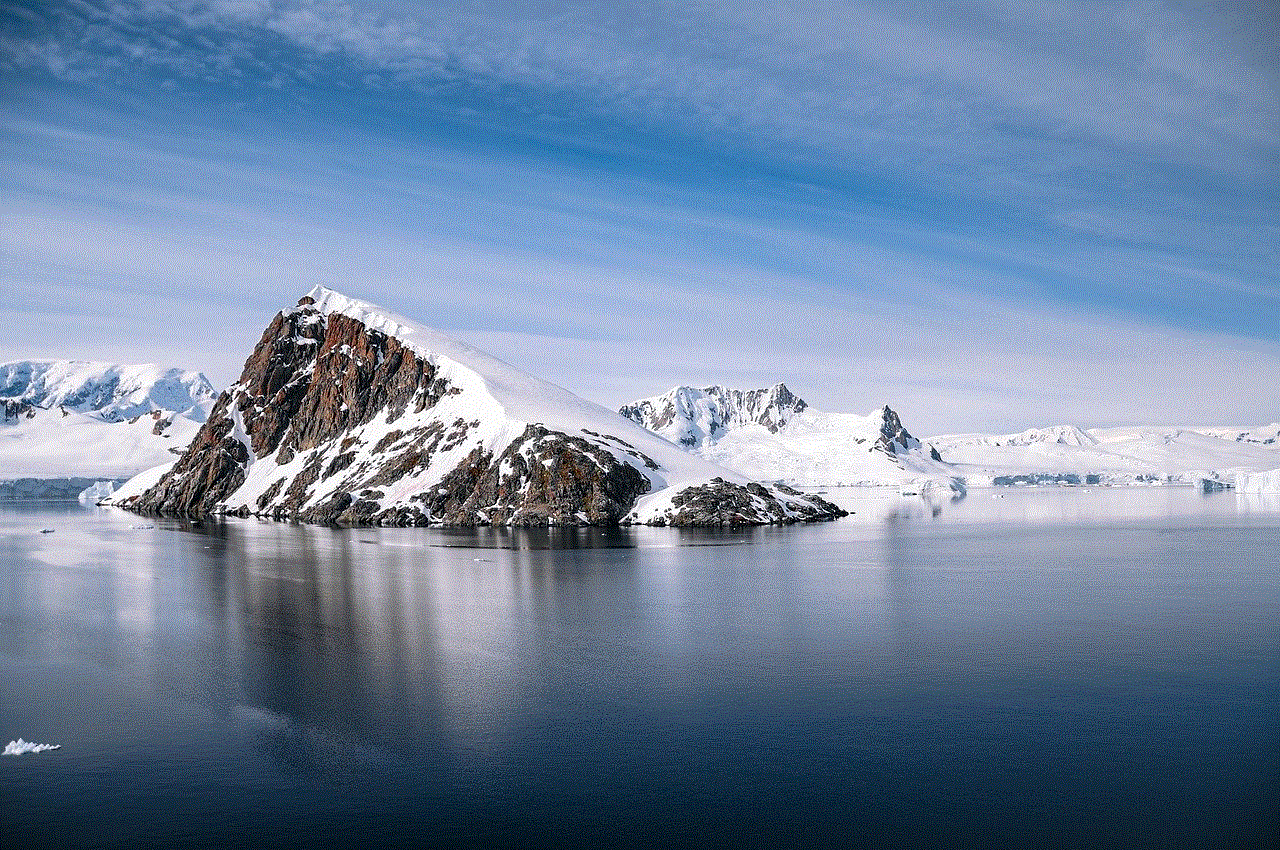
Step 11: Unlike All Posts
If you want to unlike all the posts in your liked photos section, you can do so by going back to your profile and clicking on the three horizontal lines. Then, click on ‘Settings,’ ‘Account,’ and ‘Posts You’ve Liked.’ Here, you will see the option to ‘Unlike All Posts.’ Click on it, and all the posts in your liked photos section will be removed.
Step 12: Use the Search Bar
If you remember liking a specific post but can’t seem to find it on your liked photos section, you can use the search bar at the top to search for it. Simply type in the name of the account or the post’s caption, and it will show up if you have liked it.
Step 13: Like Photos from Your Liked Photos Section
You can also like a photo directly from your liked photos section by clicking on the heart icon below the post. This will register as a like and will also save the post to your liked photos section.
Step 14: Unlike Photos from Your Liked Photos Section
If you have accidentally liked a photo and want to unlike it, you can do so from your liked photos section. Simply click on the heart icon again, and it will be removed from your liked photos.
Step 15: Share Liked Photos
Lastly, you can also share a post from your liked photos section. Simply click on the three dots in the top right corner of the post and select ‘Share.’ You can then choose to share it on your Instagram story, direct message it to someone, or share the link to the post.
Conclusion
In conclusion, the liked photos section on Instagram is a great feature that allows you to save and come back to posts that you find interesting or inspiring. It also makes it easier to find a post that you may have liked but can’t seem to find on your feed anymore. By following the steps mentioned in this article, you can easily access your liked photos on Instagram and make the most out of this feature. Happy Instagramming!
how many profiles on hulu
When it comes to streaming services, Hulu has become a household name. With its wide selection of TV shows, movies, and original content, it has become a go-to platform for many entertainment enthusiasts. But have you ever wondered how many profiles are available on Hulu? In this article, we will dive into the world of Hulu profiles and explore the various features it offers.
Before we discuss the number of profiles on Hulu, let’s first understand what a profile is. A profile is a personalized account that allows users to have their own set of recommendations, watch history, and watchlist. This feature is especially useful for households with multiple users, as each member can have their own profile with their preferred content and settings.
Now, coming to the main question, how many profiles are available on Hulu? The answer is, up to six profiles can be created on a single Hulu account. This means that six different members of a household can have their own profiles, each with their own personalized content and settings. This feature is particularly useful for families, as it allows everyone to have their own space on the platform.
One of the major advantages of having multiple profiles on Hulu is that it eliminates the need to share a single account. With separate profiles, each member can have their own watchlist and continue watching their favorite shows and movies from where they left off. This also avoids any conflicts over what to watch next, as each member can have their own recommendations based on their viewing history.
In addition to creating profiles for different members of a household, Hulu also offers the option to create profiles for different moods or genres. For example, if you are a fan of both horror and comedy, you can create two separate profiles – one for horror movies and another for comedy shows. This way, Hulu will recommend content based on your specific interests, making your viewing experience more personalized.
One of the most exciting features of Hulu profiles is the option to create a Kids profile. This profile is specifically designed for children and only shows age-appropriate content. Parents can also set a PIN code to restrict access to other profiles and make sure their children are only watching content suitable for their age. This feature gives parents peace of mind while their kids enjoy their favorite shows and movies on Hulu.
Now, you might be wondering how to create profiles on Hulu. It’s quite simple. First, log in to your Hulu account on a web browser. Then, click on the profile icon on the top right corner of the screen. From the dropdown menu, select “Manage Profiles.” Here, you can create a new profile by clicking on “Add Profile” and entering a name. You can also choose a profile icon from the available options or upload a custom image. Once the profile is created, you can start watching your favorite content on Hulu.
Apart from creating and managing profiles, Hulu also allows users to delete profiles. If you no longer need a profile, you can delete it by clicking on “Edit” next to the profile name and selecting “Delete Profile.” This feature comes in handy if someone in the household no longer uses Hulu or if you want to free up space for a new profile.
Another noteworthy feature of Hulu profiles is the ability to switch between profiles. If you are using the Hulu app on a smart TV or streaming device, you can easily switch between profiles by clicking on the profile icon on the home screen. This feature is especially useful if you want to watch something from a different profile without logging out and logging back in.
Hulu also offers the option to customize profiles by changing the name, profile icon, or even the language preference. This feature is particularly useful for international viewers who prefer to watch content in their native language. With the option to change the language preference, Hulu caters to a diverse audience, making it a popular streaming platform worldwide.
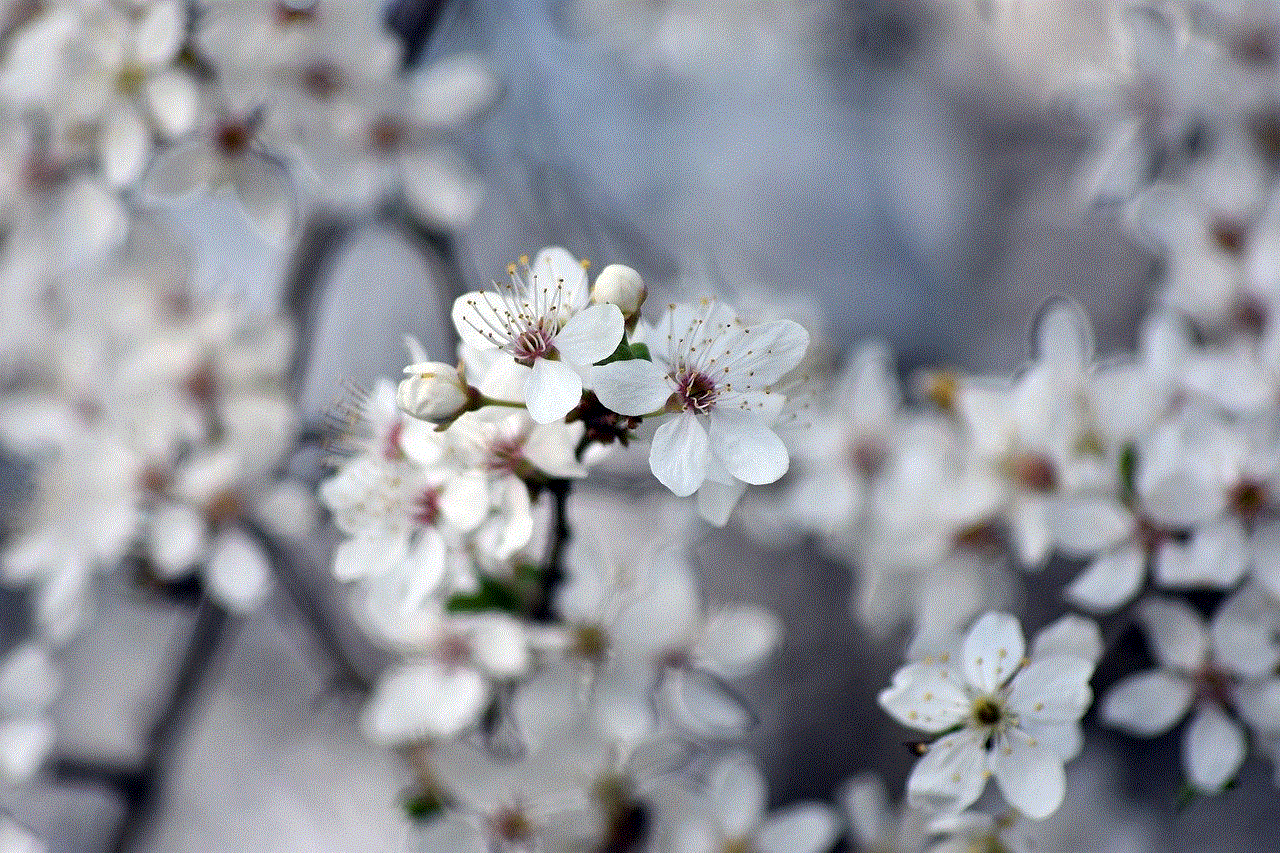
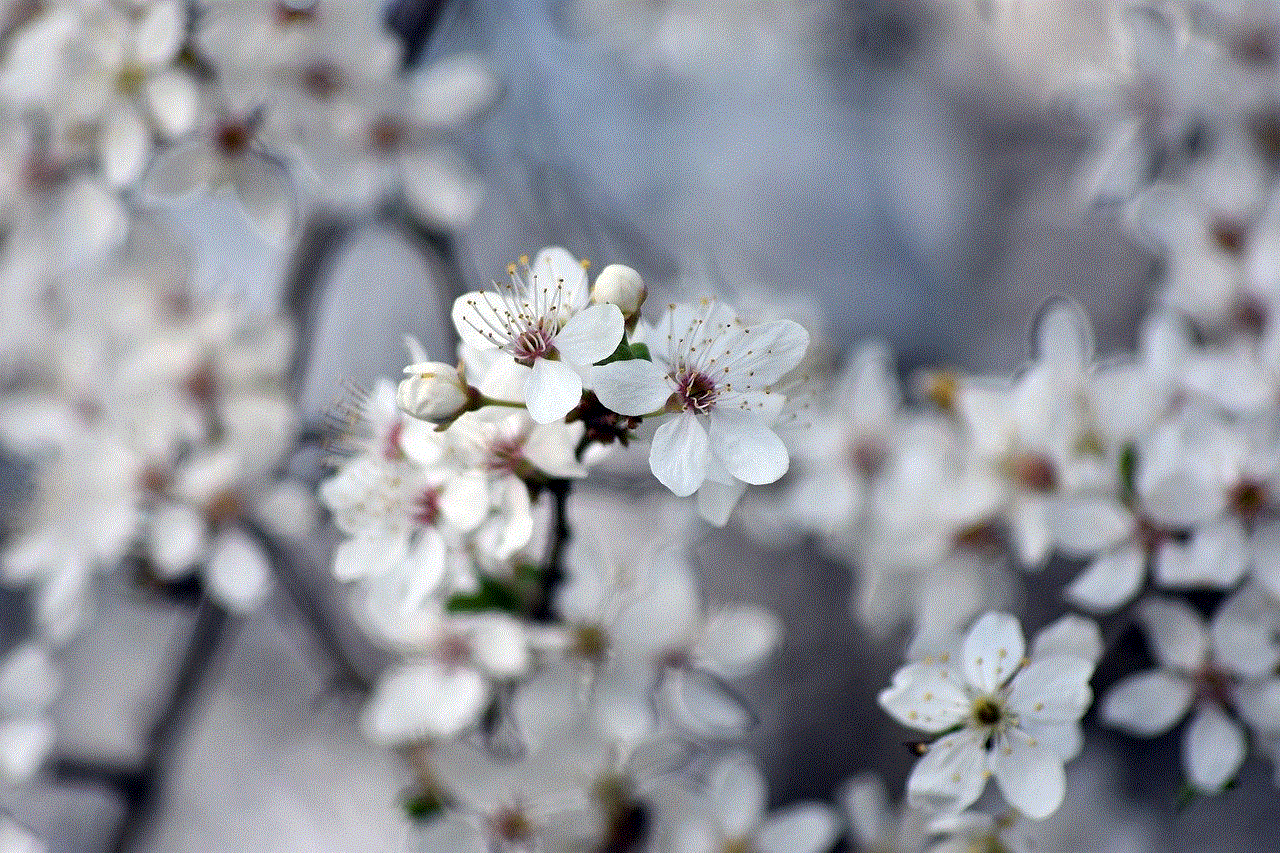
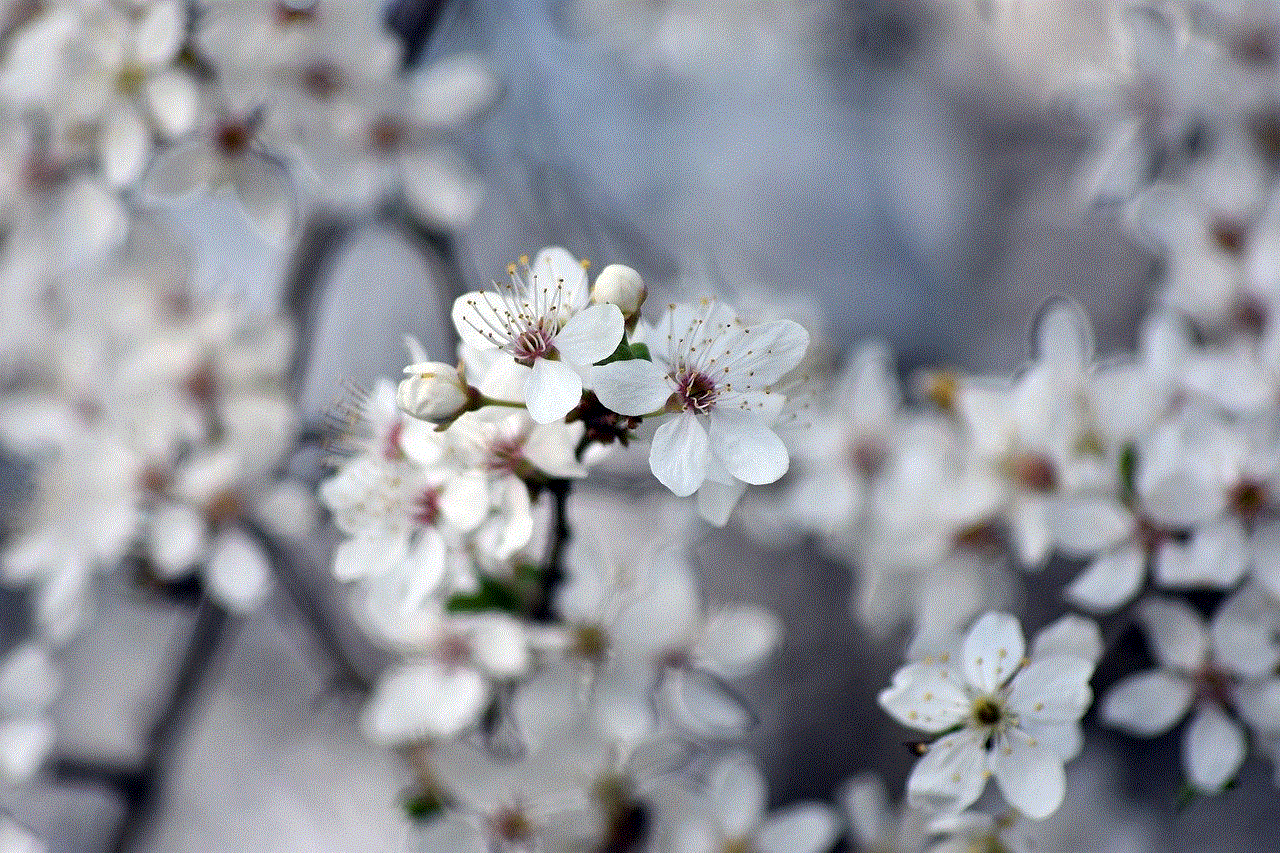
Apart from the features mentioned above, Hulu also offers a “Profiles and More” option, which allows users to access their profiles, settings, and account information. From here, users can also add or remove profiles, change the account password, update payment information, and view billing history. This feature makes it easy for users to manage their Hulu account and profiles in one place.
In conclusion, Hulu offers up to six profiles per account, making it a convenient platform for households with multiple users. From creating personalized profiles to managing and customizing them, Hulu provides a seamless experience for its users. With its vast collection of shows, movies, and original content, Hulu continues to be one of the top streaming services, catering to the diverse needs of its audience. So, go ahead and create your profiles on Hulu and enjoy a personalized streaming experience like never before!
