why can’t i send pictures on my android
In this modern era of technology, smartphones have become an essential part of our lives. With the advancement of mobile technology, smartphones have become more than just a device for making calls and sending messages. They are now equipped with various features and functionalities that make our lives easier. One such feature is the ability to send pictures on our Android devices. However, there are times when we encounter issues while sending pictures on our Android devices. In this article, we will explore the possible reasons why you may not be able to send pictures on your Android device and how to troubleshoot them.
Possible Reasons Why You Can’t Send Pictures on Your Android
1. Poor Internet Connection
One of the most common reasons why you may not be able to send pictures on your Android device is a poor internet connection. Sending pictures requires a stable and strong internet connection, and if your internet connection is weak or unstable, it can cause issues while sending pictures. You can check your internet connection by opening a browser and visiting a website to see if it loads properly. If it does not, then you may need to troubleshoot your internet connection.
2. Network Issues
Apart from a poor internet connection, network issues can also be a reason why you can’t send pictures on your Android device. These issues can occur due to network congestion, which can result in slow or failed picture sending. If you are in an area with a weak network signal, you may also face difficulties in sending pictures. In such cases, you can try moving to a location with better network coverage or contacting your service provider for assistance.
3. Outdated Software
Another possible reason why you can’t send pictures on your Android device is outdated software. If your device’s operating system or messaging app is not up to date, it can cause issues while sending pictures. Outdated software may not be compatible with the latest features and functionalities, and this can result in errors while sending pictures. To resolve this issue, make sure that your device’s software is updated to the latest version.
4. Insufficient Storage Space
If you are trying to send a picture or multiple pictures, and you receive an error message saying “insufficient storage space,” then this could be the reason why you can’t send pictures on your Android device. Pictures take up a lot of storage space, and if your device is running low on storage, it can cause issues while sending pictures. To free up space on your device, you can delete unnecessary files or transfer them to an external storage device.
5. Incorrect Picture Format
The format of the picture you are trying to send may also be the reason why you can’t send pictures on your Android device. Most messaging apps support common picture formats such as JPEG and PNG, but if the picture you are trying to send is in a different format, it may not be supported. To resolve this issue, you can convert the picture to a supported format using a file converter app or by taking a new picture in the supported format.
6. Corrupted Picture
Sometimes, a corrupted picture can also cause issues while sending pictures on your Android device. If the picture you are trying to send is corrupted, the messaging app may not be able to send it. To check if the picture is corrupted, try opening it on your device or a computer . If you are unable to view the picture, then it is likely corrupted. In such cases, you can try taking a new picture or sending a different picture.
7. Messaging App Glitches
Glitches in the messaging app you are using can also be a reason why you can’t send pictures on your Android device. These glitches can occur due to various reasons such as an outdated app, software conflicts, or a bug in the app. To resolve this issue, you can try force stopping the app, clearing its cache, or reinstalling it.
8. Disabled Mobile Data
If you are trying to send pictures using your mobile data, make sure that it is enabled on your device. Sometimes, we may accidentally disable mobile data, and this can cause issues while sending pictures. You can check if your mobile data is enabled by going to the settings of your device and navigating to the “Mobile Network” or “Data Usage” option.
9. Incorrect APN Settings
APN (Access Point Name) settings are required for your device to connect to the internet. If these settings are incorrect or missing, it can cause issues while sending pictures. You can check your APN settings by going to the settings of your device and navigating to the “Mobile Network” or “Data Usage” option. If the settings are incorrect, you can contact your service provider for assistance in setting them up correctly.
10. Hardware Issues
If none of the above reasons apply to your situation, then it is possible that there is a hardware issue with your device. This can occur due to a faulty camera or a damaged internal component that affects the picture sending functionality. In such cases, you may need to take your device to a professional for repairs or consider getting a new device.
Conclusion
In conclusion, there can be various reasons why you can’t send pictures on your Android device. It can range from a poor internet connection to hardware issues. By troubleshooting these issues, you can resolve the picture sending problem and continue to enjoy the features and functionalities of your Android device. However, if the issue persists, it is best to contact your service provider or seek professional help to resolve the problem.
ispoofer for pokemon go
The world of Pokemon Go has taken the gaming world by storm since its release in 2016. With its unique concept of augmented reality, players can now catch and collect their favorite Pokemon in the real world. However, as with any popular game, there are always people looking for ways to gain an advantage over others. This is where iSpoofer comes into play, a popular tool used by many Pokemon Go players to cheat the system. In this article, we will explore what iSpoofer is, how it works, and the controversy surrounding its use in the game.
What is iSpoofer for Pokemon Go?
iSpoofer for Pokemon Go is a third-party application that allows players to spoof their location on the game. This means that players can trick the game into thinking they are in a different location than they actually are. This gives them the ability to catch Pokemon from different regions, hatch eggs faster, and participate in raids and battles that they wouldn’t otherwise be able to. iSpoofer is available for both iOS and Android devices and can be downloaded for free from various websites.
How does iSpoofer work?
iSpoofer uses GPS spoofing to change the location of a player in the game. This is achieved by either using a GPS spoofing app or by jailbreaking the device. Once the location is changed, the game thinks that the player is in a different location and allows them to interact with the game as if they were physically there. This allows players to catch rare Pokemon that are only available in certain regions or participate in events that are happening in different parts of the world.
Apart from GPS spoofing, iSpoofer also offers a range of other features that give players an unfair advantage over others. These include auto-walking, which allows players to move around the game without physically doing so, and the ability to feed berries to remote gyms to increase their Pokemon’s motivation. This makes it easier for players to hold onto gyms for longer periods, giving them an edge over other players.
Controversy surrounding iSpoofer
The use of third-party applications like iSpoofer in Pokemon Go has been a topic of controversy since its inception. While some players argue that it enhances their gaming experience, others believe that it goes against the spirit of the game. Niantic , the developer of Pokemon Go, has taken a strong stance against the use of third-party apps and has been actively banning players who are caught using them.
One of the main reasons why iSpoofer is considered cheating is because it gives players an unfair advantage over others. By changing their location, players can catch rare Pokemon, participate in events, and level up faster than those who are playing the game legitimately. This creates an unbalanced playing field and takes away the fun and challenge of the game for others.
Moreover, the use of iSpoofer also goes against the terms of service of Pokemon Go. Niantic has clearly stated that using any third-party app to gain an advantage in the game is a violation of their terms and can result in a ban. This means that players who use iSpoofer not only risk losing their progress in the game but also their entire account.
Impact on the game
The use of iSpoofer has had a significant impact on the game and its community. With the ability to catch rare Pokemon from different regions, players who use iSpoofer often have a higher chance of completing their Pokedex and obtaining powerful Pokemon. This has created a divide between players who use the app and those who don’t, with the latter feeling at a disadvantage.
Moreover, iSpoofer has also affected the social aspect of the game. Pokemon Go is known for bringing people together and encouraging players to explore their surroundings. However, with iSpoofer, players no longer have to physically move around, which takes away from the social aspect of the game. This has led to a decline in community events and gatherings, as some players prefer to play the game from the comfort of their own home.
The future of iSpoofer for Pokemon Go
As mentioned earlier, Niantic has taken a strong stance against the use of third-party applications in Pokemon Go. They have implemented various measures to detect and ban players who are using iSpoofer and other similar apps. However, despite these efforts, iSpoofer continues to be used by a large number of players.
Some argue that the only way to completely eliminate the use of iSpoofer is to fix the issues that make players want to use it in the first place. For instance, the rarity of certain Pokemon or the lack of events in certain regions could be addressed by Niantic to discourage players from using third-party apps. However, this is a complex issue, and it remains to be seen how Niantic will tackle it in the future.
In conclusion, iSpoofer for Pokemon Go is a controversial tool that has been used by many players to gain an unfair advantage in the game. While it offers a range of features that enhance the gaming experience, it also goes against the terms of service of Pokemon Go and takes away from the social aspect of the game. With Niantic actively banning players who use iSpoofer, it remains to be seen how this will affect the future of the app and the game as a whole. As a player, it is important to consider the consequences of using third-party apps and to play the game in a fair and fun manner.
how to know if someone blocked you snapchat
Snapchat is a popular social media platform that allows users to share photos, videos, and messages with their friends and followers. With its unique features such as disappearing messages and filters, it has become a favorite among many young adults and teenagers. However, just like any other social media platform, there may come a time when you notice that someone has disappeared from your Snapchat friend list. This could be due to various reasons, but one possibility is that the person has blocked you . In this article, we will discuss in detail how to know if someone has blocked you on Snapchat.
What does it mean to be blocked on Snapchat?
Before we dive into the ways to determine if someone has blocked you on Snapchat, it is essential to understand what being blocked on Snapchat means. When someone blocks you on Snapchat, it means that they have removed you from their friend list, and you can no longer send them messages, view their stories, or see their location on the Snap Map. It is a way of cutting off all communication with a particular user on the app.
Ways to know if someone has blocked you on Snapchat
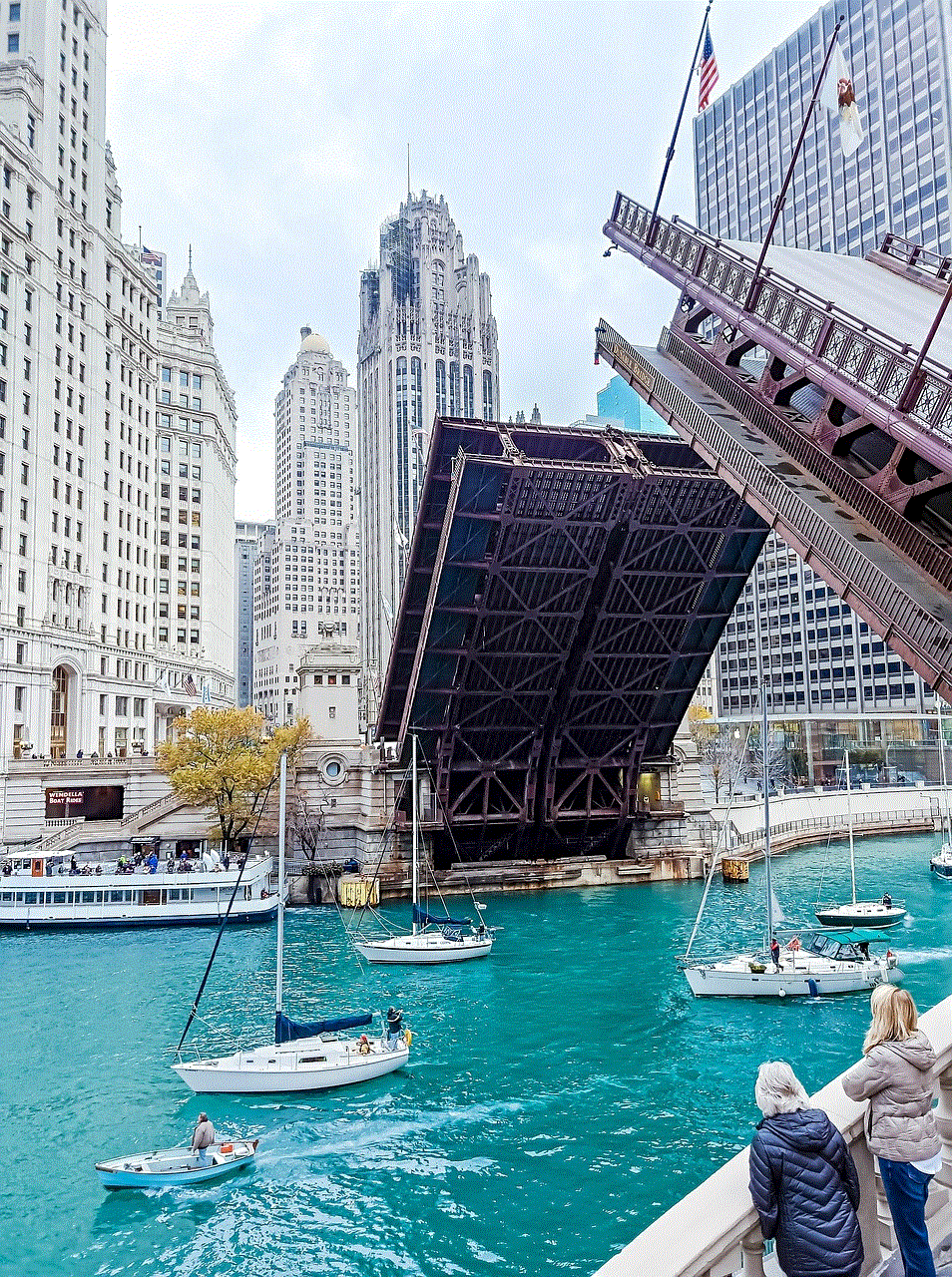
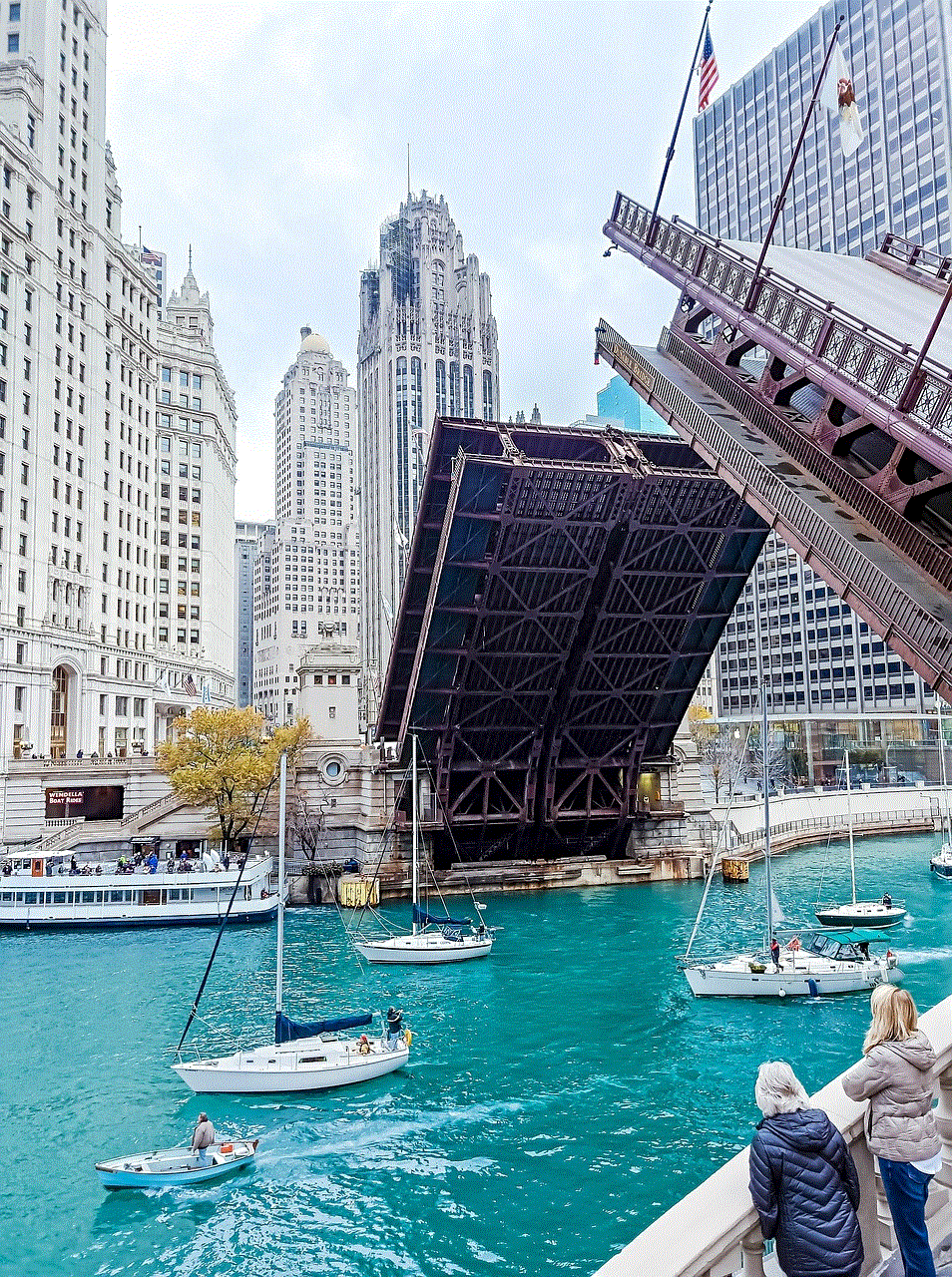
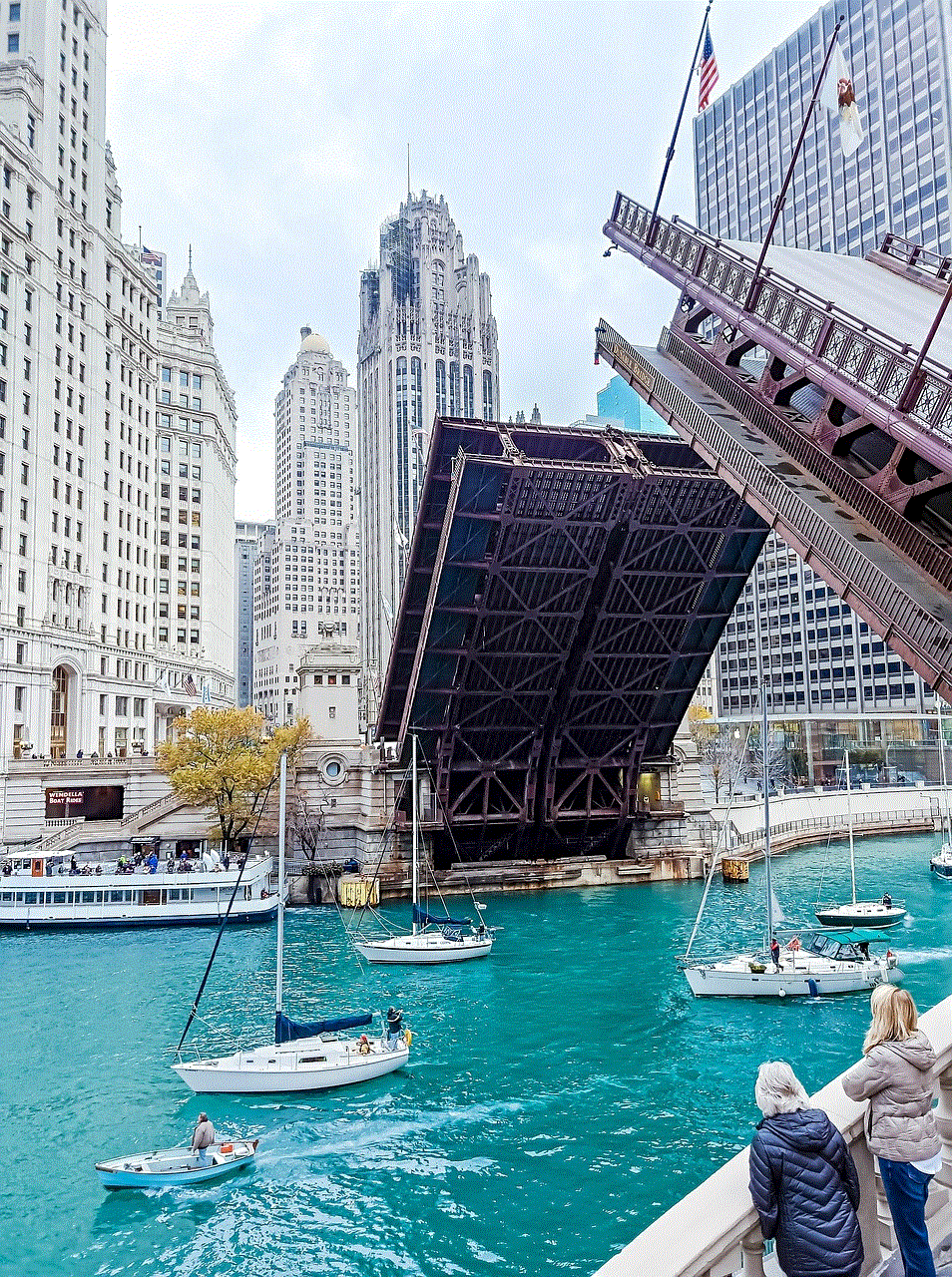
1. Check if their username still appears in your chat list
The first and most obvious way to know if someone has blocked you on Snapchat is by checking if their username still appears in your chat list. If you cannot find the person’s username in your chat list, it is highly likely that they have blocked you. However, this method is not foolproof as the person may have deleted their account or deactivated it.
2. Look for their profile in the search bar
Another way to determine if someone has blocked you on Snapchat is by searching for their profile in the search bar. Type in the person’s username, and if their profile does not appear, it could mean that they have blocked you. However, if you can find their profile, it means that they have not blocked you.
3. Check if you can see their stories
If you were friends with the person on Snapchat, you would usually be able to view their stories. However, if the person has blocked you, their stories will not appear on your feed. You can also ask a mutual friend if they can see the person’s stories to confirm if you have been blocked.
4. Try sending them a message
If you suspect that someone has blocked you on Snapchat, you can try sending them a message. If the message is not delivered, and you get an error message saying, “Failed to send – Tap to try again,” it could mean that they have blocked you. However, this method is not always accurate as the person may have turned off their notifications or deleted their account.
5. Look for the person’s Bitmoji on the Snap Map
Snapchat’s Snap Map feature allows users to see the location of their friends on a map. If you were friends with the person, and now you cannot see their Bitmoji on the Snap Map, it could mean that they have blocked you. However, there could be other reasons for their Bitmoji not appearing, such as the person turning off their location or not using the app.
6. See if you can add them as a friend
If you have been blocked by someone on Snapchat, you will not be able to add them as a friend again. If you try to add them, you will receive an error message saying, “Sorry! Couldn’t find username.” This error message indicates that the person has either blocked you or deactivated their account.
7. Check for a red “X” next to their name
When you open the chat with someone on Snapchat, you will see a grey arrow next to their name. If the person has blocked you, the grey arrow will turn into a red “X.” This is an indication that the person has blocked you, and you can no longer send them messages.
8. See if you have been removed from their friend list
One way to know if someone has blocked you on Snapchat is by checking your friend list. If you have been removed from the person’s friend list, it could mean that they have blocked you. However, if you are not sure if you were friends with the person, this method may not be effective.
9. Ask a mutual friend
If you have mutual friends with the person you suspect has blocked you, you can ask them if they can still see the person’s Snapchat stories or messages. If they can still view the person’s stories, it means that you have been blocked. However, if they cannot see the person’s stories, it could mean that the person has deleted their account or deactivated it.
10. Try creating a new account
If you have tried all the methods mentioned above and are still not sure if you have been blocked, you can try creating a new Snapchat account. Search for the person’s username, and if their profile appears, it means that you have been blocked. However, this method is not recommended as creating a new account just to check if you have been blocked can be time-consuming and unnecessary.
What to do if you have been blocked on Snapchat?



If you have determined that someone has blocked you on Snapchat, there is not much you can do about it. You can try reaching out to the person via other means of communication to ask why they have blocked you. However, it is essential to respect their decision and not try to contact them through other accounts or phone numbers. It is best to move on and focus on other things instead of dwelling on the fact that you have been blocked on Snapchat.
In conclusion, there are various ways to know if someone has blocked you on Snapchat. However, it is important to keep in mind that these methods are not always accurate, and there could be other reasons for the person’s profile not appearing on the app. If you have been blocked on Snapchat, it is best to accept it and move on instead of trying to find ways to contact the person. Remember to always respect the privacy and boundaries of others on social media platforms.
