how to see your downloads on iphone
In this digital age, our smartphones have become an integral part of our daily lives. Whether it’s for communication, entertainment, or productivity, our smartphones have proven to be a valuable tool. One of the most commonly used features on our iPhones is the ability to download files, apps, and media. However, with the constant updates and changes to the iOS system, many users may find themselves confused about how to access their downloaded items. In this article, we will guide you on how to see your downloads on your iPhone and provide some useful tips to make the process easier.
Before we dive into the steps, let’s first understand what exactly counts as a download on an iPhone. A download is any file or app that is transferred from a remote computer or server to your device, in this case, your iPhone. This could include apps from the App Store, music or videos from iTunes, or attachments from emails or messages. With that in mind, let’s explore the various ways to view your downloads on your iPhone.
1. Using the Files App
The Files app is a built-in app on all iPhones running on iOS 11 or later. It acts as a file manager and allows users to view and manage all their files, including downloads. To access your downloads through the Files app, follow these steps:
Step 1: Open the Files app on your iPhone. It is usually located on the home screen or in the Utilities folder.
Step 2: Once the app is open, tap on the “Browse” option at the bottom of the screen.
Step 3: Next, tap on “Downloads” under the “Locations” section. This will bring up a list of all your downloaded files.
Step 4: You can now browse through your downloads and open, move, or delete them as needed.
2. Using the App Store
If you’re looking to see your downloaded apps, the easiest way is through the App Store itself. The App Store keeps a record of all the apps you have downloaded, whether they are still on your device or have been deleted. Follow these steps to view your downloaded apps:
Step 1: Open the App Store on your iPhone.
Step 2: Tap on your profile picture or icon at the top right corner of the screen.
Step 3: Scroll down and tap on “Purchased”. This will bring up a list of all the apps you have downloaded.
Step 4: You can now browse through the list and tap on “Not on this iPhone” to view the apps you have previously deleted.
3. Using the Music App
If you have downloaded music or videos from iTunes or Apple Music, you can access them through the Music app. Here’s how:
Step 1: Open the Music app on your iPhone.
Step 2: Tap on the “Library” tab at the bottom of the screen.
Step 3: Scroll down to the bottom of the screen and tap on “Downloaded Music”.
Step 4: You will now see a list of all the music and videos that you have downloaded on your iPhone.
4. Using the App Switcher
Another quick way to view your recent downloads is through the App Switcher. This is the screen that appears when you double-click the home button or swipe up from the bottom of the screen. Here’s how to access your downloads through the App Switcher:
Step 1: Double-click the home button or swipe up from the bottom of the screen to open the App Switcher.
Step 2: Swipe right until you see the “Downloads” screen. This will show you a list of all your recent downloads, including apps, music, and more.
Step 3: Tap on any download to open it.
5. Using the iCloud Drive
If you have enabled iCloud Drive on your iPhone, you can also access your downloads through it. iCloud Drive is a cloud storage service by Apple that allows users to store and access files across all their Apple devices. To view your downloads through iCloud Drive, follow these steps:
Step 1: Open the Files app on your iPhone.
Step 2: Tap on the “Browse” option at the bottom of the screen.
Step 3: From the “Locations” section, tap on “iCloud Drive”.
Step 4: Scroll down and tap on “Downloads”. This will display all your downloaded files from iCloud.
6. Using Third-Party Apps
Apart from the built-in apps and features, there are also third-party apps that can help you manage and view your downloads. These apps offer more advanced features and customization options for organizing your downloads. Some popular options include Documents by Readdle, Files by Google, and iDownloader. Simply search for “download manager” on the App Store to find a suitable app for your needs.
Tips for Managing Your Downloads on iPhone
Now that you know how to access your downloads on your iPhone, here are a few tips to help you better manage and keep track of your downloads:
1. Use folders: It’s a good idea to create folders within the Files app to organize your downloads. For example, you can have a “Music” folder for all your downloaded songs and videos and a “Documents” folder for files downloaded from emails or websites.
2. Regularly clear your downloads: To free up space on your iPhone, it’s important to regularly delete downloads that you no longer need. You can do this by opening the Files app, tapping on “Downloads”, and selecting the files you want to delete.
3. Enable automatic downloads: You can save yourself the hassle of manually downloading apps and media by enabling automatic downloads in your App Store settings. This will automatically download new purchases on all your Apple devices.
4. Use a download manager: As mentioned earlier, third-party apps can offer more advanced features for managing your downloads. Consider using a download manager to streamline the process and keep your downloads organized.
In conclusion, accessing and managing your downloads on an iPhone is a simple process, thanks to the various built-in features and third-party apps available. With the tips provided in this article, you can now easily keep track of your downloads and free up space on your device. So the next time you’re wondering how to see your downloads on your iPhone, simply refer to this guide and you’ll have all the information you need at your fingertips.
does life360 sell your data
In today’s digital age, privacy and data protection have become hot topics of discussion. With the rise of social media and smartphone apps, more and more personal data is being collected, stored, and shared without our explicit consent. One such app that has been under scrutiny for its data practices is Life360, a popular family tracking app. Many users have raised concerns about the app’s data collection and sharing policies, leading to the question – does Life360 sell your data? In this article, we will delve deeper into the workings of Life360, its data practices, and whether or not it sells its users’ data.
First, let’s understand what Life360 is and how it works. Launched in 2008, Life360 is a smartphone app that allows families to stay connected and track each other’s location in real-time. The app uses GPS technology to track the location of family members and also offers other features such as messaging, check-ins, and crash detection. With over 25 million active users, Life360 has become a popular choice for families to stay connected and ensure their loved ones’ safety.
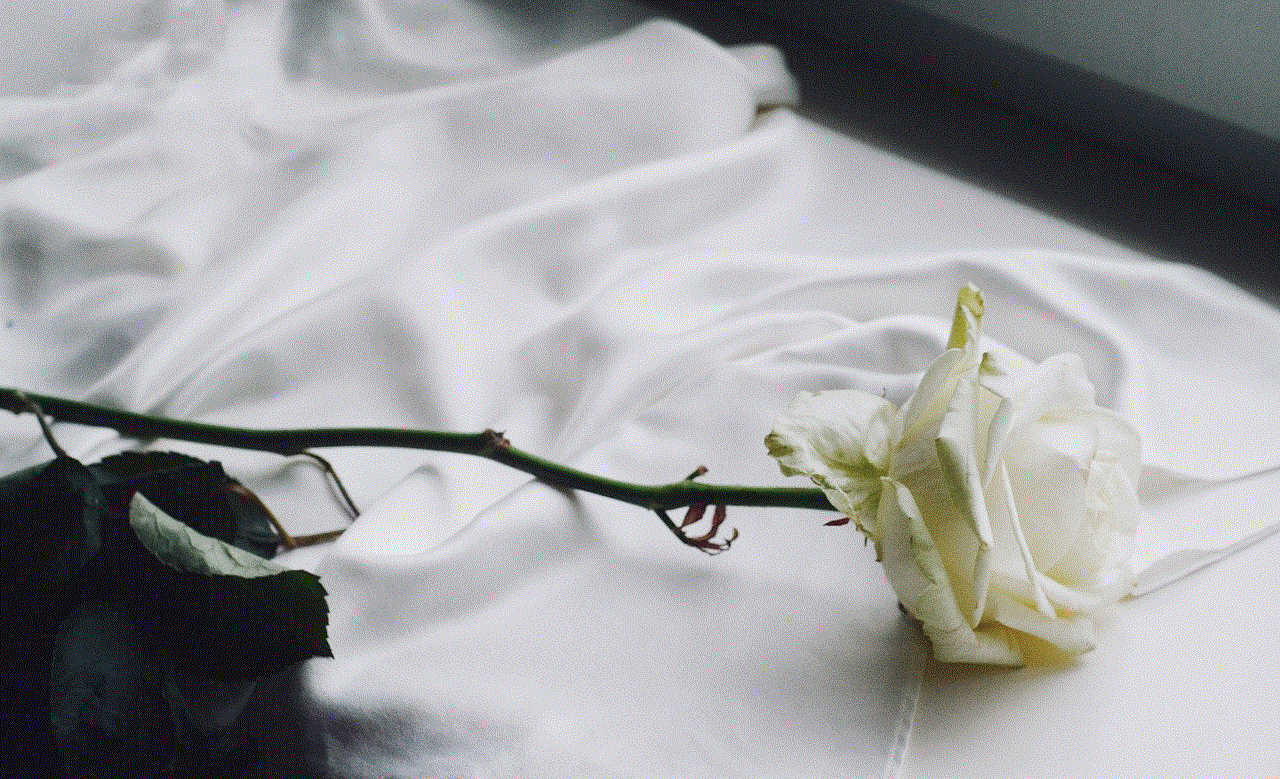
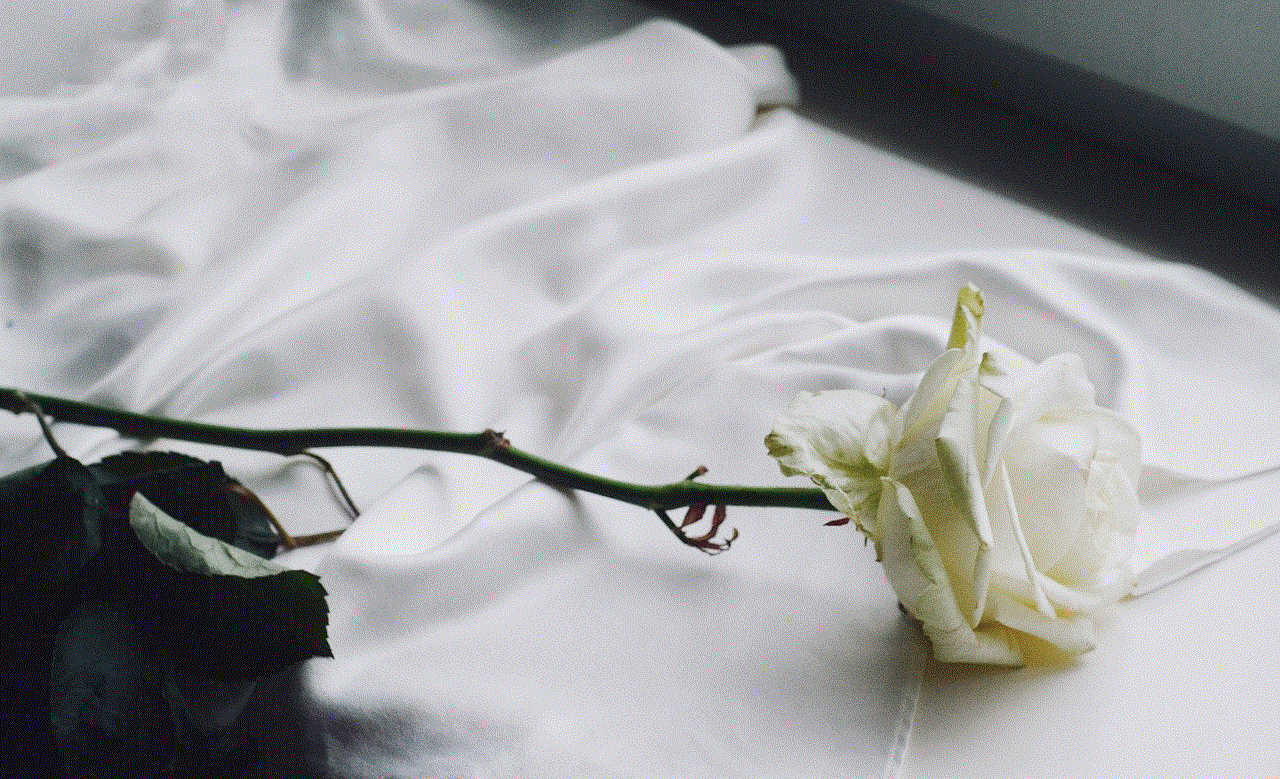
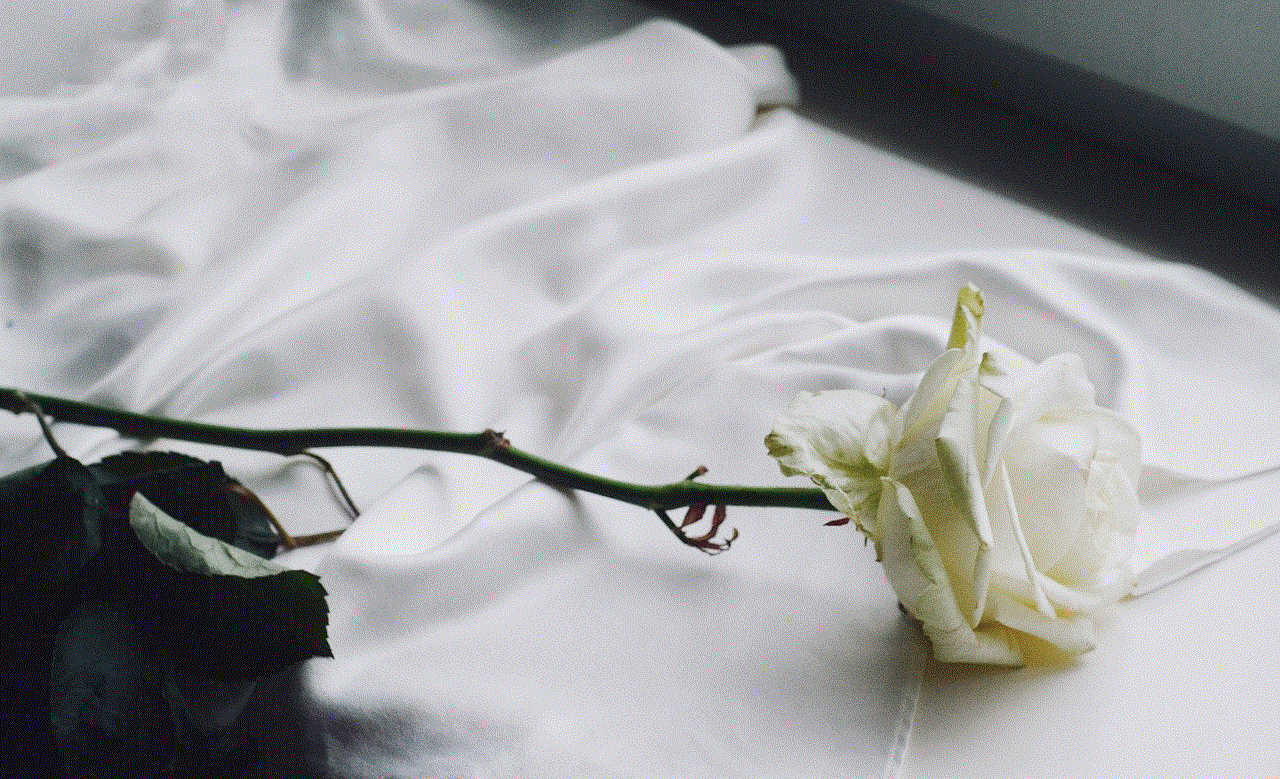
However, with the increasing concerns about data privacy, many users have raised questions about the app’s data practices. Life360 collects a significant amount of personal data from its users, including their location, contacts, messages, and even driving habits. This data is then used to provide the app’s services, such as real-time location tracking and crash detection. While this may seem like a fair trade-off for the app’s features, many users are worried about how this data is being used and whether it is being shared with third parties without their knowledge.
One of the main concerns raised by users is whether Life360 sells their data to third-party companies. The app’s privacy policy states that it may share users’ data with third parties for various purposes, including providing services, marketing, and research. However, it also mentions that the app does not sell or rent users’ personal information to third parties. This may seem reassuring, but the vague language used in the policy has left many users skeptical.
To get a better understanding of Life360’s data practices, we reached out to the company for a statement. A spokesperson for Life360 stated, “We take our users’ privacy very seriously, and we do not sell or rent their personal information to third parties. However, we may share their data with our partners for various purposes, such as providing our services, conducting research, and improving our app.” They further explained that the app’s partners are bound by strict confidentiality obligations and that the data is only shared for legitimate purposes.
While this statement may provide some reassurance, it still begs the question – what exactly does Life360 do with the user data it collects? According to the app’s privacy policy, the data is used for various purposes, including providing services, personalization, and marketing. This means that the app uses the data to improve its services and tailor them to each user’s preferences. However, it is worth noting that the data collected by Life360 is not limited to just the app’s usage but also extends to other apps and websites used by the user.
For instance, Life360’s privacy policy states that it may collect data from the user’s device, such as their IP address, device type, and operating system. This data is then used to provide personalized content and ads to the user. While this may seem harmless, it raises concerns about the app’s data collection practices and how this data is being shared with other third-party companies. With the rise of targeted advertising, companies are increasingly using personal data to create detailed profiles of users and target them with ads. The fact that Life360 collects such a vast amount of personal data opens up the possibility of targeted advertising, which many users may not be comfortable with.
Moreover, the app’s privacy policy states that it may share data with its partners for marketing purposes. This means that Life360 may share users’ data with other companies for advertising and promoting their products and services. While the privacy policy does give users the option to opt-out of such marketing activities, it is worth questioning whether users are fully aware of this data sharing and how to opt-out.
Another aspect of Life360’s data practices that has raised concerns is the app’s data retention policies. The app’s privacy policy states that it retains users’ data for as long as necessary to fulfill the purposes for which it was collected. This means that the app may hold onto users’ personal data even after they have stopped using the app. With the increasing number of data breaches and hacks, many users are worried about the security of their personal data and how it is being stored by Life360.
In addition to this, the app’s privacy policy also states that it may share users’ data with law enforcement agencies if required by law. While this is a standard practice for most companies, it raises concerns about the safety and privacy of users, especially in countries with strict surveillance laws. This also brings into question the app’s security measures and whether it has adequate measures in place to protect its users’ data.
In conclusion, while Life360 may not explicitly sell its users’ data to third parties, it does collect a significant amount of personal data and may share it with its partners for various purposes. This raises concerns about the app’s data practices and how it affects users’ privacy. With the current landscape of data privacy, companies like Life360 must be more transparent about their data collection and sharing policies. Users should also be more vigilant and aware of the apps and services they use and how their personal data is being used and shared. It is essential to strike a balance between convenience and privacy and ensure that our personal data is not being exploited for commercial gain.
screen recording instagram dm
Instagram is one of the most popular social media platforms, with over one billion monthly active users. It is a photo and video sharing app that allows users to connect with friends, family, and even celebrities. However, in addition to sharing photos and videos, Instagram also has a direct messaging feature that allows users to communicate with each other privately. This feature, known as Instagram DM, has become increasingly popular over the years, and many users are now interested in screen recording their DMs. In this article, we will discuss everything you need to know about screen recording Instagram DMs.
What is Screen Recording?
Screen recording is the process of capturing the activity on your computer or mobile device screen. It is a useful tool for creating tutorials, recording gameplay, or simply capturing important information. With the rise of social media, screen recording has also become a popular way of capturing and sharing content from various platforms. It allows users to capture and save videos, images, and even audio from their screens.
Instagram DMs
Instagram DMs, or direct messages, are a feature within the Instagram app that allows users to communicate with each other privately. It is similar to other messaging apps like Facebook Messenger and WhatsApp , but it is specifically designed for Instagram users. DMs can be sent to individuals or to a group of up to 32 people. Users can send text messages, photos, videos, and even voice notes through DMs, making it a versatile communication tool.
Why Screen Record Instagram DMs?
There could be various reasons why someone would want to screen record their Instagram DMs. One of the most common reasons is to save important conversations or media shared through DMs. Instagram allows users to unsend messages, but once they are deleted, they cannot be retrieved. By screen recording their DMs, users can save important conversations and media for future reference.
Another reason to screen record Instagram DMs is to create content for other platforms. Many Instagram users have a significant following on other social media platforms like YouTube, TikTok, or Twitter. By screen recording their DMs, they can create content for their followers on these platforms and share their conversations with their audience.
How to Screen Record Instagram DMs on iPhone and Android?
Screen recording Instagram DMs is a relatively simple process on both iPhone and Android devices. However, it is worth noting that not all devices have a built-in screen recording feature, so you may need to download a third-party screen recording app. Here’s how you can screen record Instagram DMs on iPhone and Android devices.
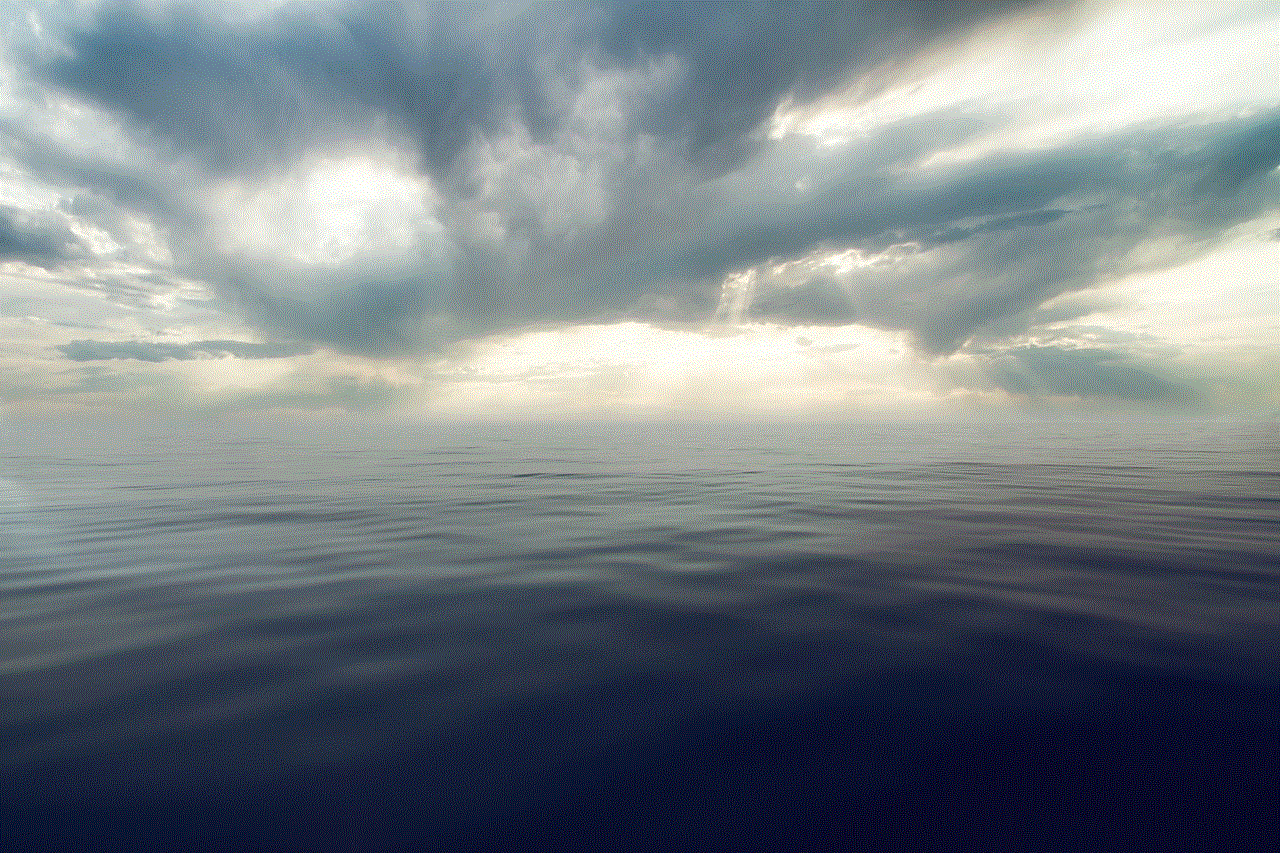
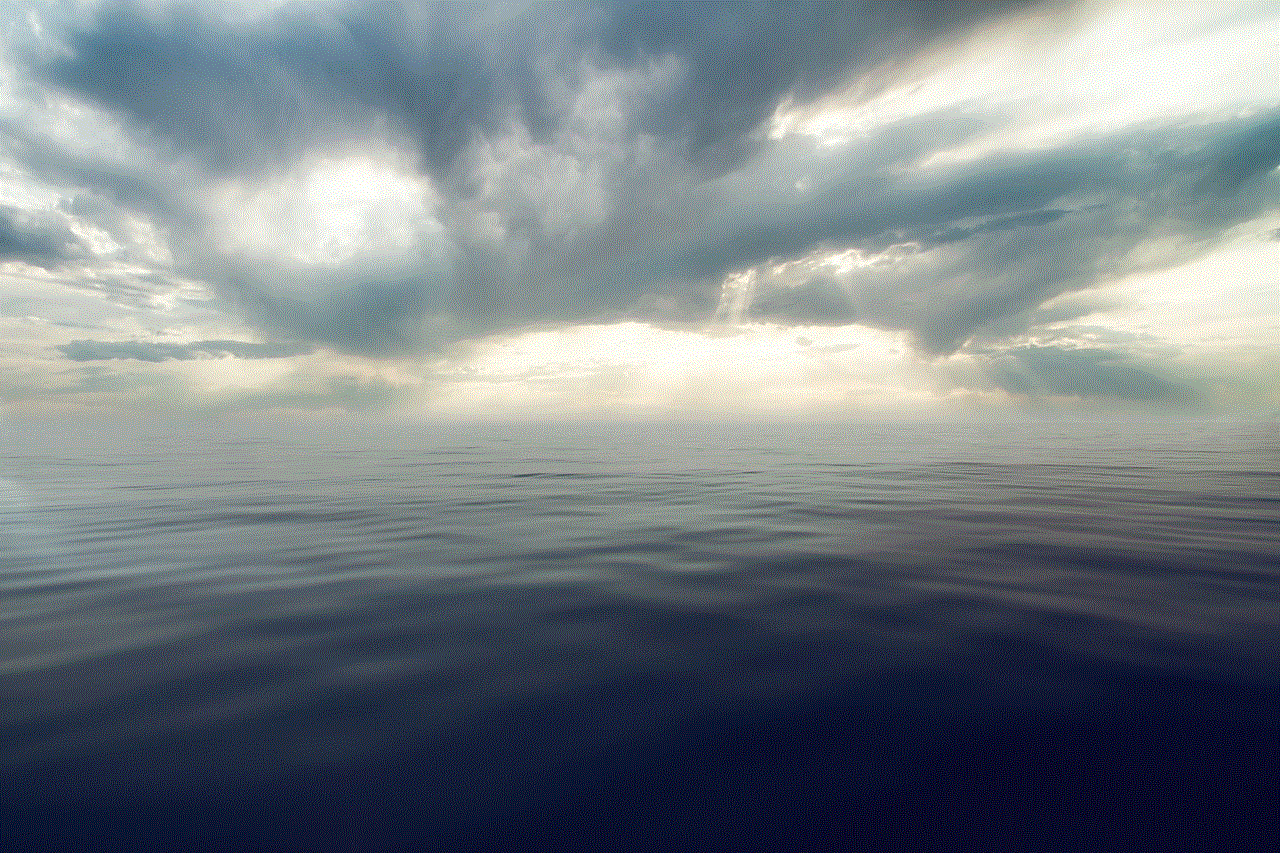
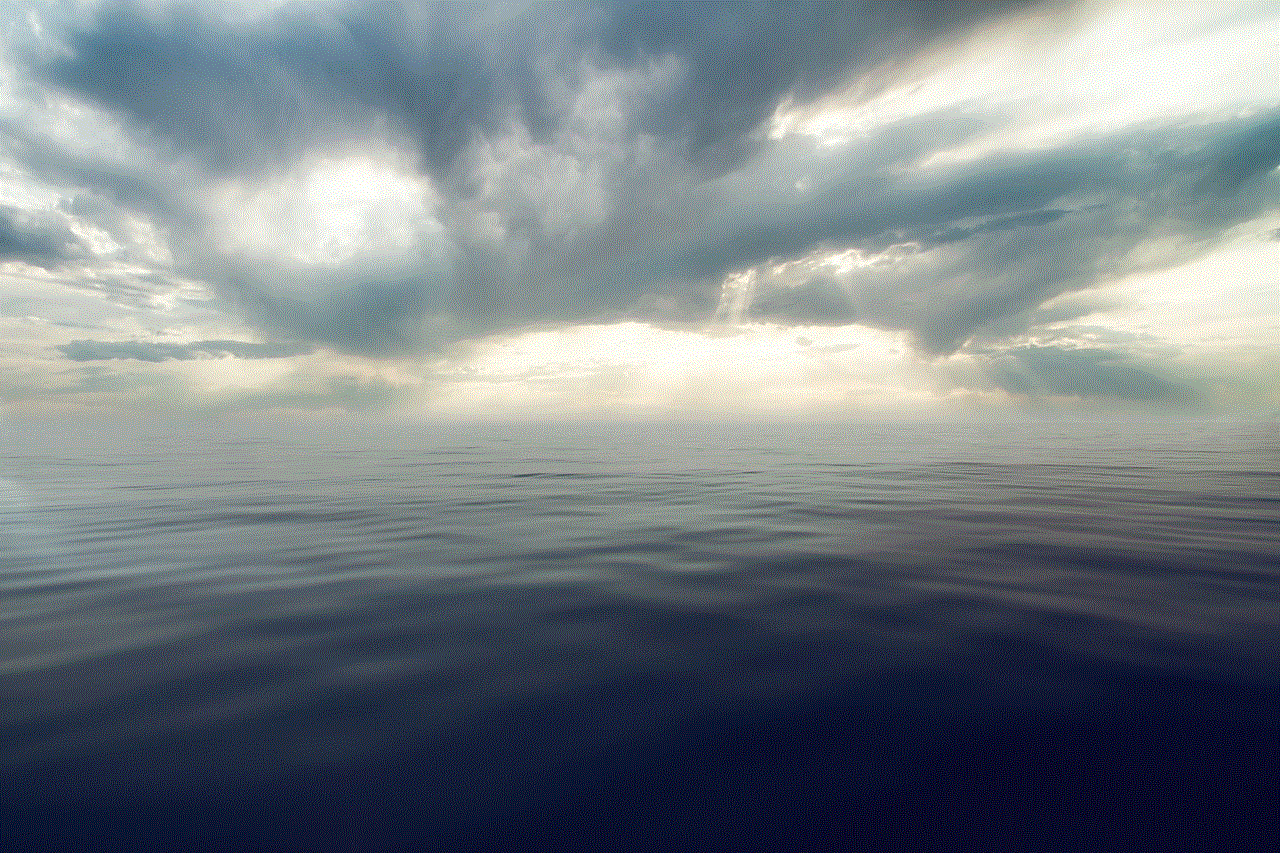
Screen Recording Instagram DMs on iPhone
1. Open the Settings app on your iPhone.
2. Scroll down and tap on Control Center.
3. Tap on Customize Controls.
4. Scroll down and look for the Screen Recording option. If it is not already enabled, tap on the green plus icon next to it to add it to your Control Center.
5. Now, open the Instagram app and go to the DM you want to screen record.
6. Swipe down from the top-right corner of your screen to open the Control Center.
7. Tap on the Screen Recording icon, and your screen recording will begin.
8. Once you are done recording, swipe down from the top-right corner of your screen and tap on the red recording icon to stop the screen recording.
Screen Recording Instagram DMs on Android
1. Open the Google Play Store and search for a screen recording app. Some popular options include AZ Screen Recorder, Mobizen Screen Recorder, and DU Recorder.
2. Download and install the app of your choice.
3. Open the Instagram app and go to the DM you want to screen record.
4. Open the screen recording app and follow the on-screen instructions to start recording your screen.
5. Once you are done recording, stop the screen recording and save the video to your device.
Things to Keep in Mind When Screen Recording Instagram DMs
1. Respect other people’s privacy: Before you screen record someone’s DMs, make sure you have their permission. It is also important to consider the privacy of the person you are communicating with in the DM. If the conversation is sensitive or contains personal information, it is best not to screen record it.
2. Be mindful of copyrighted content: Instagram has strict policies regarding copyrighted content. If you plan to share your screen recording on a public platform, make sure you have the necessary permissions to use the content in your video.
3. Check your local laws: It is also essential to familiarize yourself with the laws in your country regarding screen recording. In some places, it is illegal to record someone’s conversation without their consent.
4. Use screen recording responsibly: Screen recording can be a powerful tool, but it should be used responsibly. Do not use it to spread false or defamatory information about someone.
5. Keep your device updated: Make sure your device’s operating system and apps are updated to the latest versions. This will ensure a smoother screen recording experience.



Conclusion
Screen recording Instagram DMs can be a useful tool for saving important conversations and creating content for other platforms. With the rise of third-party screen recording apps, it has become easier than ever to screen record DMs on both iPhone and Android devices. However, it is essential to use this feature responsibly and respect other people’s privacy. Screen recording should not be used to invade someone’s privacy or spread false information. By following these guidelines, you can make the most out of screen recording Instagram DMs.
