are you emo
The term “emo” has been around for decades, but its meaning has evolved over time. At its core, it refers to a genre of music that emerged in the 1980s, characterized by emotionally charged lyrics, melodic guitar riffs, and a distinct fashion style. However, in recent years, the term has taken on a much broader meaning, often used to describe a particular subculture or lifestyle.
To understand the concept of “emo,” we must first delve into its origins. The term is short for “emotional hardcore,” a genre of punk rock that emerged in Washington D.C. in the mid-1980s. Bands like Rites of Spring, Embrace, and Dag Nasty were among the pioneers of this genre, known for their raw and heartfelt lyrics that dealt with personal struggles and social issues. The music was characterized by a mix of aggressive and melodic sounds, often accompanied by emotionally charged vocals.
However, it wasn’t until the 1990s that the term “emo” gained widespread recognition. Bands like Sunny Day Real Estate, Jawbreaker, and Jimmy Eat World popularized the genre, with their mainstream success leading to a surge of new bands and fans. The term became synonymous with the emotional and introspective lyrics that characterized the music, with themes of heartbreak, self-doubt, and social alienation prevalent in many songs.
As the genre gained popularity, so did its fashion style. The typical “emo” look consisted of skinny jeans, band t-shirts, studded belts, and Converse sneakers. Black eyeliner and heavy fringe haircuts were also common among both male and female fans. This fashion statement was seen as a way for “emo” fans to express their emotions and individuality, standing out from mainstream fashion trends.
However, as with any subculture, the “emo” style and music were met with both admiration and criticism. Some praised the raw and honest nature of the lyrics, while others saw it as overly emotional and self-indulgent. The fashion style was also often criticized for being too similar and conformist, with many bands and fans looking and sounding the same.
Despite the criticisms, the “emo” subculture continued to grow in the early 2000s, with bands like My Chemical Romance, Panic! At The Disco, and Fall Out Boy achieving mainstream success. This led to a further blurring of the lines between “emo” and mainstream culture, with fashion trends and music styles merging and influencing each other.
However, as with any trend, the “emo” phase eventually faded, with many bands either disbanding or evolving their sound. The term itself also started to take on a broader meaning, often used to describe a particular style or attitude rather than a specific music genre. This led to the rise of “emo rap,” a subgenre of hip hop that incorporated emo themes and styles into its music.
Today, the term “emo” continues to be used, but its meaning has become even more fluid. It no longer refers to a specific music genre or fashion style, but rather a broader subculture that encompasses various genres, styles, and attitudes. While some may still associate it with the original “emotional hardcore” genre, others may use it to describe a certain fashion style, attitude, or even a social media aesthetic.
This broader definition has led to the emergence of a new wave of “emo” fans, often referred to as “emo revivalists.” These fans are drawn to the emotional and honest nature of the music and fashion style, often looking back at the original “emo” era for inspiration. Bands like Modern Baseball, The Front Bottoms, and The World is a Beautiful Place & I am No Longer Afraid to Die are among the current “emo” revivalists, with their music and fashion style paying homage to the original “emo” subculture.
However, despite its evolution and resurgence, the term “emo” is still often met with negative connotations. Many people view it as a phase or trend that people grow out of, and others see it as a label that promotes a certain level of emotional vulnerability. This has led to debates about whether the term should still be used and whether it is even a valid subculture in today’s society.
In recent years, there has also been a shift towards promoting mental health awareness within the “emo” community. Many bands and fans have used their platform to openly discuss and address mental health issues, breaking the stereotype of “emo” being associated with emotional instability. This has also led to the emergence of “mental health emo,” a subculture that focuses on promoting self-care and mental well-being within the “emo” community.
In conclusion, the term “emo” has come a long way since its origins in the 1980s. What was once a music genre and fashion style has now evolved into a broader subculture that encompasses various genres, styles, and attitudes. Whether you identify as “emo” or not, one thing is for sure – the impact of this subculture on music, fashion, and youth culture as a whole is undeniable. So, are you emo? That’s for you to decide.
view browsing history chrome
Google Chrome is one of the most popular web browsers used by millions of people around the world. It offers a user-friendly interface, fast browsing speed, and a wide range of features that make it the preferred choice for many internet users. One of the most useful features of Google Chrome is its browsing history, which allows users to keep track of the websites they have visited. In this article, we will take a closer look at the browsing history feature of Google Chrome and how it can be accessed and managed.
What is Browsing History?
Browsing history is a record of the websites that you have visited while using a web browser. It includes the URLs of the websites, the date and time of your visits, and other relevant information. Browsers like Google Chrome keep a track of your browsing history to help you quickly access your most visited websites and to improve your browsing experience. It also helps in keeping a record of the websites that you have visited in case you need to revisit them in the future.
How to Access Browsing History in Google Chrome?
Accessing your browsing history in Google Chrome is a simple and straightforward process. You can follow these steps to view your browsing history in Chrome:
Step 1: Open Google Chrome on your computer .
Step 2: Click on the three vertical dots in the top-right corner of the screen.
Step 3: From the drop-down menu, click on “History.”
Step 4: You will now see a list of all the websites you have visited in chronological order, with the most recent ones appearing at the top.
Step 5: You can use the search bar at the top of the page to search for specific websites or keywords within your browsing history.
Step 6: To visit a website from your browsing history, simply click on its link.
Step 7: You can also use the filter option to view your browsing history by date, last hour, today, or earlier.
Managing Your Browsing History in Google Chrome
Google Chrome also offers some options to manage your browsing history and keep it organized. Here are some ways in which you can manage your browsing history in Google Chrome:
1. Clear Browsing History: If you want to delete your browsing history, you can do so by clicking on the “Clear browsing data” option in the History menu. You can choose to clear your browsing history for the past hour, day, week, month, or all time. You can also select the types of data you want to delete, such as browsing history, cookies, cached images and files, and more.
2. Delete Individual Entries: If you want to delete specific entries from your browsing history, you can do so by clicking on the three vertical dots next to the website you want to remove and selecting “Delete.”
3. Delete Browsing History Automatically: You can also set Google Chrome to automatically delete your browsing history every time you close the browser. To do this, go to Settings > Privacy and security > Clear browsing data > choose “On exit” under the “Clear browsing data” option.
4. Manage Your Browsing History by Site: Google Chrome also allows you to manage your browsing history by site. You can click on the three vertical dots next to a website and select “Manage history” to view all the websites you have visited from that particular site.
5. Use Incognito Mode: If you don’t want Google Chrome to save your browsing history, you can use the Incognito mode. This mode does not save your browsing history, cookies, or any other data.
Why is Browsing History Useful?
Browsing history is a useful feature that can come in handy in many situations. Here are some reasons why browsing history is useful:
1. Quick Access to Frequently Visited Websites: Browsing history allows you to quickly access websites that you visit frequently without having to type in the URL every time.
2. Remember Important Websites: Sometimes, we come across important websites that we may need to revisit in the future. Browsing history helps in keeping a record of such websites.
3. Keep a Track of Your Online Activities: Browsing history can also be used to keep a track of your online activities. This can be useful for monitoring your internet usage or for troubleshooting any issues that you may encounter while browsing.
4. Save Time: With browsing history, you don’t have to remember the URLs of all the websites you have visited. This saves you time and effort and makes your browsing experience more convenient.
5. Privacy Control: Browsing history also allows you to control your privacy by giving you the option to delete your browsing history or use the Incognito mode.
Potential Risks of Browsing History
While browsing history can be a useful feature, it also poses some potential risks that users should be aware of. Here are some risks associated with browsing history:
1. Privacy Concerns: Browsing history may contain sensitive information like your login credentials, personal data, and search history. If someone else has access to your computer, they can easily view this information from your browsing history.
2. Security Breaches: Browsing history may expose you to security breaches if you visit malicious websites or click on suspicious links. This can lead to your personal and financial information being compromised.
3. Targeted Advertising: Some websites and advertisers use browsing history to track your online activities and show you targeted ads. This can be intrusive and may compromise your privacy.
4. Embarrassing or Inappropriate Content: Your browsing history may reveal websites or content that you may not want others to know about. This can be embarrassing or inappropriate, especially if you share your computer with others.
Conclusion
In conclusion, browsing history is an essential feature of Google Chrome that allows users to keep track of their online activities. It can be accessed and managed easily, and offers a range of options to control your privacy. While browsing history can be useful, it also poses some potential risks that users should be aware of. It is important to regularly clear your browsing history and take necessary precautions to protect your privacy and security while browsing the internet.
how to log out of messenger without facebook
facebook -parental-controls-guide”>Facebook Messenger is a popular messaging app that allows users to connect with their friends and family. It is owned by Facebook and is integrated with the social media platform, making it convenient for users to stay connected. However, there may be times when you want to use Messenger without being logged into Facebook. This could be for various reasons such as privacy concerns, using a public computer, or simply wanting to take a break from social media. In this article, we will guide you on how to log out of Messenger without Facebook.
1. Why log out of Messenger without Facebook?
Before we dive into the steps of logging out of Messenger without Facebook, let’s understand why one would want to do so. While Facebook Messenger is a convenient way to stay connected with friends, it also comes with its own set of drawbacks. One of the main reasons people may want to log out of Messenger without Facebook is to maintain their privacy. Facebook has been under scrutiny for its handling of user data, and many people are becoming more conscious of their online privacy. By logging out of Messenger without Facebook, you can limit the amount of information that is shared between the two platforms.
2. Logging out on a web browser
The first method to log out of Messenger without Facebook is through a web browser. This method works for both desktop and mobile browsers. Here’s how to do it:
Step 1: Open the Messenger website on your browser.
Step 2: Click on the ‘Profile’ icon on the top left corner of the screen.
Step 3: Scroll down and click on ‘Switch Account’.
Step 4: You will be directed to a page where you can select the account you want to switch to. Click on ‘Not on Facebook?’ at the bottom of the screen.
Step 5: You will be prompted to enter your phone number or email associated with your Messenger account. Enter the required details and click on ‘Continue’.
Step 6: You will receive a verification code on your phone or email. Enter the code and click on ‘Continue’.
Step 7: You will be logged into your Messenger account without being logged into Facebook. To log out, simply click on the ‘Profile’ icon again and select ‘Log out’.
3. Logging out on the Messenger app
Another way to log out of Messenger without Facebook is through the Messenger app. Here’s how to do it:



Step 1: Open the Messenger app on your device.
Step 2: Tap on your profile picture on the top left corner of the screen.
Step 3: Scroll down and tap on ‘Switch Account’.
Step 4: Tap on ‘Not on Facebook?’ at the bottom of the screen.
Step 5: Enter your phone number or email associated with your Messenger account and tap on ‘Continue’.
Step 6: Enter the verification code you receive and tap on ‘Continue’.
Step 7: You will be logged into your Messenger account without being logged into Facebook. To log out, go to your profile picture again and tap on ‘Switch Account’. Then, tap on your Messenger account and select ‘Log out’.
4. Using a third-party app
There are also third-party apps available that allow you to use Messenger without being logged into Facebook. These apps provide you with a separate platform to use Messenger without any connection to Facebook. Some popular apps for this purpose are Disa and Friendly. Here’s how to use these apps:
Step 1: Download and install the app of your choice from the app store.
Step 2: Open the app and follow the instructions to set up your Messenger account.
Step 3: Once your account is set up, you can use Messenger without being logged into Facebook.
Step 4: To log out, simply close the app or log out from the app’s settings.
5. Using a different device
Another way to log out of Messenger without Facebook is by using a different device. This method is useful if you have logged into Messenger on a shared computer or someone else’s device. Simply log out of Messenger on that device, and you will be logged out on your device as well.
6. Why can’t I log out of Messenger without Facebook?
If you are unable to log out of Messenger without Facebook, there could be a few reasons for it. One reason could be that you are logged into Messenger using your Facebook account credentials. In this case, you will need to log out of your Facebook account to log out of Messenger. Another reason could be that you have used the ‘Keep me logged in’ option while logging into Messenger. In this case, you will need to clear your browser’s cache and cookies or uninstall and reinstall the Messenger app to log out.
7. Benefits of logging out of Messenger without Facebook
Logging out of Messenger without Facebook has its own set of benefits. One of the main benefits is that it helps to maintain your privacy. As mentioned earlier, Facebook has been under scrutiny for its handling of user data, and by logging out of Messenger without Facebook, you can limit the information that is shared between the two platforms. Another benefit is that it allows you to take a break from social media. By not being logged into Facebook, you can avoid distractions and focus on your work or other activities.
8. Tips for using Messenger without Facebook
If you frequently use Messenger without being logged into Facebook, here are some tips that could come in handy:
– Use a separate email or phone number for your Messenger account. This will ensure that your Messenger account is not linked to your Facebook account.
– Be cautious of the information you share on Messenger. While logging out of Facebook can help maintain your privacy, it is important to be aware of the information you share on Messenger as well.
– Log out of Messenger when using a public computer or someone else’s device. This will prevent anyone else from accessing your Messenger account.
9. Conclusion
In conclusion, logging out of Messenger without Facebook is a simple process, and there are multiple ways to do it. With concerns over online privacy rising, it is important to be aware of the information we share on social media. By logging out of Messenger without Facebook, we can limit the amount of data that is shared between the two platforms. Whether you want to maintain your privacy or take a break from social media, these methods will help you log out of Messenger without being logged into Facebook.
10. In summary
– Logging out of Messenger without Facebook is useful for maintaining privacy and taking a break from social media.
– You can log out of Messenger without Facebook on a web browser, the Messenger app, by using a third-party app, or by using a different device.
– If you are unable to log out of Messenger without Facebook, it could be because you are logged into Messenger using your Facebook account or have selected the ‘Keep me logged in’ option.
– Logging out of Messenger without Facebook has its own set of benefits, such as maintaining privacy and avoiding distractions.
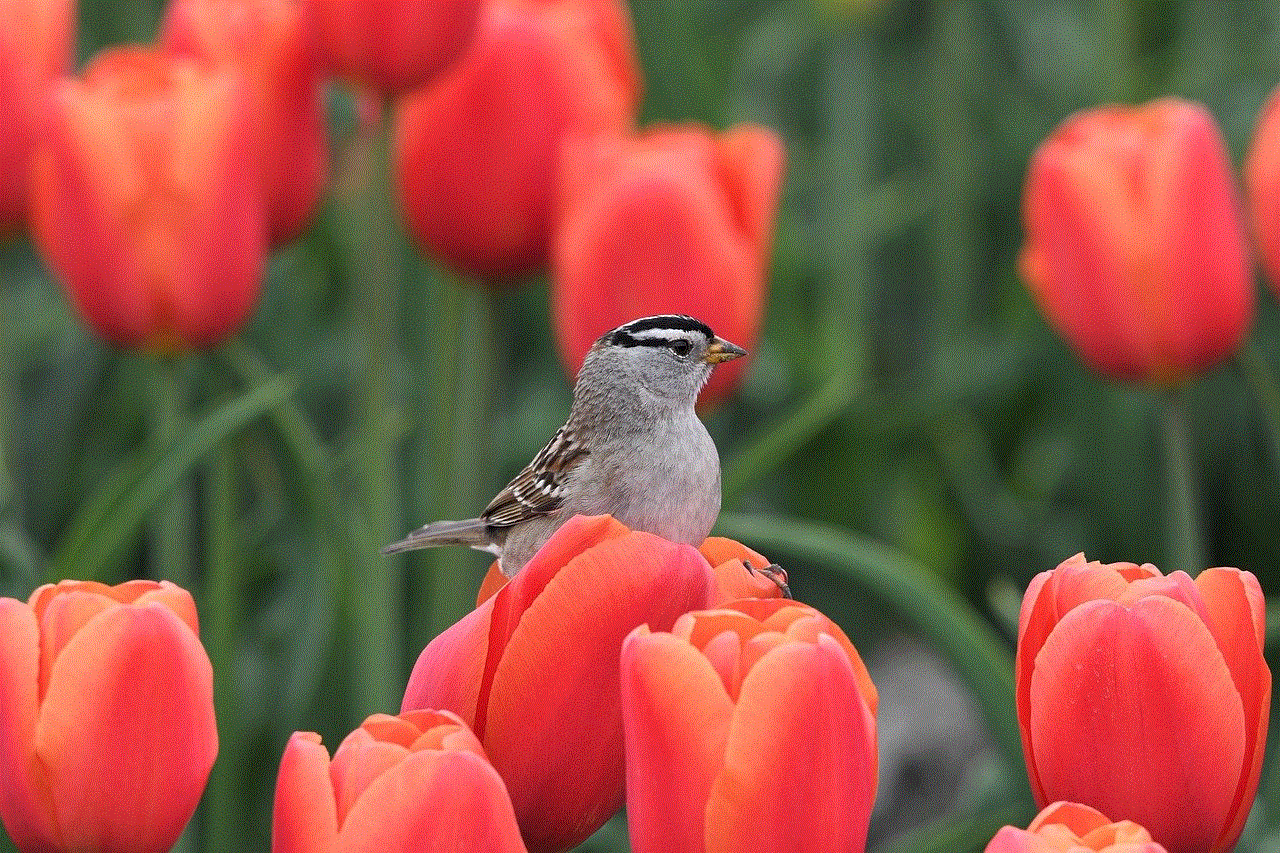
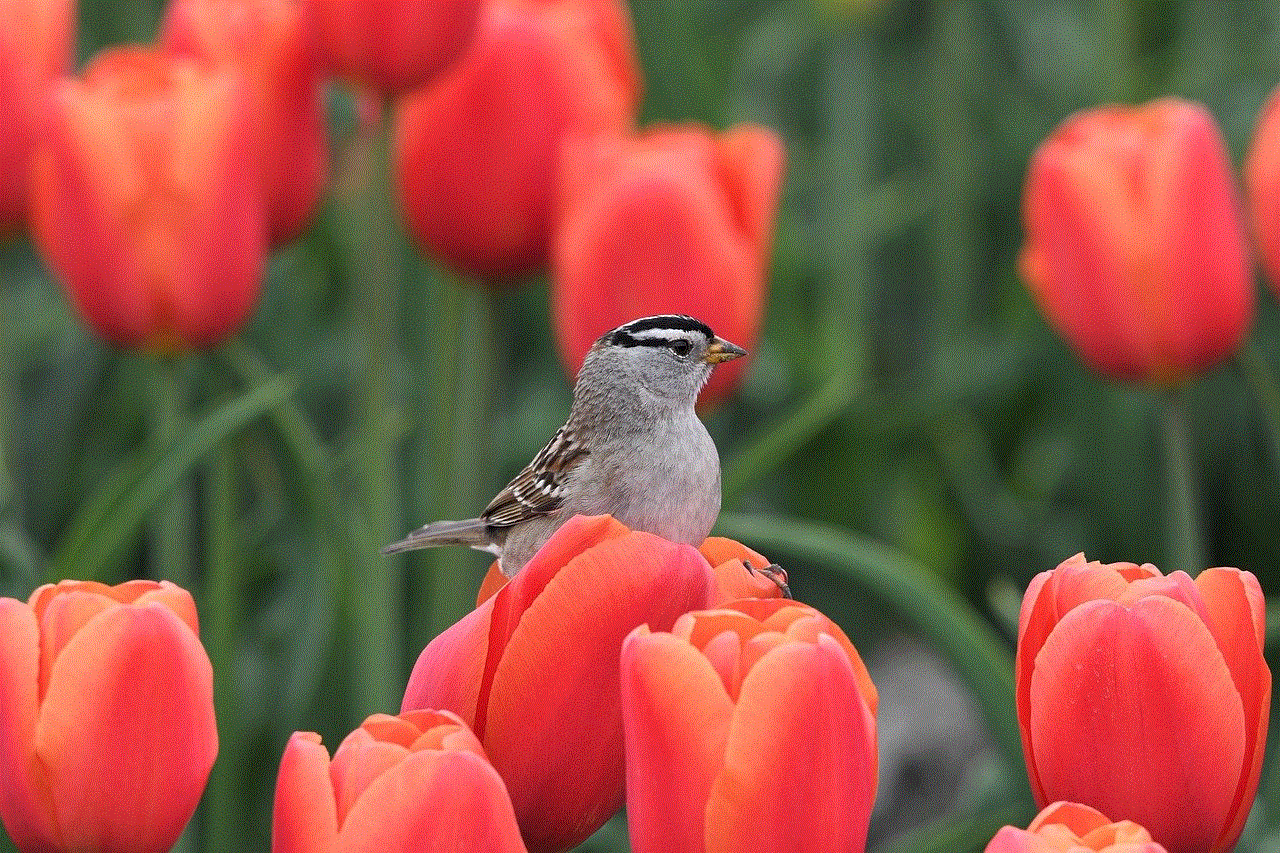
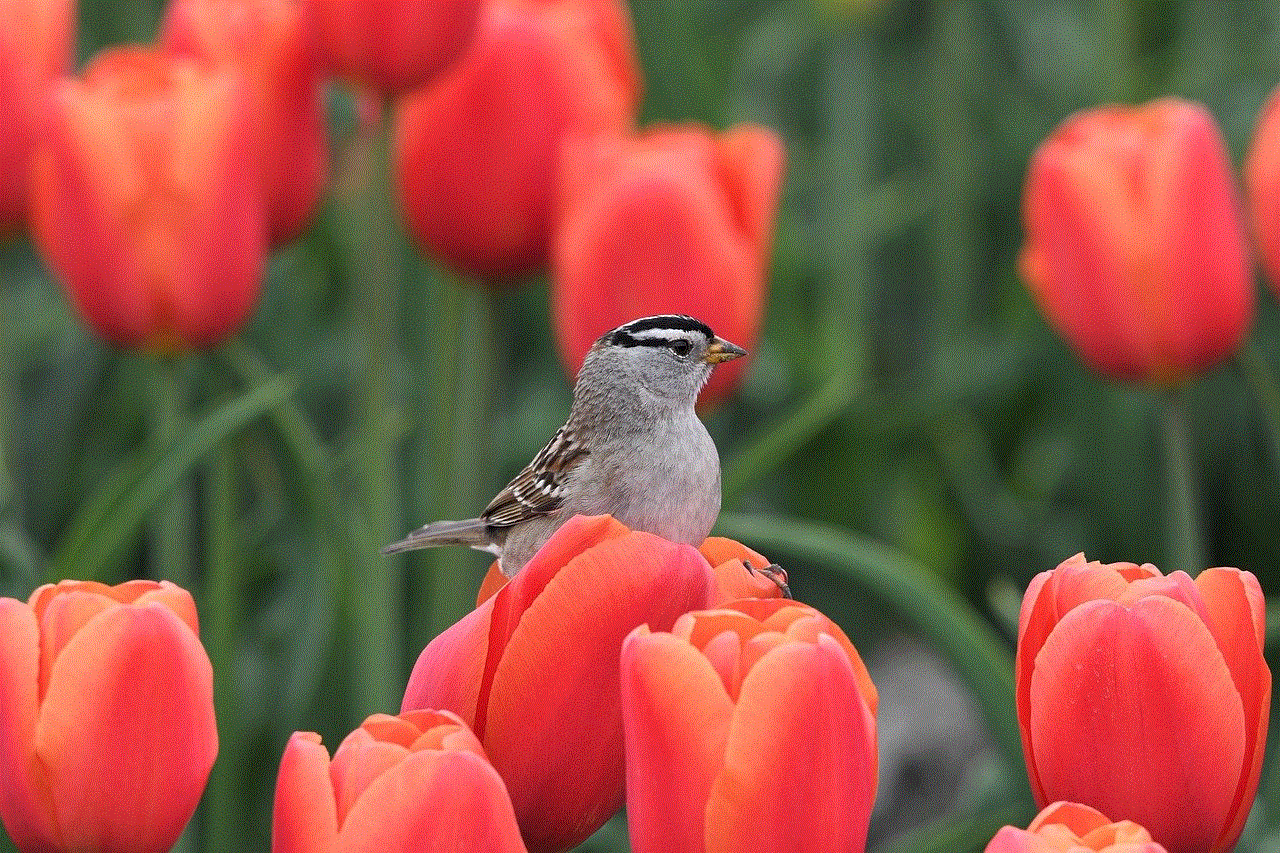
– Tips for using Messenger without Facebook include using a separate email or phone number, being cautious of the information you share, and logging out when using a public computer or someone else’s device.
In today’s digital age, it is important to be aware of our online privacy and take necessary steps to protect it. By logging out of Messenger without Facebook, we can have more control over the information we share on social media and maintain our privacy. Whether you want to stay connected with friends or take a break from social media, these methods will help you log out of Messenger without being logged into Facebook.
