forgot restrictions passcode
Forgetting a passcode can be a frustrating experience, especially when it comes to restrictions passcodes. These passcodes are used to restrict access to certain features and content on electronic devices, such as iPhones and iPads. They are often used by parents to limit their children’s access to certain apps or content. However, when the passcode is forgotten, it can be a challenge to unlock the device and remove the restrictions. In this article, we will explore what a restrictions passcode is, how to set it up, and what to do if you forget it.
What is a Restrictions Passcode?
A restrictions passcode is a four-digit code that is used to restrict access to certain features, apps, and content on electronic devices. It is different from the passcode used to unlock the device, which is usually a six-digit code. The restrictions passcode is an additional layer of security that allows parents or guardians to limit what their children can access on the device.
This feature was first introduced by Apple in 2008 with the release of iOS 2.0 for the iPhone. It was originally called “Parental Controls” and was designed to give parents more control over what their children could do on their devices. Over the years, the feature has evolved and is now known as “Screen Time” on iOS devices. It allows users to not only restrict access to certain features and content but also monitor and manage the amount of time spent on the device.
How to Set Up a Restrictions Passcode?
Setting up a restrictions passcode is a simple process that can be done in a few steps. On an iOS device, go to “Settings” and tap on “Screen Time.” If you have not set up Screen Time before, you will be prompted to do so. Once set up, tap on “Use Screen Time Passcode” and enter a four-digit code. You will be asked to enter the code again to confirm it. This will be your restrictions passcode.
If you have already set up Screen Time, you can change the restrictions passcode by going to “Settings” and tapping on “Screen Time.” Then, tap on “Change Screen Time Passcode” and enter the current passcode. You will then be prompted to enter a new four-digit code and confirm it.
If you are using an older version of iOS, you can still set up a restrictions passcode by going to “Settings” and tapping on “General.” Then, tap on “Restrictions” and tap on “Enable Restrictions.” You will be asked to enter a four-digit code and confirm it. This will be your restrictions passcode.
What to Do If You Forget Your Restrictions Passcode?
Forgetting a restrictions passcode can be a challenge, but there are a few ways to reset or remove it. The first method is to use the passcode you use to unlock your device. Sometimes, these passcodes are the same, and you may be able to unlock the restrictions by entering your device’s passcode. If this does not work, you can try using the passcode you used before setting up Screen Time. If you cannot remember either of these passcodes, you will need to reset the restrictions passcode.
Resetting the restrictions passcode will erase all content and settings on the device, so it is important to make sure you have a backup of your data before proceeding. The process for resetting the passcode depends on the version of iOS you are using.
If you are using iOS 12 or later, you can reset the passcode by going to “Settings” and tapping on “Screen Time.” Then, tap on “Change Screen Time Passcode” and enter the current passcode. Instead of entering a new passcode, tap on “Change Screen Time Passcode” again, and you will be prompted to enter your Apple ID and password. This will reset the restrictions passcode to “1234,” and you can then change it to a new code.
If you are using an older version of iOS, you can reset the passcode by going to “Settings” and tapping on “General.” Then, tap on “Restrictions” and enter the current passcode. Tap on “Disable Restrictions” and enter your device’s passcode. This will reset the restrictions passcode to “1234,” and you can then change it to a new code.
In some cases, you may not be able to reset the restrictions passcode using the methods mentioned above. This can happen if you have enabled the “Find My iPhone” feature on your device. In this case, you will need to erase your device and set it up as new. To do this, you will need to connect your device to a computer and use iTunes or Finder (depending on your computer ‘s operating system) to erase the device and set it up as new.
Preventing Future Issues with Restrictions Passcodes
Forgetting a restrictions passcode can be a frustrating experience, but there are a few measures you can take to prevent it from happening in the future. Firstly, make sure to use a passcode that is easy for you to remember but hard for others to guess. Avoid using sequential or repetitive numbers, such as “1234” or “0000.” Secondly, make sure to write down or store your passcode in a safe place in case you forget it.
Another way to prevent future issues is to use the “Share Across Devices” feature, which allows you to use the same restrictions passcode on multiple devices. This way, if you forget the passcode on one device, you can use it on another device to reset it. To enable this feature, go to “Settings” and tap on “Screen Time.” Then, tap on “Share Across Devices” and enter your Apple ID and password.
Conclusion
A restrictions passcode is an essential feature for parents and guardians who want to limit their children’s access to certain features and content on electronic devices. However, forgetting this passcode can be a frustrating experience. In this article, we have explored what a restrictions passcode is, how to set it up, and what to do if you forget it. By following the steps mentioned above, you can easily reset or remove the restrictions passcode and prevent future issues.
parental blocks on iphone
Parental blocks on iPhone are an essential tool for parents who want to protect their children from accessing inappropriate content or spending excessive time on their devices. With the increasing use of technology in our daily lives, it has become more challenging for parents to monitor and control their children’s access to the internet. However, with the help of parental blocks on iPhone, parents can have peace of mind knowing that their children are safe while using their devices.
In this article, we will discuss everything you need to know about parental blocks on iPhone, including how to set them up, their benefits, and the different options available for parents.
What are parental blocks on iPhone?
Parental blocks are a feature on iPhones that allow parents to restrict their children’s access to certain apps, websites, or content. It is a type of parental control that enables parents to monitor and control their children’s online activities, ensuring that they are safe and responsible while using their devices.
Parental blocks on iPhone can be set up using the Screen Time feature, which was introduced in iOS 12. This feature allows parents to set limits on their children’s device usage, block specific content, and monitor their app usage. It also provides parents with activity reports, giving them insights into their children’s digital habits.
How to set up parental blocks on iPhone?
Setting up parental blocks on an iPhone is a straightforward process. Here’s how to do it:
Step 1: Open the Settings app on your iPhone.
Step 2: Tap on Screen Time.
Step 3: If it’s your first time setting up Screen Time, tap on “Turn On Screen Time.” If you have already set it up, skip to step 5.
Step 4: Set a 4-digit passcode that will be required to make any changes to the Screen Time settings.
Step 5: Tap on “Content & Privacy Restrictions.”
Step 6: Enable Content & Privacy Restrictions by tapping on the toggle button.
Step 7: You can now customize the restrictions according to your child’s age and your preferences. You can restrict access to apps, websites, and content, set time limits, and even filter out explicit content.
Step 8: Once you have set the restrictions, tap on “Always Allowed” to select the apps that you want to allow your child to use at all times, even during the downtime.
Step 9: You can also set up a downtime schedule, which will limit your child’s access to their device during specific hours, such as bedtime or study time.
Step 10: Once you are satisfied with the settings, tap on “Back” and then “Screen Time” to see the activity reports and manage the restrictions.
Benefits of parental blocks on iPhone
Parental blocks on iPhone offer numerous benefits to both parents and children. Here are some of the advantages of using parental blocks:
1. Protect children from inappropriate content
The internet is full of age-inappropriate content that can be harmful to children. With parental blocks on iPhone, parents can prevent their children from accessing such content, ensuring their safety while using their devices.
2. Control screen time
Excessive screen time can lead to various health and behavioral issues in children. With parental blocks on iPhone, parents can set time limits and monitor their children’s device usage, promoting a healthy balance between screen time and other activities.
3. Monitor app usage
Parental blocks on iPhone allow parents to see which apps their children are using and for how long. This feature can help parents identify any potentially harmful apps and take appropriate action.
4. Encourage responsible device usage
By setting restrictions and limits, parents can teach their children responsible device usage. It also allows parents to have open and honest conversations with their children about internet safety and responsible online behavior.
5. Peace of mind for parents
With parental blocks on iPhone, parents can have peace of mind knowing that their children are safe while using their devices. It also reduces the need for constant monitoring, giving parents more time to focus on other responsibilities.
Options for parental blocks on iPhone
There are various options available for parents when it comes to setting up parental blocks on iPhone. Some of these options include:
1. Built-in parental controls
As mentioned earlier, iPhones come with a built-in parental control feature called Screen Time. This feature allows parents to set restrictions and limits on their children’s device usage, making it a convenient and accessible option for many parents.



2. Third-party apps
There are also numerous third-party apps available in the App Store that offer more advanced parental control features. These apps often have additional features such as location tracking, social media monitoring, and even remote control of the child’s device.
3. Family sharing
Another option for parental blocks on iPhone is to set up Family Sharing. This feature allows parents to create an Apple ID for their child and set restrictions on their device usage, app downloads, and in-app purchases.
4. Router settings
Parents can also set up parental controls on their home Wi-Fi router. This option allows them to restrict access to certain websites and set time limits for internet usage for all devices connected to the router.
Conclusion
In today’s digital age, parental blocks on iPhone are an essential tool for parents to ensure their children’s online safety. These blocks not only protect children from inappropriate content but also promote responsible device usage. With the various options available, parents can choose the method that best suits their family’s needs. It is crucial for parents to have open and honest conversations with their children about internet safety and responsible online behavior, in addition to using parental blocks on iPhone. By doing so, parents can ensure that their children are safe and responsible while using their devices.
how to control kids iphone
In today’s digital age, children are growing up surrounded by technology. One of the most popular and accessible devices is the iPhone, a sleek and powerful smartphone that has become a staple in many households. While the iPhone can provide endless opportunities for entertainment and education, it also comes with its own set of challenges for parents. With so much content available at their fingertips, it can be difficult for parents to monitor and control their children’s usage. In this article, we will discuss some tips and strategies on how to control your kid’s iPhone usage and ensure their safety in this digital world.
1. Set Up Parental Controls
The first step in controlling your kid’s iPhone is to set up parental controls. These controls allow you to restrict certain features and content on your child’s device. To do this, go to the Settings app on your child’s iPhone and tap on “Screen Time”. From there, you can set a passcode and choose the features you want to restrict, such as app usage, web content, and in-app purchases. You can also set time limits for specific apps and categories, so your child doesn’t spend too much time on their device.
2. Use Restrictions
In addition to parental controls, you can also use the Restrictions feature to further limit your child’s access to certain features and content on their iPhone. This feature allows you to block specific apps, restrict Siri, and disable certain features such as the camera, FaceTime, and app downloads. You can also set a rating limit for music, movies, TV shows, books, and apps, so your child can only access age-appropriate content.
3. Monitor App Usage
With so many apps available on the App Store, it can be challenging to keep track of which ones your child is using. That’s why it’s essential to monitor your child’s app usage regularly. You can do this by going to the Screen Time section in the Settings app and tapping on “See All Activity”. From there, you can see a breakdown of which apps your child has been using and for how long. If you notice any concerning patterns, you can set limits or restrictions on those particular apps.
4. Use Family Sharing
Another useful feature for controlling your kid’s iPhone is Family Sharing. This feature allows you to create a family group and share purchases, subscriptions, and iCloud storage with up to six family members. Additionally, you can set up Ask to Buy, which requires your approval before your child can make purchases or download apps. This way, you can monitor and control your child’s spending on the App Store.
5. Educate Your Child
While setting up parental controls and restrictions can help limit your child’s access to certain features and content, it’s also crucial to educate them about responsible device usage. Have an open and honest conversation with your child about the potential dangers of the internet and the importance of setting boundaries. Encourage them to come to you if they encounter any issues or concerns while using their iPhone.
6. Monitor Online Activity
In addition to monitoring app usage, it’s also essential to keep an eye on your child’s online activity. This includes their social media usage, browsing history, and online interactions. You can do this by setting up parental controls on their web browser or using third-party monitoring apps. By keeping tabs on their online activity, you can spot any red flags and address them before they become bigger problems.
7. Use Screen Time Management Apps
There are several screen time management apps available on the App Store that can help you control your kid’s iPhone usage. These apps allow you to set daily screen time limits, block specific apps, and monitor their online activity. Some even have features that reward good behavior and allow you to track your child’s location. However, it’s essential to do your research and choose a reputable and reliable app that is suitable for your child’s age and needs.
8. Have Device-Free Times
It’s crucial to have device-free times in your household, where everyone, including parents, puts their devices away and engages in other activities. This could be during family meals, game nights, or before bedtime. By having designated device-free times, you can encourage your child to disconnect and spend quality time with the family.
9. Lead by Example
Children often mimic their parents’ behavior, so it’s essential to lead by example when it comes to device usage. If you want your child to have a healthy relationship with their iPhone, then you must have a healthy relationship with your own device. Limit your own screen time and prioritize spending quality time with your child. This will not only set a good example but also strengthen your bond with them.
10. Have Open Communication
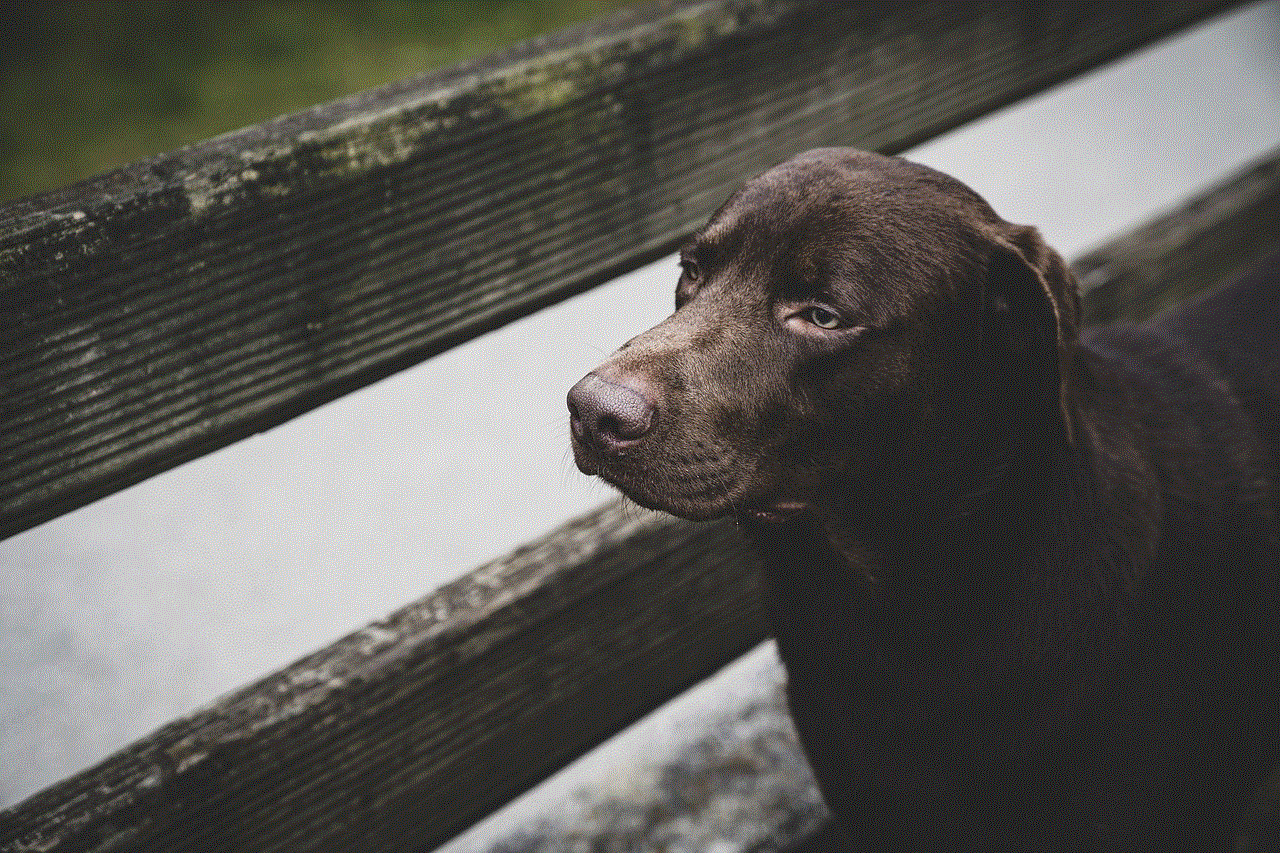
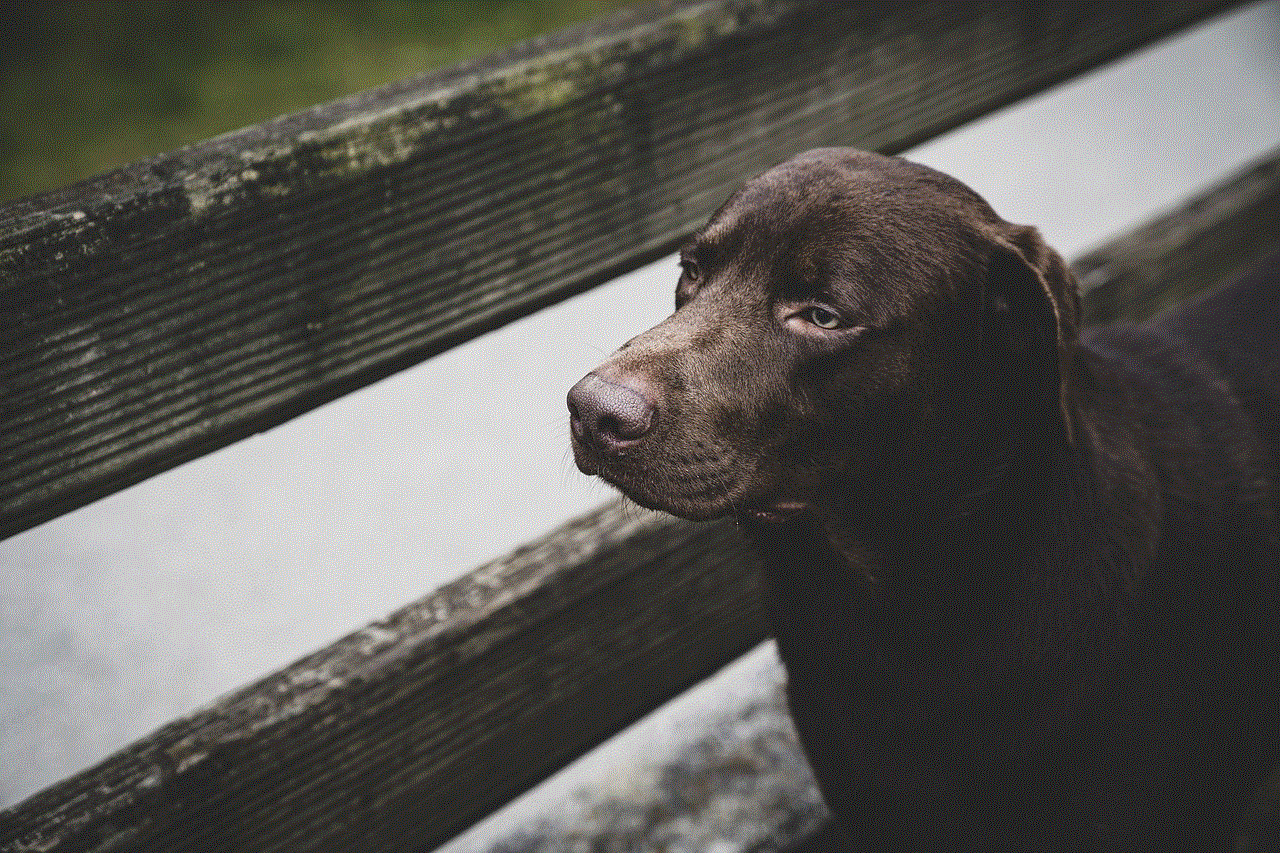
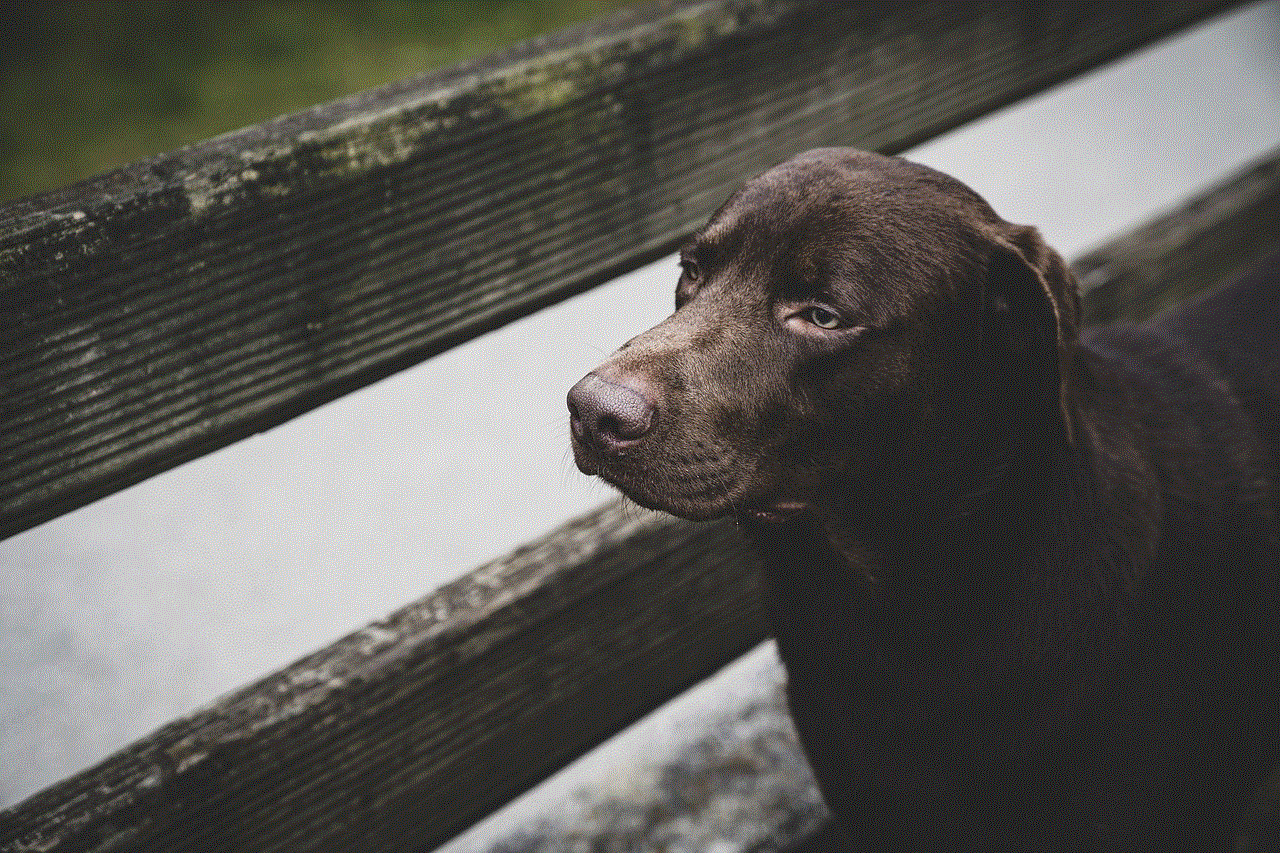
Lastly, it’s crucial to have open communication with your child about their iPhone usage. Encourage them to come to you if they have any questions or concerns. Be patient and understanding, and try to see things from their perspective. By having an open and trusting relationship, your child will feel more comfortable coming to you for guidance and support.
In conclusion, controlling your kid’s iPhone usage requires a combination of parental controls, restrictions, and open communication. By setting boundaries, monitoring their activity, and educating them about responsible device usage, you can help ensure their safety and well-being in this digital world. Remember to lead by example and have a healthy balance of screen time and device-free times in your household. With these tips and strategies, you can effectively control your kid’s iPhone usage and help them develop a healthy relationship with technology.
