google docs for kids
Google Docs is a powerful tool that has revolutionized the way we create and collaborate on documents. It is a free, web-based application that allows users to create, edit, and store documents online. But did you know that Google Docs is not just for adults? It is also a great tool for kids to use for their school projects, creative writing, and other activities. In this article, we will delve into the world of Google Docs for kids and explore its features and benefits.
What is Google Docs?
Before we dive into the specifics of Google Docs for kids, let’s first understand what it is. Google Docs is a part of the Google suite of applications, which also includes Google Drive, Sheets, and Slides. It is a cloud-based word processor that allows users to create, edit, and collaborate on documents in real-time. This means that multiple users can work on the same document simultaneously, making it a great tool for group projects or remote learning.
Google Docs for Kids: Benefits
There are several benefits of using Google Docs for kids. Let’s take a look at some of them.
1. Easy to Use
One of the biggest advantages of Google Docs is its user-friendly interface. The layout and features are simple and intuitive, making it easy for kids to navigate and use. This means that even young children can use Google Docs without any difficulty.
2. Free of Cost
Google Docs is a free application, which means that you don’t have to spend any money to use it. This makes it accessible to all, regardless of their financial background. It also eliminates the need for purchasing expensive software for creating documents, making it a budget-friendly option for kids.
3. Works on Any Device
Google Docs is a web-based application, which means that it can be accessed from any device with an internet connection. This makes it a versatile tool for kids, as they can work on their documents from their computer, tablet, or even their phone.
4. Collaborative Features
Google Docs allows multiple users to work on the same document simultaneously. This makes it an excellent tool for group projects, where all members can contribute and make changes in real-time. It also eliminates the need for emailing documents back and forth, saving time and effort.
5. Auto-Save Feature
One of the most frustrating things for kids (and adults) is losing their work due to a technical glitch or forgetting to save their document. With Google Docs, this is no longer a problem as it has an auto-save feature that saves your work every few seconds. This ensures that no work is lost, making it a stress-free experience for kids.
6. Easy to Share
Google Docs allows users to share their documents with others via a link or by adding their email address. This makes it easy for kids to share their work with their classmates, teachers, or parents for feedback or collaboration.
7. Offline Access
Another great feature of Google Docs is its offline access option. This means that even if there is no internet connection, kids can still work on their documents and changes will be saved once they are back online.
8. Compatible with Microsoft Word
Google Docs is compatible with Microsoft Word, which means that kids can easily import and export documents between the two applications. This is particularly useful for students who may need to submit their work in a specific format.
9. Variety of Templates
Google Docs offers a wide range of templates for different types of documents, such as resumes, letters, reports, and more. This can be a great starting point for kids who may not know how to format their document or need some inspiration.
10. Real-World Application
Using Google Docs prepares kids for the real world, where they will most likely need to use similar applications for their work or studies. By using Google Docs at an early age, kids can develop essential digital skills that will benefit them in the future.
Google Docs for Kids: Features
Now that we have covered the benefits, let’s explore some of the features of Google Docs that make it a great tool for kids.
1. Word Count
Google Docs has a built-in word count feature that allows users to keep track of the number of words in their document. This is particularly useful for assignments that have a word limit or for kids who are practicing their writing skills.
2. Spell Check
The spell check feature in Google Docs helps kids to improve their spelling and grammar. It automatically underlines misspelled words and suggests corrections, making it an excellent learning tool for kids.
3. Voice Typing
For kids who may find typing challenging, Google Docs offers a voice typing feature. This allows them to dictate their document, and Google Docs will transcribe it into text, making it a great accessibility tool.
4. Explore Tool
The explore tool in Google Docs allows kids to search for images, information, and even citations without leaving the document. This can be a great time-saver for students who need to include visuals or references in their work.
5. Suggested Edits
When collaborating on a document, Google Docs offers a suggested edits feature that allows other users to make suggestions or comments without directly changing the original document. This is great for peer editing or for teachers to provide feedback on students’ work.
6. Revision History
Google Docs has a revision history feature that allows users to view all the changes made to a document and who made them. This is useful for tracking the progress of a project or for identifying any accidental changes.
7. Drawing Tool
The drawing tool in Google Docs allows kids to create diagrams, charts, and other visuals directly in the document. This can be helpful for projects that require visual aids or for kids who prefer to express their ideas through drawings.
8. Table of Contents
For longer documents, Google Docs offers a table of contents feature that automatically generates a list of headings and subheadings. This makes it easier for readers to navigate the document and can be a useful organizational tool for kids.
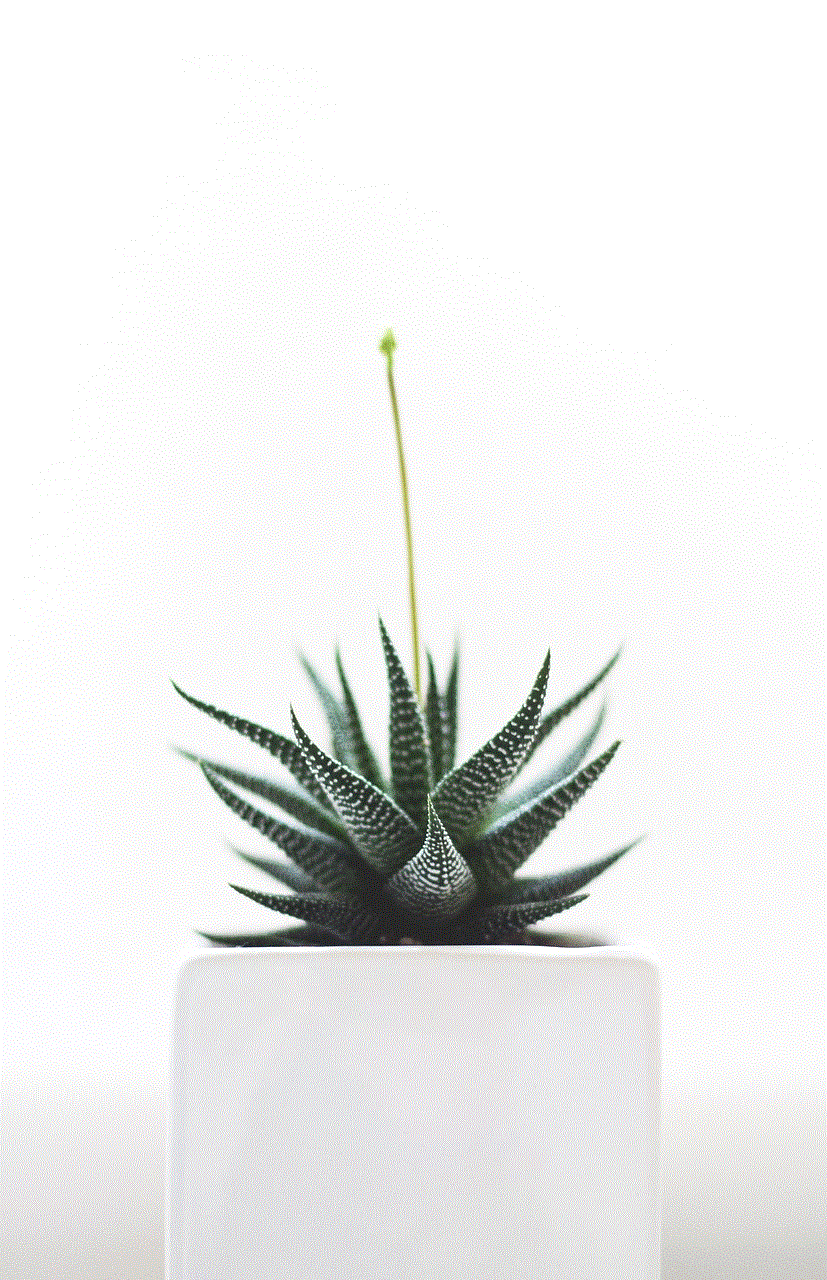
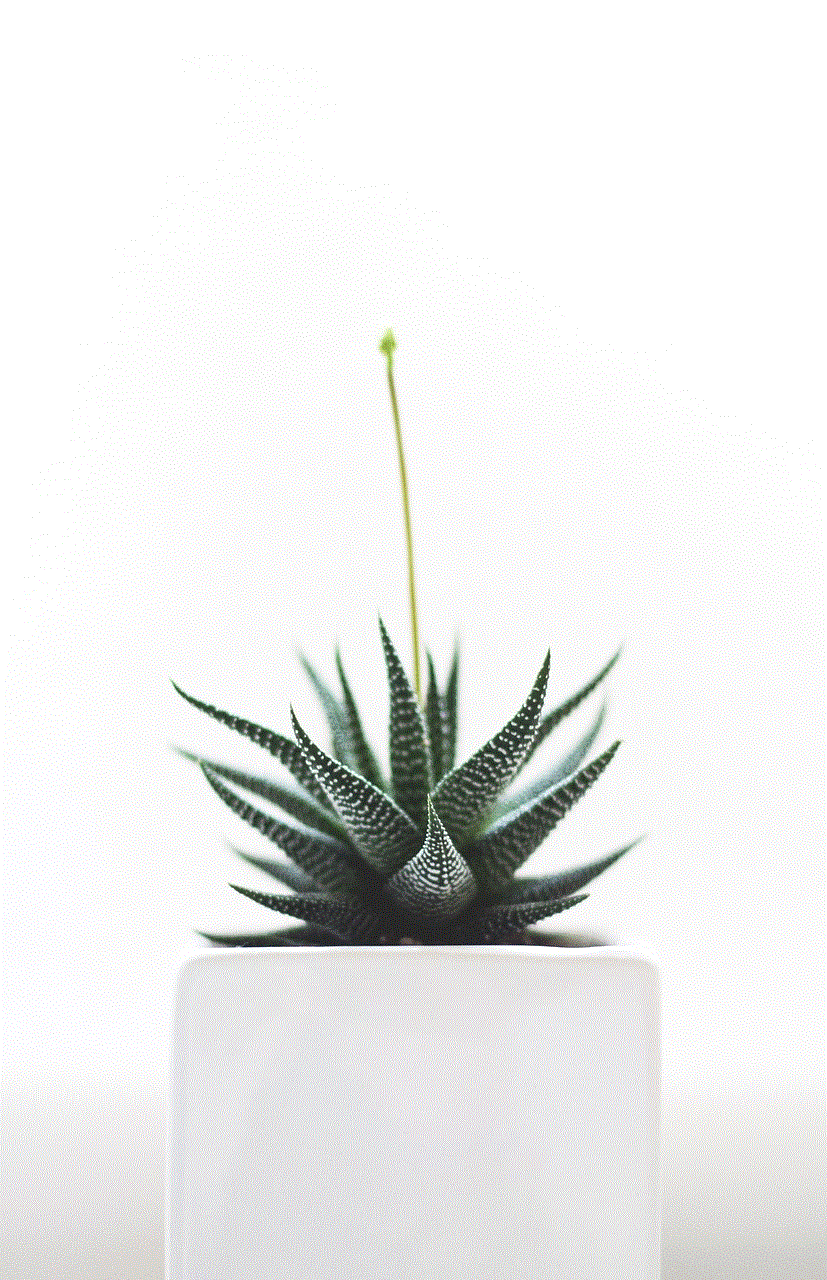
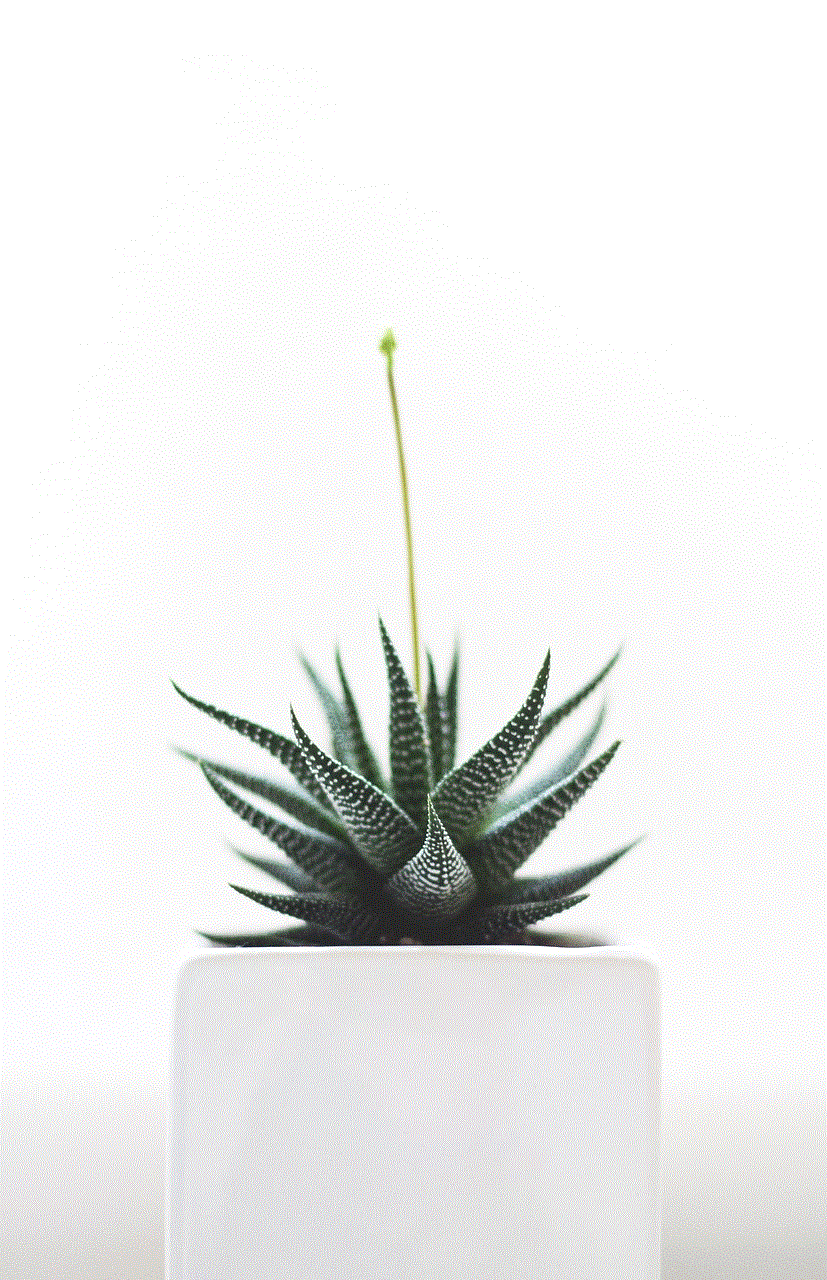
9. Research Tool
The research tool in Google Docs allows kids to search for information, images, and even quotes without leaving the document. This can be a great resource for students who are conducting research for their projects.
10. Add-ons
Google Docs also offers a variety of add-ons that users can install to enhance their experience. Some of these add-ons include a thesaurus, a bibliography creator, and a speech-to-text converter.
Conclusion
In conclusion, Google Docs is a fantastic tool for kids, offering a wide range of features and benefits that make it an essential application for their academic and creative endeavors. It is easy to use, free of cost, and has a variety of collaborative and accessibility features that make it suitable for kids of all ages. By introducing kids to Google Docs at an early age, we are preparing them for the digital world and helping them develop essential skills that will benefit them in the future. So, whether it’s a school project or a fun writing activity, Google Docs is the perfect tool for kids to unleash their creativity and collaborate with others.
how to delete parental controls
Parental controls are a valuable tool for parents who want to ensure their children’s safety and well-being in the digital world. With the rise of technology and its ubiquitous presence in our daily lives, it has become essential for parents to monitor and manage their children’s online activities. However, there may come a time when the need for parental controls is no longer necessary, and parents may want to delete them. In this article, we will discuss how to delete parental controls and the important things to consider before doing so.
Before diving into the steps on how to delete parental controls, it is crucial to understand what they are and their purpose. Parental controls are software tools or features that allow parents to restrict or monitor their children’s online activities. These controls can be set up on devices such as smartphones, tablets, computers, and gaming consoles. They can block inappropriate websites, limit screen time, and monitor social media usage, among other things.
Now that we have a basic understanding of parental controls let us look at the reasons why parents may want to delete them. One of the most common reasons is when children reach an age where they no longer need monitoring. As children grow older, they become more responsible and can make better decisions about their online activities. Therefore, parents may feel that it is no longer necessary to restrict their internet usage.
Another reason could be that the parental controls are no longer effective. Children are tech-savvy and can find ways to bypass parental controls, making them redundant. In such cases, parents may want to consider deleting the controls and finding alternative ways to monitor their children’s online activities.
Lastly, parents may want to delete parental controls to give their children more privacy and independence. As children enter their teenage years, they may desire more freedom and trust from their parents. Deleting parental controls can be a way to show that trust and respect their privacy.
Now that we have explored the reasons why parents may want to delete parental controls let us look at the steps on how to do so. The process may vary depending on the type of device and parental control software you are using. However, the following steps are a general guide that can be applied to most devices.
1. Know the password: Before attempting to delete parental controls, make sure you know the password. Most parental control software requires a password to access the settings and make changes. If you do not know the password, try the default password or contact the manufacturer for assistance.
2. Disable the controls: The first step in deleting parental controls is to disable them. Go to the settings or preferences of the parental control software and turn off all the restrictions. This will give your child access to all the restricted content and features.
3. Uninstall the software: Once the controls have been disabled, the next step is to uninstall the parental control software from your device. To do this, go to the control panel or settings, find the parental control software, and click on uninstall. Follow the prompts to complete the process.
4. Remove extensions: If you have installed parental control browser extensions, make sure to remove them as well. Go to your browser’s settings, find the extensions, and click on remove to delete them.
5. Delete the app: For mobile devices, you will need to delete the parental control app . Locate the app on your device, press and hold until it starts shaking, then click on the X to delete it. You can also go to your app store and delete it from there.
6. Clear browsing history: Deleting parental controls does not automatically clear the browsing history. Make sure to go to your browser’s settings and clear the history, cookies, and cache to remove any traces of the parental controls.
7. Reset your device: If you are still having issues with parental controls, you may need to reset your device to its factory settings. This will remove all the installed software, including the parental control software. However, make sure to back up any important data before resetting your device.
8. Seek technical support: If you encounter any problems while deleting parental controls, do not hesitate to seek technical support from the manufacturer. They will be able to guide you through the process and troubleshoot any issues you may have.
9. Talk to your child: Before deleting parental controls, it is essential to have a conversation with your child. Explain to them why you are removing the controls and the expectations you have for their online behavior. This will help them understand the importance of responsible internet usage and build trust between you and your child.
10. Monitor their activities: Even after deleting parental controls, it is crucial to continue monitoring your child’s online activities. Keep an open line of communication and check in with them regularly to ensure they are following the agreed-upon rules and guidelines.



In conclusion, parental controls are a useful tool for parents to protect their children in the digital world. However, there may come a time when they are no longer necessary, and parents may want to delete them. By following the steps outlined in this article, parents can effectively remove parental controls from their devices and give their children more privacy and independence. Remember to have a conversation with your child and continue monitoring their online activities to ensure their safety and well-being.
