how to hack facebook account no survey
The rise of social media has revolutionized the way we communicate and connect with each other. With over 2.8 billion monthly active users, Facebook is the most popular social networking site in the world. It allows people to share their thoughts, photos, and videos with friends and family, making it an integral part of our daily lives. However, with the widespread use of Facebook, there has also been an increase in the number of cybercrimes, including hacking of Facebook accounts. In this article, we will discuss how to hack a Facebook account without any surveys and the various methods used by hackers.
Before we dive into the details of hacking a Facebook account, it is important to understand what hacking actually means. Hacking is the unauthorized access to a computer system or network, often with malicious intent. It is a serious offense and can lead to severe consequences, including imprisonment. Therefore, we do not encourage or promote any illegal activities, including hacking. The purpose of this article is to educate the readers about the methods used by hackers so that they can protect their Facebook account from potential threats.
There are various reasons why someone would want to hack a Facebook account. Some people do it for fun, while others do it to gain access to personal information or to cause harm to the account owner. Whatever the reason may be, it is important to know that hacking a Facebook account is not an easy task, and it requires technical knowledge and skills. Most of the websites claiming to hack a Facebook account with just a click of a button are fake and often turn out to be scams. They either ask you to complete surveys or install certain software that can harm your computer.
So, is it really possible to hack a Facebook account without any surveys? The answer is yes, but it is not as easy as it sounds. There are various methods used by hackers to gain access to a Facebook account, and we will discuss them in detail.
1. Phishing
Phishing is the most common method used by hackers to hack Facebook accounts. It involves creating a fake login page that looks exactly like the original Facebook login page. The hacker sends this login page to the victim through email or social media platforms, pretending to be an official message from Facebook. When the victim enters their login credentials on this fake page, the information is sent to the hacker, giving them access to the victim’s account.
2. Keylogging
Keylogging is another popular method used by hackers to hack Facebook accounts. It involves installing a keylogger on the victim’s computer, which records all the keystrokes made by the victim. This way, the hacker can obtain the victim’s login credentials without their knowledge. Keyloggers can be installed through infected email attachments or by physically accessing the victim’s computer.
3. Social Engineering
Social engineering is a technique used by hackers to manipulate people into revealing sensitive information. In the context of Facebook hacking, the hacker gains the trust of the victim and tricks them into revealing their login credentials. This can be done through various means, such as sending a fake message from a friend or pretending to be a Facebook employee.
4. Brute Force Attack
A brute force attack is a method of trying all possible combinations of passwords until the correct one is found. It is a time-consuming process, but with the help of specialized software, hackers can automate this process and increase their chances of success. However, this method is not very effective against strong passwords and can also be detected by Facebook’s security systems.
5. Session Hijacking
Session hijacking is a technique where the hacker steals the session cookies from the victim’s browser and uses them to hijack their active session. Cookies are small pieces of data stored on a user’s computer and are used to identify them when they revisit a website. By stealing the session cookies, the hacker can gain access to the victim’s account without their login credentials.
6. Man-in-the-Middle (MITM) Attack
In a man-in-the-middle attack, the hacker intercepts the communication between the victim and Facebook’s server, allowing them to view and modify the data being transmitted. This way, the hacker can obtain the victim’s login credentials and access their account.
7. Exploiting Password Reset Feature
Many websites, including Facebook, have a password reset feature that allows users to reset their password if they forget it. This feature can be exploited by hackers by using personal information about the victim, such as their email address, date of birth, or phone number, to reset their password and gain access to their account.
8. Using Malware
Malware, short for malicious software, is a type of software designed to gain unauthorized access to a computer system. Hackers can use malware to infect the victim’s computer and steal their login credentials. They can also use malware to control the victim’s computer remotely and access their Facebook account.
9. Guessing Passwords
This method may sound simple, but it is one of the most common ways of hacking Facebook accounts. Hackers use various techniques, such as analyzing the victim’s social media activity, to guess their password. They may also try common passwords or use information about the victim, such as their favorite sports team or pet’s name, to guess their password.
10. Using Third-Party Apps
Facebook allows users to connect their account with various third-party apps, such as games and quizzes. These apps often require access to the user’s personal information, including their friends’ list and posts. Hackers can create fake third-party apps and trick users into granting them access to their account.
In conclusion, hacking a Facebook account without any surveys is possible, but it requires technical knowledge and skills. We have discussed some of the methods used by hackers to gain access to Facebook accounts. It is important to note that these methods are illegal and can lead to severe consequences. As a Facebook user, the best way to protect your account is to use strong and unique passwords, enable two-factor authentication, and be cautious of suspicious messages and activities.
how to turn off parental controls on hulu
How to turn off Parental Controls on Hulu
Hulu is a popular streaming platform that offers a wide range of TV shows, movies, and original content. It also offers parental controls to help parents manage what their children can watch on the platform. However, there may be instances when you need to turn off these controls, either because your child has grown older or because you want to access content that is restricted by the parental controls. In this article, we will guide you through the process of turning off parental controls on Hulu.
Before we begin, it is important to note that you need to be the primary account holder or have the account holder’s permission to make changes to the parental control settings. Additionally, some settings may vary depending on the device you are using to access Hulu. We will cover the steps for various devices and platforms to ensure that you can turn off parental controls regardless of your preferred method of accessing Hulu.
1. Turning off parental controls on a web browser:
– Launch your preferred web browser and visit the Hulu website.
– Sign in to your Hulu account using your email address and password.
– Once signed in, click on your profile icon in the top-right corner of the screen.
– From the drop-down menu, select “Account.”
– In the Account settings, scroll down to the “Profile & Parental Controls” section.
– Click on the profile for which you want to turn off parental controls.
– Under the “Parental Controls” section, click on the toggle switch to turn off parental controls.
– A prompt will appear, asking you to confirm the changes. Click “Turn Off” to disable parental controls for the selected profile.
2. Turning off parental controls on a mobile device:
– Open the Hulu app on your mobile device.
– Sign in to your Hulu account if prompted.
– Tap on the profile icon located at the bottom-right corner of the screen.
– From the list of profiles, select the one for which you want to turn off parental controls.
– Tap on the gear icon or “Settings” located at the top-right corner of the screen.
– Scroll down and tap on “Profile & Parental Controls.”
– Under the “Parental Controls” section, toggle the switch to turn off parental controls.
– Confirm the changes by tapping “Turn Off” on the prompt that appears.
3. Turning off parental controls on a Smart TV or streaming device:
– Launch the Hulu app on your Smart TV or streaming device.
– Sign in to your Hulu account if prompted.
– Navigate to the profile for which you want to turn off parental controls.
– Using your remote, highlight the profile and press the “Enter” or “OK” button.
– Scroll down to the “Profile & Parental Controls” section.
– Toggle the switch to turn off parental controls.



– Confirm the changes when prompted.
4. Turning off parental controls on a gaming console:
– Open the Hulu app on your gaming console.
– Sign in to your Hulu account if prompted.
– Navigate to the profile for which you want to turn off parental controls.
– Using your controller, highlight the profile and press the appropriate button to access the settings.
– Scroll down to the “Profile & Parental Controls” section.
– Toggle the switch to turn off parental controls.
– Confirm the changes when prompted.
It is essential to periodically review and update the parental control settings on Hulu to ensure that they meet your current needs. Turning off parental controls can provide more freedom and access to content, but it is crucial to use this feature responsibly and supervise children’s viewing habits when necessary.
how to take off family manager on ps4
Title: How to Remove Family Manager on PS4: A Comprehensive Guide
Introduction (150 words)
The PlayStation 4 (PS4) is a popular gaming console that offers a wide range of features and functionalities. One of these features is the Family Manager, which allows users to manage and control their family’s access to various features and content on the console. However, there may come a time when you no longer need or want to have a Family Manager set up. In this article, we will guide you through the process of removing the Family Manager on your PS4, ensuring a hassle-free experience.
1. Understanding the Family Manager Feature (200 words)
The Family Manager feature on the PS4 is designed to help users manage and monitor the activities of their family members on the console. As the Family Manager, you have the ability to control spending limits, create child accounts, set parental controls, and manage access to various features and content.
2. Reasons to Remove the Family Manager (200 words)
While the Family Manager feature can be beneficial for families, there are several reasons why you may want to remove it. For example, if your children have grown older and no longer require parental controls or if you no longer need to manage multiple accounts, removing the Family Manager can simplify your gaming experience.
3. Preparing for the Removal Process (250 words)
Before proceeding with removing the Family Manager on your PS4, it is crucial to consider a few important factors. First, ensure that you are the Family Manager and have the necessary permissions to make changes to the accounts. Additionally, make sure to communicate with other family members who may be affected by the removal process to avoid any confusion or disruption.
4. Removing the Family Manager (250 words)
Removing the Family Manager on your PS4 involves a few simple steps. Begin by accessing the settings menu on your PS4 and selecting the “Parental Controls/Family Management” option. From there, choose the Family Manager account and select the “Remove Family Manager” option. Follow the on-screen instructions, and confirm your decision to remove the Family Manager.
5. Managing Child Accounts (250 words)
If you have child accounts linked to the Family Manager, it is important to address their management after removing the Family Manager. You can choose to convert child accounts into full-fledged adult accounts or transfer them to a new Family Manager. This ensures that your children can continue accessing appropriate content and features while maintaining parental control settings.
6. Communicating Changes to Family Members (200 words)
After removing the Family Manager, it is essential to communicate the changes to all family members who were previously under its management. Inform them about any new rules or permissions they may have, and address any concerns or questions they may have regarding the removal process. Open communication will help maintain a harmonious gaming experience for everyone involved.
7. Reconfiguring Parental Controls (200 words)
If you still require parental controls for specific accounts, it is important to reconfigure them after removing the Family Manager. The PS4 offers a range of parental control options, including age restrictions, spending limits, and content filtering. Customizing these settings will help ensure a safe and appropriate gaming environment for your family members.
8. Troubleshooting Common Issues (250 words)
During the process of removing the Family Manager, you may encounter some common issues. For example, you may not have the necessary permissions to remove the Family Manager, or there may be technical glitches preventing you from completing the process. This section will provide troubleshooting tips and solutions to help you overcome these challenges.
9. Utilizing Resources and Support (150 words)
If you encounter any difficulties or require additional guidance while removing the Family Manager on your PS4, make use of the resources and support available. Visit the official PlayStation support website, consult user forums, or contact PlayStation customer support for assistance. Utilizing these resources will ensure a smooth transition and help resolve any issues you may encounter.
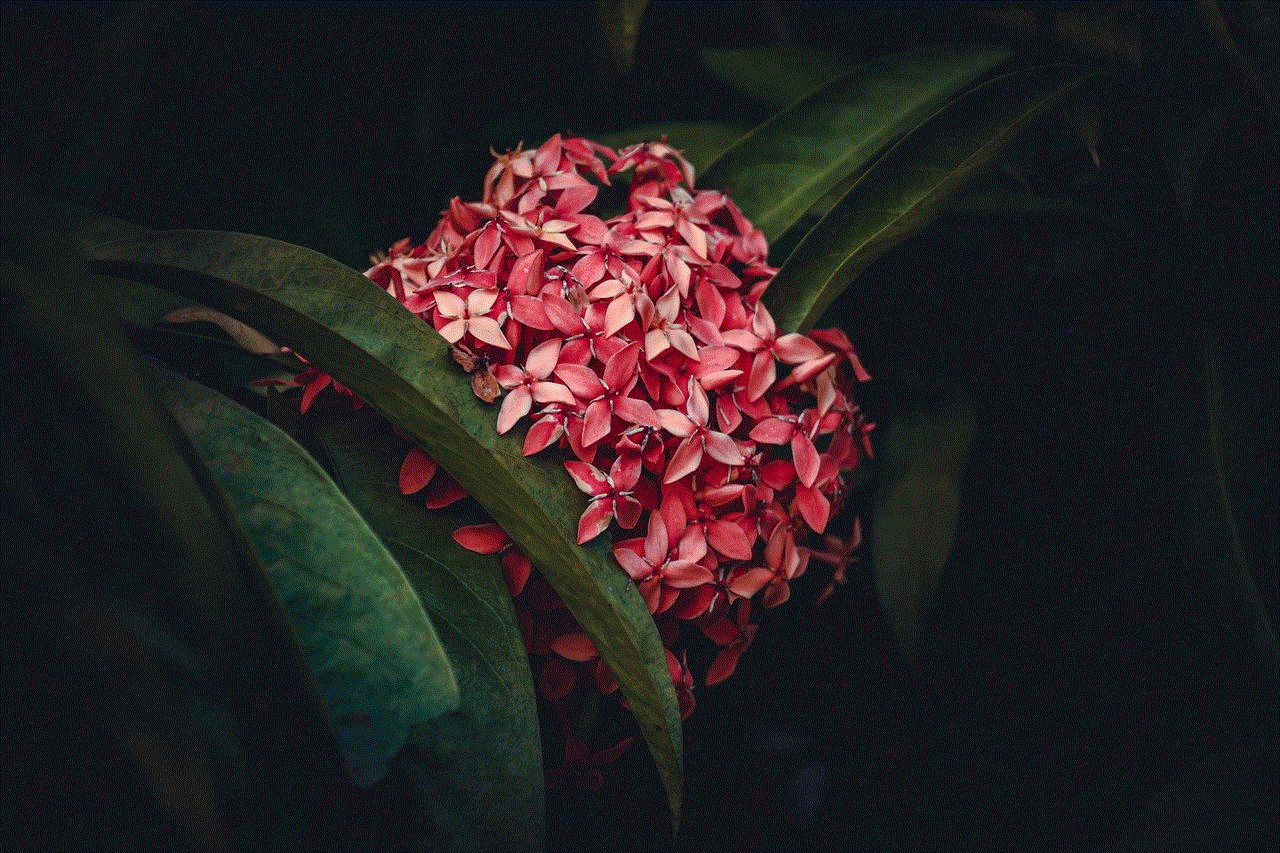
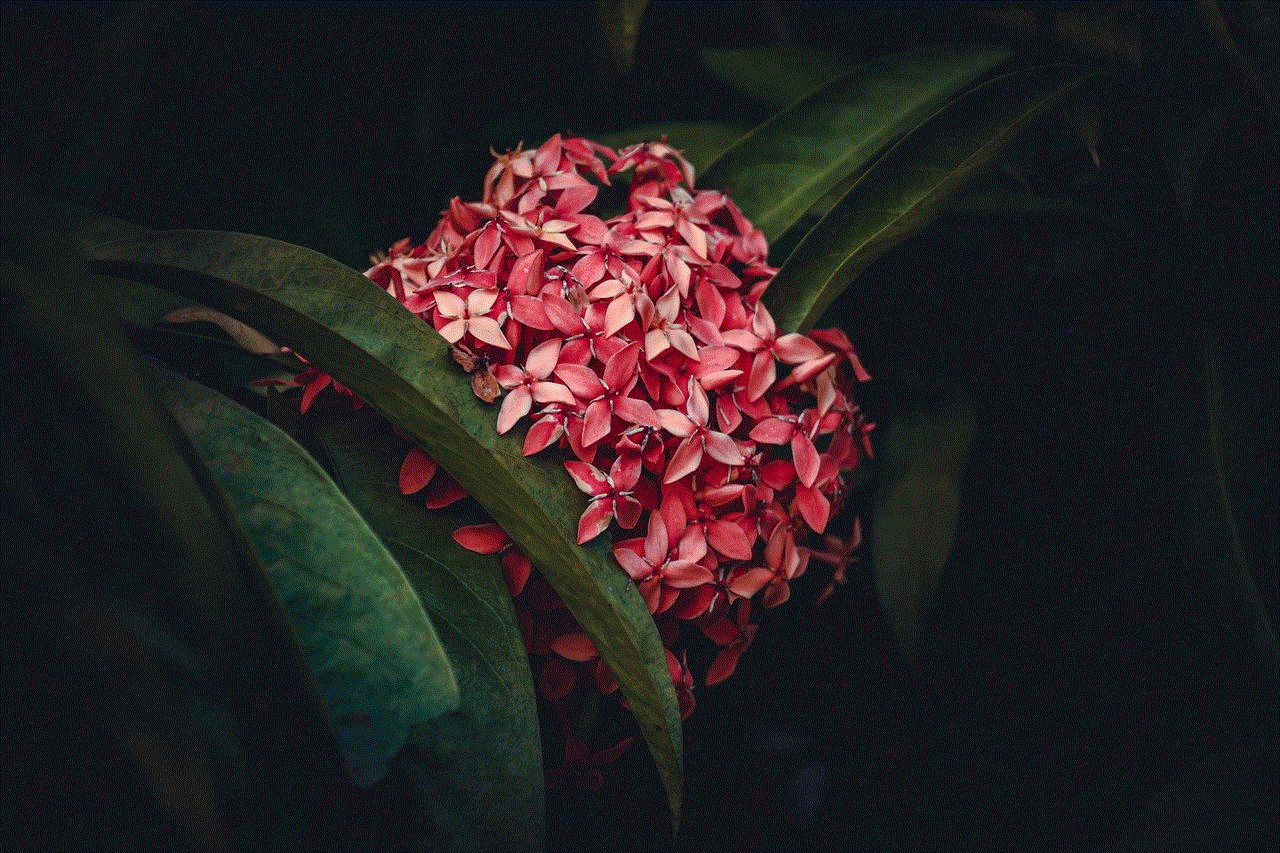
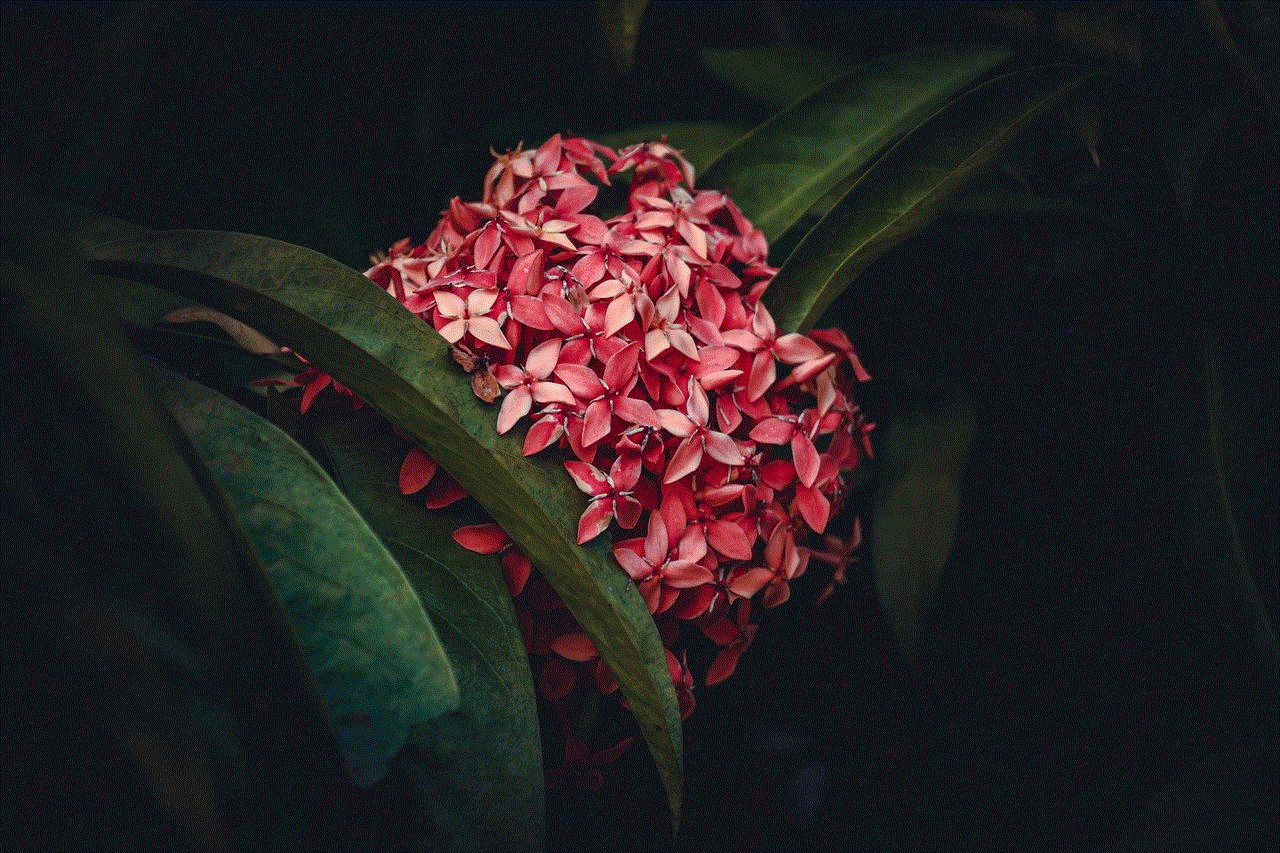
Conclusion (150 words)
Removing the Family Manager on your PS4 can be a straightforward process when following the correct steps and considering the necessary factors. By preparing for the removal, communicating with family members, and addressing any issues that may arise, you can successfully remove the Family Manager and tailor your gaming experience to your specific needs. Remember to make any required adjustments to child accounts, reconfigure parental controls if necessary, and seek support if faced with any challenges. With this comprehensive guide, you can confidently navigate the process of removing the Family Manager on your PS4.
