how to hide incoming text messages on android
With the increasing use of smartphones, text messaging has become one of the most common forms of communication. While it is a convenient way to stay in touch with family and friends, it can also be a source of stress and anxiety for some individuals. This is especially true for those who value their privacy and do not want their incoming text messages to be visible to others. If you are one of those individuals, you might be wondering if there is a way to hide incoming text messages on your Android device. In this article, we will explore various methods that can help you achieve this.
1. Use the built-in feature of your device
Most Android devices come with a built-in feature that allows you to hide incoming text messages. This feature is known as the “Private Mode” or “Secure Folder” and can be found in the settings of your device. To activate this feature, go to Settings > Biometrics and security > Secure Folder (or Private Mode). Once enabled, you can move your desired text messages to this folder, and they will no longer be visible in your regular inbox.
2. Download a third-party app
If your device does not have a built-in feature to hide incoming text messages, you can always download a third-party app from the Google Play Store. There are numerous apps available that offer this functionality, such as Private Message Box, Hide SMS, and Private Messenger. These apps work similarly to the built-in feature mentioned above and allow you to store your private messages in a separate folder, away from prying eyes.
3. Disable lock screen notifications
Another way to hide incoming text messages is by disabling lock screen notifications. This means that when you receive a text message, it won’t be displayed on your lock screen, and you will only see it when you unlock your device. To do this, go to Settings > Apps and notifications > Notifications > Lock screen > Don’t show notifications at all. Keep in mind that this will also disable notifications for other apps, so you will only see them when you unlock your device.
4. Use a secure messaging app
If you are concerned about the privacy and security of your text messages, you can opt for a secure messaging app. These apps use end-to-end encryption, which means that your messages are only visible to the sender and receiver. Some popular secure messaging apps include Signal, Telegram, and WhatsApp. These apps also offer the option to hide incoming text messages from the lock screen, giving you an extra layer of privacy.
5. Create a separate user profile
Another way to hide incoming text messages is by creating a separate user profile on your Android device. This feature is available on devices running Android 5.0 and above. To create a separate profile, go to Settings > System > Advanced > Multiple users. Once you have set up the new profile, you can switch to it whenever you want to keep your text messages private. The messages received in this profile will not be visible in your main profile.
6. Use a third-party launcher
If you want to hide incoming text messages without downloading a separate app, you can use a third-party launcher such as Nova Launcher or Evie Launcher. These launchers offer the option to hide specific apps, including your messaging app, from the app drawer. This means that even if someone has access to your device, they won’t be able to see your messages unless they know the passcode to unlock the hidden apps.
7. Disable notifications for your messaging app
If you don’t want to download any apps or use a third-party launcher, you can simply disable notifications for your messaging app. This means that when you receive a text message, you won’t get a notification on your lock screen or in the notification bar. To do this, go to Settings > Apps and notifications > Notifications > App notifications. Find your messaging app and toggle off the notifications.
8. turn off pop-up notifications
Pop-up notifications are a handy feature that allows you to view a message without opening the messaging app. However, if you want to hide incoming text messages, it is best to turn off this feature. To do this, go to Settings > Apps and notifications > Notifications > Advanced > On the lock screen > Don’t show notifications at all. This will ensure that no pop-up notifications appear on your lock screen.
9. Use a password-protected messaging app
If you want to take things a step further, you can use a password-protected messaging app. These apps require you to enter a password every time you want to open the app, ensuring that your messages are safe and secure. Some popular password-protected messaging apps include CoverMe, Calculator Pro, and CoverMe Private Text Messaging.
10. Be mindful of your notifications
Lastly, the most basic way to hide incoming text messages is by being mindful of your notifications. For example, if you are in a public place and don’t want others to see your messages, you can simply turn off your device’s sound and vibration. This way, you will still receive the messages, but they won’t be accompanied by any sound or vibration, making it less likely for others to notice.
In conclusion, there are various methods you can use to hide incoming text messages on your Android device. Some of these methods require you to download third-party apps, while others utilize the built-in features of your device. It is essential to choose a method that best suits your needs and preferences. However, keep in mind that while these methods can help you hide your messages, they are not foolproof. It is always best to be cautious and mindful of your surroundings when it comes to your privacy and security.
how to ping a phone from apple watch
Title: How to Ping a Phone from an Apple Watch: A Comprehensive Guide
Introduction (150 words)
The Apple Watch is a powerful and versatile wearable device that offers various features to enhance the user experience. One such feature is the ability to ping or locate your iPhone directly from your Apple Watch. This can be incredibly useful in situations where you misplace your phone or simply cannot remember where you left it. In this article, we will provide a step-by-step guide on how to ping a phone from an Apple Watch, ensuring that you can quickly locate your iPhone whenever needed.
1. Understanding the Ping feature (200 words)
The Ping feature on an Apple Watch allows you to send a signal to your iPhone, causing it to emit a sound that can help you locate it. The Ping feature works even if your iPhone is on silent or vibrate mode. This feature can be particularly handy when your iPhone is buried under piles of clutter or when you’re unable to hear its ringtone due to environmental noise.
2. Ensuring compatibility (150 words)
Before attempting to ping your iPhone from your Apple Watch, it is essential to ensure that both devices are compatible. The Ping feature is available on Apple Watch models running watchOS 6 or later and iPhones running iOS 13 or later. Additionally, both devices must be connected via Bluetooth and be within a reasonable range of each other for the Ping feature to work effectively.
3. Enabling Bluetooth on both devices (200 words)
To ping your iPhone from your Apple Watch, ensure that Bluetooth is enabled on both devices. Open the Settings app on your Apple Watch and navigate to the Bluetooth menu. Ensure that the Bluetooth toggle is switched on. Similarly, on your iPhone, open the Settings app and go to the Bluetooth menu. Verify that Bluetooth is enabled by checking if the toggle is switched on.
4. Initiating the Ping feature (200 words)
To start pinging your iPhone from your Apple Watch, swipe up on the watch face to access the Control Center. Look for the Ping button, which is represented by an iPhone-shaped icon with sound waves emanating from it. Tap on the Ping button, and your iPhone will emit a sound, making it easier to locate.
5. Customizing the ping sound (200 words)
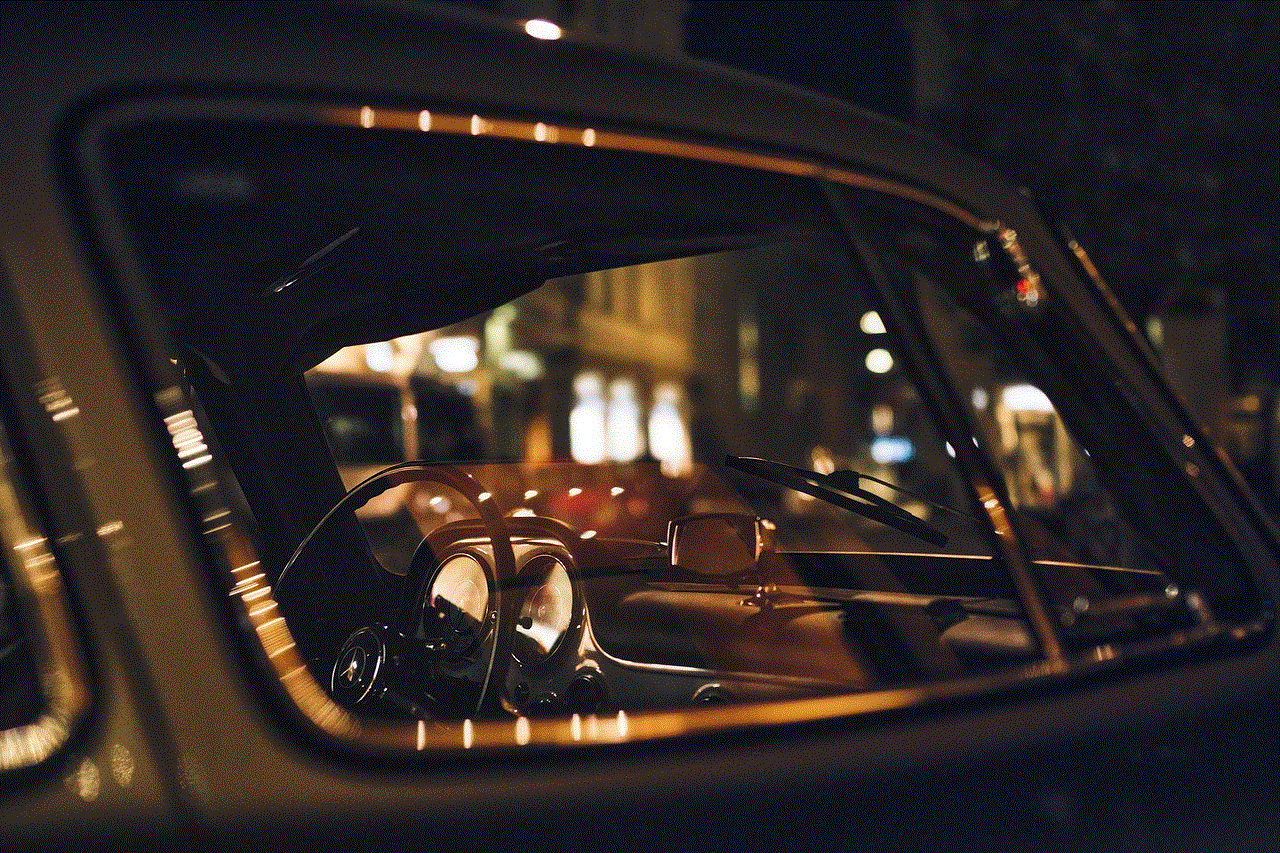
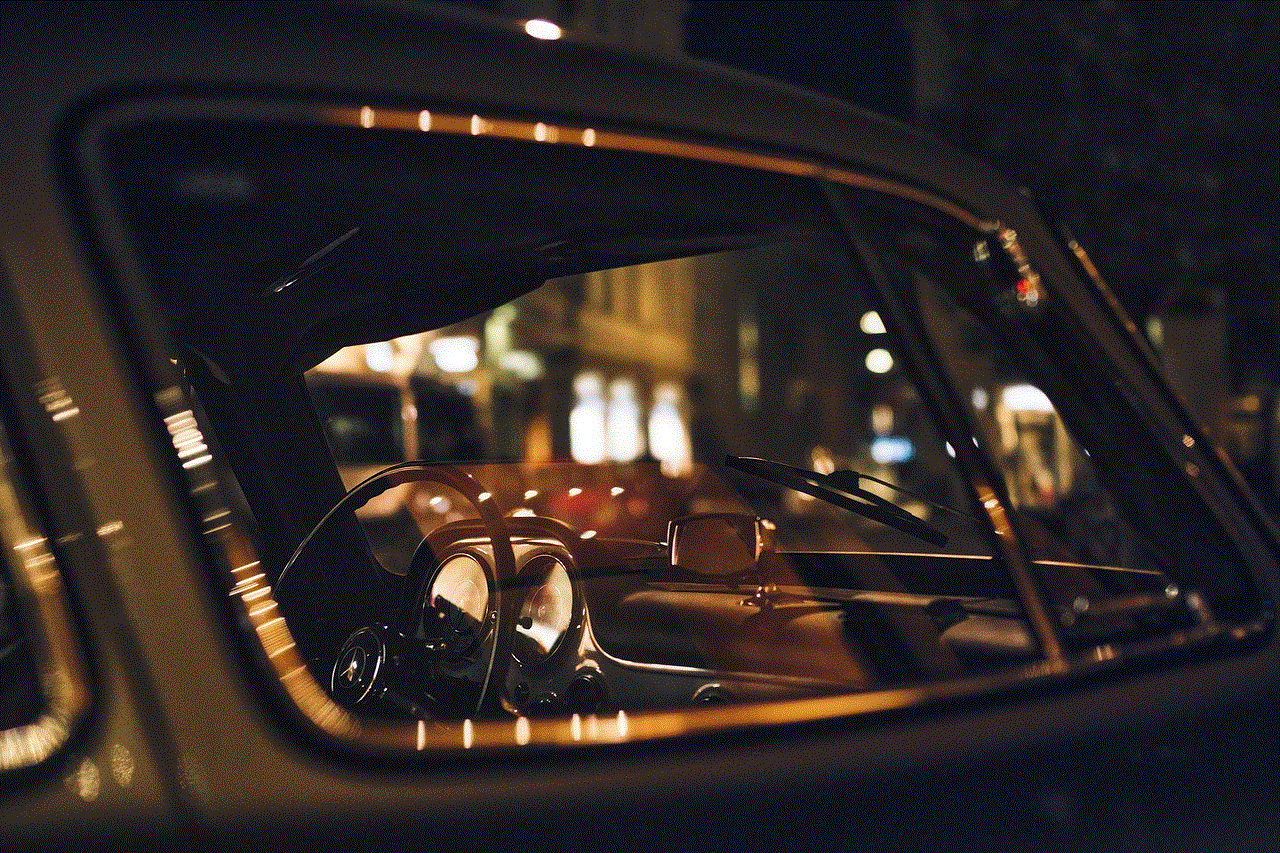
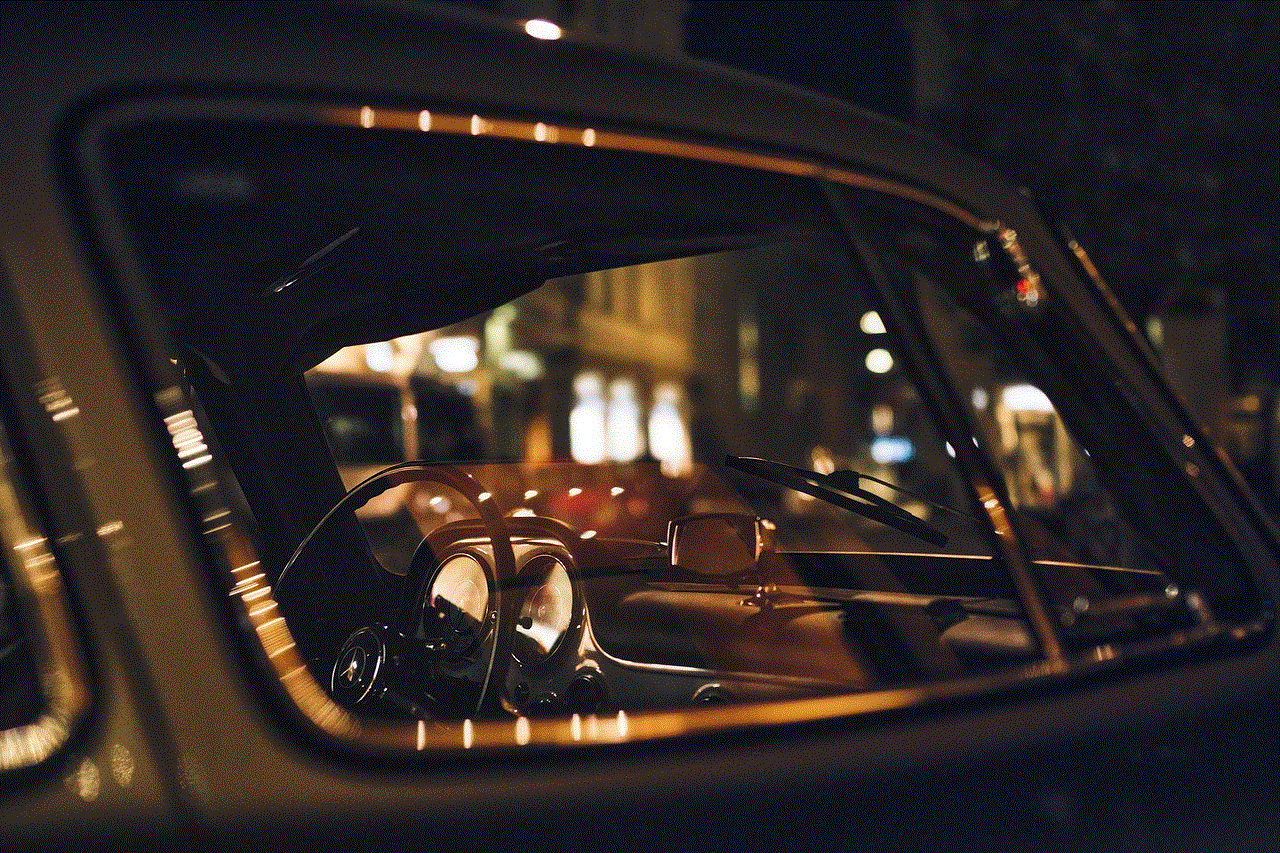
By default, the ping sound emitted by your iPhone is the same as the regular ringtone. However, you can customize this sound to make it more distinctive and easily recognizable. To do this, open the Apple Watch app on your iPhone and navigate to the Sounds & Haptics section. From here, you can choose a different sound for the Ping feature, ensuring that it stands out from other notifications or ringtones.
6. Using the Find My app (250 words)
Another way to ping your iPhone from your Apple Watch is by utilizing the Find My app. This app allows you to not only ping your iPhone but also locate it on a map if it’s out of sight. To use this feature, ensure that the Find My app is installed and enabled on both your Apple Watch and iPhone. Open the Find My app on your Apple Watch and select your iPhone from the list of devices. From here, you can tap on the “Ping iPhone” option, and your iPhone will emit a sound.
7. Troubleshooting common issues (250 words)
Sometimes, you may encounter issues while trying to ping your iPhone from your Apple Watch. One common problem is when the devices don’t seem to be connected via Bluetooth. To troubleshoot this, ensure that Bluetooth is enabled on both devices and that they are within Bluetooth range of each other. If the issue persists, try restarting both devices and attempting the Ping feature again.
8. Advanced features for finding a misplaced iPhone (250 words)
In addition to the Ping feature, the Find My app offers advanced options to help you locate your iPhone. For example, you can use the “Play Sound” feature to make your iPhone emit a loud sound continuously, even if it’s on silent mode. Additionally, the Find My app allows you to put your iPhone into Lost Mode, displaying a custom message on the lock screen with instructions on how to return it to you. These features can be incredibly useful in situations where you’ve misplaced your iPhone in public places.
Conclusion (150 words)
The ability to ping your iPhone from your Apple Watch can be a lifesaver when you’re struggling to locate your device. By following the step-by-step guide provided in this article, you can easily initiate the Ping feature and make your iPhone emit a sound. Additionally, utilizing the Find My app can provide further assistance in locating a misplaced iPhone. With these tools at your disposal, you no longer have to worry about losing your iPhone or spending valuable time searching for it. Enjoy the convenience and peace of mind that comes with being able to ping your iPhone directly from your Apple Watch.
activation code avast 2016
In today’s digital age, the importance of cybersecurity cannot be emphasized enough. With cyber threats becoming more sophisticated and prevalent, it is crucial to have reliable antivirus software installed on your computer. Avast is one such antivirus program that has gained a reputation for its robust protection and user-friendly interface. In this article, we will explore the activation code for Avast 2016 and how it can help secure your device against various online threats.
Before delving into the details of the activation code, let’s understand what Avast is and why it is considered one of the best antivirus software available. Avast is a comprehensive cybersecurity solution that offers real-time protection against viruses, malware, ransomware, phishing attacks, and other online threats. It is compatible with both Windows and Mac operating systems, making it accessible to a wide range of users.
Now, let’s focus on the activation code for Avast 2016. An activation code is a unique code that is required to activate the full version of Avast antivirus software. While Avast offers a free version with basic protection, the full version provides advanced features and enhanced security. By entering the activation code, users can unlock these premium features and ensure optimal protection for their devices.
To obtain an activation code for Avast 2016, users have several options. The most common way is to purchase a license directly from Avast’s official website or authorized resellers. These licenses typically come with a unique activation code that can be used to activate the software. Alternatively, Avast also offers free trial versions for a limited period, during which users can explore the full functionality of the software before deciding to purchase a license.
Once you have obtained the activation code, the next step is to activate Avast 2016 on your device. The activation process is relatively straightforward and can be done in a few simple steps. First, ensure that you have downloaded and installed the Avast antivirus software from a trusted source. Then, open the Avast application and navigate to the “Settings” menu. Within the settings, select the “Subscription” tab and click on the “Enter Activation Code” option. Enter the activation code in the provided field and click “OK” to activate the software.
By activating Avast 2016 with a valid activation code, you gain access to a plethora of advanced features that enhance your device’s security. These features include real-time scanning, web shield protection, firewall, email scanning, and automatic updates. Real-time scanning constantly monitors your device for any potential threats, ensuring that viruses and malware are detected and eliminated promptly. Web shield protection safeguards your online activities by blocking malicious websites and preventing phishing attacks. The firewall acts as a barrier between your device and the internet, effectively blocking unauthorized access attempts. Email scanning scans incoming and outgoing emails for any potential threats, preventing the spread of malware through email attachments. Lastly, automatic updates ensure that your Avast software is always up to date with the latest security patches and enhancements.
Avast 2016 also offers additional features that cater to specific user needs. These include a secure browser for safe online transactions, a password manager for storing and managing passwords securely, a file shredder for permanently deleting sensitive files, and a VPN (Virtual Private Network) for secure and anonymous browsing. These features contribute to a comprehensive cybersecurity solution that addresses various aspects of online security.
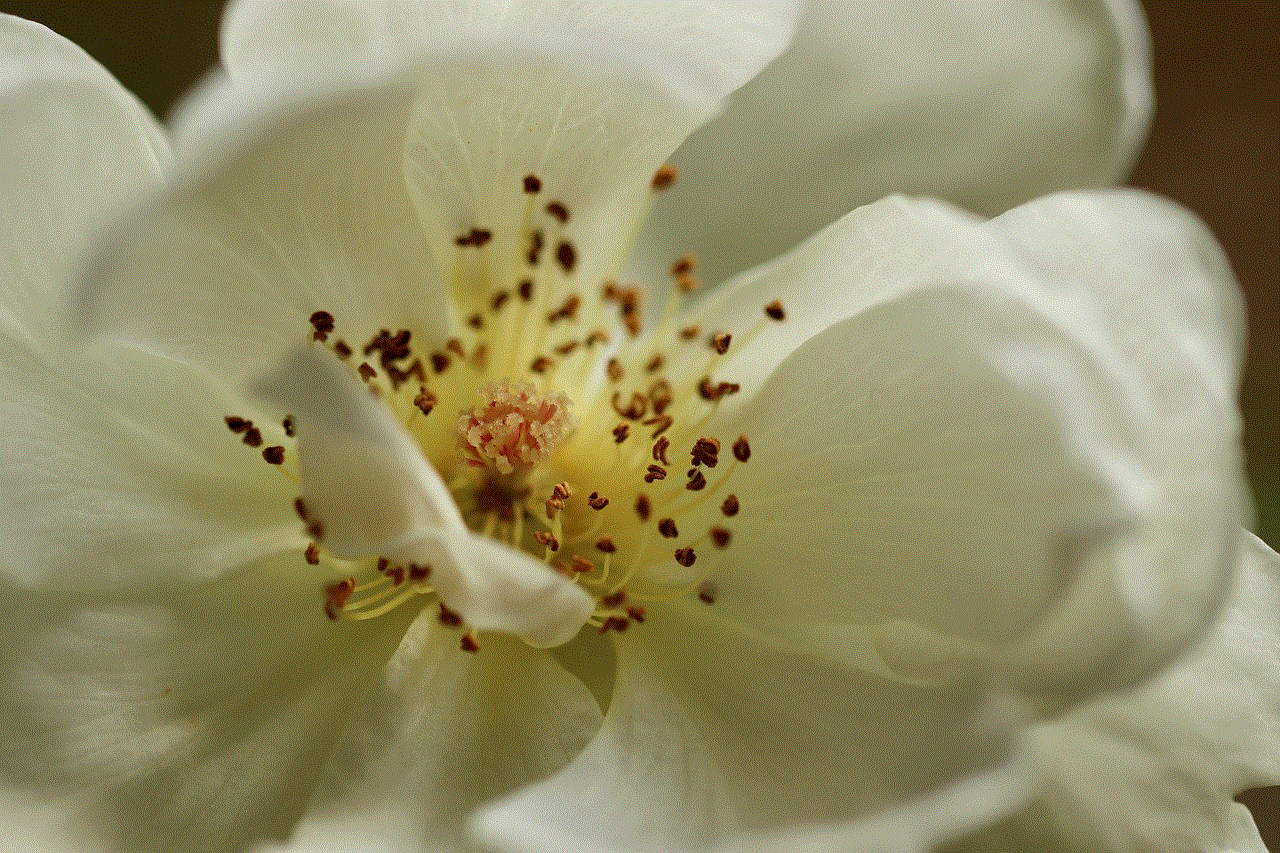
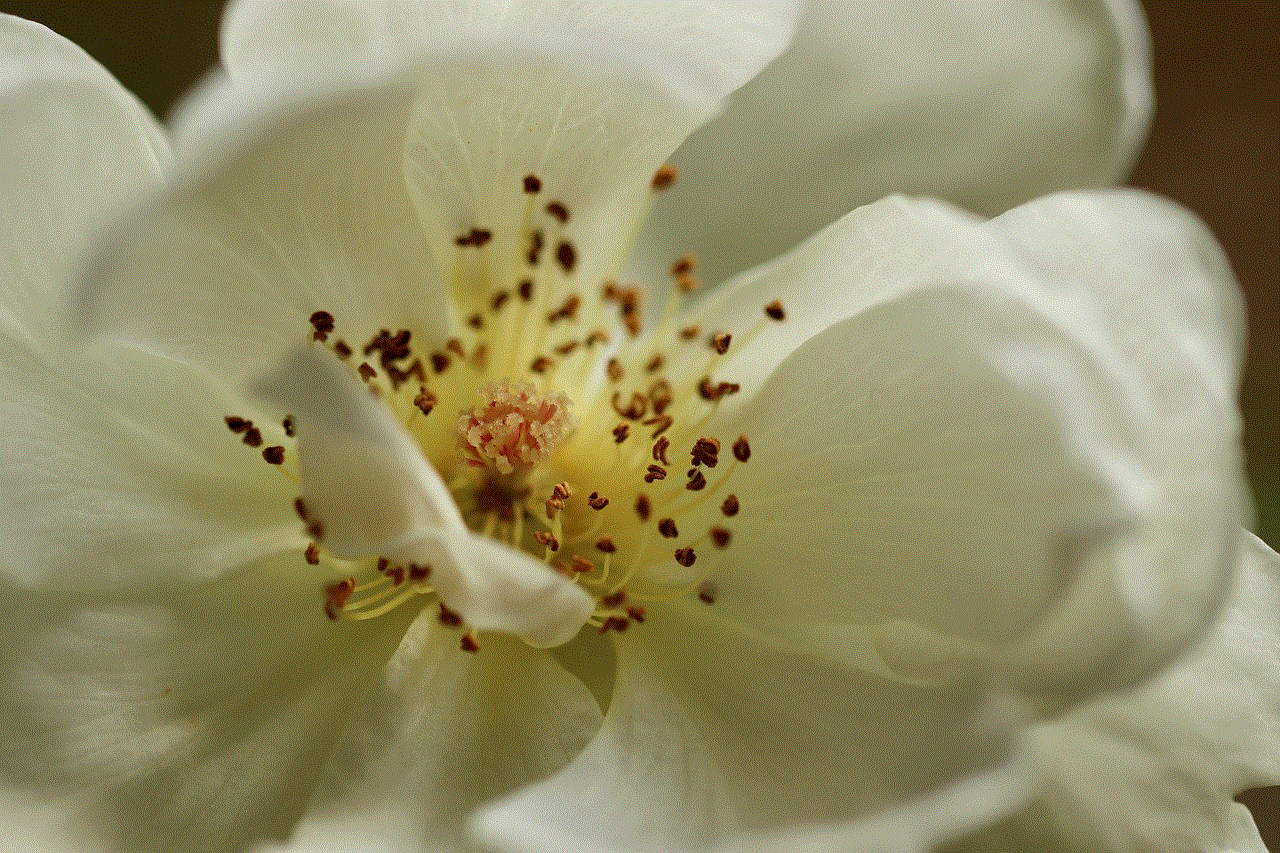
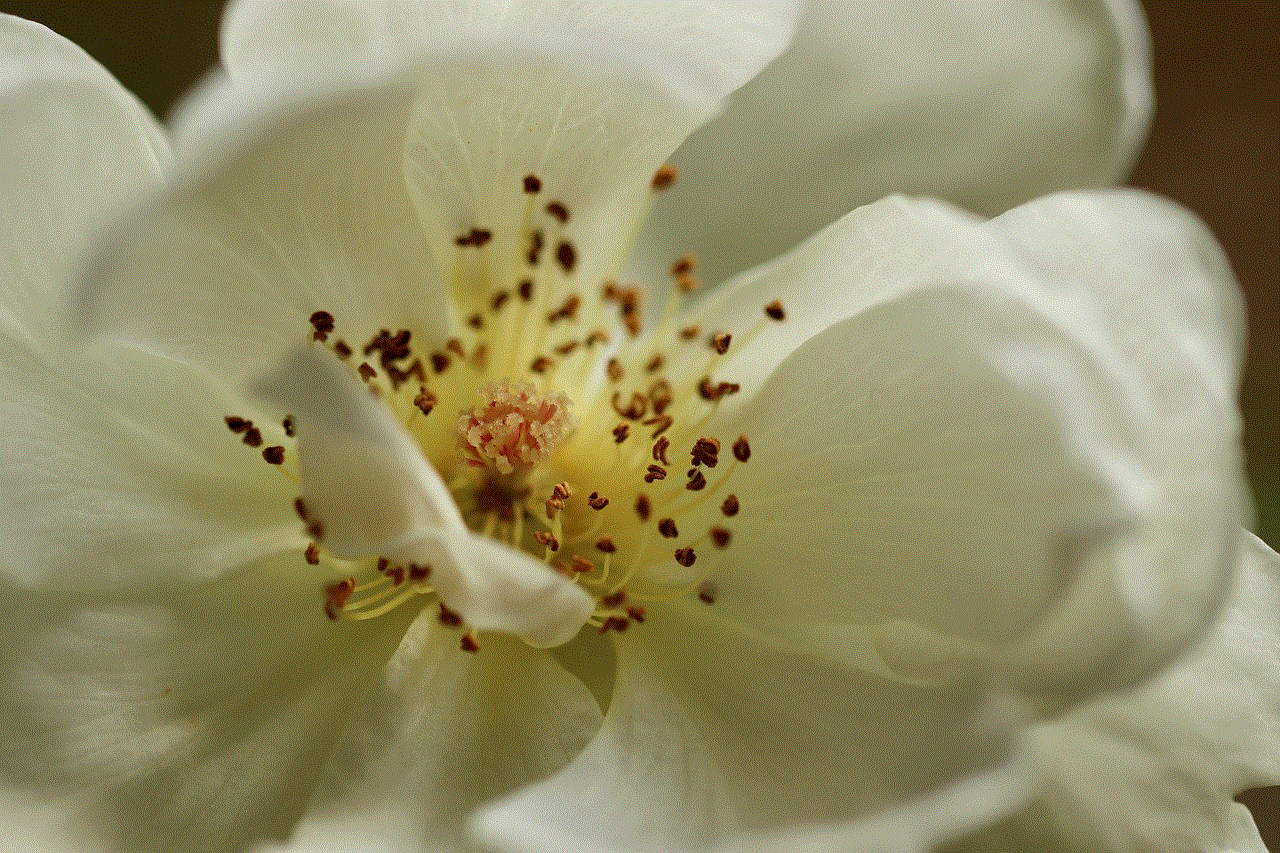
In conclusion, the activation code for Avast 2016 plays a crucial role in unlocking the full potential of this antivirus software. By activating Avast with a valid code, users gain access to advanced features that enhance their device’s security and protect against various online threats. Whether it is real-time scanning, web shield protection, firewall, email scanning, or automatic updates, Avast 2016 offers a comprehensive suite of features that ensure optimal cybersecurity. So, if you are looking for reliable antivirus software to protect your device, consider Avast 2016 and activate it using a valid activation code for enhanced security and peace of mind.
