how to find a gps tracker on my car
As technology continues to advance, GPS trackers have become a popular tool for tracking vehicles. These small devices are compact and easy to install, making them a convenient option for monitoring the location and movements of a car. However, the rise in GPS Tracking devices has also raised concerns about privacy and security. Many people are now wondering how to find a GPS tracker on their car and what steps they can take to protect themselves from unauthorized tracking.
In this article, we will delve into the world of GPS trackers, their uses, and how to detect them on your car. We will also discuss the legal implications of placing a GPS tracker on someone’s vehicle without their consent. So if you suspect that your car might be under surveillance, keep reading to learn more.
Understanding GPS Trackers
GPS (Global Positioning System) trackers are small electronic devices that use satellite signals to determine the location and speed of a vehicle. They work by receiving signals from a network of satellites orbiting the Earth and then transmitting this data to a receiver, which can be a computer or a smartphone. With the help of GPS trackers, one can monitor the real-time movements of a vehicle, including its speed, route, and stops.
GPS trackers have a wide range of applications, from fleet management to personal tracking. They are commonly used by businesses to track company vehicles and by individuals to monitor their own cars or those of their family members. However, GPS trackers can also be used for malicious purposes, such as stalking or espionage. This has led to concerns about privacy invasion and the need for individuals to be able to detect if their car is being tracked without their knowledge.
How to Detect a GPS Tracker on Your Car
There are several ways to detect a GPS tracker on your car. The most common methods include visual inspection, using a radio frequency (RF) detector, and checking for suspicious wiring or devices in your car.
Visual Inspection
The first step in detecting a GPS tracker on your car is to conduct a thorough visual inspection. Look for any unusual objects attached to the exterior or interior of your vehicle. GPS trackers are usually small and discreet, so they can be easily hidden in inconspicuous places such as under the car, inside the bumper, or behind the dashboard. Check for any unfamiliar wires or magnets that could be used to attach a tracker to your car. Also, pay attention to any scratches or marks on your car’s paint that could indicate the presence of a hidden device.
Radio Frequency (RF) Detector
RF detectors are electronic devices that can detect the radio signals emitted by GPS trackers. They work by scanning the surrounding area for any radio signals and then alerting you if there is a signal that matches the frequency used by GPS trackers. RF detectors are relatively inexpensive and can be purchased online or at electronic stores. However, they can also pick up signals from other electronic devices, so it is important to use them in a quiet area to get accurate results.
Suspicious Wiring or Devices
If you are unable to find any physical evidence of a GPS tracker, you can also check for any suspicious wiring or devices in your car. GPS trackers require a power source to operate, so they are usually connected to the car’s electrical system. Look for any unusual wires that are not connected to any of your car’s components or any devices that seem out of place. You can also consult a professional mechanic or auto electrician to help you identify any suspicious wiring or devices.
Legal Implications of Placing a GPS Tracker on Someone’s Car
The use of GPS trackers is subject to various laws and regulations, which vary from country to country. In the United States, the legality of placing a GPS tracker on someone’s car without their consent is a gray area. Some states have laws that prohibit the use of GPS trackers to monitor an individual’s movements without their knowledge, while others have no specific laws regarding GPS tracking. It is important to research the laws in your state before using a GPS tracker on someone else’s vehicle.
In general, it is considered illegal to place a GPS tracker on someone’s car without their consent. Doing so can be considered as an invasion of privacy and can result in legal consequences. If you suspect that someone has placed a GPS tracker on your car without your permission, you should contact the authorities and seek legal advice.
Protecting Yourself from Unauthorized GPS Tracking
To protect yourself from unauthorized GPS tracking, you can take some precautions. First, be aware of who has access to your car and who might have a motive to track your movements. If you suspect that someone might be tracking you, you can take steps to make it difficult for them to do so, such as parking your car in a garage or a secure location. You can also periodically check your car for any signs of a GPS tracker, especially if you have reason to believe that you are being tracked.
Another way to protect yourself from unauthorized GPS tracking is to invest in a high-quality GPS jammer. These devices emit radio signals that block the GPS signals, making it impossible for a GPS tracker to determine your location. However, it is important to note that the use of GPS jammers is also subject to laws and regulations in many countries.
Conclusion
GPS trackers have become a popular tool for tracking vehicles, but they also raise concerns about privacy and security. If you suspect that your car might be under surveillance, you can use the methods discussed in this article to detect a GPS tracker. Remember to consult the laws in your state before using a GPS tracker on someone else’s vehicle, and always seek legal advice if you believe that your privacy has been violated. With the right precautions, you can protect yourself from unauthorized GPS tracking and ensure your safety and privacy on the road.
how to disable apps on iphone 6
The iPhone 6 is a popular and well-loved device, but like any smartphone, it can become cluttered with too many apps. With limited storage space and the need for efficient performance, it may be necessary to disable some apps on your iPhone 6. Whether you want to free up space, improve battery life, or simply declutter your home screen, disabling apps can be a useful solution. In this article, we will discuss how to disable apps on iPhone 6, as well as the benefits and potential drawbacks of doing so.
Why Disable Apps on iPhone 6?
There are several reasons why you may want to disable apps on your iPhone 6. One of the most common reasons is to free up space on your device. With each new iOS update, more and more apps are added to the App Store, making it tempting to download and try them out. However, this can quickly fill up your phone’s storage space, leaving you with little room for important files and documents. By disabling unused apps, you can reclaim valuable storage space and prevent your phone from running out of memory.
Another reason to disable apps is to improve battery life. Many apps run in the background, constantly using up battery power. By disabling these apps, you can extend your phone’s battery life and reduce the need for frequent charging. This is especially useful for those who use their phones heavily throughout the day and struggle with battery life.
Additionally, disabling apps can also help declutter your home screen. With too many apps, it can be overwhelming and time-consuming to find the ones you need. By disabling unused apps, you can streamline your home screen and make it easier to find and access your most frequently used apps.
How to Disable Apps on iPhone 6?
Now that we’ve discussed the benefits of disabling apps, let’s dive into how to actually do it on your iPhone 6. The process may vary slightly depending on the iOS version you have, but the general steps should be the same.
Step 1: Open the Settings app on your iPhone 6.
Step 2: Scroll down and tap on “General”.
Step 3: Tap on “iPhone Storage”.
Step 4: Here, you will see a list of all the apps on your phone, sorted by the amount of storage space they are using.
Step 5: Tap on the app you want to disable.
Step 6: Tap on “Offload App” or “Delete App”.
Step 7: If you choose “Offload App”, the app will be disabled, but its data and documents will be saved. This means you can easily reinstall the app later without losing any data. If you choose “Delete App”, the app and all its data will be removed from your phone.
Step 8: Repeat this process for any other apps you want to disable.
Alternatively, you can also disable apps directly from the home screen. Simply press and hold on the app you want to disable until all the icons start shaking. Then, tap on the “X” on the top left corner of the app icon. This will give you the option to delete or offload the app. Select your preferred option and the app will be disabled.
Benefits of Disabling Apps on iPhone 6
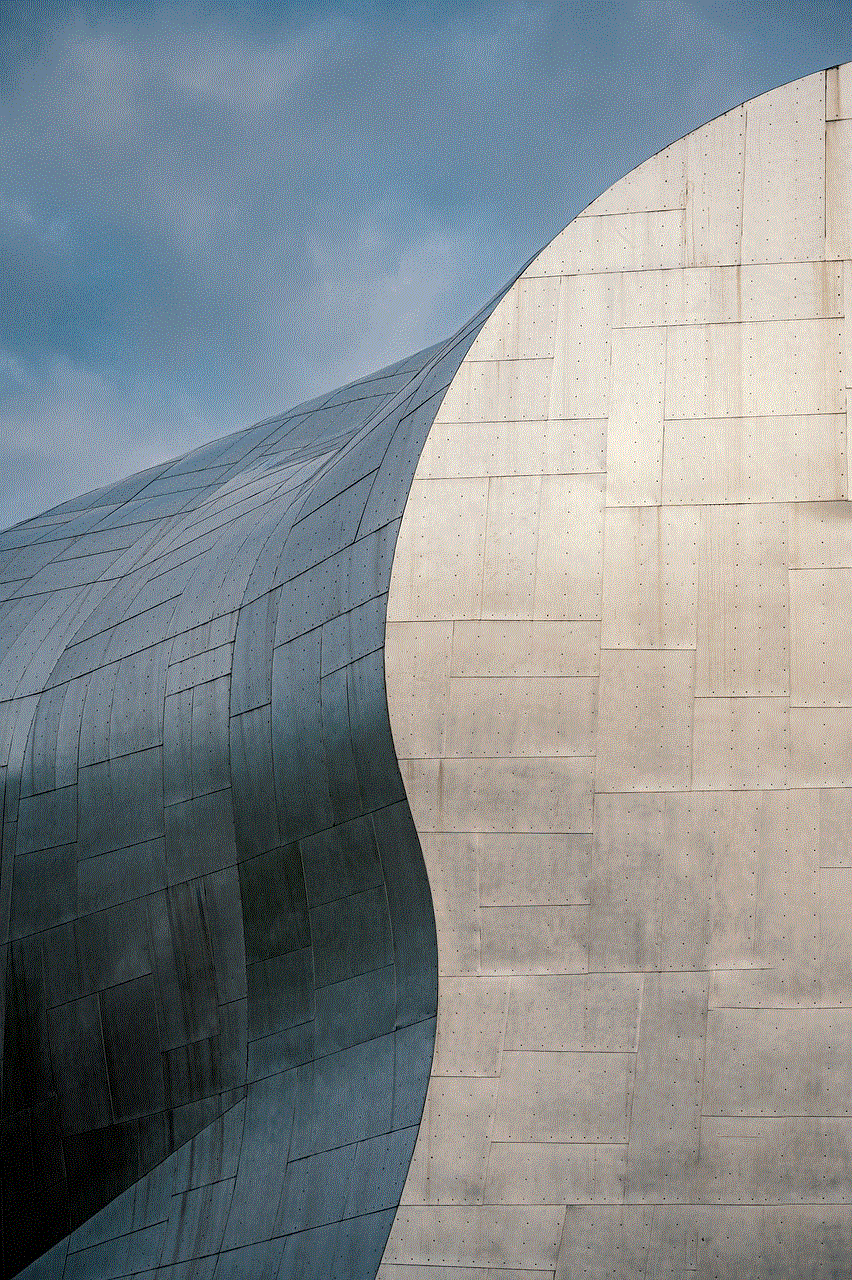
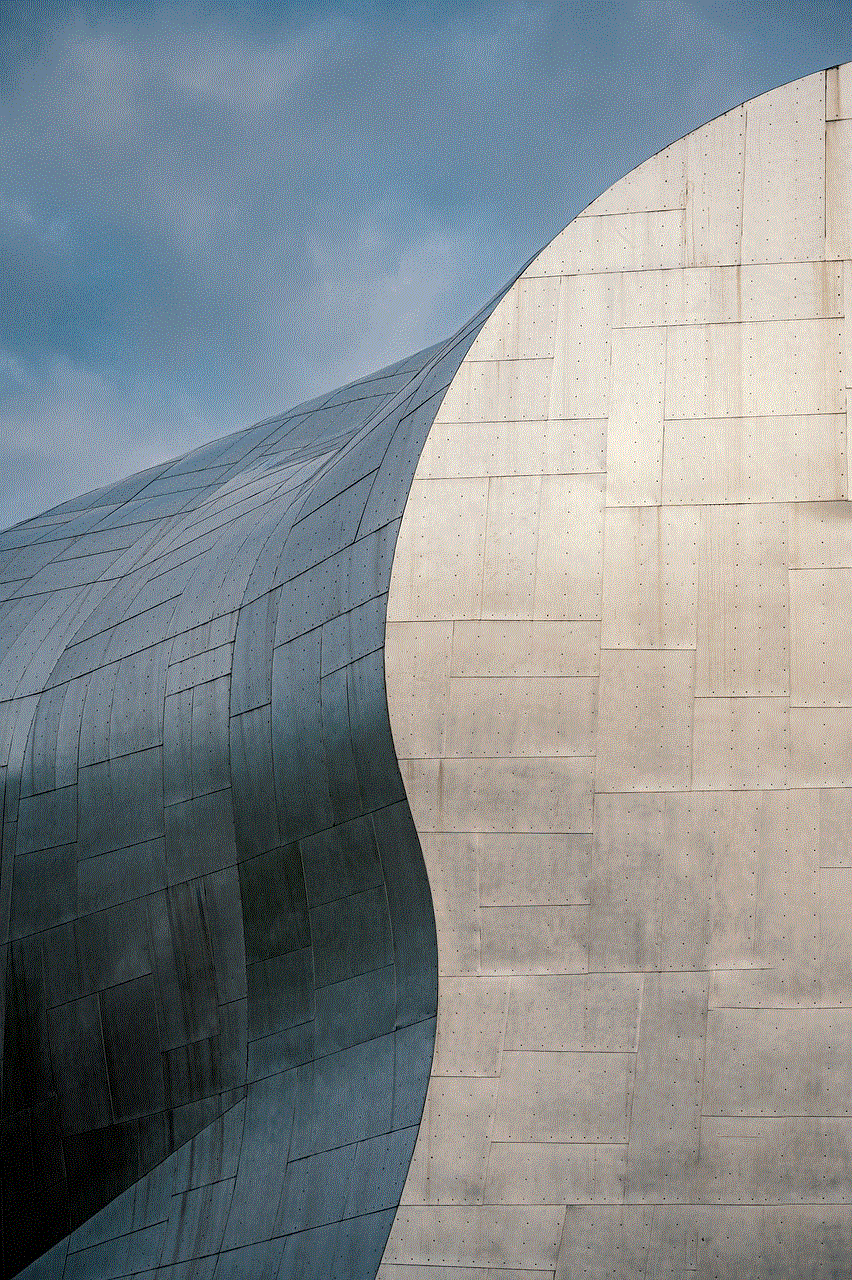
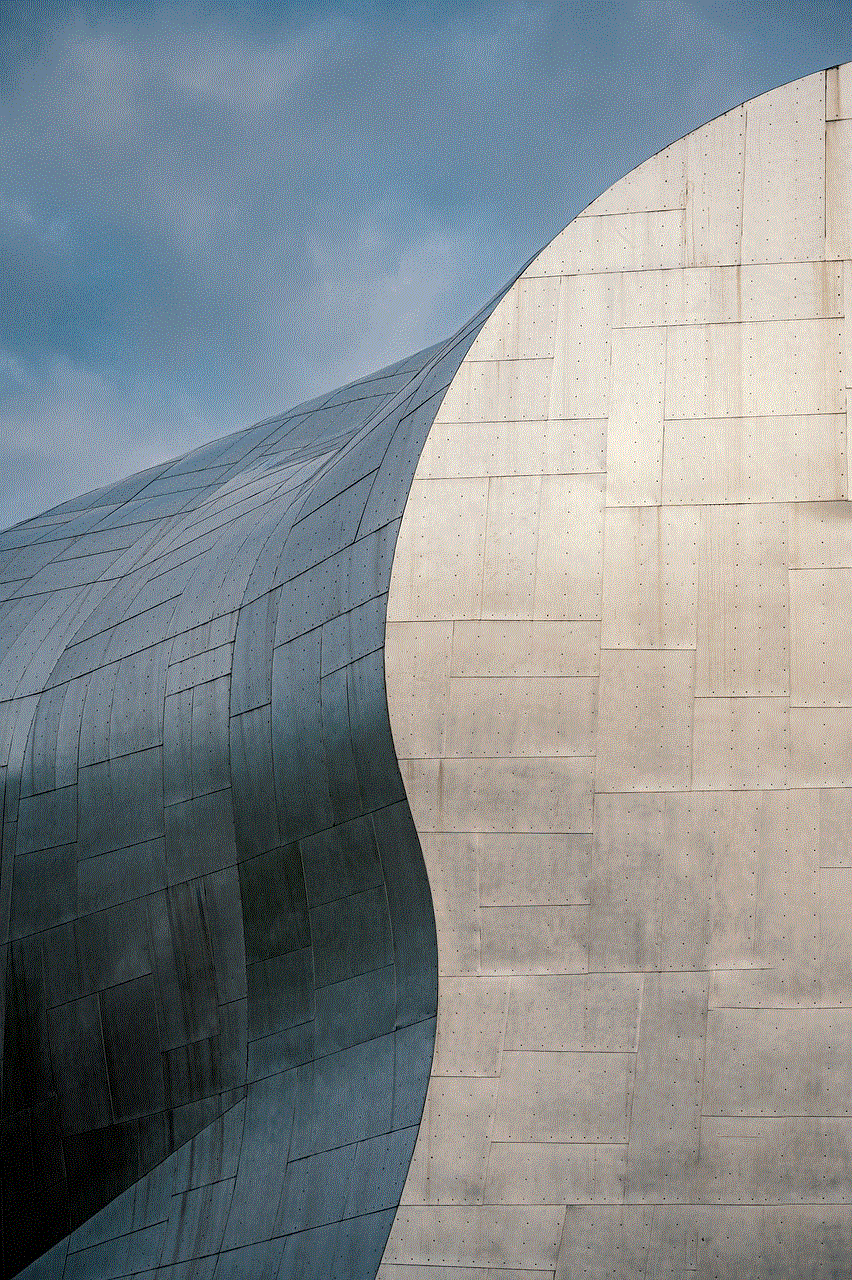
As mentioned earlier, disabling apps on your iPhone 6 can have several benefits. The most obvious one is freeing up storage space. By disabling unused apps, you can make room for important files, photos, and videos without having to constantly delete things to make space.
Another benefit is improved battery life. As mentioned earlier, many apps run in the background, using up battery power even when you’re not actively using them. By disabling these apps, you can reduce the strain on your battery and extend its lifespan.
Disabling apps can also improve the performance of your phone. With fewer apps running in the background , your phone will have more resources available to handle tasks and run smoothly. This can be especially useful if you have an older iPhone 6 that may be struggling with performance issues.
Potential Drawbacks of Disabling Apps on iPhone 6
While disabling apps can have many benefits, it’s important to be aware of potential drawbacks as well. One of the main drawbacks is that you may lose some functionality by disabling certain apps. For example, if you disable the Maps app, you won’t be able to use it for navigation purposes. Or if you disable the Camera app, you won’t be able to take photos with your phone.
Another potential drawback is that you may forget which apps you have disabled and later try to use them, only to realize they are no longer available. This can be frustrating, especially if you need to use the app urgently.
Lastly, disabling apps may not necessarily free up as much space as you’d expect. Some apps may only take up a small amount of storage space, so disabling them may not make a significant difference. It’s important to regularly check your storage space and disable apps accordingly to ensure you are maximizing the benefits.
In Conclusion
Disabling apps on your iPhone 6 can be a useful solution for managing storage space, improving battery life, and decluttering your home screen. While there are some potential drawbacks to consider, the benefits often outweigh them. By following the simple steps outlined in this article, you can easily disable apps on your iPhone 6 and enjoy a smoother and more efficient device. Remember to regularly review and disable unused apps to keep your phone running at its best.
avast keeps turning itself off
Avast is a popular antivirus software that is used by millions of people around the world to protect their devices from malicious threats. However, many users have reported an issue where Avast keeps turning itself off without any warning or explanation. This can be frustrating and can leave your device vulnerable to cyber attacks. In this article, we will explore the possible reasons why Avast keeps turning itself off and provide you with some solutions to fix this issue.
1. Outdated Software
One of the main reasons why Avast keeps turning itself off could be due to outdated software. Like any other software, Avast also needs to be regularly updated to ensure that it is equipped to handle the latest threats. If you have not updated your Avast software for a long time, it could lead to compatibility issues with your device or other software, causing it to turn off automatically.
Solution: To fix this issue, you need to update your Avast software to the latest version. You can do this by opening the Avast application on your device and clicking on the ‘Update’ button. If there are any pending updates, they will be automatically installed. Once the update is complete, restart your device and check if the issue persists.
2. Conflicts with Other Programs
Another common reason why Avast keeps turning itself off is due to conflicts with other programs on your device. This can happen when there are multiple antivirus or security software installed on your device. These programs may interfere with each other and cause Avast to shut down automatically.
Solution: To resolve this issue, you need to remove any other antivirus or security software from your device. Keep only Avast as your primary antivirus software. If you want to use another program, make sure to disable Avast temporarily while using it.
3. Corrupted Installation
Sometimes, Avast may turn off automatically if its installation files are corrupted. This could happen due to a virus attack or a system error. In such cases, Avast may not function properly, and it may turn off automatically to prevent any further damage to your device.
Solution: To fix this issue, you need to reinstall Avast on your device. First, uninstall the current Avast software from your system and then download the latest version from the official website. Once downloaded, install Avast on your device and restart it. This should resolve the issue.
4. Corrupted System Files



Similar to corrupted installation files, corrupted system files can also cause Avast to turn off automatically. This could happen due to a virus attack or a system error. Avast may detect these corrupted files and turn off to prevent any further damage to your device.
Solution: To fix this issue, you need to run a full system scan using Avast. This will help detect any corrupted system files and fix them. After the scan is complete, restart your device and check if the issue is resolved.
5. Incompatible Hardware
Avast may also turn off automatically if it is not compatible with certain hardware on your device. This could happen if you have recently upgraded your device or installed new hardware. Avast may not be able to function properly with the new hardware, causing it to turn off automatically.
Solution: To fix this issue, you need to check if your hardware is compatible with Avast. You can do this by visiting the official Avast website and checking the system requirements. If your hardware is not compatible, you may need to upgrade it or switch to a different antivirus software.
6. Corrupted Registry
The registry is an essential part of the Windows operating system. It contains information about all the applications installed on your device, including Avast. If the registry is corrupted, it can cause Avast to turn off automatically.
Solution: To fix this issue, you can use a registry cleaner to scan and repair any corrupted files in your registry. There are many free and paid registry cleaners available online that you can use to fix this issue.
7. Firewall Settings
Firewalls are essential for the security of your device. However, sometimes, they can also cause Avast to turn off automatically. This could happen if the firewall settings are not configured correctly.
Solution: To fix this issue, you need to check the firewall settings and ensure that Avast has been given the necessary permissions . You can do this by opening the firewall settings on your device and adding Avast to the list of trusted applications.
8. Malware Infection
Another reason why Avast may turn off automatically is due to a malware infection. If your device is infected with a virus or other malicious software, it can cause Avast to malfunction and turn off automatically.
Solution: To fix this issue, you need to run a full system scan using Avast. If it detects any malware, make sure to remove it immediately. You can also use other malware removal tools to scan your device and remove any malicious software.
9. Resource Usage
Avast is a resource-intensive software that requires a significant amount of RAM and processing power to function properly. If your device does not have enough resources, Avast may turn off automatically to prevent any system crashes.
Solution: To fix this issue, you need to close any unnecessary programs or processes that are using up your device’s resources. You can also try upgrading your device’s RAM or processor to ensure that Avast has enough resources to function properly.
10. Windows Update
Sometimes, a Windows update can also cause Avast to turn off automatically. This could happen if the update has made changes to the system files or settings, causing compatibility issues with Avast.
Solution: To fix this issue, you need to check if there are any pending Windows updates and install them. After the update is complete, restart your device and check if Avast is functioning properly.
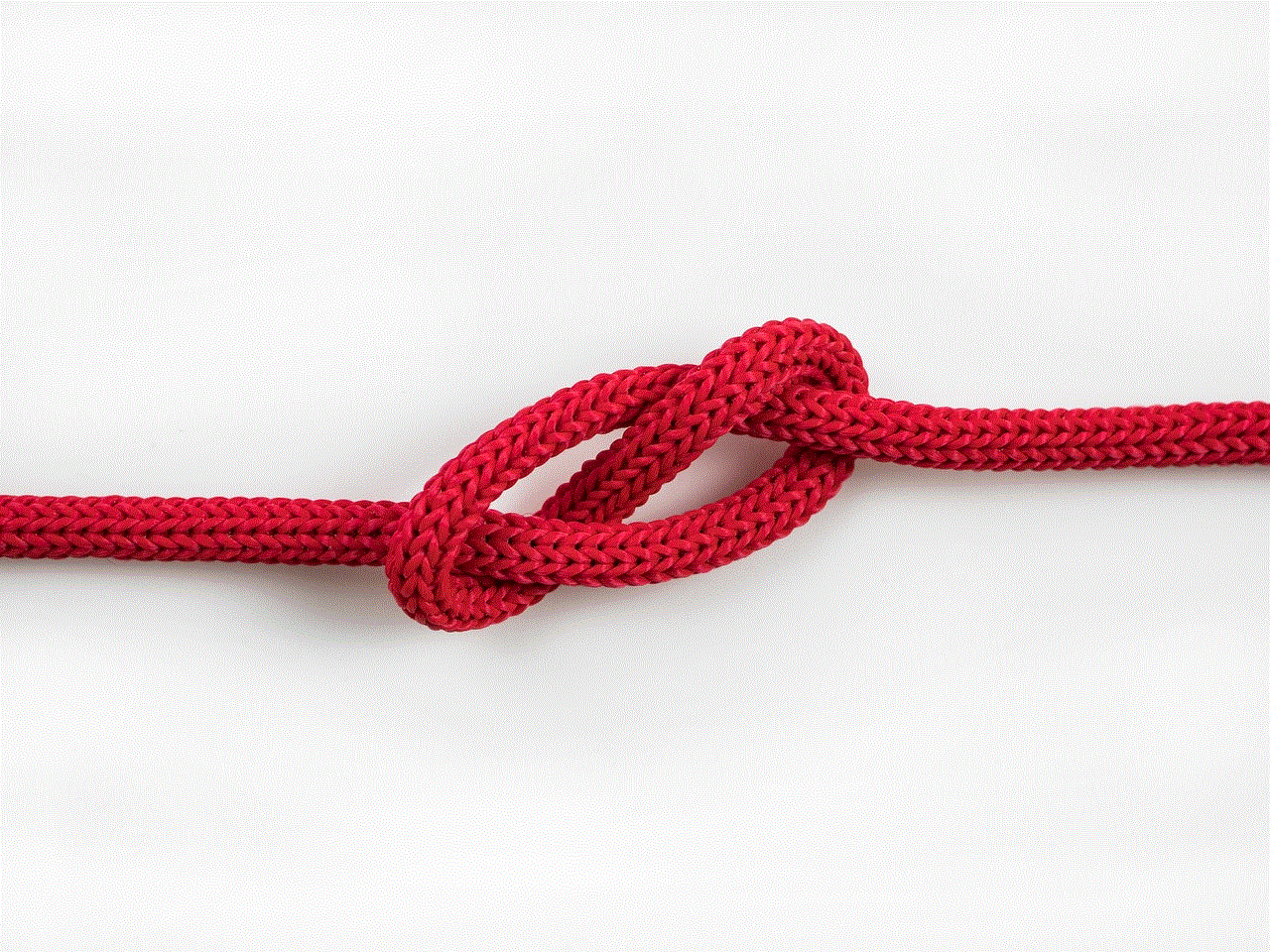
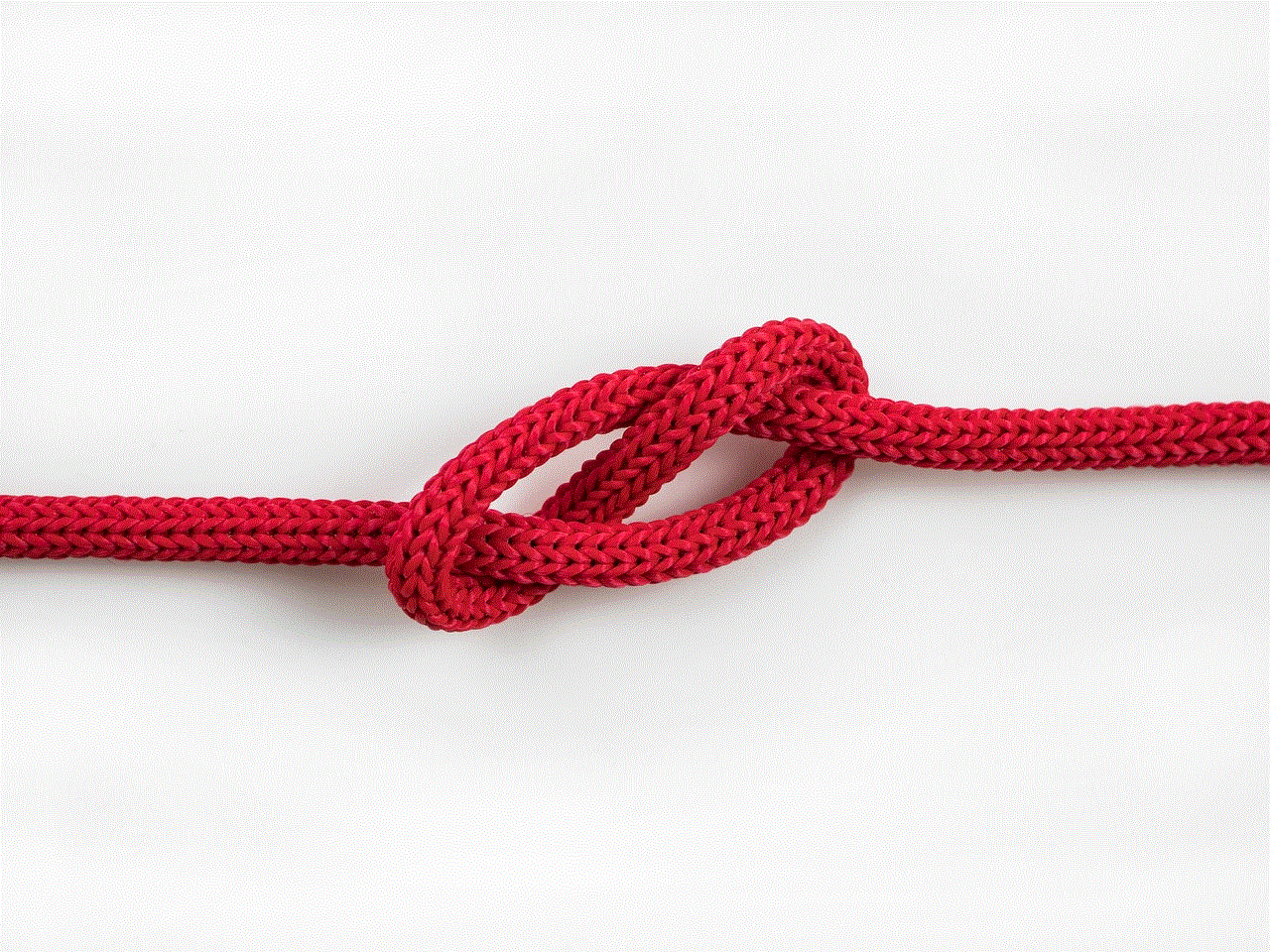
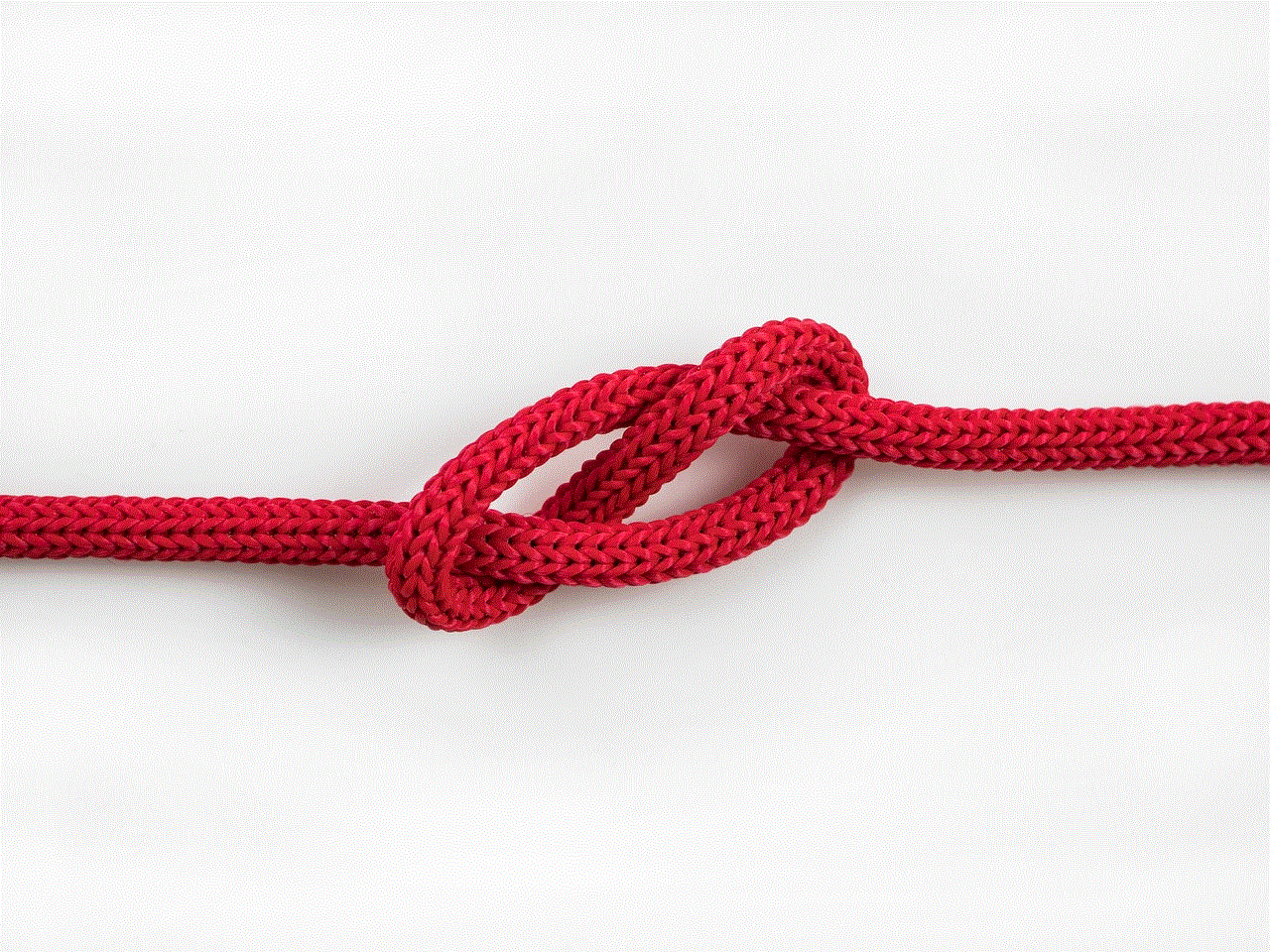
Conclusion
Avast is an excellent antivirus software that provides robust protection against cyber threats. However, if it keeps turning off, it can leave your device vulnerable to attacks. We hope that the solutions mentioned in this article will help you fix the issue and keep your device safe and secure. If the problem persists, you can contact Avast’s customer support for further assistance.
