how to change my wifi password belkin
In today’s technology-driven world, having a secure and reliable wifi connection is essential. With the increasing number of devices that rely on wifi for internet access, it has become crucial to ensure that your wifi network is protected from unauthorized access. One of the best ways to do this is by changing your wifi password regularly. In this article, we will discuss how to change your wifi password for Belkin routers, one of the most popular and trusted brands in the market.
Belkin is a leading manufacturer of networking devices, including routers, modems, and range extenders. Their routers are known for their user-friendly interface, advanced security features, and high-speed performance. If you own a Belkin router, it is recommended to change your wifi password periodically to prevent any potential security breaches. So, without further ado, let us dive into the steps to change your Belkin wifi password.
Step 1: Accessing the Router’s Dashboard
The first step to change your wifi password is to access the router’s dashboard. To do this, you need to connect your device to the router’s network. You can do this by connecting your device to the router via an ethernet cable or by connecting to the wifi network. Once connected, open a web browser and type in the router’s IP address in the address bar. The default IP address for Belkin routers is 192.168.2.1, but if that doesn’t work, you can find the IP address on the router’s label or the user manual.
Step 2: Logging in to the Dashboard
After entering the router’s IP address, you will be directed to the router’s login page. Here, you need to enter the login credentials, which are usually “admin” for both the username and password. If you have changed the login credentials in the past and cannot remember them, you can reset the router to its factory settings by pressing the reset button on the back of the router for 10-15 seconds.
Step 3: Navigating to the Wireless Settings
Once you have successfully logged in to the router’s dashboard, you need to navigate to the wireless settings. Depending on the model of your Belkin router, the location of these settings may vary. However, most routers have a “Wireless” tab on the dashboard, which will take you to the wireless settings.
Step 4: Changing the Password
Under the wireless settings, you will find an option to change the wifi password. Click on it, and you will be prompted to enter the new password. It is recommended to choose a strong and unique password that is difficult to guess. You can use a combination of letters, numbers, and special characters to make your password more secure.
Step 5: Save the Settings
After entering the new password, click on the “Save” or “Apply” button to save the changes. Once saved, all the devices connected to your wifi network will be disconnected. You will need to reconnect these devices using the new password.
Step 6: Update Other Devices
After changing your wifi password, it is important to update the password on all the devices that use your wifi network. This includes laptops, smartphones, tablets, and any other device that is connected to your wifi. If you do not update the password on these devices, they will not be able to connect to the wifi network.
Step 7: Enable WPA2 Encryption
To further enhance the security of your wifi network, it is recommended to enable WPA2 encryption. This is a more advanced form of security that will protect your network from hacking attempts. To enable WPA2 encryption, go to the wireless settings and select “WPA2” from the security options.
Step 8: Change the Network Name (SSID)
Another way to improve the security of your wifi network is to change the network name or SSID. By default, Belkin routers use the name “Belkin” for the network. It is recommended to change this to a unique name that is not easy to guess. This will make it difficult for hackers to identify your network and try to access it.
Step 9: Disable Remote Management
Belkin routers come with a feature that allows you to manage your router’s settings remotely. While this may seem convenient, it also poses a security risk as it allows anyone to access your router’s settings from any location. It is recommended to disable this feature to prevent any unauthorized access to your router.
Step 10: Keep Your Router’s Firmware Updated
Lastly, it is crucial to keep your router’s firmware updated. Belkin regularly releases firmware updates to fix any security vulnerabilities and improve the performance of their routers. To check for updates, go to the router’s dashboard, and click on the “Firmware Update” or “Check for Updates” option.
In conclusion, changing your wifi password regularly is an important step in ensuring the security of your network. With the easy-to-follow steps mentioned above, you can change your Belkin wifi password in a matter of minutes. Remember to choose a strong and unique password, enable WPA2 encryption, and keep your router’s firmware updated for maximum security. By following these steps, you can enjoy a secure and uninterrupted wifi connection.
how do you text on a flip phone
In today’s modern world, nearly everyone has a smartphone with advanced features and capabilities that make communication easier and faster. However, there are still some people who prefer to use a flip phone due to its simplicity and reliability. If you are one of those people, you may be wondering how to text on a flip phone. Don’t worry, as in this article, we will guide you through the steps of texting on a flip phone and give you some tips to make your messaging experience more convenient and efficient.
First of all, let’s understand what a flip phone is. A flip phone, also known as a clamshell phone, is a type of mobile phone that has a hinge that allows the device to be folded in half. This design makes the phone compact and easy to carry around. Flip phones were very popular before the rise of smartphones, and they are still widely used by people who prefer a more traditional and simpler phone.
Now, let’s move on to the main topic of texting on a flip phone. The process of texting on a flip phone may vary depending on the model and brand of your device. However, the basic steps are the same for most flip phones. So, let’s dive into it.
Step 1: Turn on your phone
The first step is to turn on your flip phone. To do this, simply press and hold the power button until the screen lights up. Some flip phones may have a dedicated power button, while others may require you to press a combination of buttons to turn on the device.
Step 2: Access the messaging app
Once your phone is turned on, you need to access the messaging app. This app may have different names, such as “Messages”, “Text”, or “SMS”. You can usually find the messaging app on the home screen or in the app menu. If you can’t find it, you can check the user manual or contact the manufacturer for assistance.
Step 3: Create a new message
In the messaging app, you will see a list of your previous conversations. To create a new message, click on the “New” or “Compose” button, which is usually located at the bottom of the screen. This will open a blank text message.
Step 4: Enter the recipient’s number
To send a message, you need to enter the recipient’s phone number. You can either type the number manually or select it from your contacts list. If you want to send the message to multiple recipients, you can enter multiple numbers separated by a comma.
Step 5: Type your message
Once you have entered the recipient’s number, you can start typing your message. To do this, use the number keys on your flip phone. Most flip phones have a keypad with letters and numbers assigned to each key. For example, to type the letter “A”, you need to press the number 2 key once. To type the letter “B”, you need to press the number 2 key twice, and so on.
Step 6: Use predictive text
Some flip phones have a predictive text feature that can make your messaging experience faster and more convenient. This feature predicts the word you are trying to type and offers suggestions as you go. To use it, simply type the first few letters of the word, and the predictive text will show a list of words that you can choose from. This feature can be very helpful, especially when typing long messages.
Step 7: Add emojis
Emojis are small icons that can be used to express emotions, ideas, or objects in your text messages. Most flip phones have a limited selection of emojis, but you can still add some fun and personality to your messages. To access emojis, simply press the designated emoji button on your phone’s keypad. Then, use the navigation buttons to select the desired emoji and press the “OK” or “Select” button to add it to your message.
Step 8: Check your message
Before sending your message, it’s always a good idea to check for any mistakes or typos. You can use the navigation buttons to move the cursor and make edits as needed. Some flip phones also have a “Backspace” button that can be used to delete characters.



Step 9: Send your message
Once you are satisfied with your message, it’s time to send it. To do this, press the “Send” or “OK” button. Your message will be sent to the recipient, and you will see a confirmation on your screen. You can also save the message as a draft if you want to send it later.
Step 10: Reply to a message
If someone sends you a text message, you will receive a notification on your flip phone. To read the message, simply open your messaging app and select the conversation. You can then use the same steps as above to reply to the message.
Tips for texting on a flip phone:
– Use the “Contacts” feature to save frequently used numbers to make the texting process faster.
– Some flip phones have a “T9” mode, which allows you to type words by pressing a combination of keys. This can be faster than typing each letter individually.
– If you have a long message to send, consider breaking it into multiple shorter messages to make it easier to read and respond to.
– Double-check the recipient’s number before sending the message to avoid any mistakes.
– If you have trouble reading small letters on your flip phone’s screen, you can adjust the font size in the phone’s settings.
In conclusion, texting on a flip phone may seem a bit daunting at first, but once you get the hang of it, it can be a simple and efficient way to communicate with others. By following the steps and tips mentioned in this article, you can easily send and receive text messages on your flip phone. So, whether you choose to stick with your trusty flip phone or upgrade to a smartphone in the future, you now have the knowledge to stay connected with your loved ones through text messaging.
block roblox on router
Roblox is a popular online gaming platform that allows players to create and share their own games. With over 100 million active users per month, it has become a favorite among gamers of all ages. However, there are concerns about the safety of children on this platform, as it allows open communication and interaction with strangers. As a result, many parents are looking for ways to block Roblox on their routers to protect their children from potential dangers. In this article, we will discuss the various methods and tools that can be used to block Roblox on a router.
Before we dive into the different ways to block Roblox on a router, it is important to understand why parents may want to do so. The main concern is the potential exposure of children to inappropriate content and online predators. Roblox, being an open platform, allows anyone to create and publish their own games. While the majority of these games are safe and child-friendly, there have been instances where players have encountered inappropriate content or have been targeted by online predators.
Another reason parents may want to block Roblox on their router is to limit screen time for their children. With the addictive nature of online gaming, children can spend hours on end playing Roblox, neglecting other important activities such as school work and physical exercise.
Now let’s look at the different methods that can be used to block Roblox on a router.
1. Use Parental Control Features on the Router
Most modern routers come with built-in parental control features that allow parents to restrict access to certain websites. These features can be accessed through the router’s web interface. To set up parental controls, you will need to log in to your router’s web interface and navigate to the parental control section.
From there, you can create a profile for your child and specify which websites or categories of websites they can access. You can also set up time limits, so that your child can only access the internet during certain hours of the day. Some routers also allow you to block specific applications or games, which can be useful in blocking Roblox.
2. Use Third-Party parental control software
If your router does not have built-in parental control features, you can use third-party software to block Roblox. There are many parental control software available in the market, such as Net Nanny, Qustodio, and Norton Family. These software offer more advanced features than the built-in parental controls on routers and allow you to set up restrictions on multiple devices.
To use these software, you will need to install them on your child’s device and set up the desired restrictions. Some software also offer real-time monitoring, so you can keep an eye on your child’s online activities.
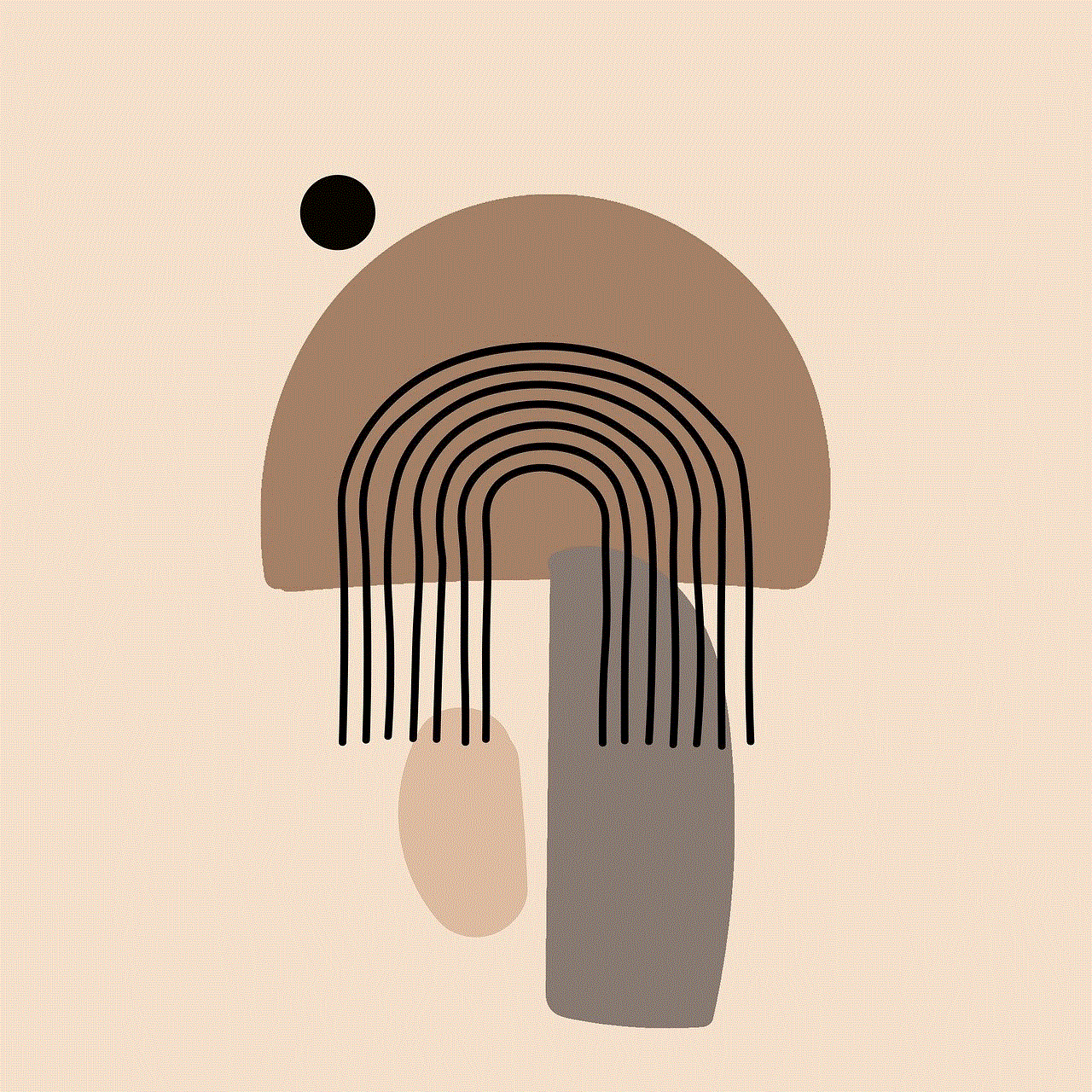
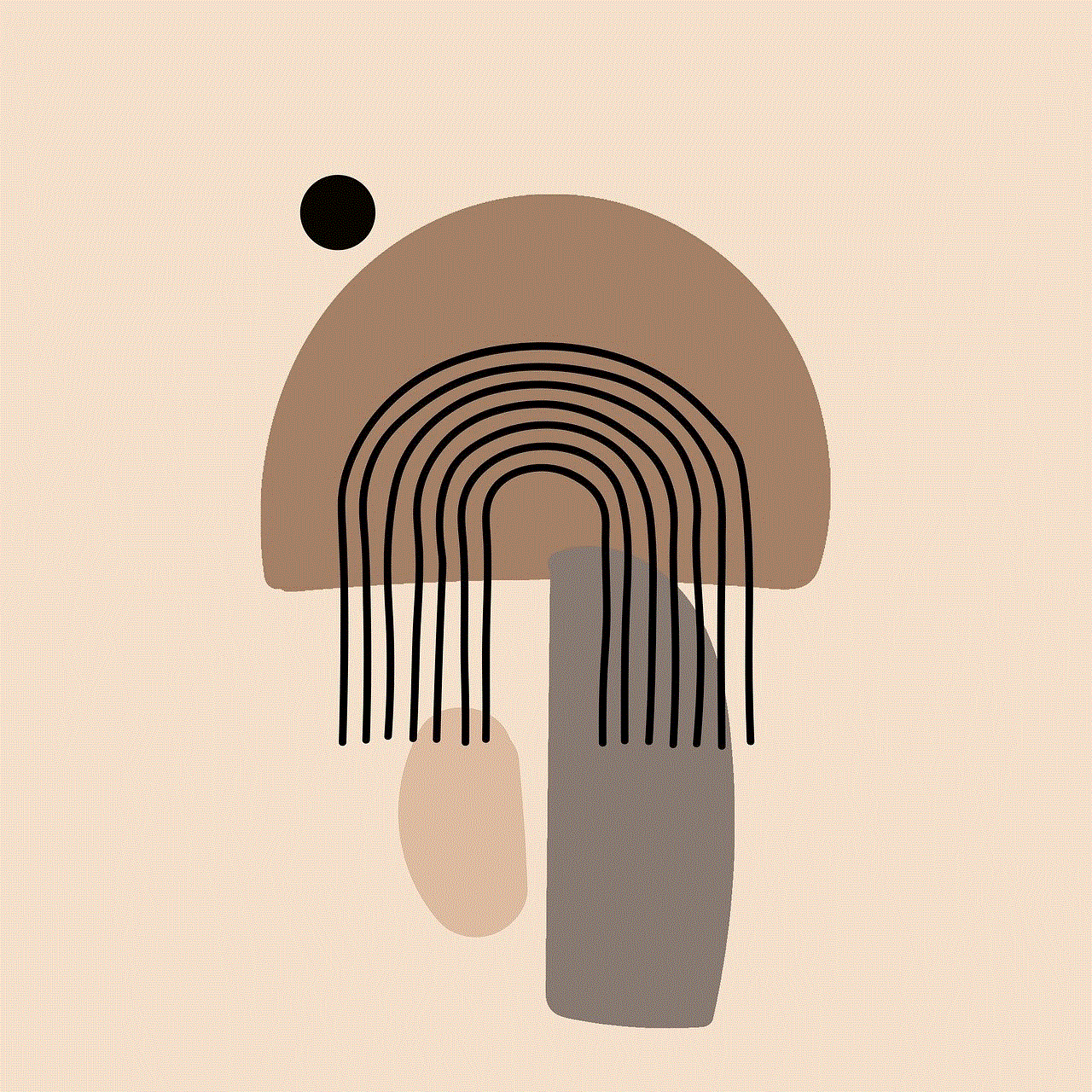
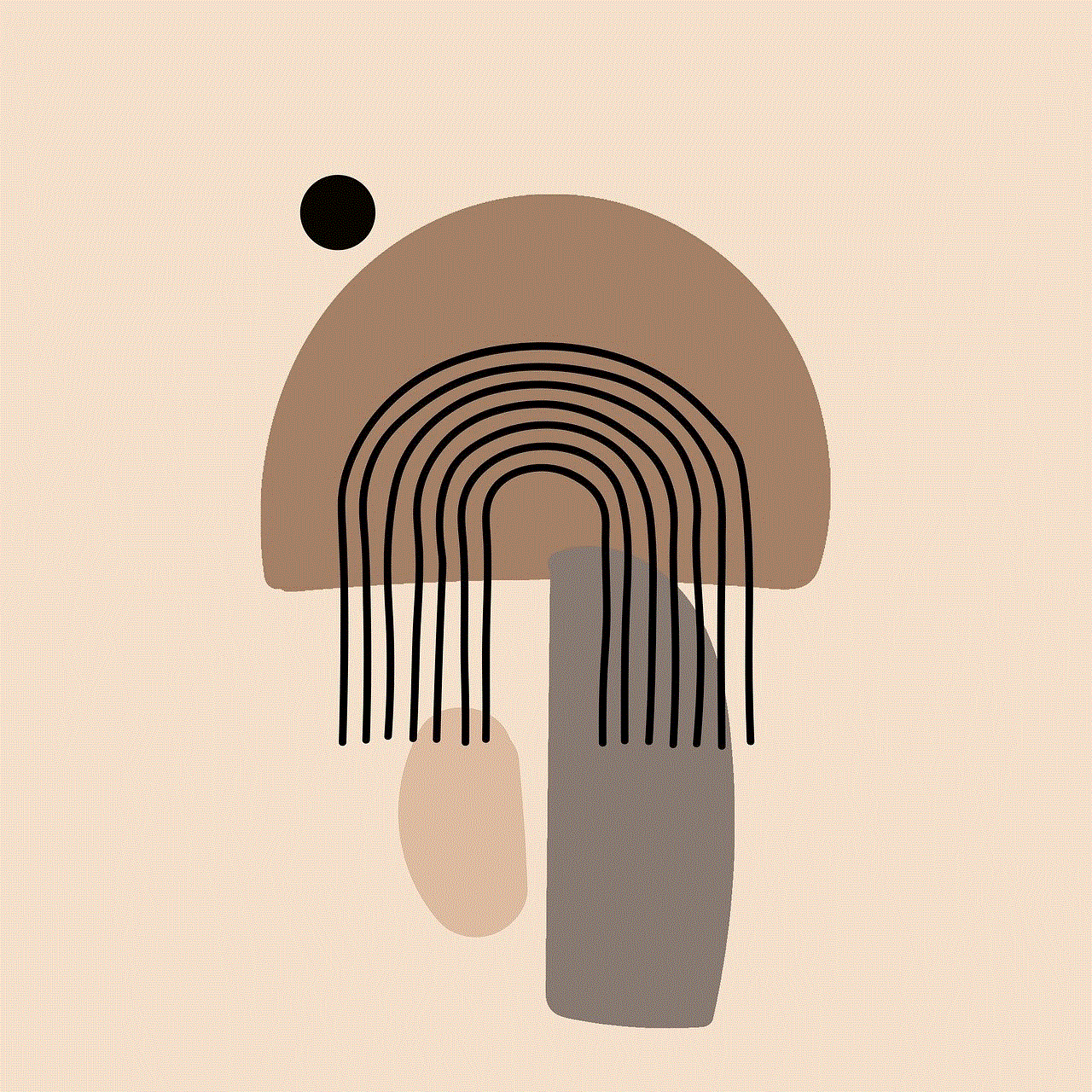
3. Block Roblox Domain on the Router
Another way to block Roblox on a router is to block its domain. This method involves manually adding the Roblox domain to the router’s block list. To do this, you will need to access your router’s web interface and navigate to the block list section. From there, you can add the Roblox domain (www.roblox.com) to the block list, and it will be inaccessible from any device connected to the router.
However, this method may not be effective in the long run, as Roblox may change its domain or use multiple domain names, making it difficult to block. It is recommended to combine this method with other forms of blocking for better results.
4. Use OpenDNS to Block Roblox
OpenDNS is a free DNS service that allows users to block certain websites and categories of websites. To use OpenDNS to block Roblox, you will need to create a free account and set up your router to use their DNS servers. Once this is done, you can log in to your OpenDNS account and add Roblox to the block list.
One advantage of using OpenDNS is that it allows you to block specific categories of websites, such as online gaming, social media, and adult content. This can be useful for parents who want to block multiple websites and not just Roblox.
5. Block Roblox IP Addresses on the Router
Similar to blocking the domain, you can also manually block the IP addresses used by Roblox on your router. This involves finding the IP addresses of Roblox servers and adding them to the router’s block list. However, this method is not recommended as it requires constant monitoring and updating of the block list, as the IP addresses may change frequently.
6. Use a Firewall to Block Roblox
If your router has a built-in firewall, you can use it to block Roblox. Firewalls can be configured to block all incoming and outgoing connections to specific IP addresses or domains. This method is useful for parents who have a good understanding of network protocols and can set up the firewall rules accordingly.
7. Use a VPN to Block Roblox
A Virtual Private Network (VPN) can be used to block Roblox on a router. VPNs work by routing all internet traffic through a remote server, which can be configured to block specific websites or categories of websites. However, this method requires setting up a VPN server and configuring it to block Roblox, which may not be feasible for all parents.
8. Set up Parental Controls on Individual Devices
If blocking Roblox on the router is not an option, you can set up parental controls on individual devices. Most devices, such as smartphones, tablets, and gaming consoles, have built-in parental control features that allow you to restrict access to certain apps and games. This method is useful for parents who want to block Roblox only on specific devices.
9. Talk to Your Child
While blocking Roblox on a router can be an effective measure, it is important to have a conversation with your child about online safety. Educate them about the potential dangers of interacting with strangers online and teach them how to identify and report inappropriate content. It is also important to set rules and boundaries for screen time and online activities.
10. Monitor Your Child’s Online Activities
Lastly, it is important to monitor your child’s online activities regularly. This will not only help you keep track of their internet usage but also detect any potential risks or red flags. There are many monitoring tools available, such as Bark , Kaspersky Safe Kids, and Mobicip, that can help you keep an eye on your child’s online activities.



In conclusion, with the increasing popularity of online gaming, it has become more important than ever for parents to ensure their children’s online safety. While blocking Roblox on a router can be an effective measure, it is important to combine it with other methods, such as educating and monitoring your child’s online activities. By taking these measures, you can create a safer online environment for your child and enjoy peace of mind.
