multiple wifi access points
Multiple WiFi Access Points: Enhancing Network Coverage and Performance
Introduction:
In today’s fast-paced digital era, a stable and reliable internet connection is essential for both personal and professional use. However, many homes, offices, and public spaces face the challenge of providing seamless connectivity throughout a given area. This is where multiple WiFi access points come into play. In this article, we will delve into the concept of multiple WiFi access points, their benefits, and how they can enhance network coverage and performance.
1. Understanding Multiple WiFi Access Points:
Multiple WiFi access points, also known as multi-AP networks, involve the deployment of multiple wireless access points within a given space to extend WiFi coverage and improve network performance. By strategically placing these access points, users can seamlessly connect to the network from any location within the coverage area.
2. Benefits of Multiple WiFi Access Points:
2.1 Enhanced Coverage: One of the primary advantages of multiple WiFi access points is the extended coverage they provide. Instead of relying on a single access point, which may have limitations in terms of range and signal strength, multiple access points ensure a broader coverage area, eliminating dead zones and weak signal areas.
2.2 Improved Network Performance: With multiple access points, the network’s overall performance is significantly enhanced. By splitting the network load among different access points, congestion and bandwidth limitations are reduced, resulting in faster and more reliable connectivity for all users.
2.3 Seamless Roaming: Multiple WiFi access points enable seamless roaming, allowing users to move freely within the coverage area without experiencing any interruptions in their internet connection. As users transition from one access point to another, their devices automatically connect to the access point with the strongest signal, ensuring uninterrupted connectivity.
2.4 Increased Device Capacity: As the number of connected devices continues to rise, especially in crowded public spaces, multiple WiFi access points can accommodate a larger number of users simultaneously. By distributing the load among the various access points, each device can enjoy a stable and fast connection.
3. Implementing Multiple WiFi Access Points:
3.1 Planning and Placement: The key to a successful multi-AP network lies in proper planning and strategic placement of the access points. Factors like the size and layout of the area, building materials, and potential sources of interference need to be taken into account to determine the optimal placement of access points.
3.2 Overlapping Coverage: To ensure seamless roaming and consistent connectivity, it is crucial to have overlapping coverage between adjacent access points. This means that the signal strength of neighboring access points should be strong enough to provide a smooth transition for users moving between coverage areas.
3.3 Channel Selection and Interference: Selecting the appropriate channels for each access point is essential to minimize interference and optimize network performance. Tools like WiFi analyzers can help identify the least congested channels in the area and ensure that neighboring access points are using different channels to avoid interference.
4. Types of Multiple WiFi Access Point Deployments:
4.1 Mesh Networks: Mesh networks consist of multiple access points that communicate with each other wirelessly, forming a seamless network. This type of deployment is particularly useful in large areas where running Ethernet cables between access points may not be feasible.
4.2 Wired Backhaul: In scenarios where running Ethernet cables is possible, a wired backhaul deployment is often preferred. This setup connects each access point directly to the internet router or switch using Ethernet cables, ensuring faster and more reliable connectivity.
4.3 Powerline Networks: Powerline networks utilize existing electrical wiring within a building to establish a network connection between access points. This approach is convenient when Ethernet cabling is not desirable or feasible, providing an alternative means of connectivity.
5. Challenges and Considerations:
5.1 Interference: Multiple WiFi access points can be susceptible to interference from various sources such as neighboring networks, appliances, and electronic devices. It is crucial to perform regular network monitoring to identify and mitigate any interference issues that may arise.
5.2 Scalability: Planning for scalability is essential when deploying multiple WiFi access points. As the number of users and devices increases, the network’s capacity needs to be able to accommodate the growing demand. Upgrading network equipment and adjusting access point placement may be necessary to ensure optimal performance.
5.3 Security: With multiple access points, it is vital to implement robust security measures to protect the network and users’ data. Employing encryption protocols, regularly updating firmware, and implementing strong passwords are some of the key security practices to consider.
Conclusion:
In conclusion, multiple WiFi access points offer a practical solution to enhance network coverage and performance in various settings. By extending the coverage area, splitting the network load, and enabling seamless roaming, multi-AP networks ensure users can enjoy stable and reliable connectivity wherever they are within the coverage area. However, proper planning, strategic placement, and ongoing network monitoring are essential to maximize the benefits of multiple WiFi access points and overcome potential challenges. With the continued growth of digital connectivity, the adoption of multi-AP networks will undoubtedly play a significant role in meeting the increasing demand for seamless and reliable internet access.
how to change att uverse password
Changing your AT&T Uverse password is a simple process that can help keep your account secure. Your Uverse account contains sensitive information such as your personal details, billing information, and communication history. Therefore, it is crucial to regularly change your password to prevent unauthorized access to your account.
In this article, we will guide you on how to change your AT&T Uverse password step by step. We will also discuss the benefits of changing your password frequently and provide some tips for creating a strong and secure password.
Why should you change your AT&T Uverse password?
Changing your password regularly is an essential aspect of online security. It helps prevent unauthorized access to your account and protects your personal information from being compromised. Here are some reasons why you should change your AT&T Uverse password:
1. Prevent unauthorized access: Changing your password frequently makes it difficult for hackers to gain access to your account. If someone has access to your old password, changing it will immediately revoke their access.
2. Protect your personal information: Your AT&T Uverse account contains sensitive information such as your personal details, credit card information, and communication history. Changing your password regularly ensures that this information is not compromised.
3. Avoid identity theft: If someone gains access to your AT&T Uverse account, they can use it to steal your identity. By changing your password frequently, you reduce the risk of identity theft.
4. Keep up with security updates: AT&T regularly updates its security measures to protect its users’ accounts. By changing your password, you ensure that you are using the latest security protocols and protecting your account from potential threats.
5. Prevent spam and phishing attacks: Hackers can use your compromised account to send spam emails or phishing messages to your contacts. Changing your password can prevent this from happening and protect your contacts from becoming victims of such attacks.
Now that you understand the importance of changing your AT&T Uverse password let’s discuss how to do it.
Step by step guide to changing your AT&T Uverse password:
Step 1: Log in to your AT&T Uverse account
The first step to changing your AT&T Uverse password is to log in to your account. Go to the AT&T website and click on the “Sign In” button at the top right corner of the page. Enter your email address and password to log in to your account.
Step 2: Go to your Account settings
Once you are logged in, click on the “My AT&T” tab at the top of the page. This will take you to your account overview page. From here, click on the “Profile” tab and select “Account Profile” from the drop-down menu.
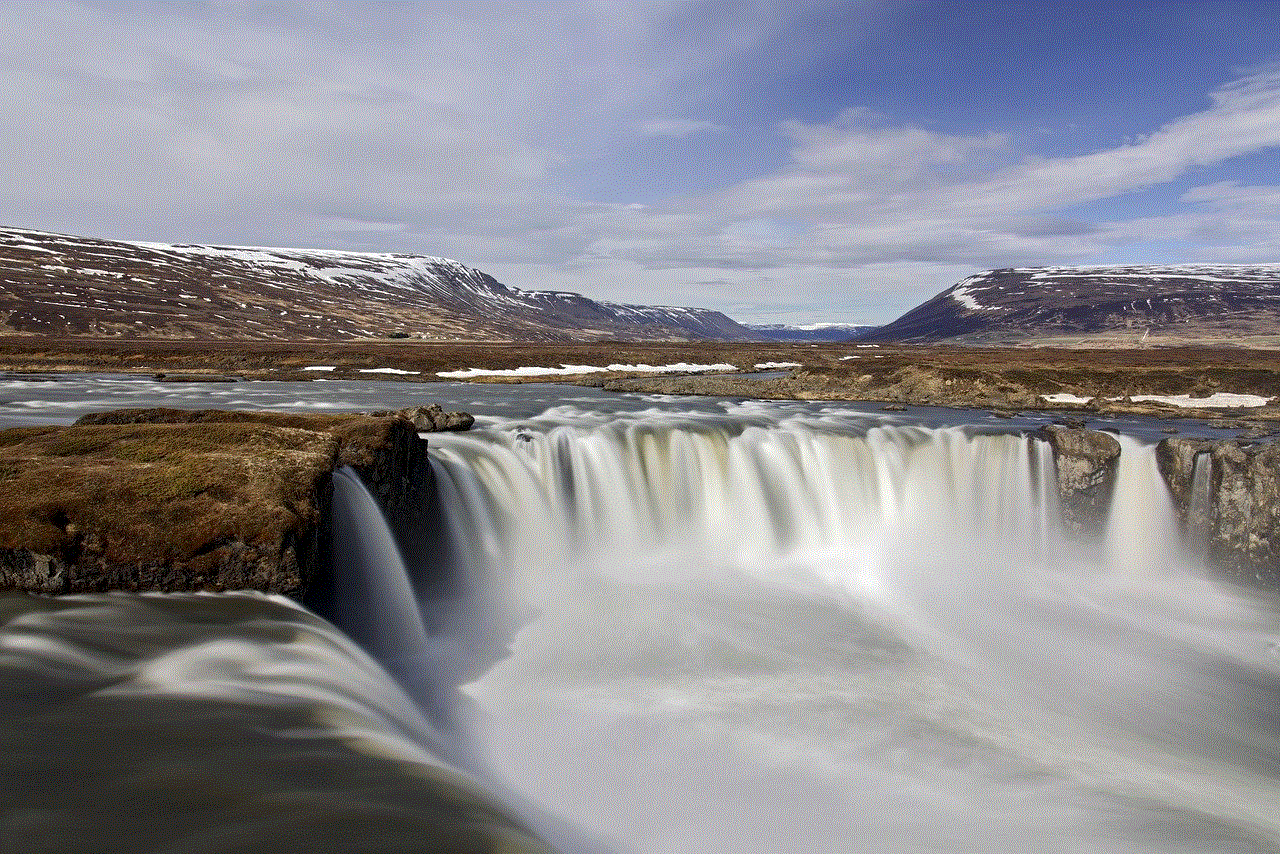
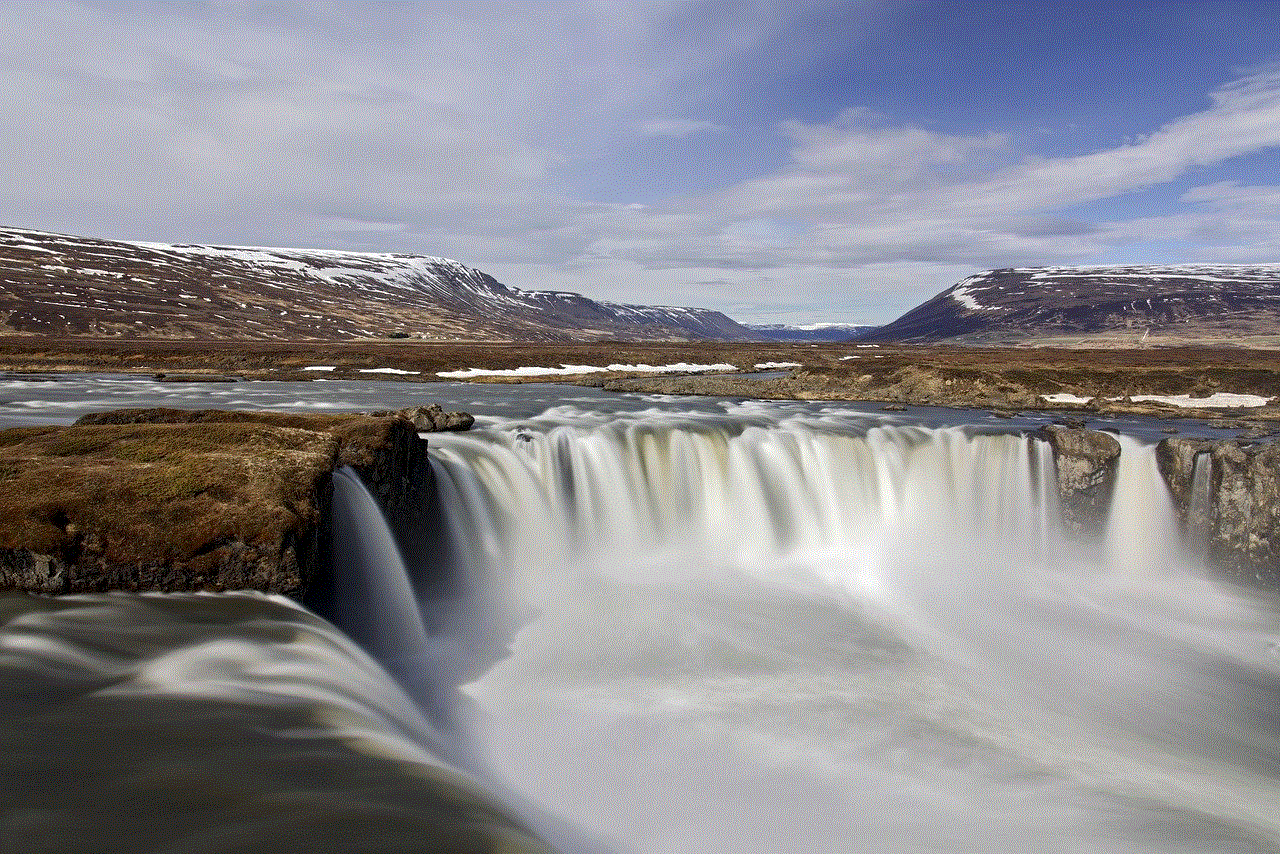
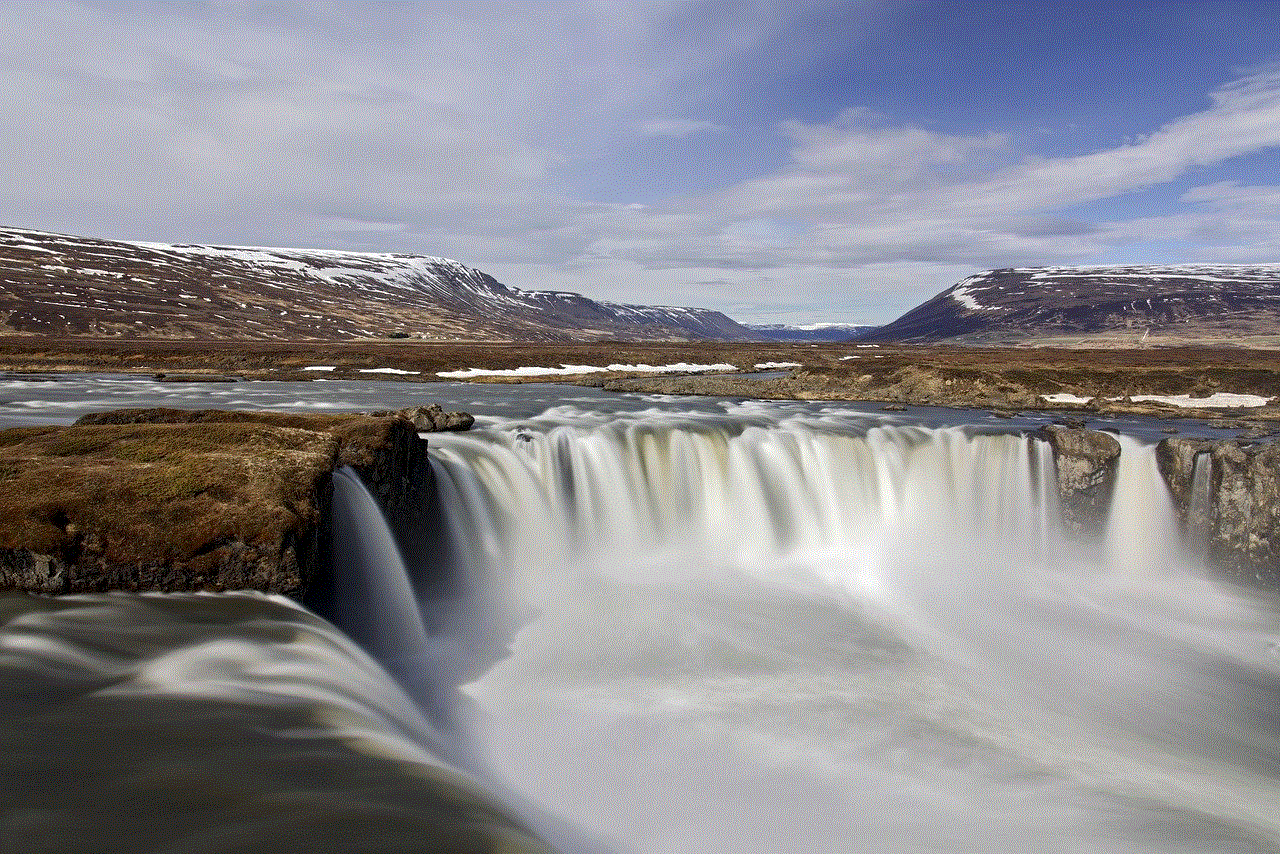
Step 3: Select “Change Password”
On the Account Profile page, scroll down to the “Sign-in Info” section. Click on the “Change Password” link next to your current password.
Step 4: Enter your new password
Enter your new password in the designated field. Make sure to choose a strong and unique password that is difficult to guess. We will discuss tips for creating a strong password later in this article.
Step 5: Confirm your new password
Re-enter your new password in the confirmation field to ensure that it matches the one you entered in the previous step.
Step 6: Click on “Save Changes”
After entering and confirming your new password, click on the “Save Changes” button. Your password will be updated, and you will receive a confirmation message on your screen.
Congratulations! You have successfully changed your AT&T Uverse password. Make sure to log out of your account and log back in using your new password to ensure it is working correctly.
Tips for creating a strong and secure password:
– Use a combination of letters, numbers, and special characters.
– Avoid using personal information such as your name, birth date, or phone number.
– Use a different password for each of your online accounts.
– Avoid using easily guessed words such as “password” or “123456”.
– Consider using a password generator to create a strong and unique password.
– Change your password every few months to ensure maximum security.
In conclusion, changing your AT&T Uverse password is a simple yet crucial step in protecting your account from potential threats. By following the steps outlined in this article and using our tips for creating a strong password, you can ensure that your account remains secure. Remember to change your password regularly and keep your personal information safe.
how to find mac address on android
In today’s world, technology has become an integral part of our lives, and smartphones have become a necessity. With the rise of smartphones, the importance of internet connectivity has also increased. And when it comes to internet connectivity, MAC address plays a crucial role. In this article, we will discuss what a MAC address is, why it is important, and how to find the MAC address on Android devices.
What is a MAC address?
MAC stands for Media Access Control, and a MAC address is a unique identifier assigned to a network interface controller (NIC) for use as a network address in communications within a network segment. It is also known as a physical address, hardware address, or Ethernet address. Each network device, including smartphones, has a unique MAC address assigned to it, which differentiates it from other devices on the same network.
Why is MAC address important?
MAC address plays a significant role in internet connectivity. It is used to identify a device on a network, and it is essential for communication between devices. It allows devices to exchange data with other devices on the same network, and without it, the devices would not be able to communicate with each other. MAC address also helps in identifying and securing a specific device on a network, making it an essential component in network security.
Now that we have understood the importance of a MAC address, let’s discuss how to find the MAC address on an Android device.
Method 1: Using the Settings App
The easiest and most convenient way to find the MAC address on an Android device is through the Settings app. Here’s how you can do it:



Step 1: Open the Settings app on your Android device.
Step 2: Scroll down and tap on the “About phone” or “About device” option.
Step 3: Look for the “Status” or “Hardware info” option and tap on it.
Step 4: Here, you will find the MAC address listed under the “Wi-Fi MAC address” or “Bluetooth address” section.
Method 2: Using the Command Prompt
If you are comfortable with using command prompts, you can also find the MAC address on your Android device using the ADB (Android Debug Bridge) command. Here’s how you can do it:
Step 1: Enable USB debugging on your Android device by going to Settings > Developer options.
Step 2: Connect your device to your computer using a USB cable.
Step 3: Open the command prompt on your computer and enter the following command: adb shell
Step 4: Next, enter the command: ip link show
Step 5: Look for the line that says “wlan0” or “eth0” and the MAC address will be listed next to it.
Method 3: Using a third-party app
There are several third-party apps available on the Google Play Store that can help you find the MAC address on your Android device. One such app is “MAC Address Finder” by “PashaK”. Here’s how you can use it:
Step 1: Download and install the “MAC Address Finder” app from the Google Play Store.
Step 2: Open the app and tap on the “Find MAC Address” option.
Step 3: The app will display the MAC address of your device.
Now that you know how to find the MAC address on your Android device, let’s take a look at some frequently asked questions related to MAC addresses.
FAQs:
Q: Can I change my device’s MAC address?
A: Yes, you can change your device’s MAC address, but it is not recommended as it can cause issues with network connectivity and security.
Q: Can I use the same MAC address on multiple devices?
A: No, each device must have a unique MAC address. Using the same MAC address on multiple devices can cause network conflicts and security issues.
Q: Can I find the MAC address of a lost or stolen device?
A: No, unless you have written down the MAC address of your device beforehand, it is not possible to find the MAC address of a lost or stolen device.
Q: Is it possible to spoof a MAC address?
A: Yes, it is possible to spoof a MAC address, but it is illegal in many countries and can result in severe consequences.
Q: Does a device’s MAC address change when it connects to a different network?
A: No, a device’s MAC address remains the same regardless of the network it is connected to.



Conclusion:
In conclusion, a MAC address is a unique identifier assigned to a device for communication on a network. It is essential for network connectivity and security. Android devices have different methods to find the MAC address, such as using the Settings app, command prompt, or a third-party app. It is crucial to keep your device’s MAC address secure and not share it with anyone. We hope this article has helped you understand what a MAC address is, its importance, and how to find it on your Android device.
